As Aytekin Tank, Jotform’s founder, has said, “Automation is (among other things) how so many Jotform users are cutting out repetitive tasks and redirecting their time into more creative and meaningful projects that positively impact their business.”
It’s a simple formula. We focus our efforts on releasing new product automations — and improving the quality of existing ones — to help you create your best possible data workflow.
Today, we’re introducing Group Approvals, a new feature for Jotform Approvals! (Later rebranded as Jotform Workflows)
Jotform Group Approvals allows you to
- Request approvals from multiple people, a group majority, a specified number of group members, or teams by using particular completion rules
- Easily track who did what during the approval process in both Jotform Inbox and Jotform Tables
- “Take over” an approval on behalf of others and perform other administrative actions to ensure the job gets done
This new functionality makes approval automations easier and your overall workflow more efficient.
Approval workflows in the past
Prior to Group Approvals, the only way to have simultaneous multiple approvers for a request was to drag and drop additional approval elements to your workflow. However, this approach wasn’t scalable or the best use of time.
It also created other issues that could get in the way of your productivity, such as
- Approval workflows becoming unwieldy and too complex to follow
- Difficulty keeping track of who did what during the approval process
Approval workflows with Group Approvals
By making the Approval element flexible enough to handle multiple approvers, the need for all those separate elements and conditional merge branches is in the rearview.
The result is a streamlined approval workflow that’s simpler, more powerful, and efficient. Plus, you now have the ability to consolidate all approval actions into a single thread, making backend tracking and administrative tasks a breeze.
If you’d like to learn more about Group Approvals use cases and get an overview of how Group Approvals works via a live demo, join our webinar on May 11th!
Who should use Group Approvals?
Anyone who needs to have more than one person review a pending request should check out the new Group Approvals feature. We have a hunch you’ll love it 🤓.
Based on the feature requests we received, some of the more common user scenarios involve the following industries and needs.
| Industry | How Group Approvals Helps |
|---|---|
| Human resources | Makes coordinating approvals for employee onboarding, job applications, promotions, leave requests, risk assessment, and expense reimbursement much easier |
| Education/nonprofit | Simplifies scholarship, fundraising, grant proposal, and job applications as well as training approvals involving multiple stakeholders |
| Marketing/event management | Eases the workflow for event organization, order approval, and more |
How to use the Group Approvals feature
To set up a workflow that involves multiple decision-makers, you can either use one of our existing Workflow templates (which are customizable BTW), or create an approval flow from scratch.
Here, I’ve customized a template for a business expense reimbursement (or you can simply add the updated Approval form element to your flow).
Hover over the Approval or Approve & Sign element, and click on the Settings (gear icon) to access the Approvers section of the Approval Properties.
Next, enter the email addresses for all the approvers who will need to review the request.
You may notice the option to Require Login for Approver. Disabling this option is handy if any, or all, of your approvers are outside of your organization. If that’s the case, just uncheck the box.
Once you’ve added your group of approvers, you’re ready to set up the completion rules that will define what outcomes allow your workflow to move forward.
Pro Tip
The number of approvers is tiered based on account level. For example, you can add up to three approvers for free. Those on paid plans can add up to 10 approvers, and Enterprise accounts can add unlimited approvers. Read about how Jotform Enterprise can benefit your organization.
Setting up your Group Approvals completion rules
There are four rules you can choose from to complete your group approval.
1. Require a response from the majority. This option was so popular with beta users that it naturally became the default. When you choose this option, the workflow will proceed based on the approval of the majority (i.e., three out of five or four out of six).
As soon as the majority of your approvers responds, the process will end.
If you have an even number of approvers and there’s a tie, the first responder (of either side) will determine the winning decision.
One 😎 note: This completion rule is unique to Jotform, giving the ultimate flexibility to those who need approval workflows in their daily lives.
Some scenarios that require a majority response may include risk assessment, vendor relations, hiring/promotional decisions, and more.
2. Require response from all. This completion rule is great when you need a response from everyone in order to complete the workflow. Ultimately, the final approval or denial (or other customized response) will be determined by a majority of the respondents.
In the case of a tie, the majority with the first response will determine the outcome.
Scenarios that require a response from everyone may include job applications, salary decisions, and event organization approvals.
3. Require a response from one person. First come, first served — in this case the workflow will proceed based on whoever in the group submits their response first. The tiebreaker functionality doesn’t apply to this case.
You may want to use this option in scenarios that only need one set of eyes to move forward, such as registration, fundraising, purchase approvals, onboarding, or order forms.
4. Require a certain number of responses. A simple way to get what you need, this workflow will proceed only when the chosen number of approvers submits their response. In the event of a tie, the first response with the majority wins.
Here, you’ll also see an additional dropdown so you can specify the number of responses you need.
This kind of scenario can come in handy for any situation and can be flexible enough to satisfy everything from majority votes to first come, first served situations.
Tracking your approval process in Jotform Inbox and Jotform Tables
The form owner, approvers, and form submitter(s) will all receive email notifications concerning the approval’s status along the way.
Additionally, the form owner and approvers can access and take action on the approval in Jotform Inbox.
For my approval workflow with the majority completion rule, you can see
- That the request was approved
- The resulting votes of the majority
- That the majority responded and that two of the votes weren’t required, as the result of the earliest majority of approvers was “yes”
Jotform Inbox also gives you a cool way to take action by “taking over” control of an approval, in case one of your approvers is on vacation, has left the company, or is otherwise unresponsive.
In this case, I’m using a “Require response from all” completion rule. Since there’s one Approve and one Deny response, I’m going to take over for one of the approvers who is unavailable.
To do this, go to the Approval Steps section.
Click on the hamburger button on the right and then click Take Over. Another option is clicking Show Details on the row that contains your approvers. That will open a side panel where you can take over a chosen approver’s response.
You can select a choice on behalf of the specified approver to ensure your workflow continues.
As with all approve or deny responses in Jotform Inbox, you will have five seconds to undo your decision, because let’s face it, sometimes we hit the wrong button by accident.
Need to track or manage your group approvals on the go? You can easily do so on your smartphone via Jotform mobile. You’ll have the same ability to take over, approve/deny and track the status of the group’s approval activity.
Last, it’s easy to track your approval workflows in Jotform Tables. Just click the arrow in the upper left corner and select Jotform Tables.
By highlighting the row on your approval flow and clicking the View button, you can perform the same tasks within Jotform Tables.
This can be a huge help when you need to run formulas associated with your approval data, send your approval data to other apps or third-party services, need to keep track of approvals in spreadsheet format, and more.
Group Approvals and Jotform Teams
Jotform Teams is the ultimate shared workspace for your forms, tables, approvals, and more. You’ll gain even more efficiency by adding predefined teams to your approval flows, in lieu of individual email addresses.
The team approval functionality includes smart solutions, such as dynamically keeping only the relevant team members in the decision-making flow whenever a team member is added or removed.
Please note, the Team Approvals feature for Jotform Teams is mainly limited to Enterprise accounts. Other account levels can access the Team Approval element; however, since those accounts are for single users, only one person can be part of the team.
Learn more about Team Approvals today!
Conclusion
Can there be an “either/or” approver? That way if one is out, the other could approve. Ideally I’d like approvals routed to both to allow either/or to approve.
We have multiple approvers — all of them receive the request, but we only need two of the four approvers to approve the request. Can this be done?
We use a grants team of five with grant approval from a minimum of three. Would Jotform Workflows cater to this?
These questions from our users exemplify what drives us to create updates like the new Group Approvals capability, but also, in a larger sense, all of our product automations. For example, thanks to this kind of feedback, we created the “Require a response from majority” approval rule, which is unique to Jotform and the approval software industry.
Group Approvals simplifies team decision-making with the ability to have a majority, a group, or a specific number of stakeholders approve requests based on your needs.
But we didn’t stop there. We also created convenient options to manage your group approvals in Jotform Inbox, Tables, and Teams, and added the “take over” capability in those spaces. All of these features combine to give you more flexibility to run your business.
If you need more help with Group Approvals, be sure to check out our help guide, which provides more step-by-step instruction. If you missed out on some recent Jotform Approvals updates, you can read up on the latest.


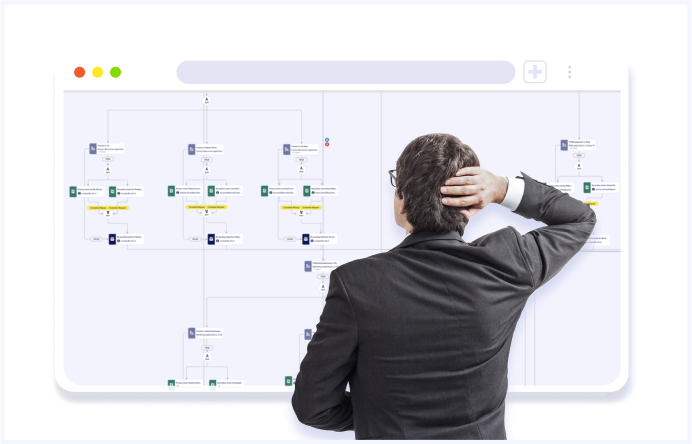
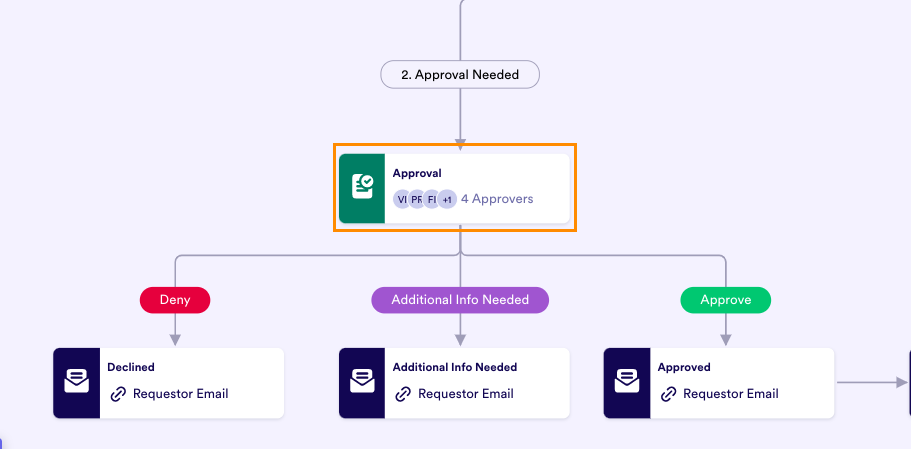



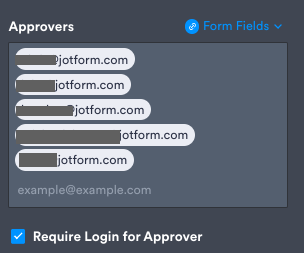


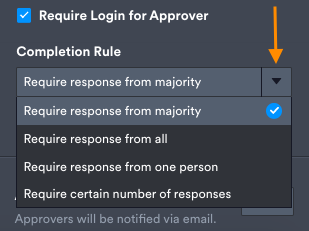
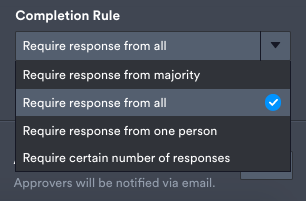
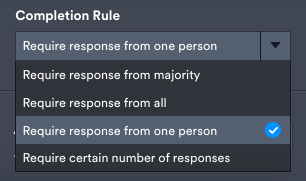
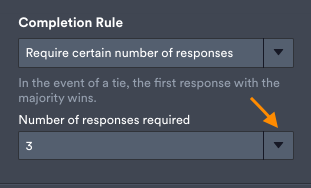
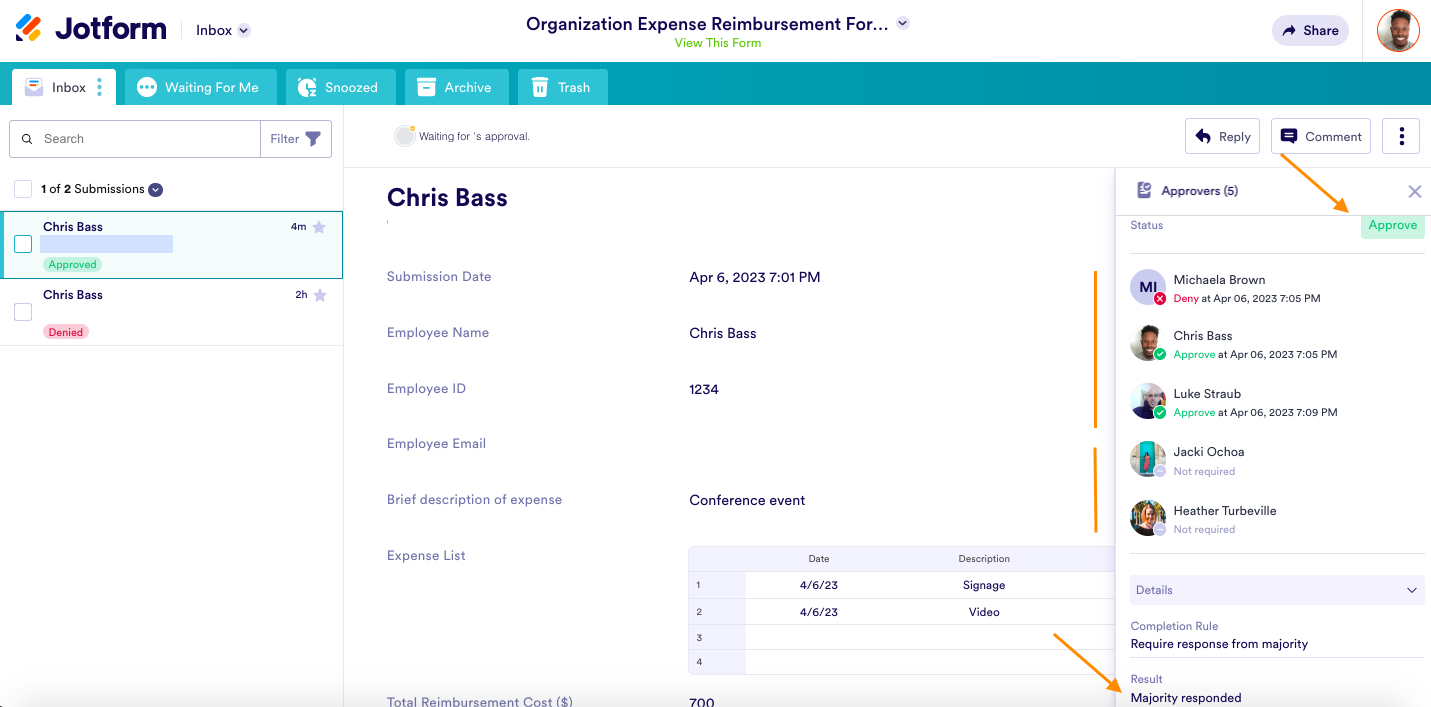
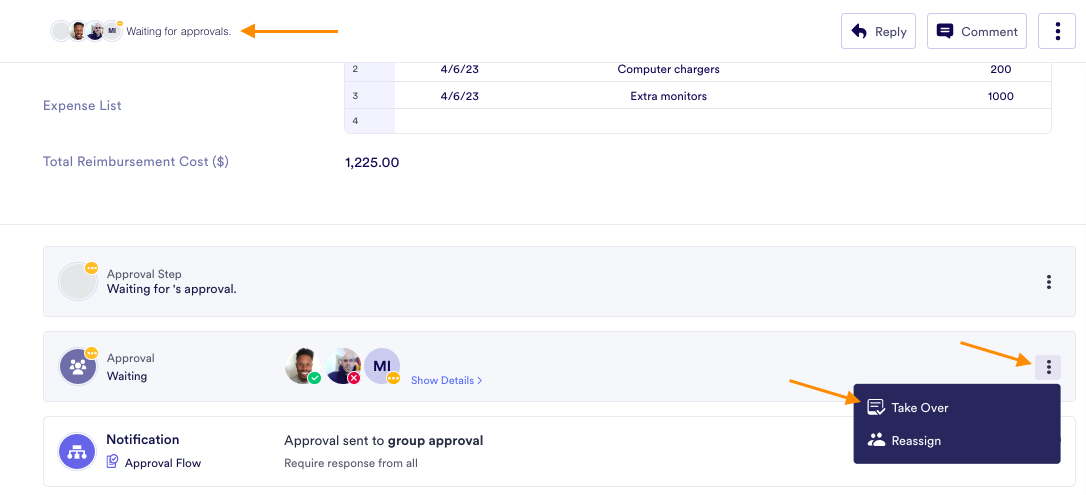
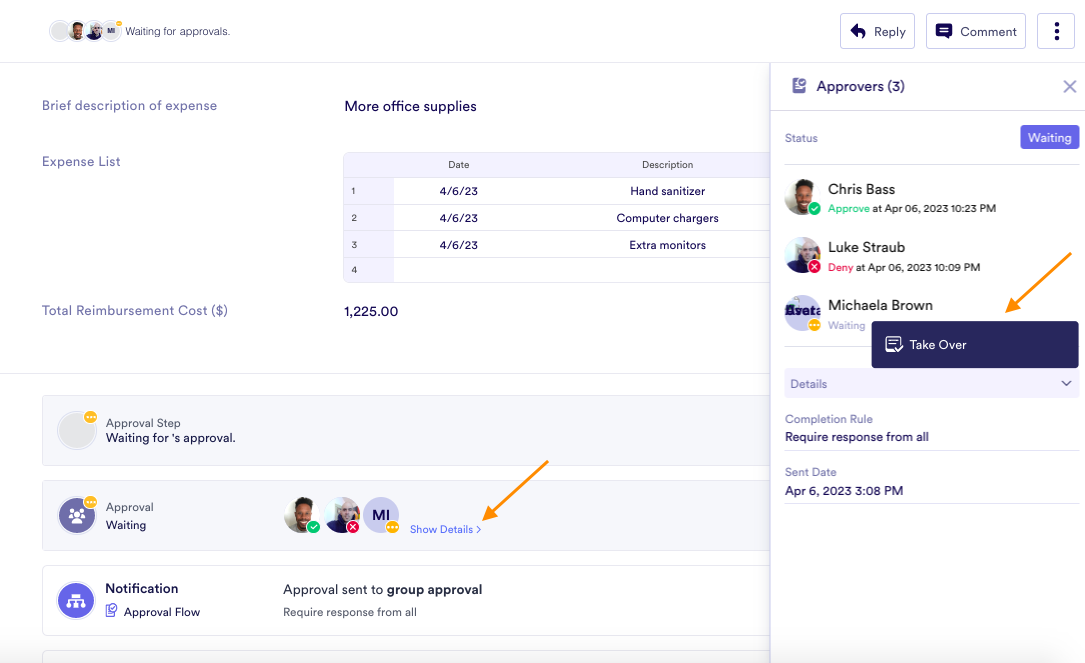
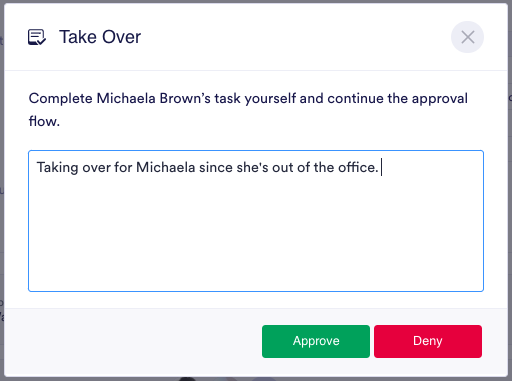
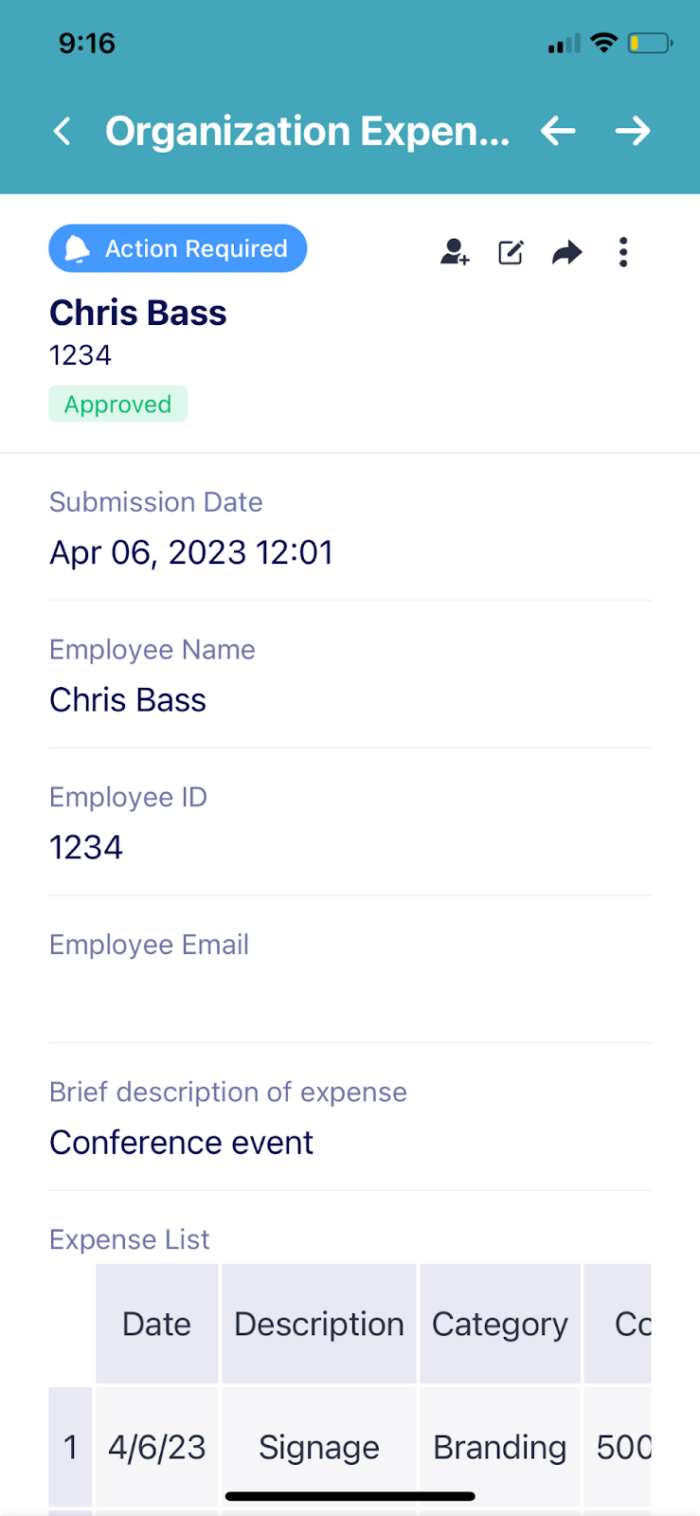

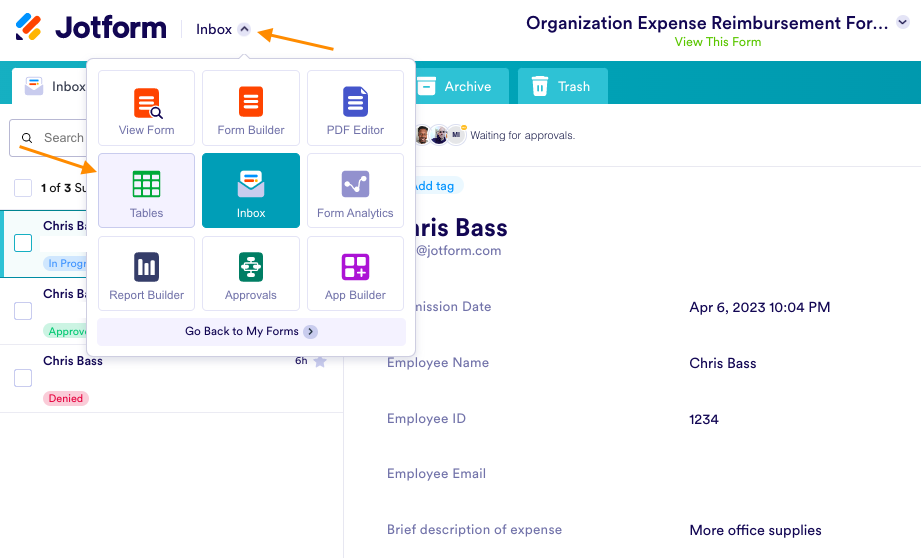
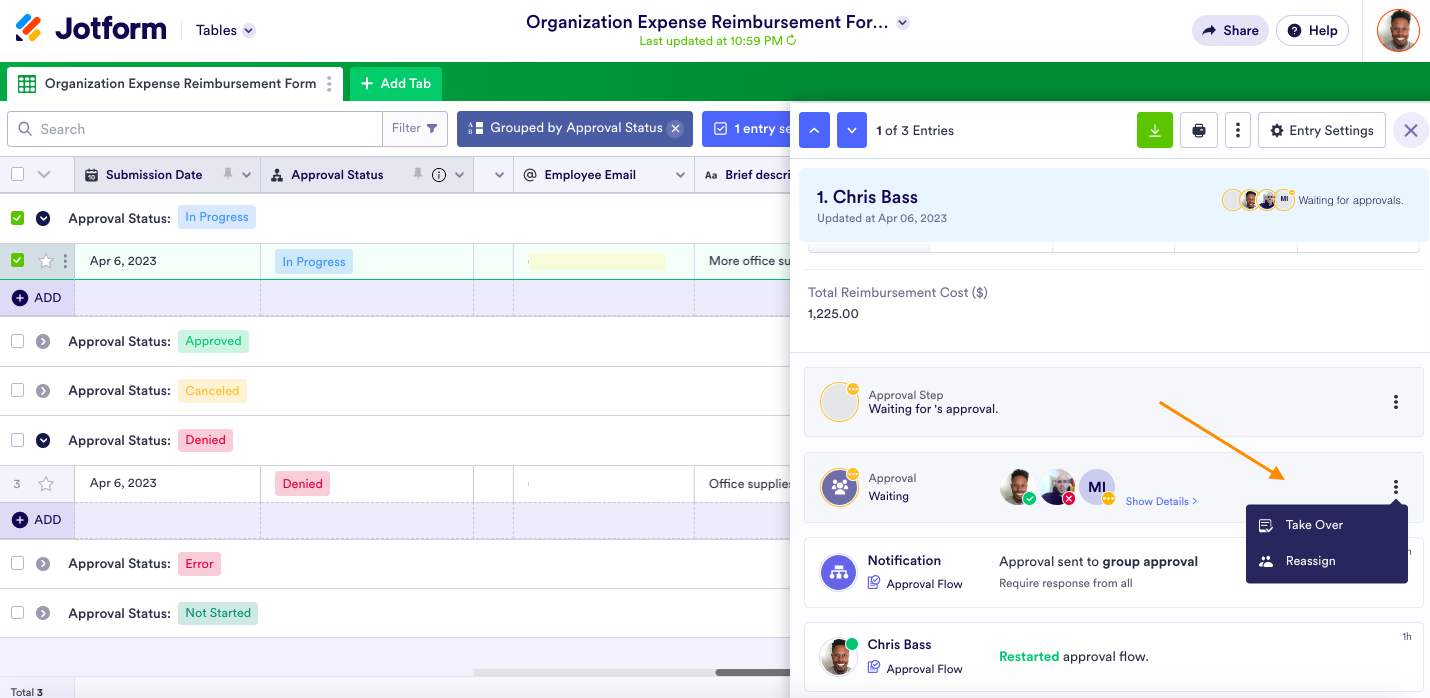
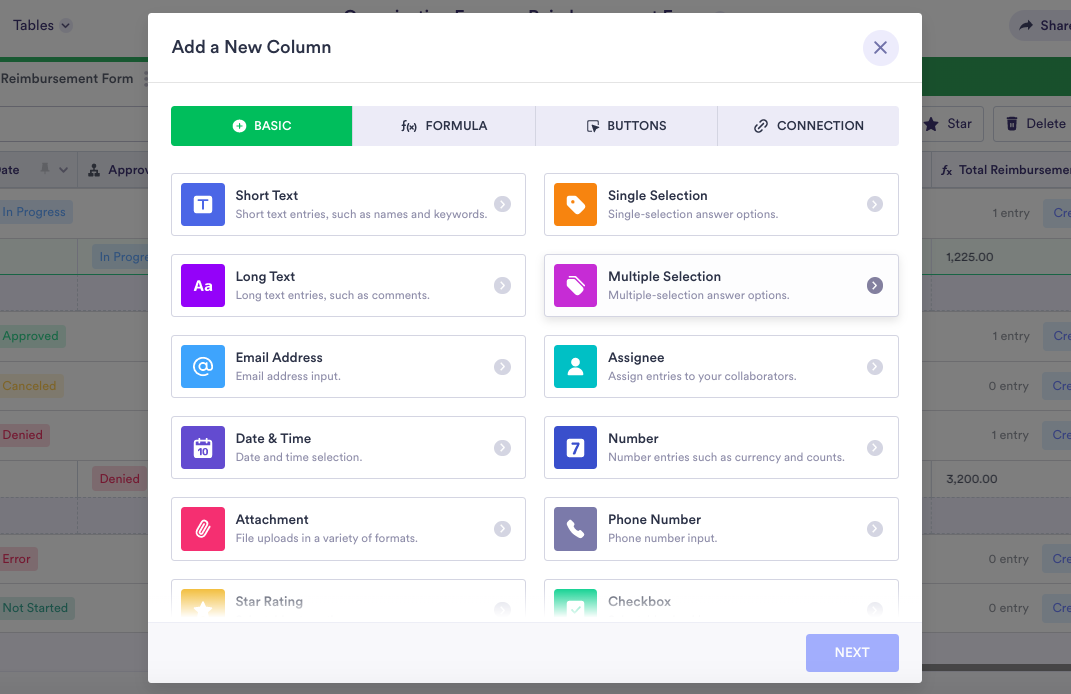
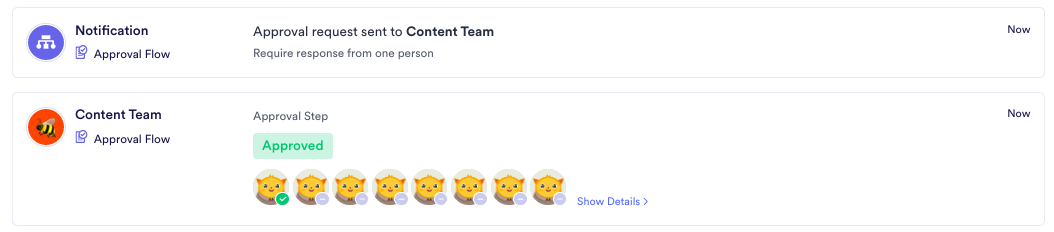















Send Comment:
9 Comments:
More than a year ago
ilove this
More than a year ago
Well done jotform
More than a year ago
Nice job
More than a year ago
Muchas gracias
More than a year ago
Good job jotform
More than a year ago
Felisitasyon bon travay
More than a year ago
Happy birthday
More than a year ago
Good job jotform
More than a year ago
Good job jotform