You asked, and we answered. Jotform Apps now offers push notifications, making communication with your employees, customers, and communities easier than ever.
Push notifications are a great way to extend your organization’s reach, and they don’t require SMS fees or email addresses. With push notifications and Jotform Apps, sending updates to your audience is a breeze.
Push notifications for Jotform Apps work with major platforms like Android, iOS, macOS, Windows, and Linux. They’re also available for different web browsers, including Safari, Google Chrome, Firefox, and Opera.
Best of all, you can set up push notifications in a few simple steps.
How to set up push notifications for your organization’s apps
Here’s a step-by-step guide to creating push notifications in Jotform Apps.
- Open your app in the Jotform App Builder, and then click the Settings tab at the top.
- Select Push Notifications from the menu on the left.
- Toggle on Enable push notifications.
- Customize your Notification Title and Notification Content. Notification Content is limited to 250 characters. The preview window on the right shows how your message will appear on users’ devices.
- In the Enable push notifications section, click Edit Permission Request to customize the opt-in request your users will see. This message invites users to opt in to receiving notifications. You can customize the content to let them know what types of notifications they will receive, such as information on discounts, policy updates, event invitations, etc.
- Click the Send button to deploy your push notification. (Note: iOS users must save an app to their device’s home screen to receive notifications.)
The new push notifications feature also comes with key metrics to help you optimize communications and ensure important messages are getting through. Scroll down to the Push Notification History section to see metrics on the following:
- Subscribers (the number of devices that have enabled push notifications from your app)
- Sent (the number of notifications that were sent to your subscribers)
- Delivered (the number of notifications that were successfully received)
- Clicked (how many subscribers tapped or clicked on the notification to open your app)
If a notification is marked as Pending, that means the system is still in the process of sending it.
We’ve created apps for recording work completed on-site and for internal surveys. They are intuitive and provide a better user experience than just sharing a link. Plus, everybody thinks I’m a genius for writing an app, when I don’t even do any coding!
James Barker, Technical Director, Electrical Testing, Ltd.
Ways to use push notifications with Jotform Apps
The opportunities presented by push notifications with Jotform Apps are endless. Consider using this powerful feature combination to
- Remind students of course enrollment and credit transfer deadlines
- Encourage community members to make tax-deductible donations
- Announce new services and products available to customers
- Introduce new healthcare providers joining your practice
For retail and e-commerce applications, consider using Jotform’s Store Builder to create an e-commerce app. Online stores are a great way to generate revenue from your most loyal customers and solicit new or repeat business using push notifications to advertise special offers.
We hope you’re excited to try using push notifications with Jotform Apps. If you’re new to Jotform Apps, check out our Jotform Enterprise Lunch and Learn session on the topic to learn how to build a completely custom app for your organization.
You can also get more ideas by reading case studies from customers who are making the most of Jotform Enterprise’s mobile features, including Miami-Dade County Public Schools, RAASM USA, Electrical Testing, Ltd., OrthoIllinois, Freedom Boat Club, and Three Rivers Park District.
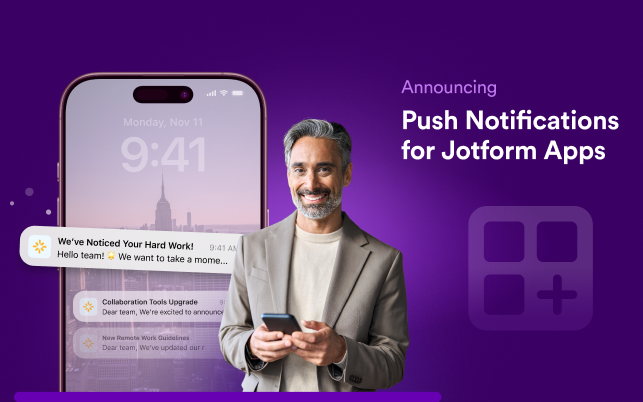

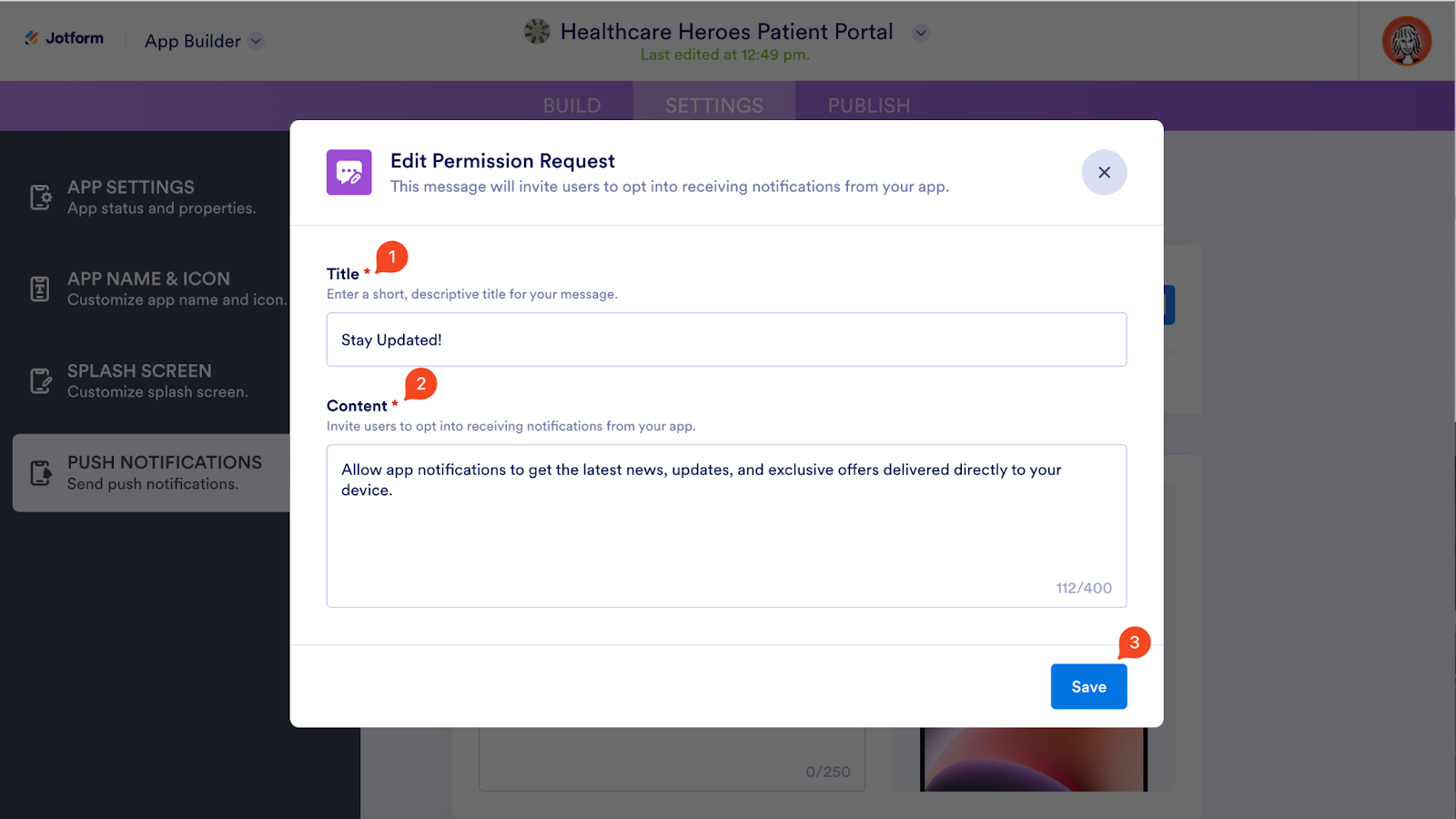

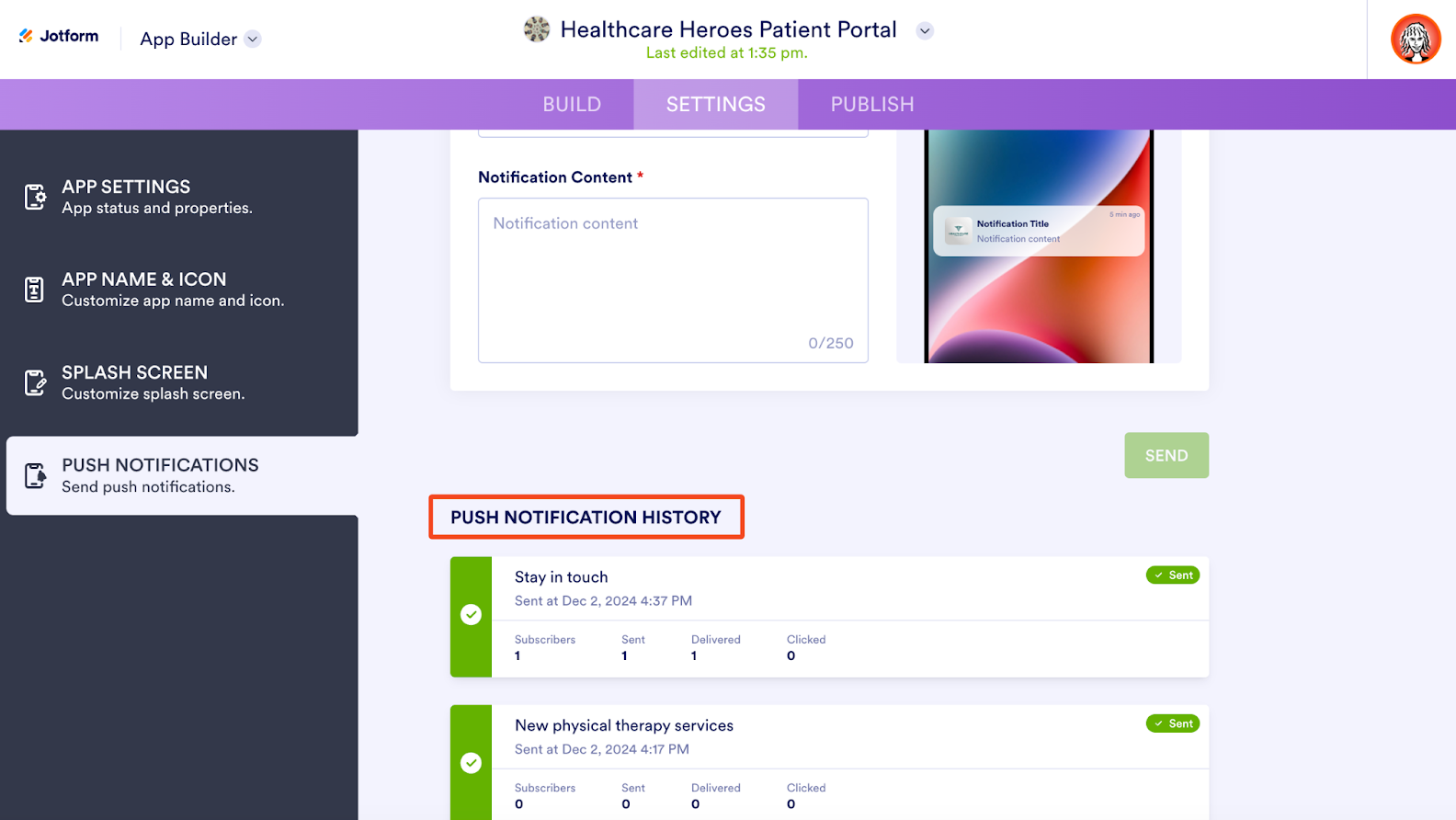



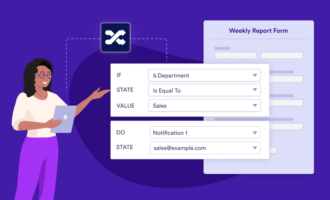
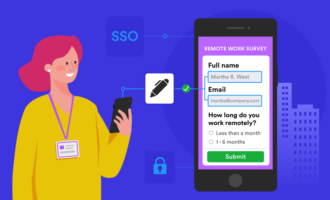

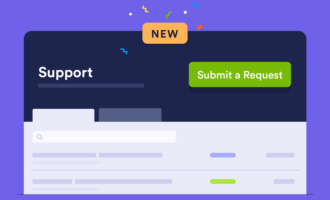

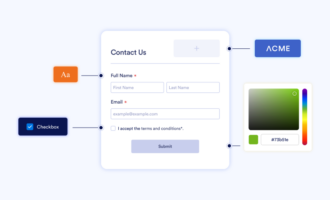
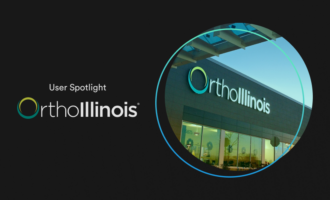
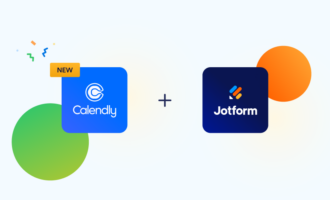



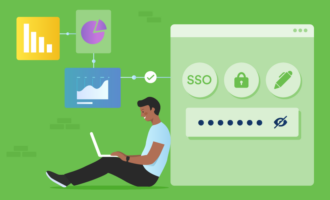



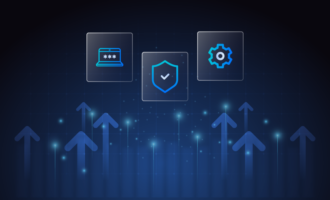

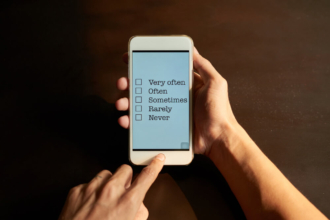

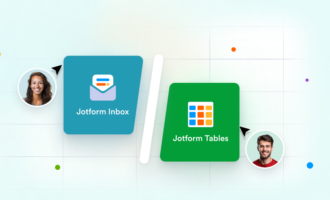
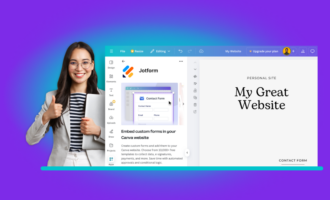


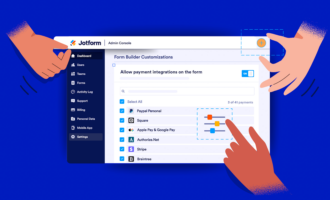


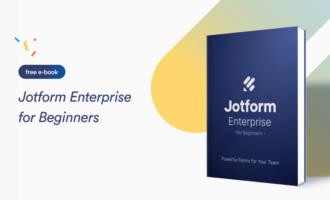
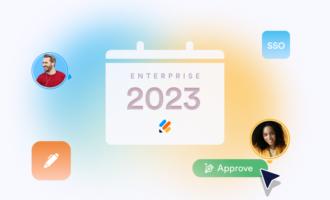

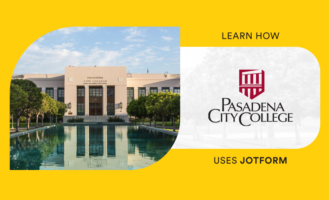
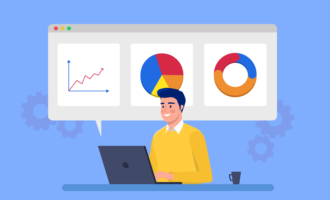

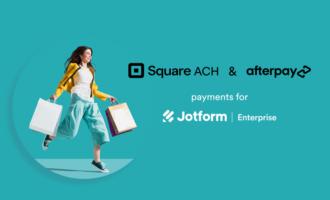


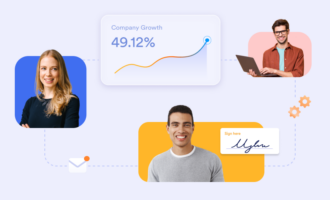
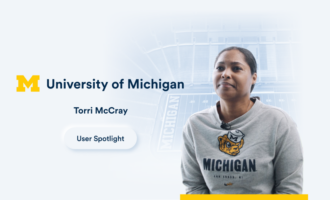



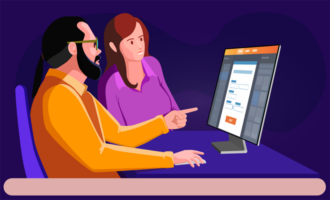


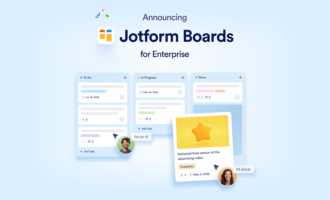

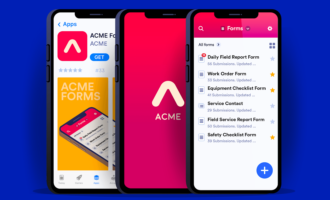

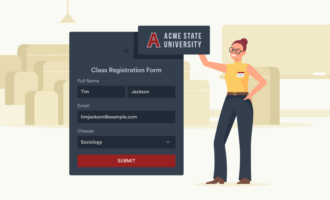




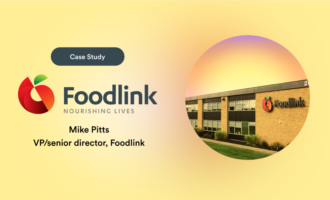

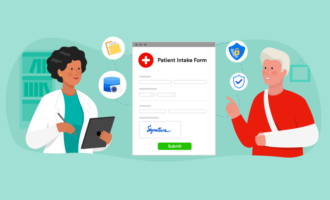
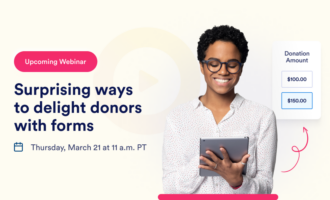



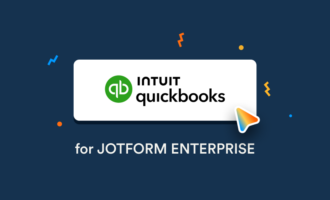
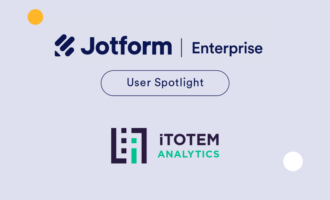
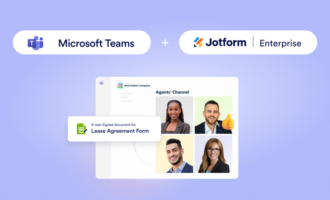




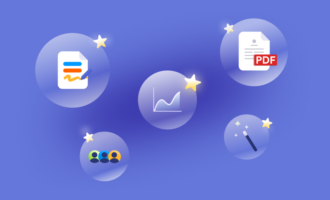
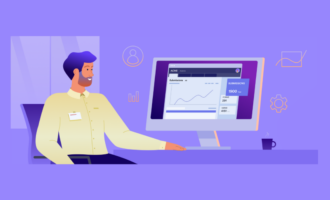

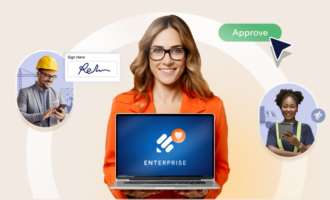

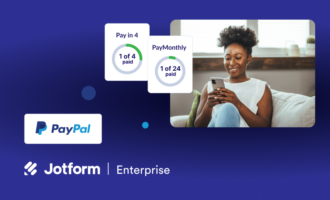
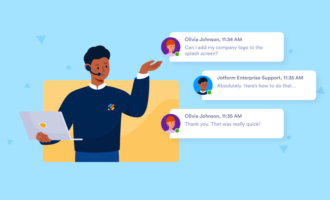


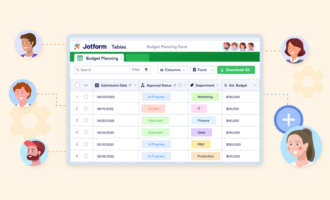
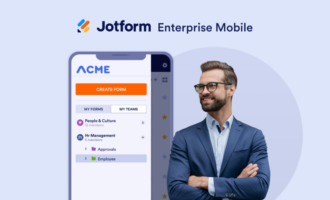
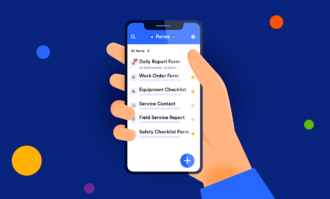
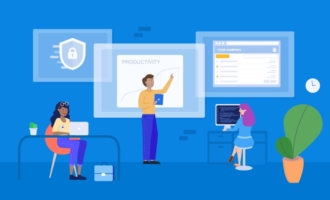

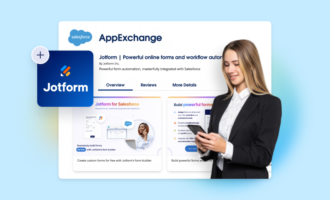
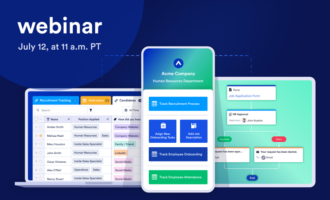
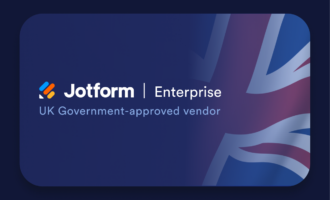
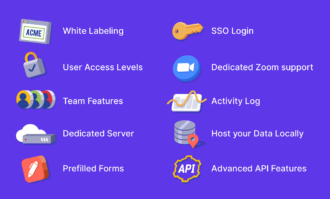
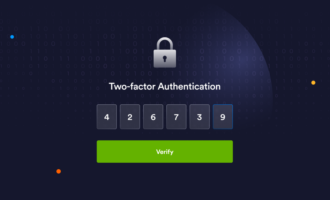
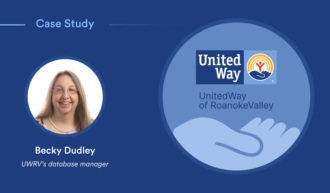




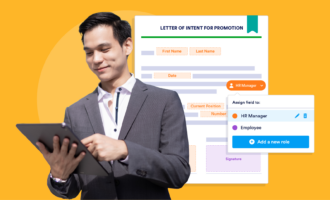
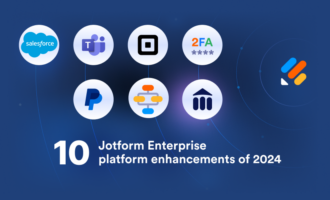



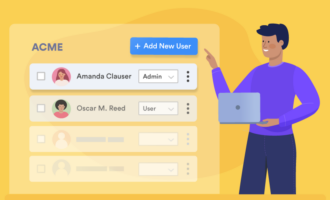


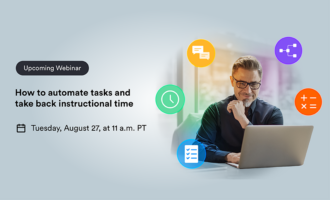
Send Comment:
1 Comments:
104 days ago
This is a very informative blog for me. I very much benefited from reading this blog. Keep sharing.