Best free PDF signing apps
- PDF Filler
- Jotform Sign
- PDF Buddy
- SmallPDF eSign PDF
- HelloSign (now Dropbox Sign)
- SignNow
Time is the most valuable thing in every person’s life – regardless of career, lifestyle, or income.
In these days of quick tech advancements, it’s highly inefficient for anyone to spend time printing out a document, sending it off to recipients, asking them to sign it, then having them return it.
Thanks to free online PDF signing tools, no one has to go through those steps anymore. Now, you can quickly sign PDF documents with electronic signatures, also known as e-signatures.
Using an e-signature to sign documents is a commonly accepted practice. It’s quick, easy, secure, and professional – all things you want your brand to be associated with.
To save you time, we’ve created a list of our top five free PDF signing tools. In this list, you’ll not only learn about the best free online PDF signing tools, but also how you can use them to sign documents in less than five minutes.
The six signing tools listed below are web-based and free. They are compatible with Windows 10, Mac OS, Linux and Tablet, Mobile and smartphones, iPad, iPhones, and Chromebooks.
Let’s get started!
1. PDF Filler
PDF Filler is one of the easiest ways to sign PDFs online. This website supports Word documents, PowerPoint, PDF and text formats.
One unique feature is that you can enter the URL of the document you want to sign, meaning you don’t need to have the document stored on your computer before you sign it. You can also retrieve it from your email inbox or third-party apps like Google Drive, Dropbox, Office, or Box.
Below is a step-by-step guide to signing a document with PDF Filler:
To get started, type in the URL and upload or drag and drop your document using any of the options listed above.
After uploading your document, click the Sign button.
Now, you’ll be shown different ways to add your signature. You can type, draw, capture with a camera, scan a QR code, or upload an existing image of your signature.
Below, we’ll show you two ways you can add your signature using this tool.
Option 1
Typing:
To do this, you simply type your name in the text box and click the Sign button to create a handwritten version of your signature.
Then place this signature in the space or field in your document. That’s it!
Option 2
Upload image:
If you already have a saved photo of your signature, you can simply upload that by clicking the Upload button. The image can be a PNG, JPG, or GIF. We recommend using either PNG or JPG formats because they render predictably on all operating systems and browsers.
PDF Filler cleans up the image and gives you the option to make it cleaner.
Once you’re satisfied with how your signature looks, you can place it in the space or field in your document and you’re done.
2. Jotform Sign
Jotform Sign is free and easy to use. There are also paid subscription options to fit your needs. Jotform Sign documents are E-sign and UETA compliant, so you can create legally binding documents in minutes. The drag-and-drop functionality in the Jotform Sign Builder is user-friendly, and you can choose from hundreds of templates.
To get started, click on the orange Create a Form button on the left side of the My Forms page. Then click Create Signable Documents.
On the next page, click the green Create Sign Document button on the left side of the screen.
You can upload your own PDF document or you can click Try Demo Document if you want to try out Jotform Sign before uploading your own documents.
You can use the Add Fields menu on the left side of the screen to add different fields to your document. Much like the rest of Jotform’s products, all you have to do to add elements is drag and drop them into the Sign Builder.
Send my document for signature
File type is not allowed.
Maximum file size limit exceeded. (5MB)
Something went wrong.
3. PDF Buddy
PDF Buddy is another great free tool that helps you sign and edit documents. PDF Buddy has Secure Sockets Layer and AES-256 bit encryption to keep your documents and e-signatures safe.
Below are steps to use PDF Buddy.
Step 1
On the PDF Buddy homepage, you’ll be asked to drag and drop your file or Choose PDF to Edit from your computer.
After uploading your file, click the Signature button in the left navigation bar.
You will then be asked to log in or sign up if it’s your first time visiting the site.
After signing up, a popup opens. You can either draw your signature or add it as an image.
In this example, we will add our signature as an image. We recommend that you have a photo of your hand-drawn signature on your computer or smartphone so it’s easily accessible.
After you upload your signature, click the Use button.
Similar to PDF Filler, place the signature in the space or field of the document.
Pro Tip
Simplify your PDF management process! Discover Jotform’s PDF Tools for seamless document customization and management:
4. SmallPDF eSign PDF
SmallPDF is another easy and free online tool to sign and edit your documents. Benefits of using it include its cloud-based saving option and the ability to convert other media files from one type to another (i.e., PDF to JPG, PDF to Word). You can see all these options on the SmallPDF homepage.
The process to use SmallPDF’s eSign is similar to the both PDF Filler and PDF Buddy. Drop your file into the box on the homepage or upload a file from Google Drive or Dropbox.
Once you’ve uploaded your file, you’ll be asked how you want to upload your signature. You can draw it with your fingers, upload directly from your device, or capture an image with your camera.
If you’re using a smartphone, you can use your phone’s camera. If you’re using your computer, you can use your webcam.
After choosing the Camera option, make sure to allow the camera access. This grants SmallPDF permission to use your webcam.
Take a steady and clear picture of your signature on a piece of paper.
Then, simply click, Place Signature and insert it into the document wherever appropriate.
You will then be asked to download your signed document.
5. HelloSign (now Dropbox Sign)
HelloSign (which is now owned by Dropbox) is more than a simple PDF signing tool. It integrates with your business and helps you create customized agreements with clients, employees, and partners.
HelloSign has catchy slogans like “eSignatures Simplified,” and it works with some of the biggest companies in the world, such as Lyft, Samsung, and Twitter.
HelloSign provides high-level security for documents and signatures and keeps the signing process simple.
Here are the steps to use HelloSign to sign PDF documents.
If you’re asked to sign a document with Dropbox Sign, you’ll receive an email inviting you to sign a document.
Click the Review & Sign button, and you’ll be taken to your document.
Click the signature box to start the signing process.
You can use a saved signature, upload a picture of your signature, or draw or type your signature. In this example, we’re going to use a saved signature.
Click Next to review the document, and then click Continue.
Click Agree to finish the signing process.
6. SignNow
Last but not least, we have SignNow. Similar to the editors above, SignNow is straightforward and provides legally binding e-signatures on all devices. It also has an iOS app.
SignNow is the only tool on this list that’s not free. It offers a 30-day free trial, however, and its mobile app makes it easy for users to sign, save, and send documents on the go.
To get started, sign up to use the free trial.
Once you’re registered, upload your document by clicking the Upload Document button shown below.
After your file is uploaded, click on More and open your document.
When the document is open, click on My Signature as shown below.
You’ll then be asked to add your signature by typing, drawing, uploading, or using a pre-saved signature. Don’t forget to click the Save button after creating or uploading your signature.
Simply click the Add button and insert your signature into your PDF file. Both your document and signature will be saved, so you can use it again when you need to.
And there you have it – the top five free online tools for signing documents! Learning how to edit PDFs can be challenging, but these tools can save you a ton of time, which will make you more efficient and keep you at the top of your game.
Know of any other PDF signing tools? Please share in the comments below.
AS ALWAYS, CONSULT AN ATTORNEY BEFORE RELYING ON ANY FORM CONTRACT OR CONTRACT TEMPLATE. THE CONTENT ABOVE IS FOR INFORMATIONAL PURPOSES ONLY.


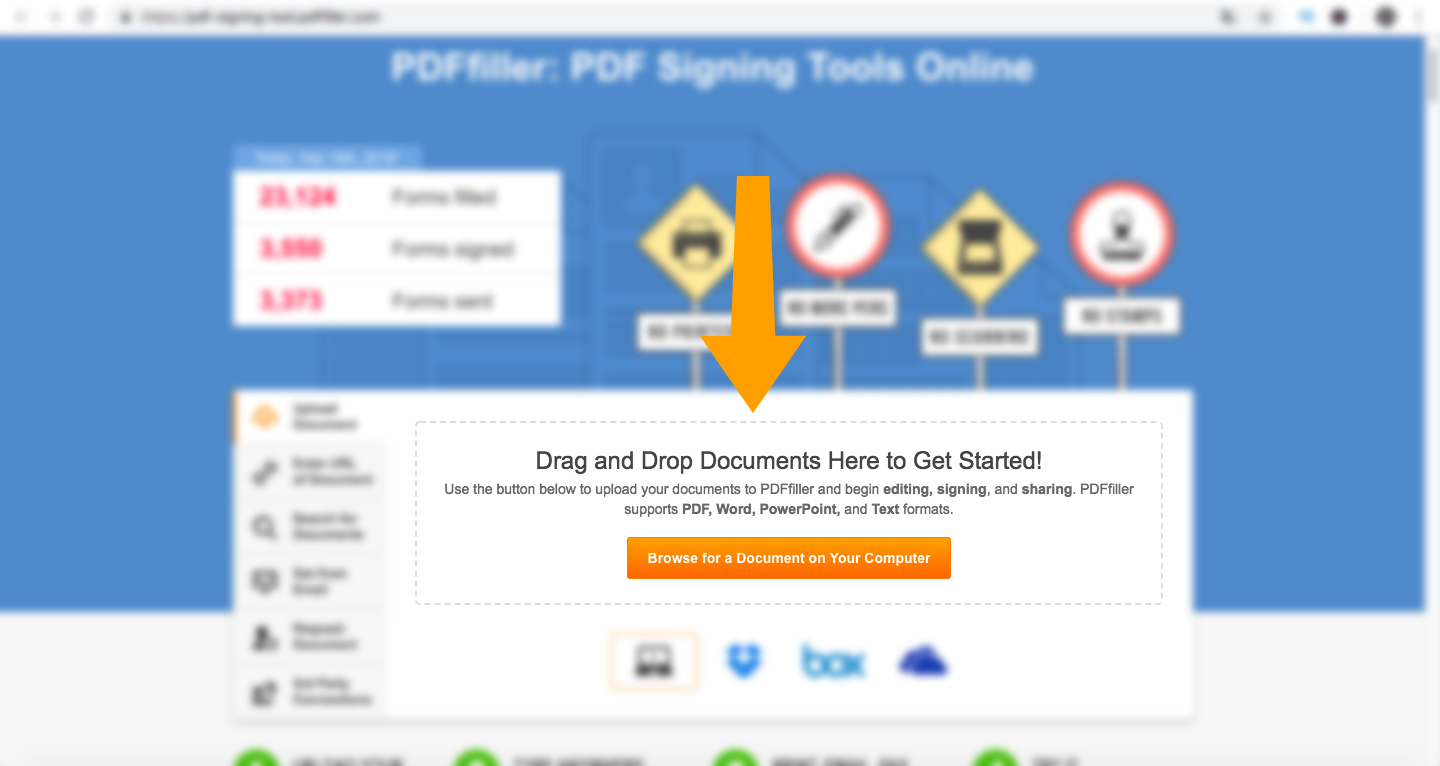
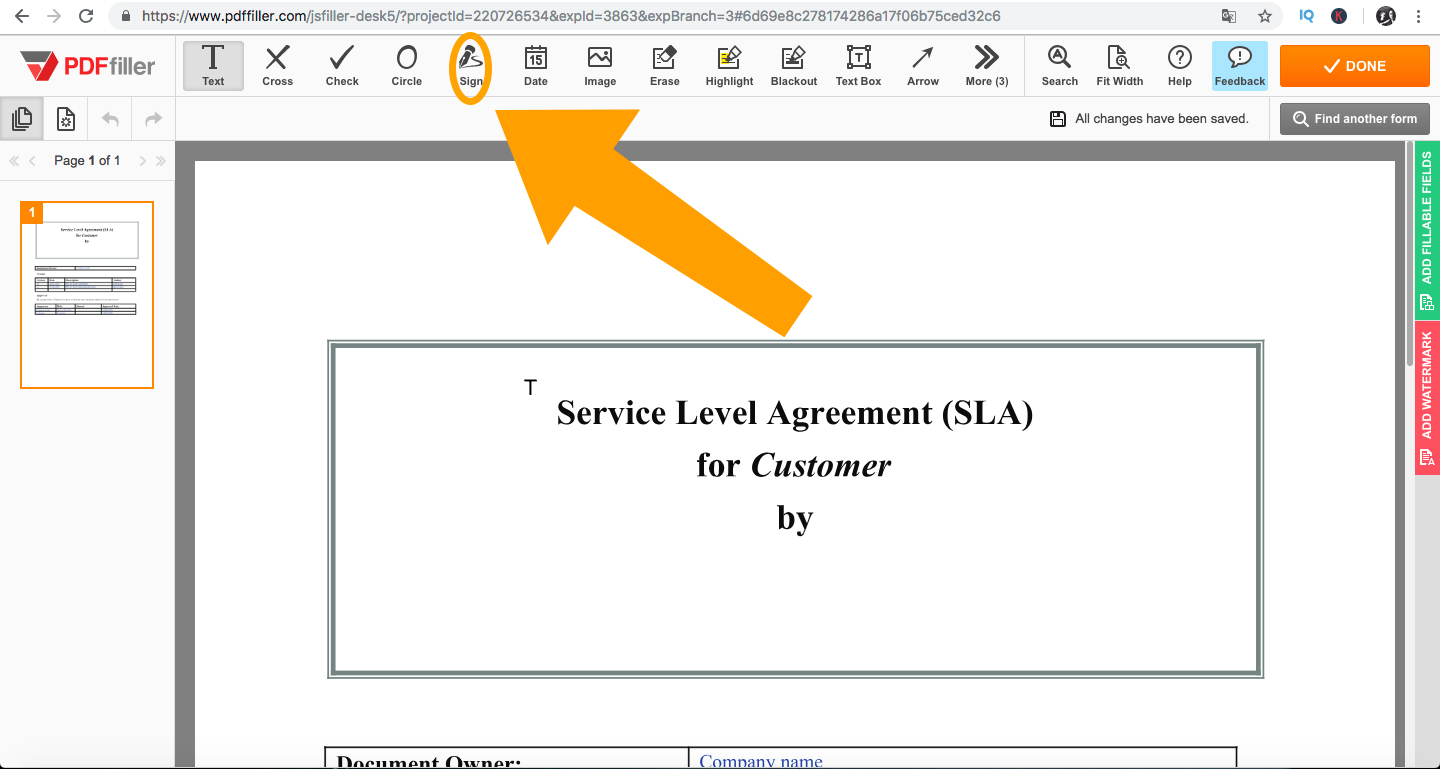
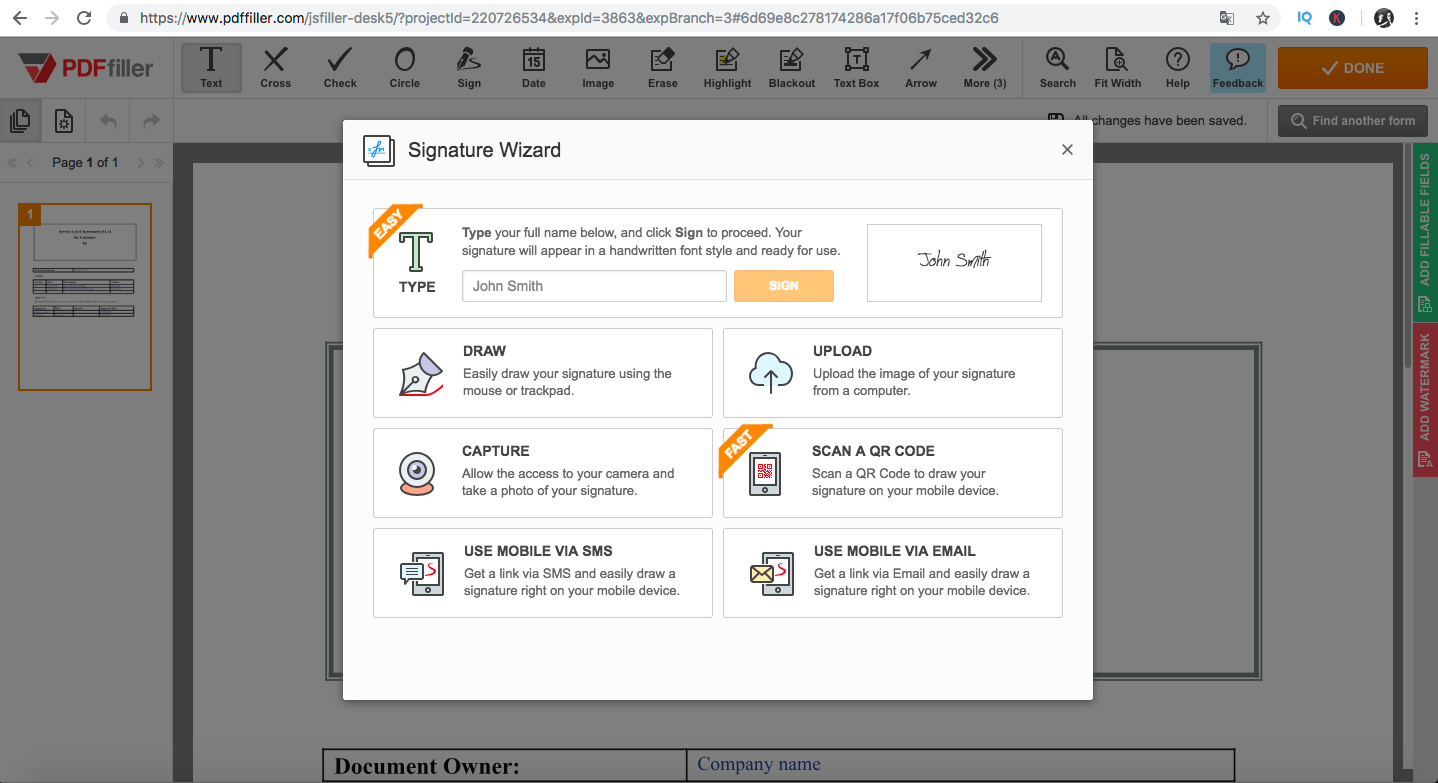

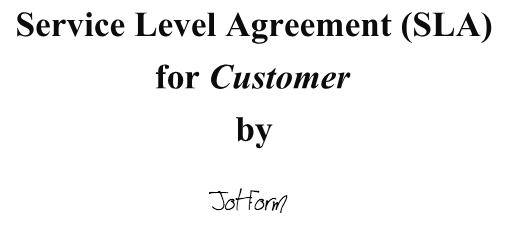
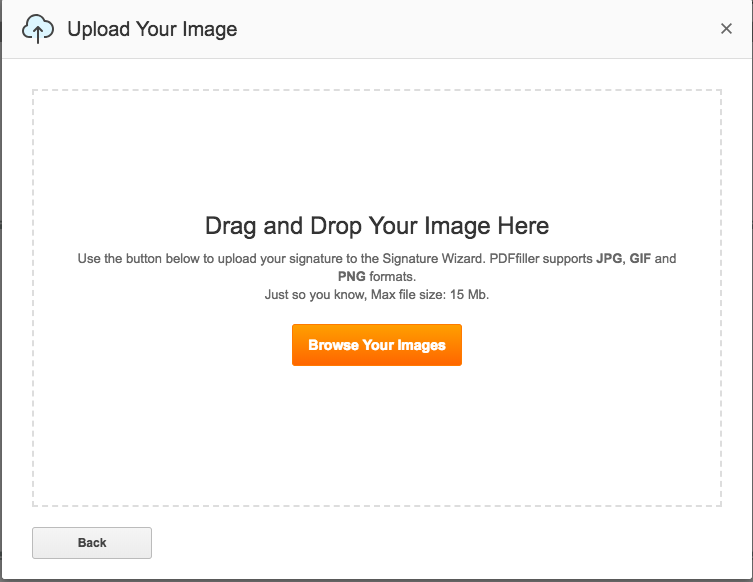
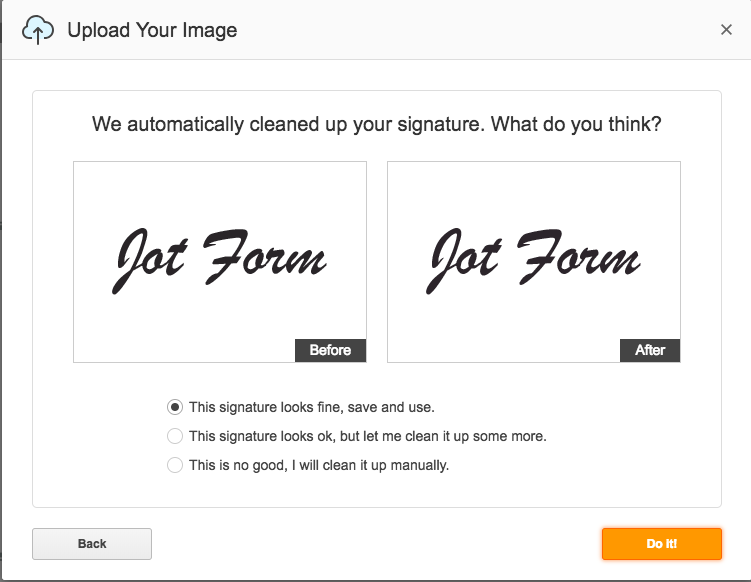
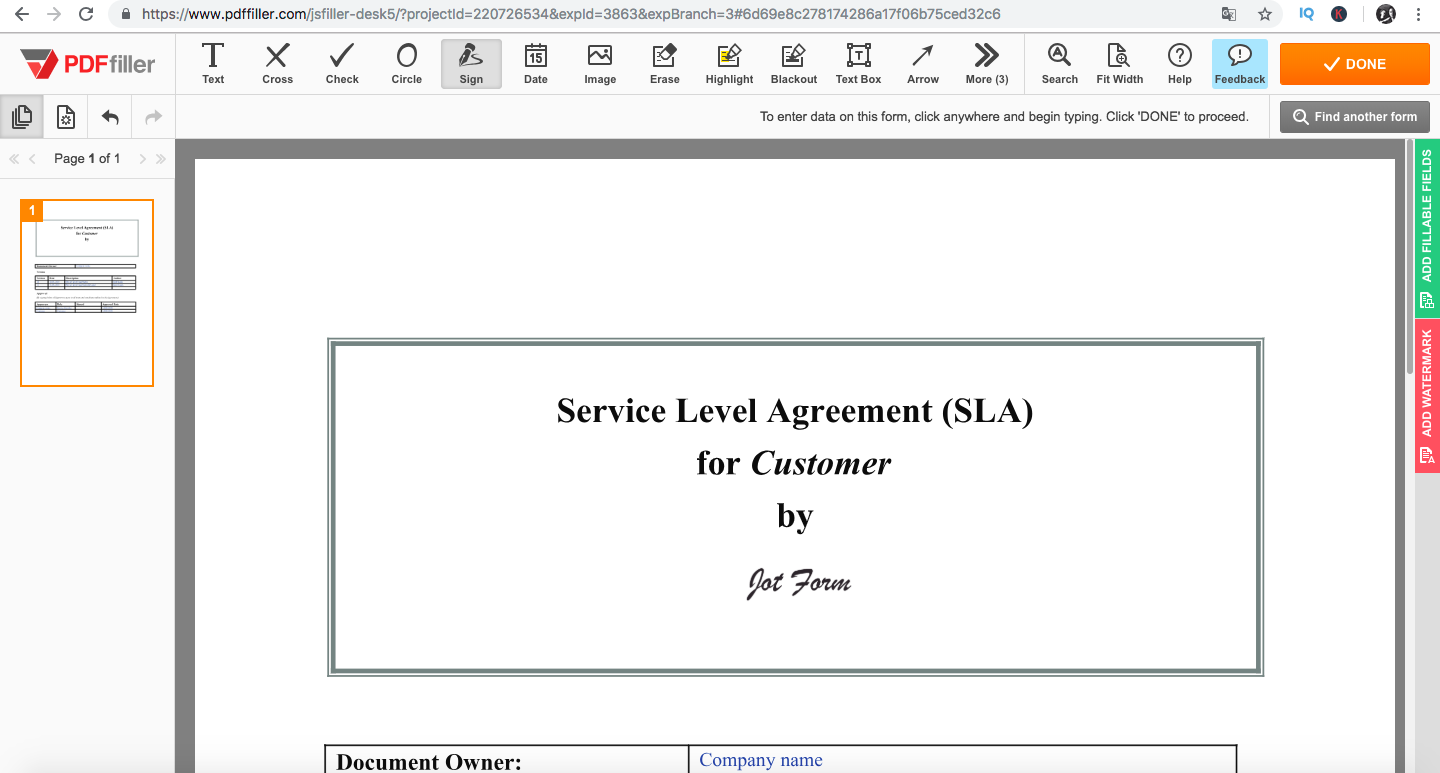
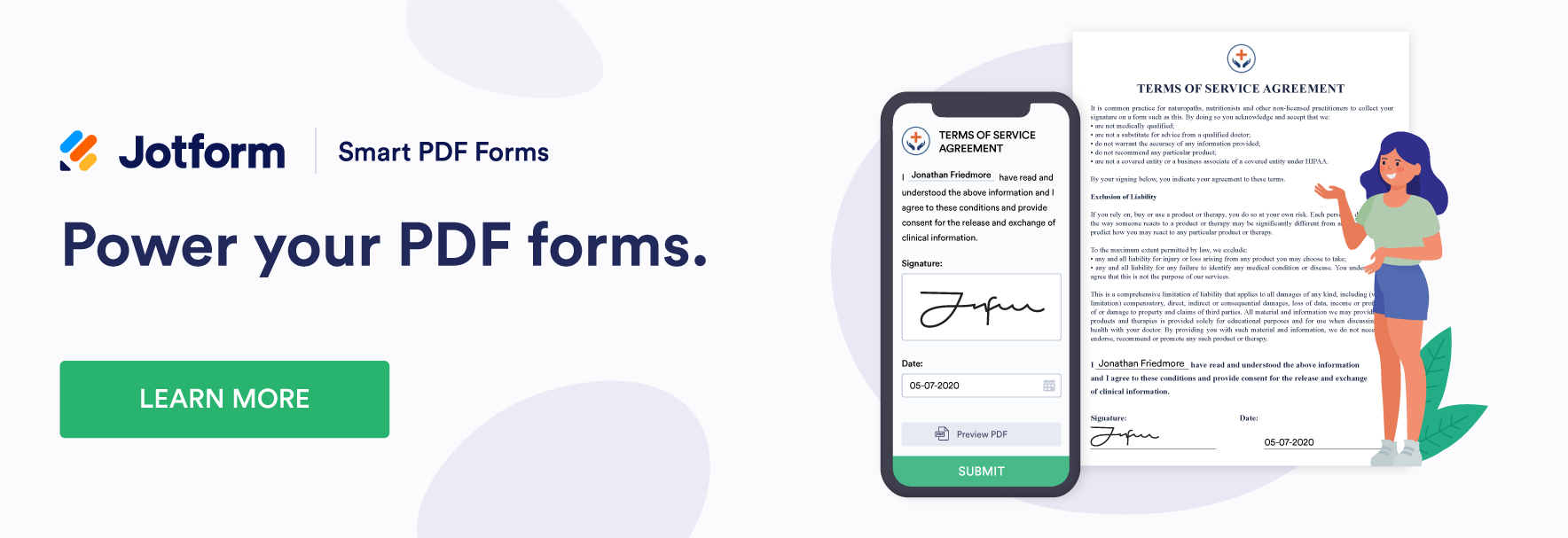
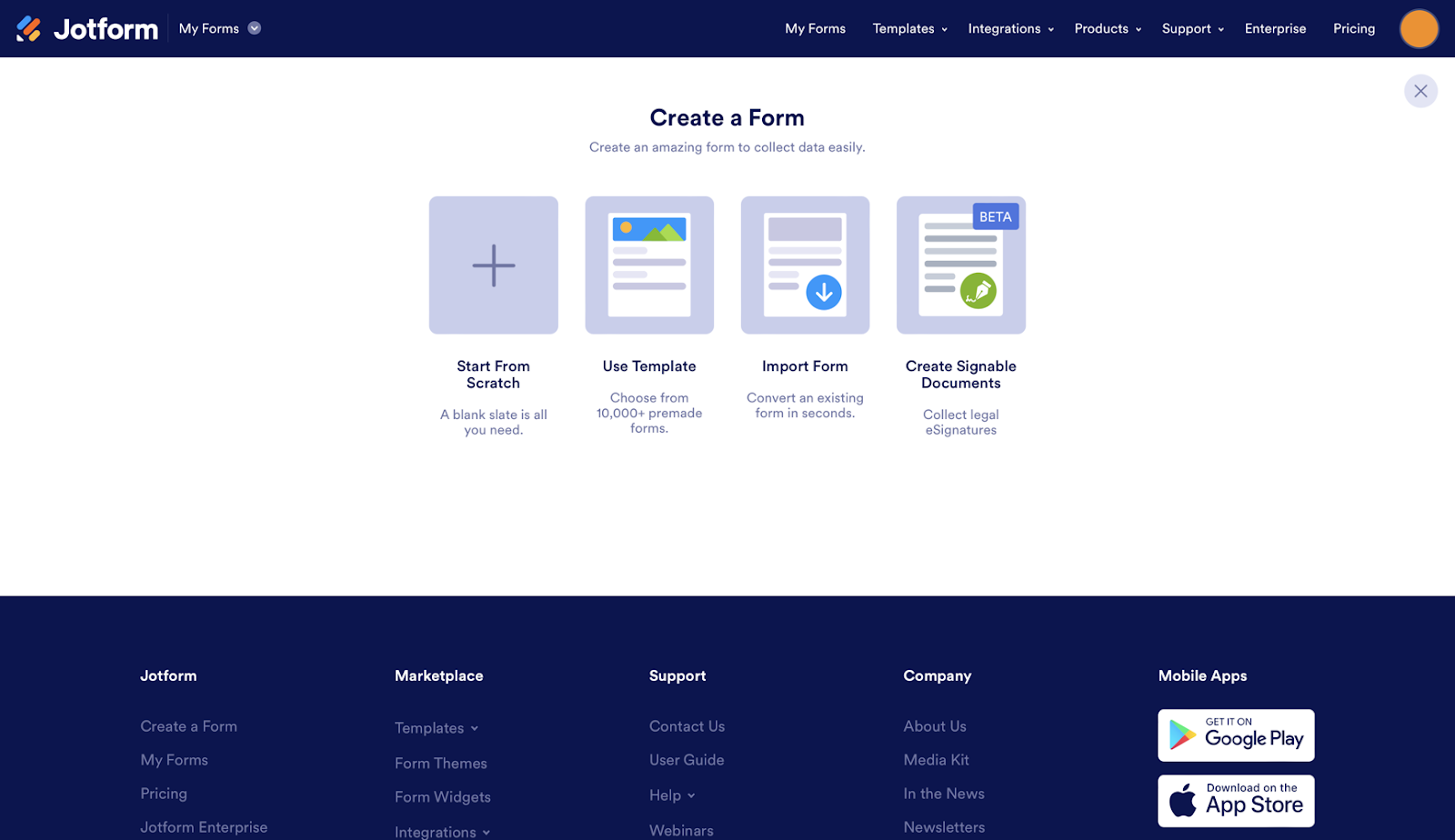
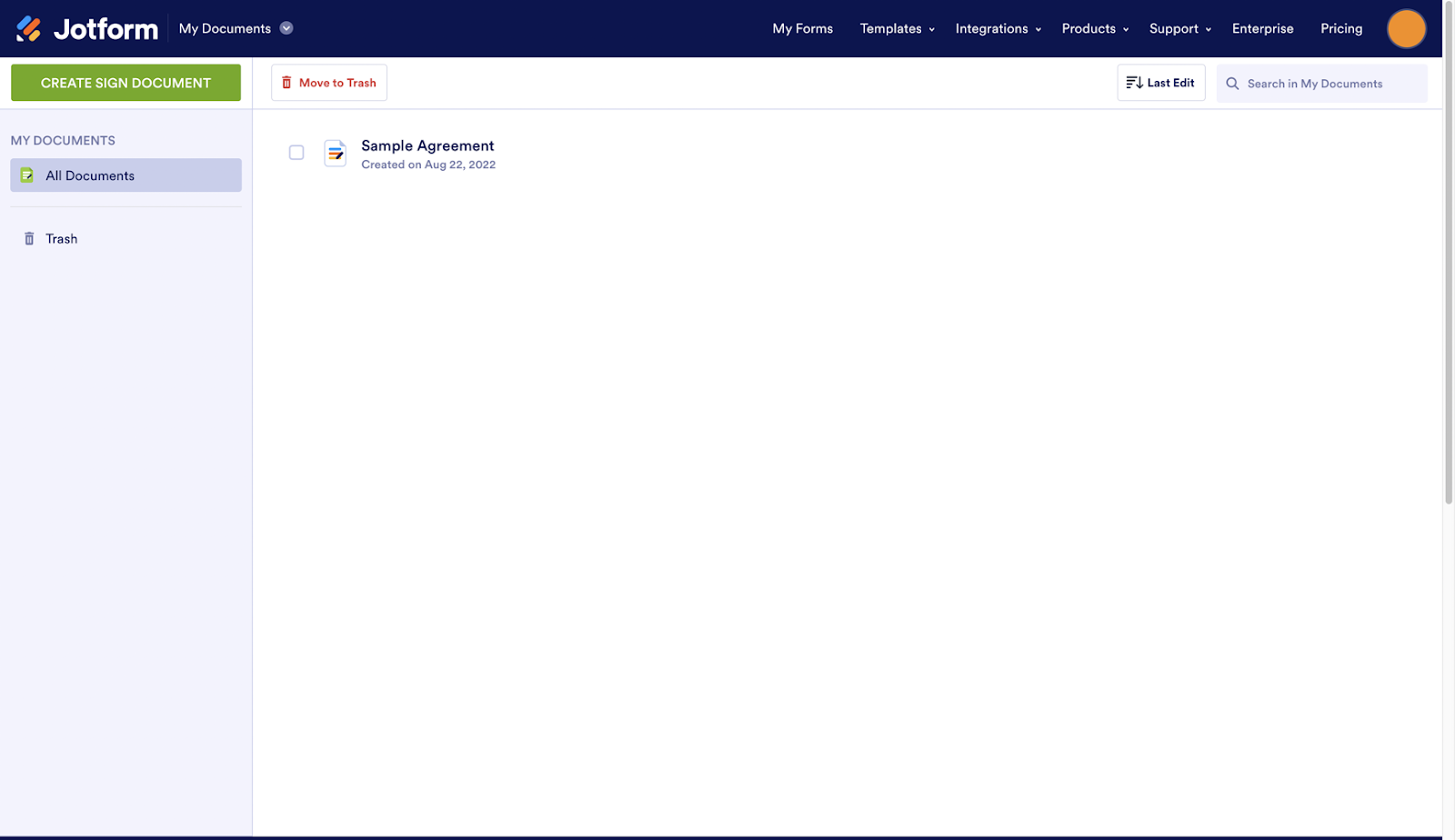
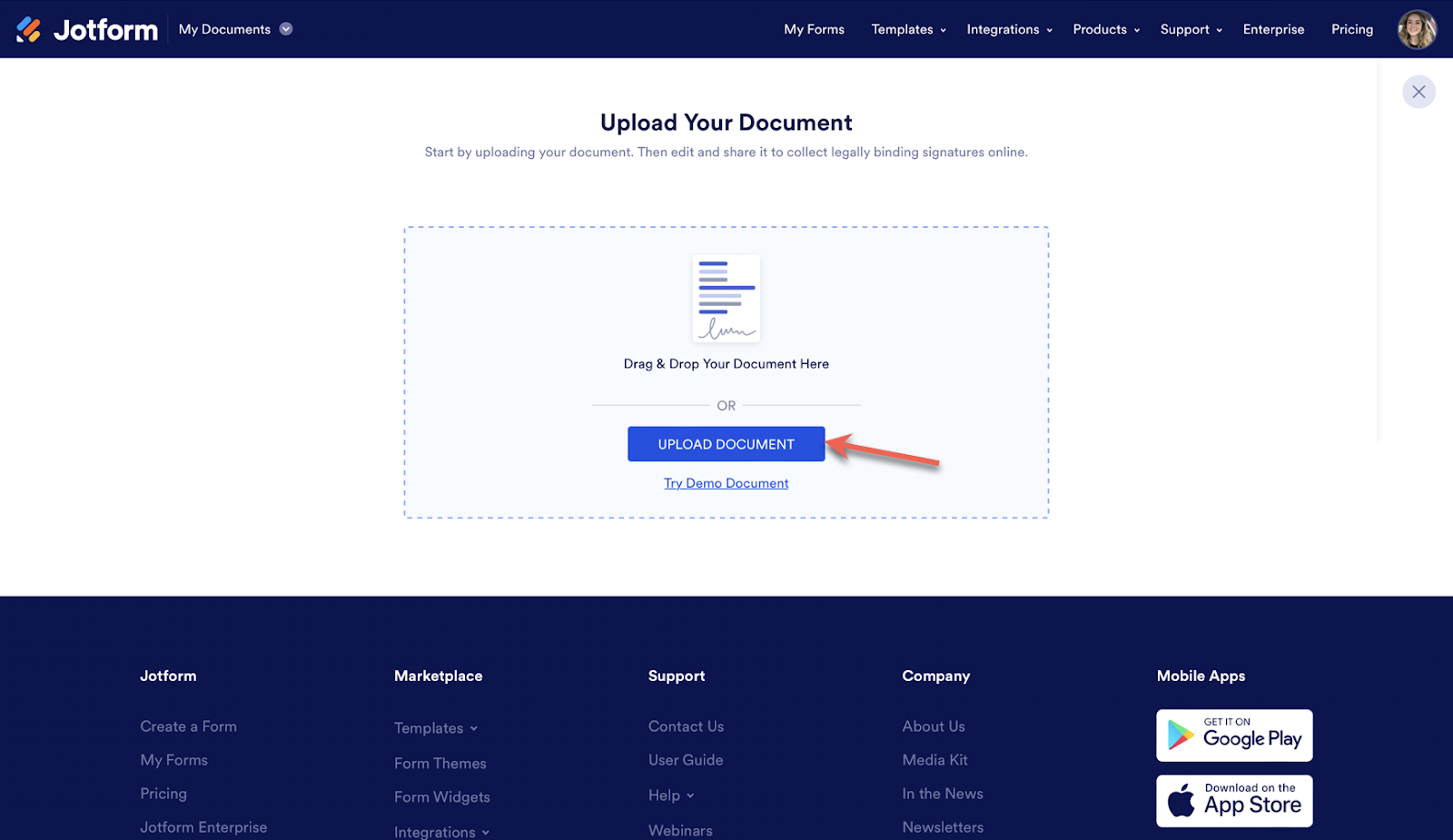
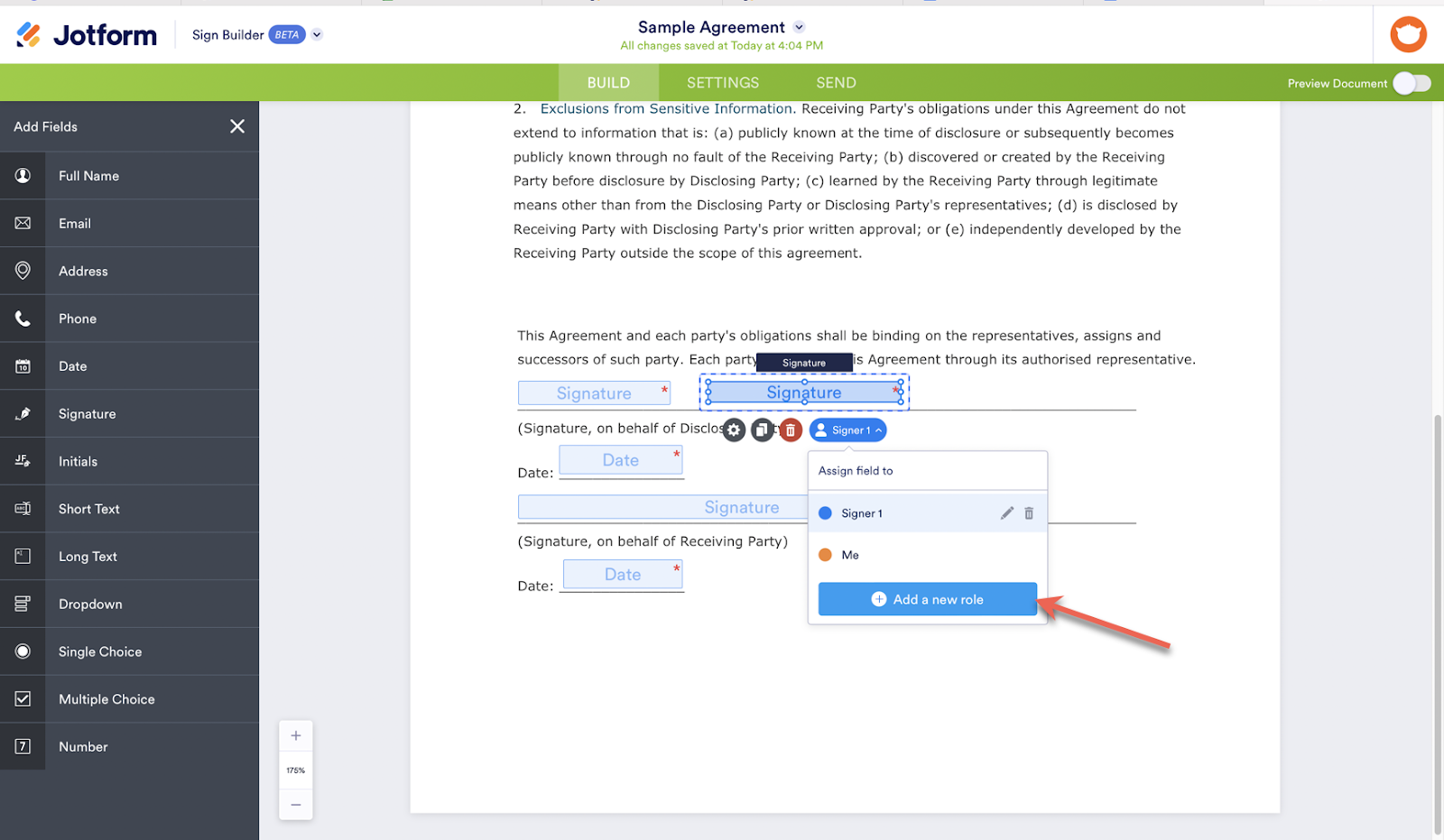
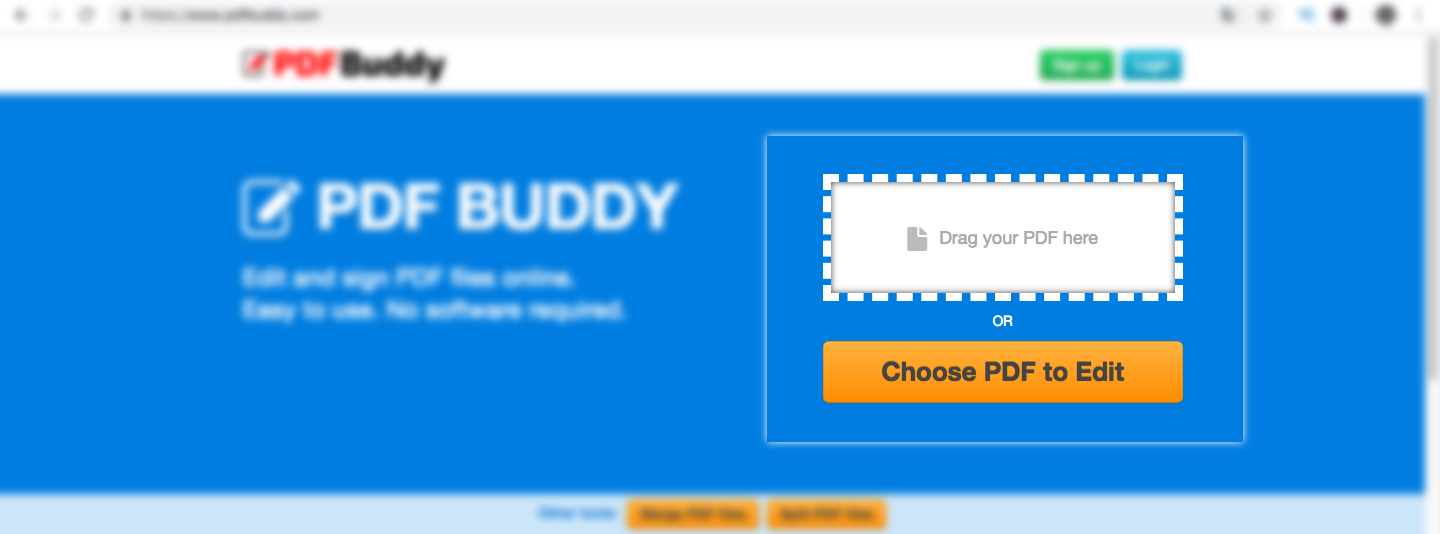
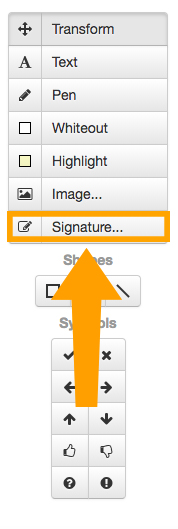
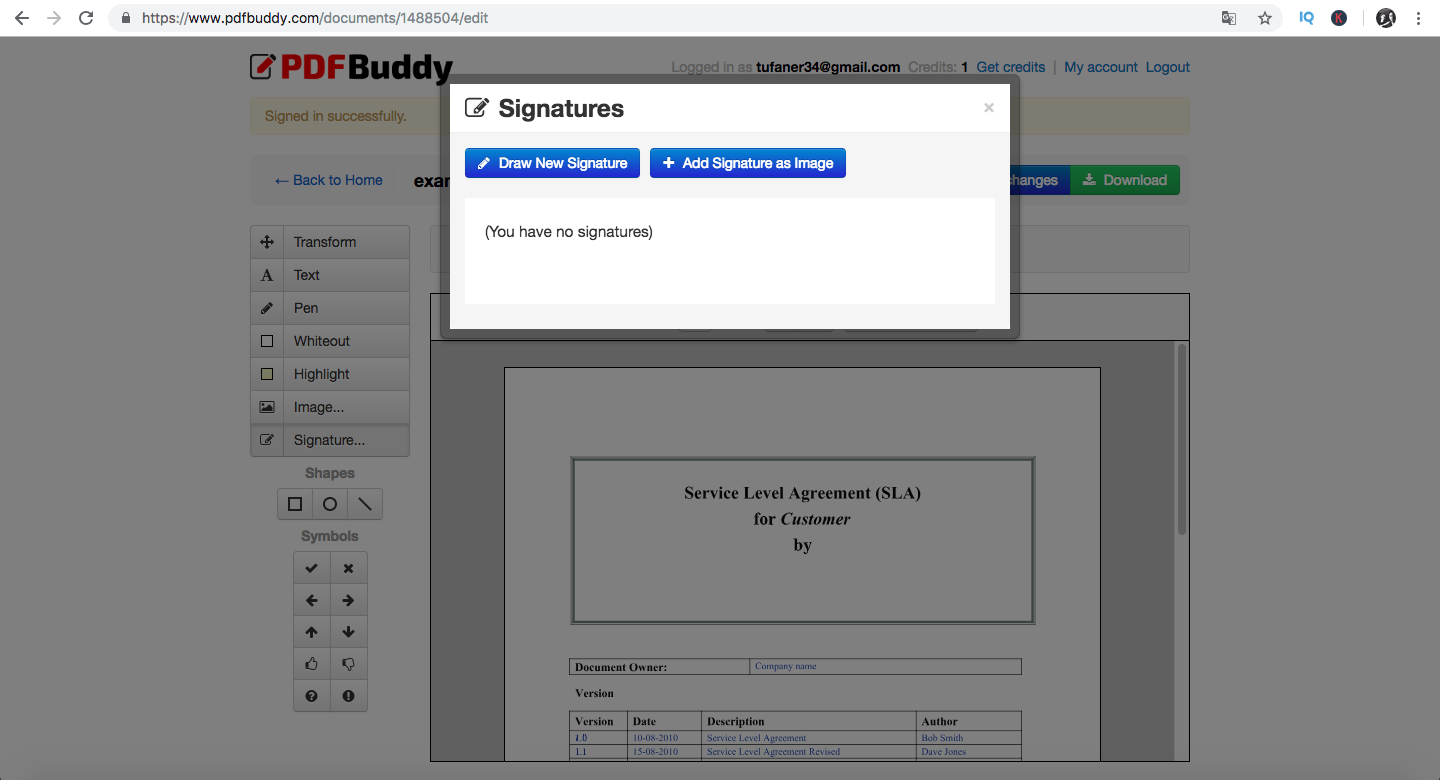
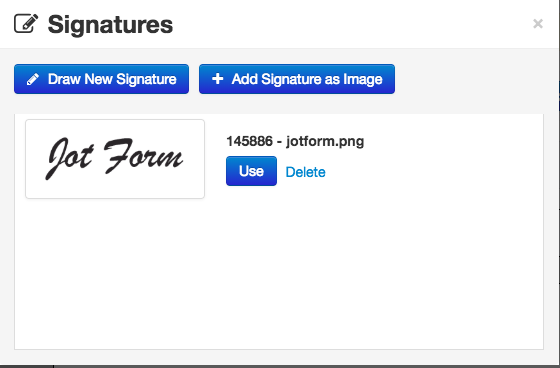
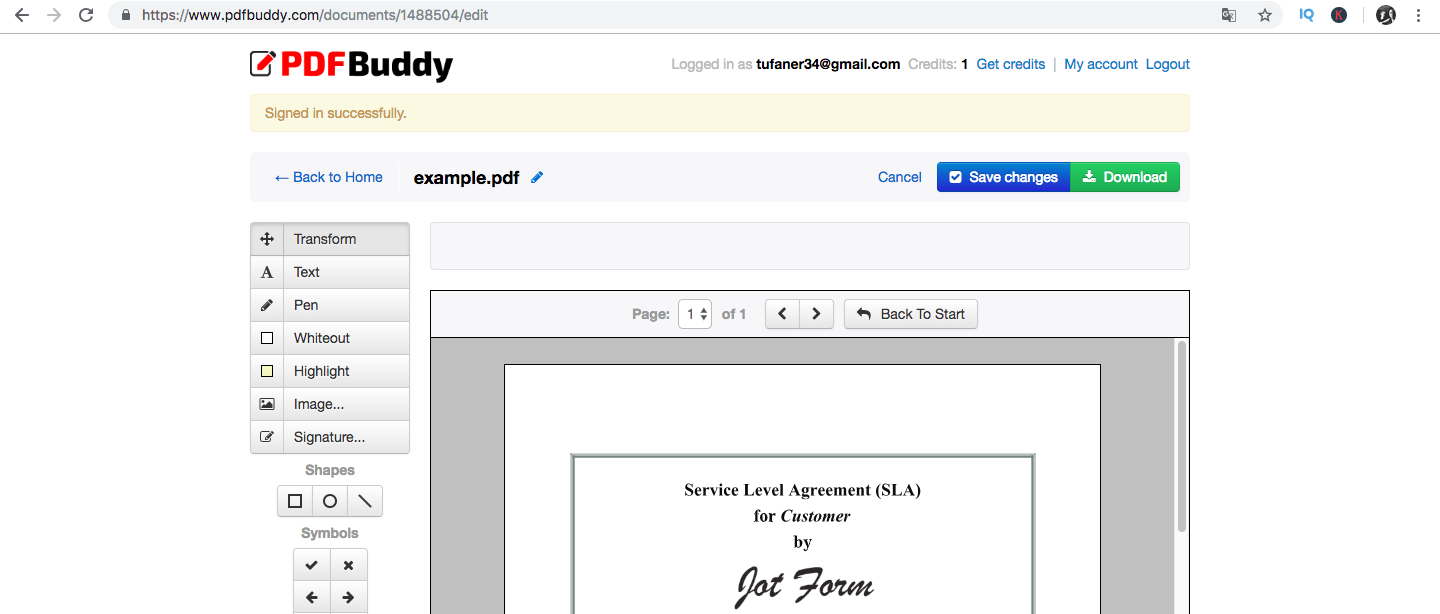
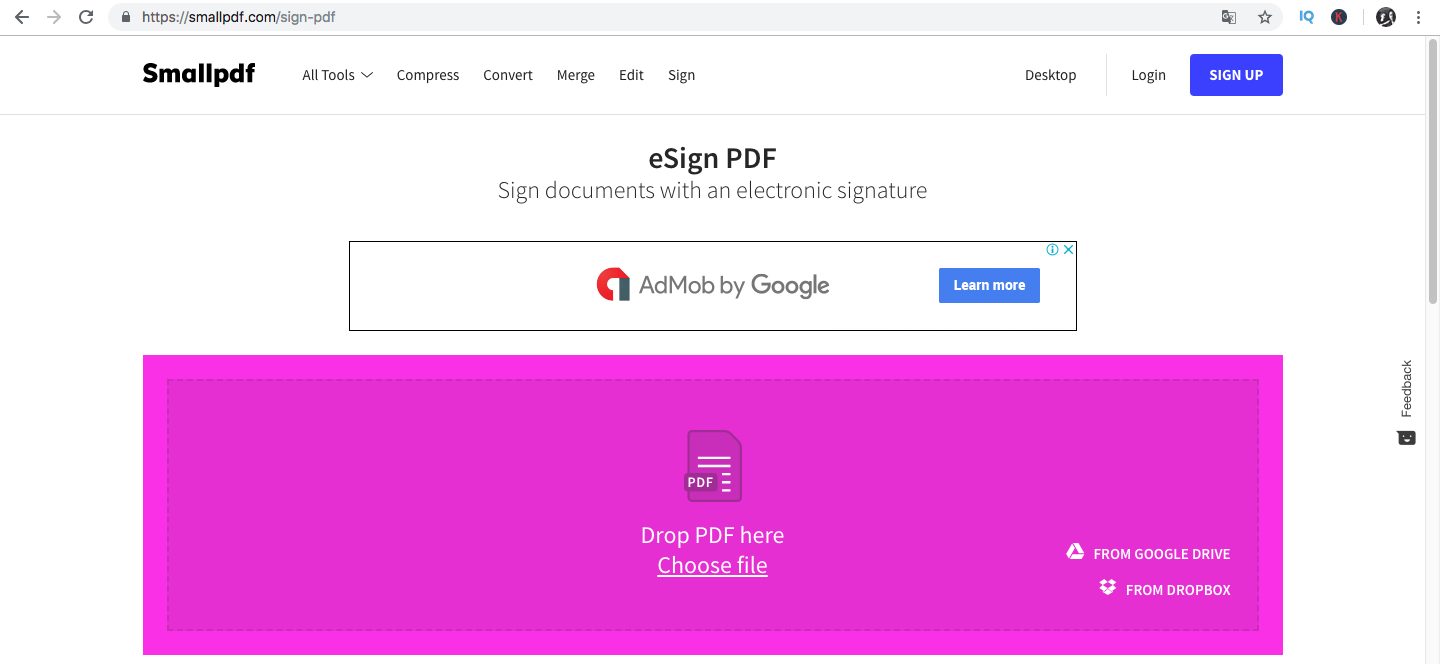

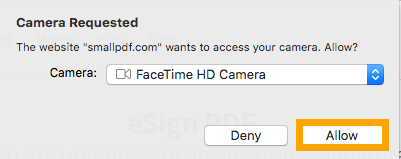
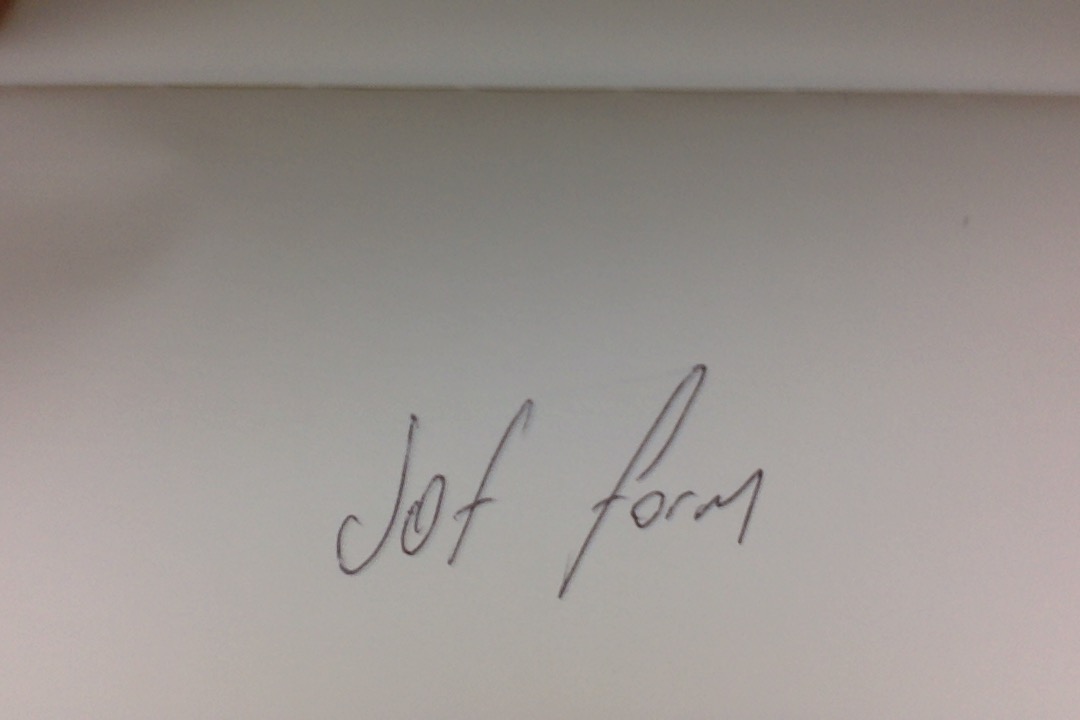
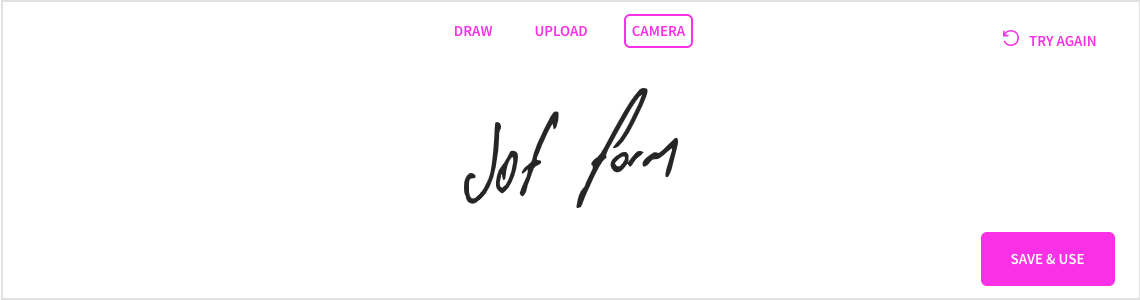
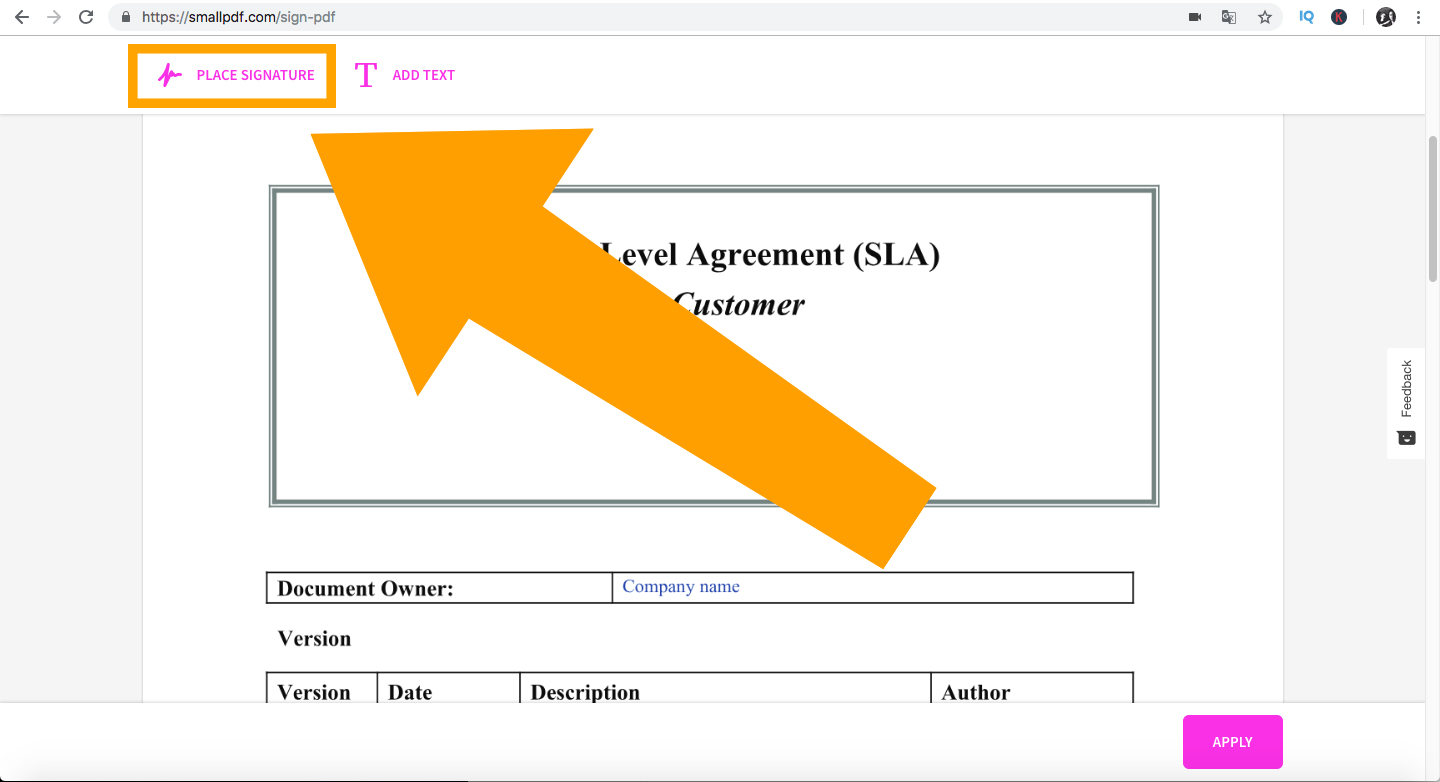
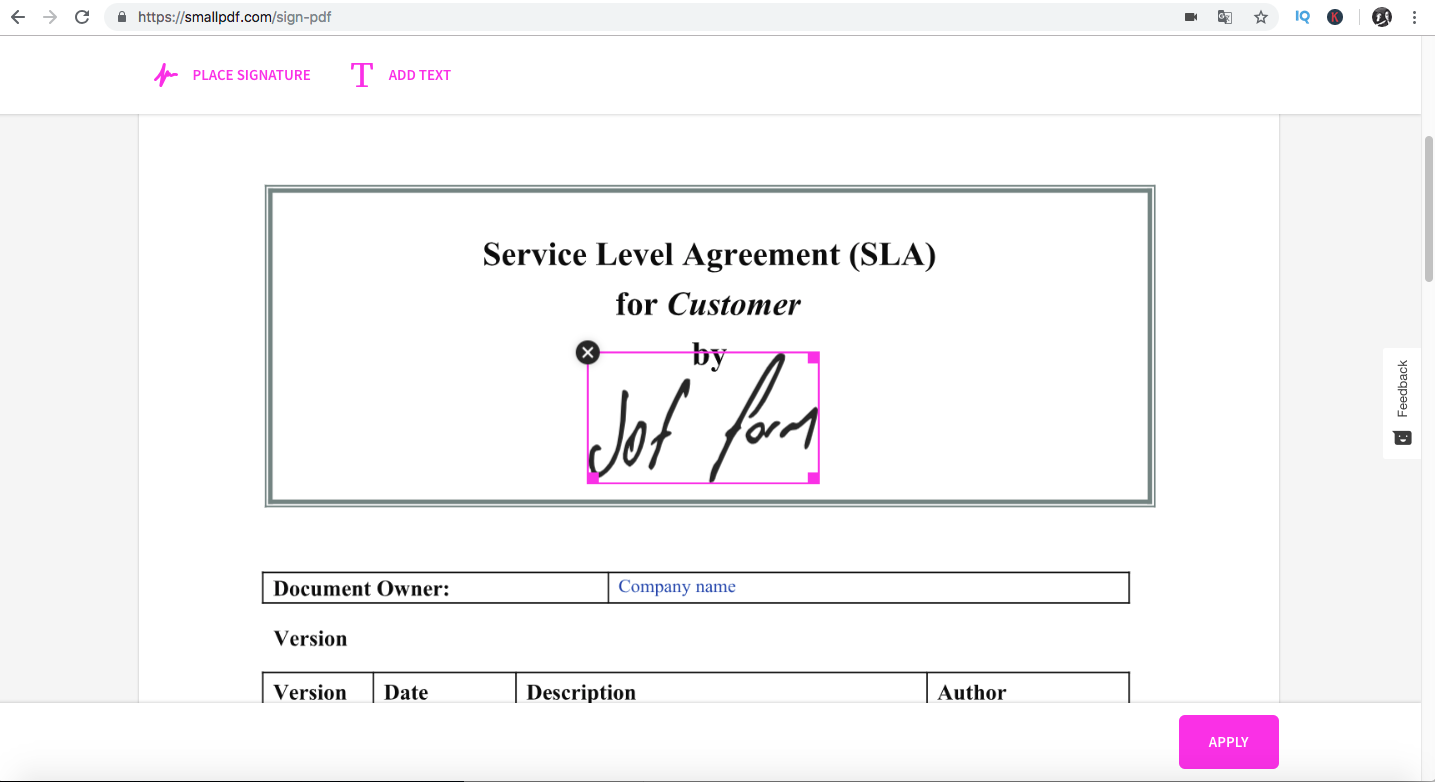

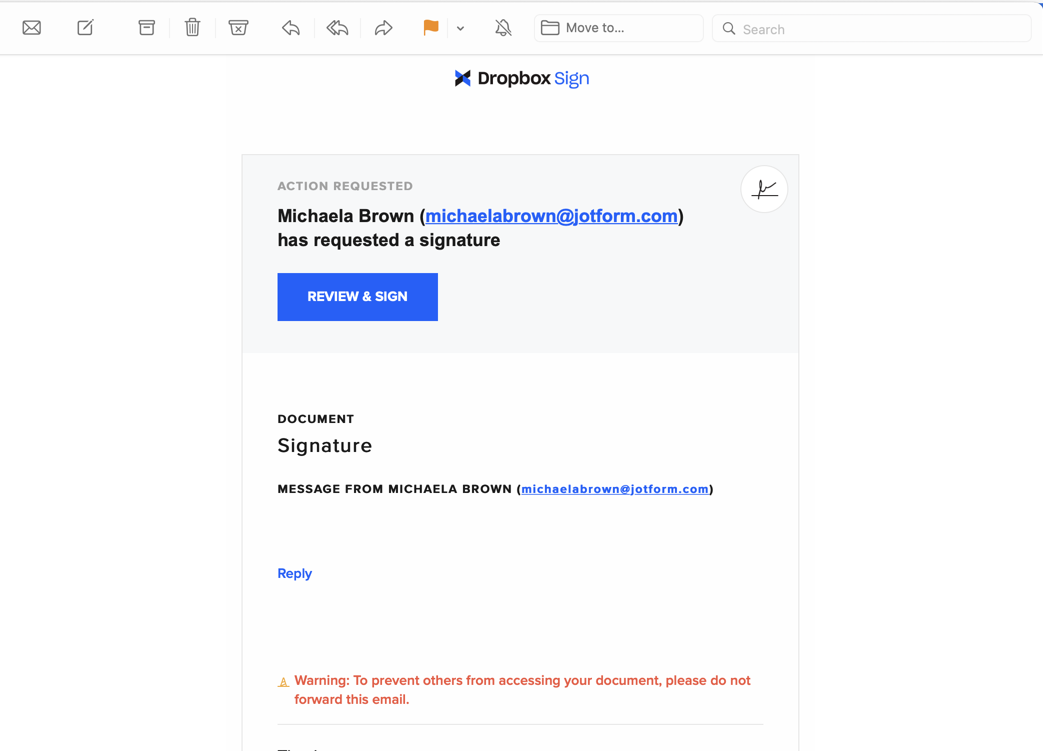
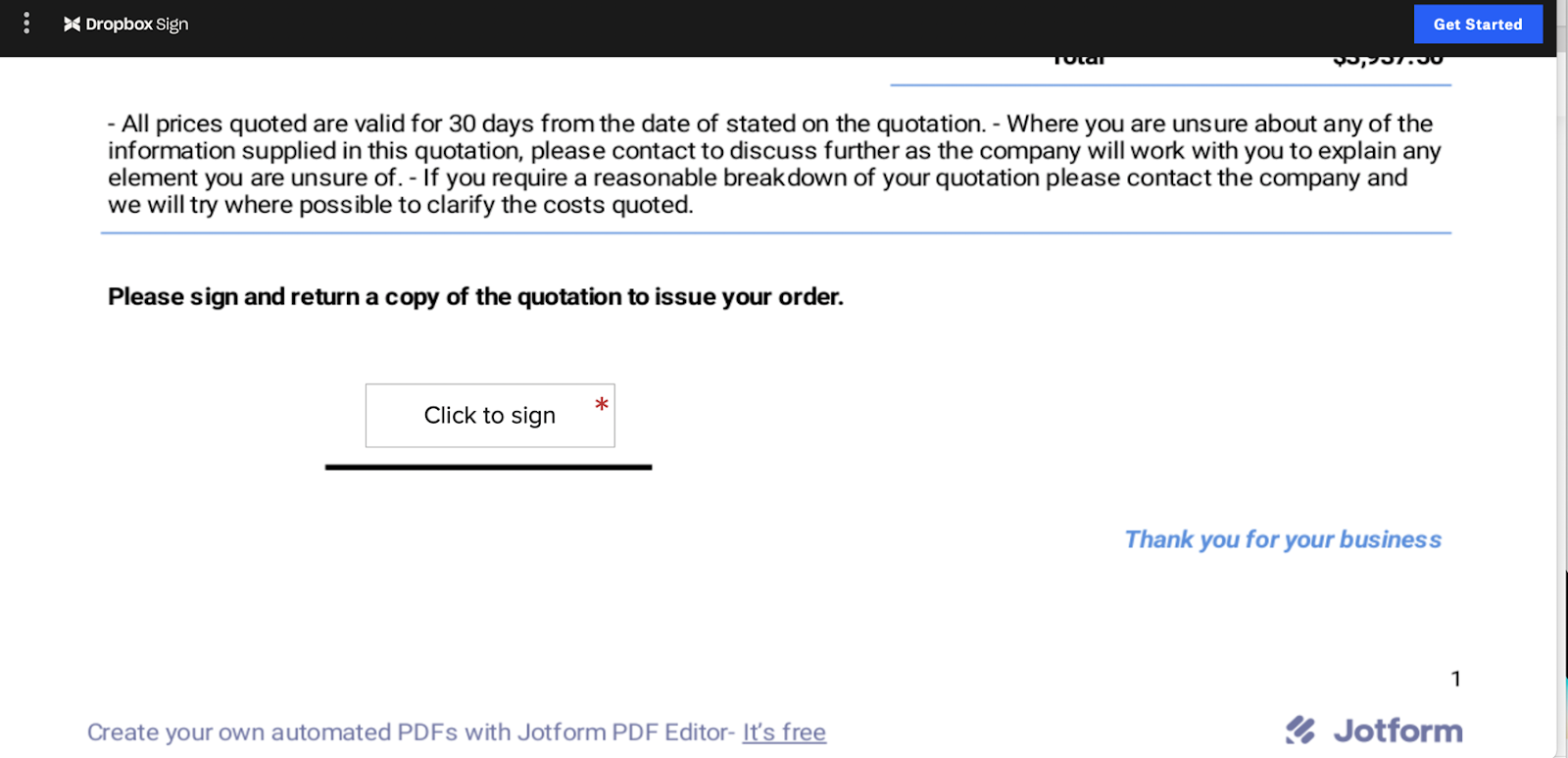
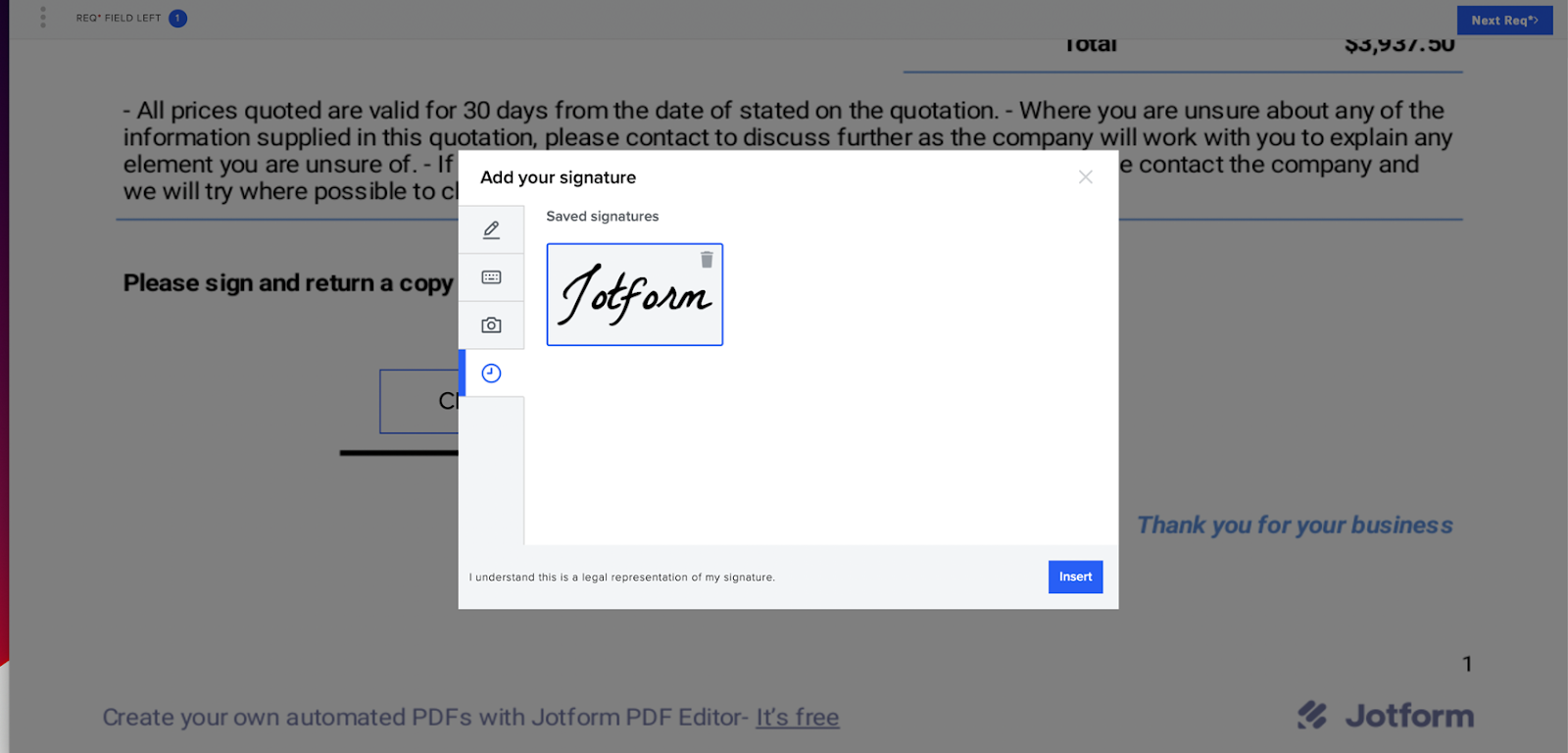
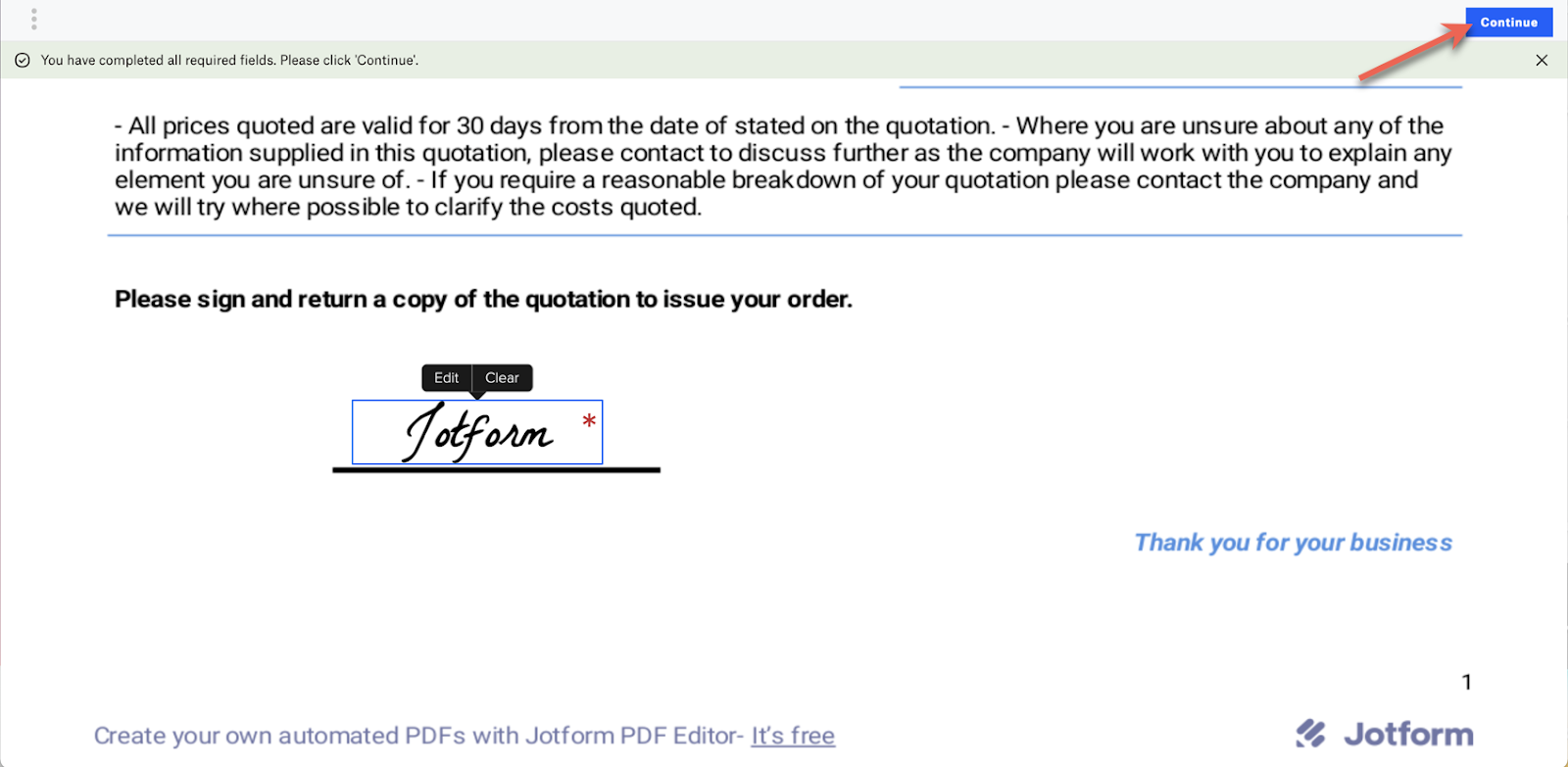
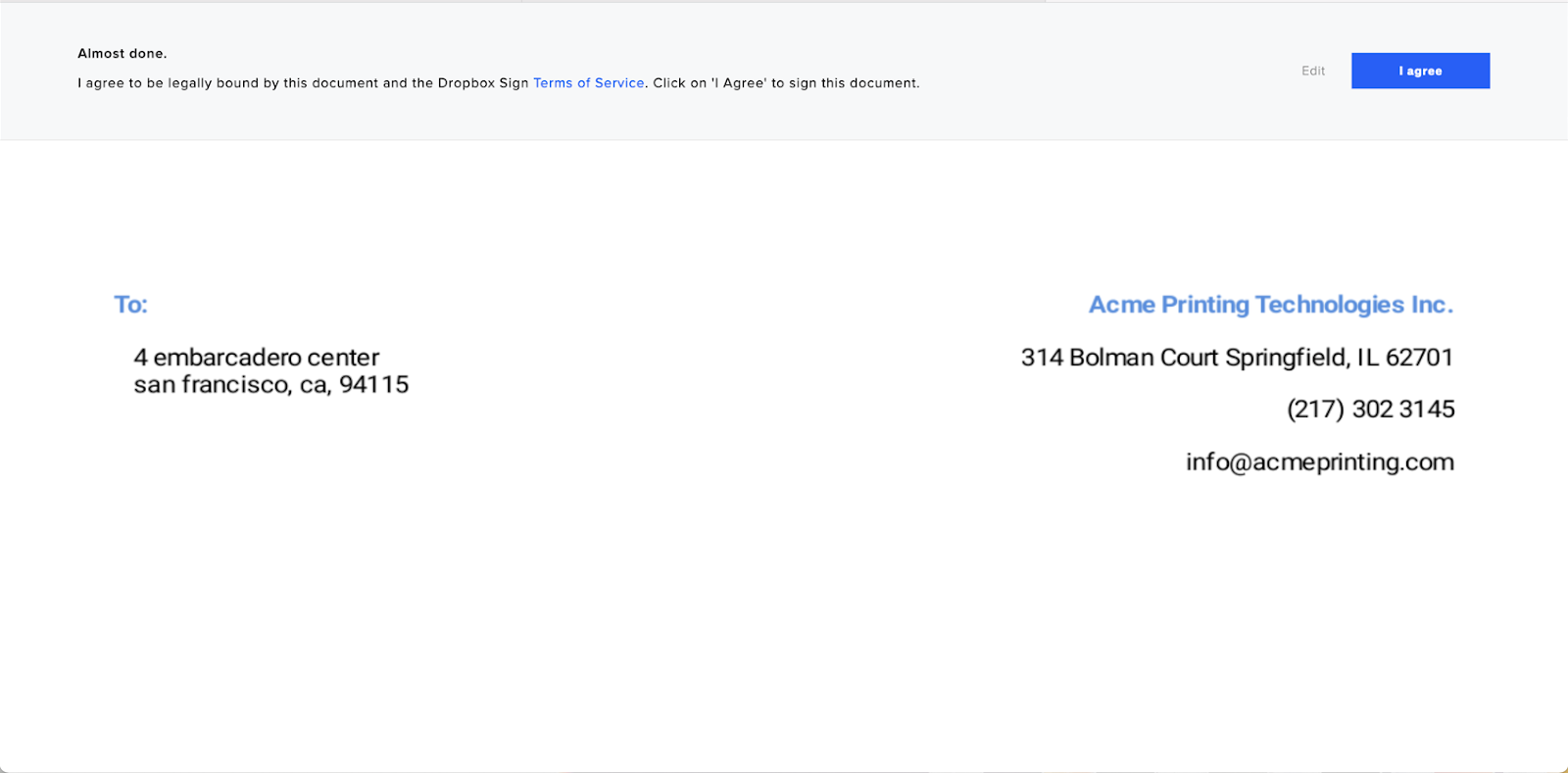
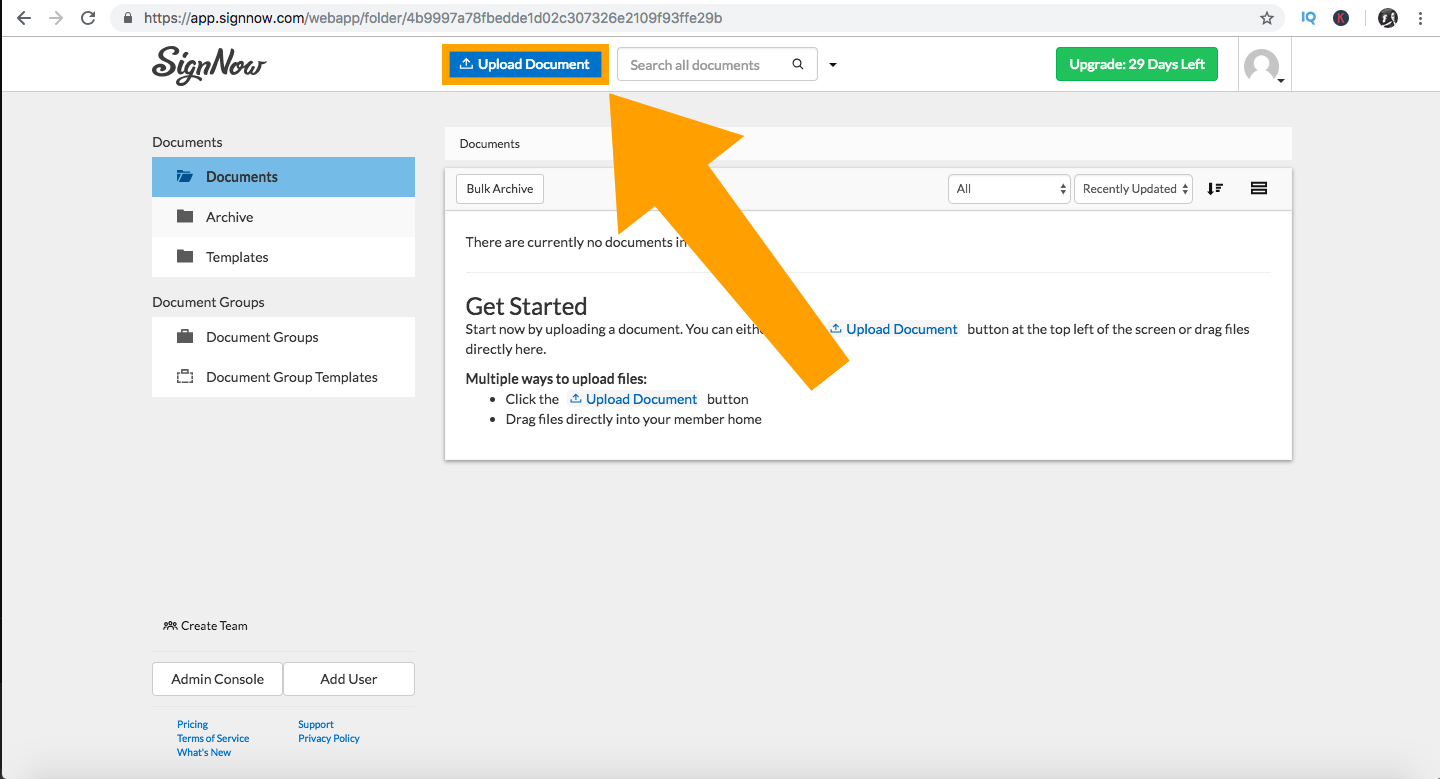

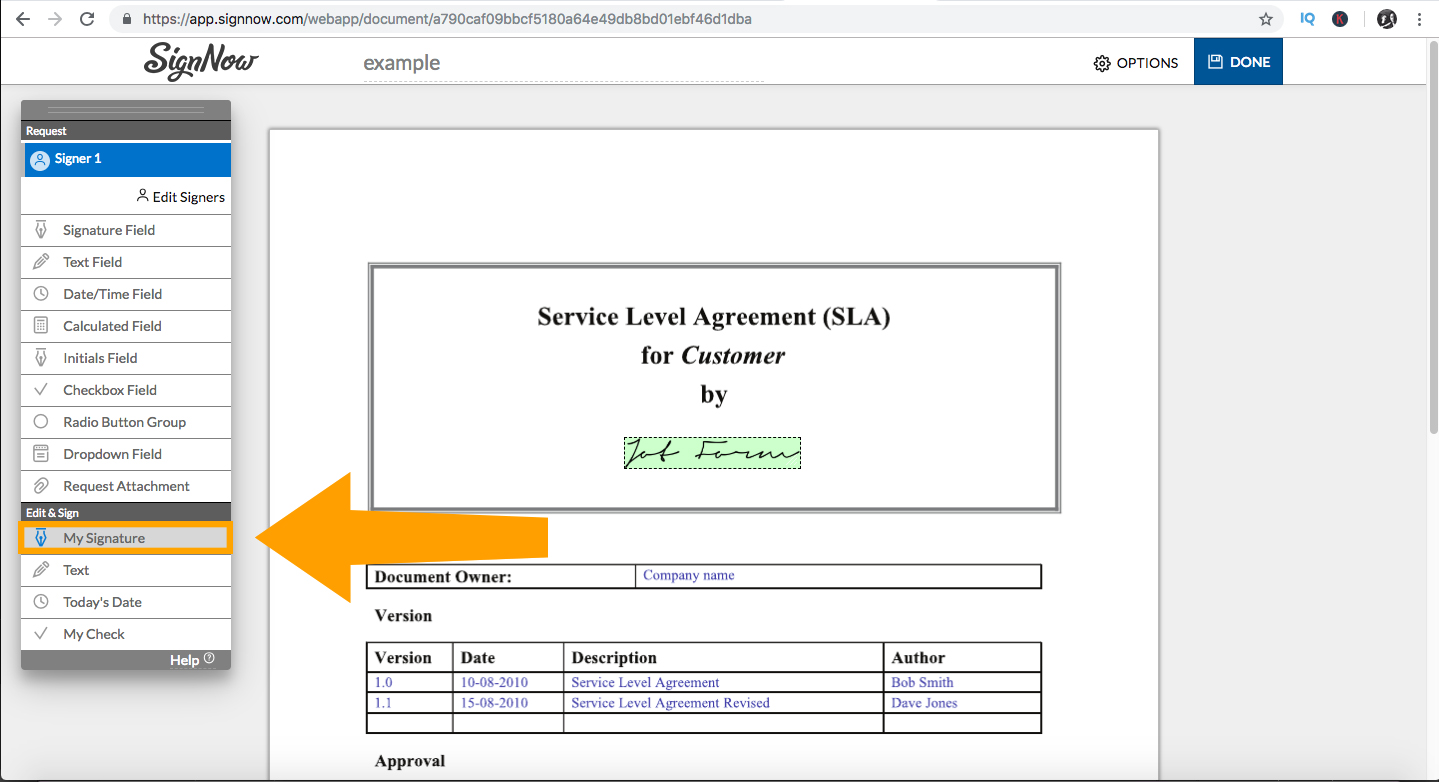
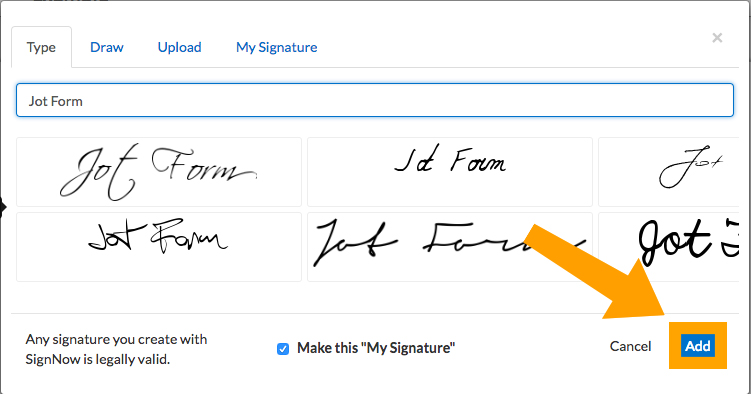
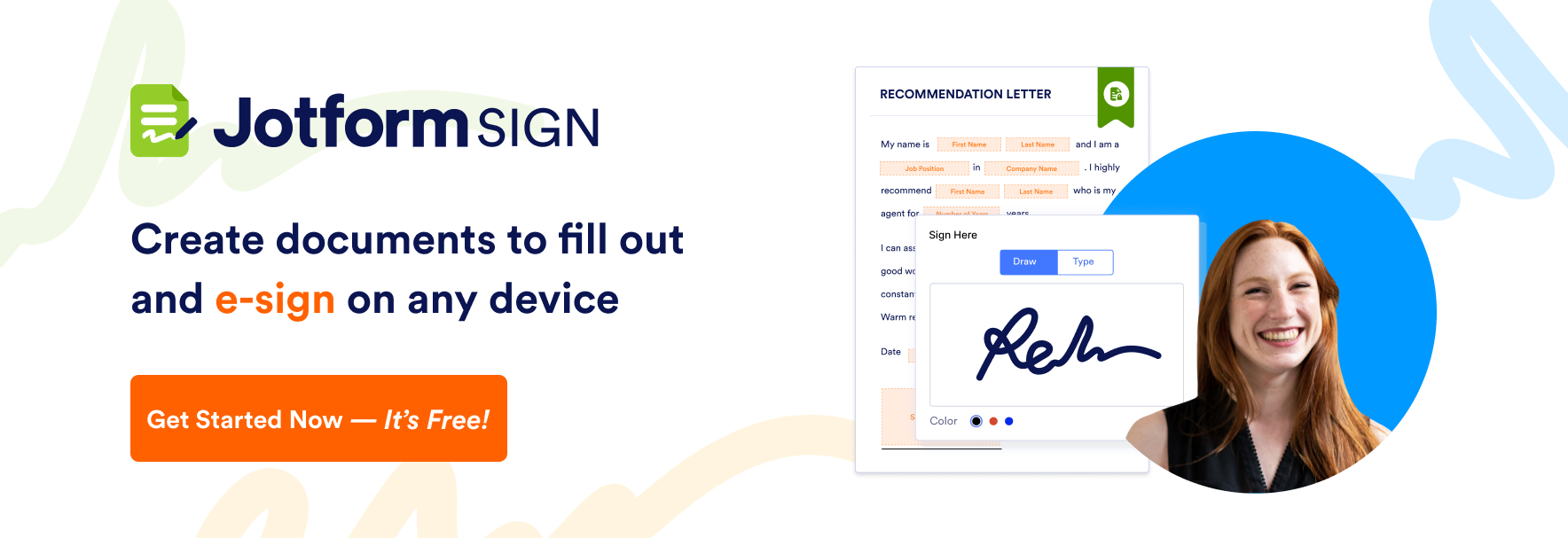


































Send Comment:
4 Comments:
More than a year ago
Hi
thanks for providing the list of free tools for PDF signing. These tools will be very useful in the future to get the PDFs signed online.
More than a year ago
Useless information. None are actually free. Null and void
More than a year ago
no comments on the cost ?
most of them are pretty expensive -> useless
More than a year ago
Initially this format was used for the benefit of digital document exchange, but now the PDF format is also widely used for the presentation of two-dimensional documents consisting of letters, text, vector graphics and imagery. I like to use this application to send data that should not be changed by anyone. So I sent it in PDF format to avoid changing a document. stiply.nl