10 steps to add a Google form to Schoology
- Access the Google form
- Click the Send button
- Click the button to display Embed HTML
- Click the embed code, then click Copy
- Navigate to your course Materials page
- Click Add Materials
- Click Add Page
- Click the Switch to HTML View button
- Paste the embed code
- Click Create
Whether your classroom is remote, in person, or a hybrid of both, web-based learning management software (LMS) is a lifesaver for teachers. It’s fun, engaging, easy to use, and, most important, it’s an improvement on traditional, antiquated classroom management methods that can slow you down.
By helping you create, manage, and deliver educational content — from lesson plans to pop quizzes — on one platform, an LMS can also help you save time, money, and resources. Plus, thanks to fundamental features like multichannel communication, multilingual functionality, calendars, social features, and advanced reporting capabilities, both you and your students will enjoy a more interactive (and effective) classroom experience.
While there are many LMS options on the market, one of the best is Schoology, which prides itself on bringing an entire community together — teachers, students, parents, and administrators alike — through one comprehensive, collaborative application.
While it offers an array of useful features, users may want to add to Schoology’s functionality by incorporating online forms for quizzes, surveys, and more. Read on to learn more about how to add a Google form to Schoology.

Migrate existing forms instantly
There’s no need to rebuild your online forms from scratch. Instead, migrate existing forms and submission data into your Jotform account in one click — so you can collect data without skipping a beat.
How Schoology works
With more than 20 million users (as well as more than 10 years of industry experience), Schoology knows what it takes to make your classroom, school, and district successful. It’s robust, secure, and accessible — providing a unique, personalized learning experience for students in kindergarten through 12th grade.
Using Schoology, users can
- Track and analyze student performance data like benchmark assessments, attendance, and behavior
- Personalize content and pace learning based on each student’s individual needs, proficiency, and interests
- Participate in collaborative, constructive discussions with students, parents, and other team members
- Provide parents with instant access to information regarding their child’s grades, progress, and overall learning experience
Plus, since Schoology boasts over 200 integrations with other educational tools and platforms, you can build a customized teaching plan that meets your needs without ever leaving the app.
However, Schoology is not without its limitations. Some reviewers say its interface is a bit outdated and can be difficult to navigate.
Schoology assessments also can’t adjust automatically based on a student’s answers to show material more appropriate to their level of understanding — which is an important feature for providing equal learning opportunities for students — while other software (like Google Forms) can, using conditional logic features. Luckily, there’s a way to add a Google form to Schoology.
Pro Tip
Embed powerful quizzes, tests, attendance sheets, and more directly into your online school portal with Jotform, the best Google Form alternative!
How to add a Google form to Schoology
Learning how to add a Google form to Schoology is pretty straightforward. Here’s all you need to do:
- First, access the Google form you created.
- Click the Send button.
- Click the < > button to display Embed HTML.
- Click the embed code to highlight it, then click Copy.
- Now, in the Schoology app, navigate to your course Materials page.
- Click Add Materials.
- Click Add Page.
- Click the Switch to HTML View button, which is the two dots on the right, above the text box.
- Paste the embed code.
- Click Create.
Pro Tip
If you’re in an Assignment, you may have to select a > button.)
You can enter other content — such as images and text — above or below the Google form once you switch back to the Standard View.
Jotform: An alternative to Google Forms
Now that you know how to add a Google form to Schoology, consider an alternative to Google Forms that’s just as (if not more) simple to use. Online form builder Jotform can help teachers stay organized by creating and storing a wide range of online forms, from student feedback surveys and attendance trackers to progress reports and reading logs.
The platform is easy to use, powerful, secure, fully customizable, and completely code-free, allowing users to create stunning forms, PDFs, tables, and even mobile apps, regardless of their programming experience. And with more than 2,000 ready-made education form templates to choose from — including course registration, teacher assessment, and parent-teacher conference forms — you can get started quickly and make easy design changes with just a few clicks.
Using Jotform’s drag-and-drop functionality, you can even build online forms from scratch. You can
- Easily change your form’s colors, styles, themes, and overall layout
- Add fun elements to your form, including videos, images, drawing tools, and more
- Jotform has 240+ native integrations and over 7000 integrations via Zapier, Make, IFTT, and Unito
- Use conditional logic to adjust the form based to respondents’ answers
Plus, like in Google Forms, you can embed a Jotform form to any web page (in fewer steps, too) via its embed code feature:
- First, navigate to Jotform’s Form Builder to access the form you’d like to embed to a web page.
- Hover over the form you’d like to use and click Edit Form on the right side.
- Click the Publish tab.
- On the left panel, click Embed.
- Select the green Copy Code button.
- Paste the code into the body of your web page where you would like it to be displayed.
As a teacher, you have enough on your plate these days without worrying about manual, old-fashioned teaching methods that are less than efficient. But if you automate your workload with learning management software like Schoology, you can revolutionize both how you teach and how your students learn through interactive and informative assignments, quizzes, and assessments.
And if you hit a roadblock with Schoology — like creating customizable online forms to meet the needs of every student — consider a tool like Google Forms or Jotform to bridge the gap, especially now that you know how to embed them both.


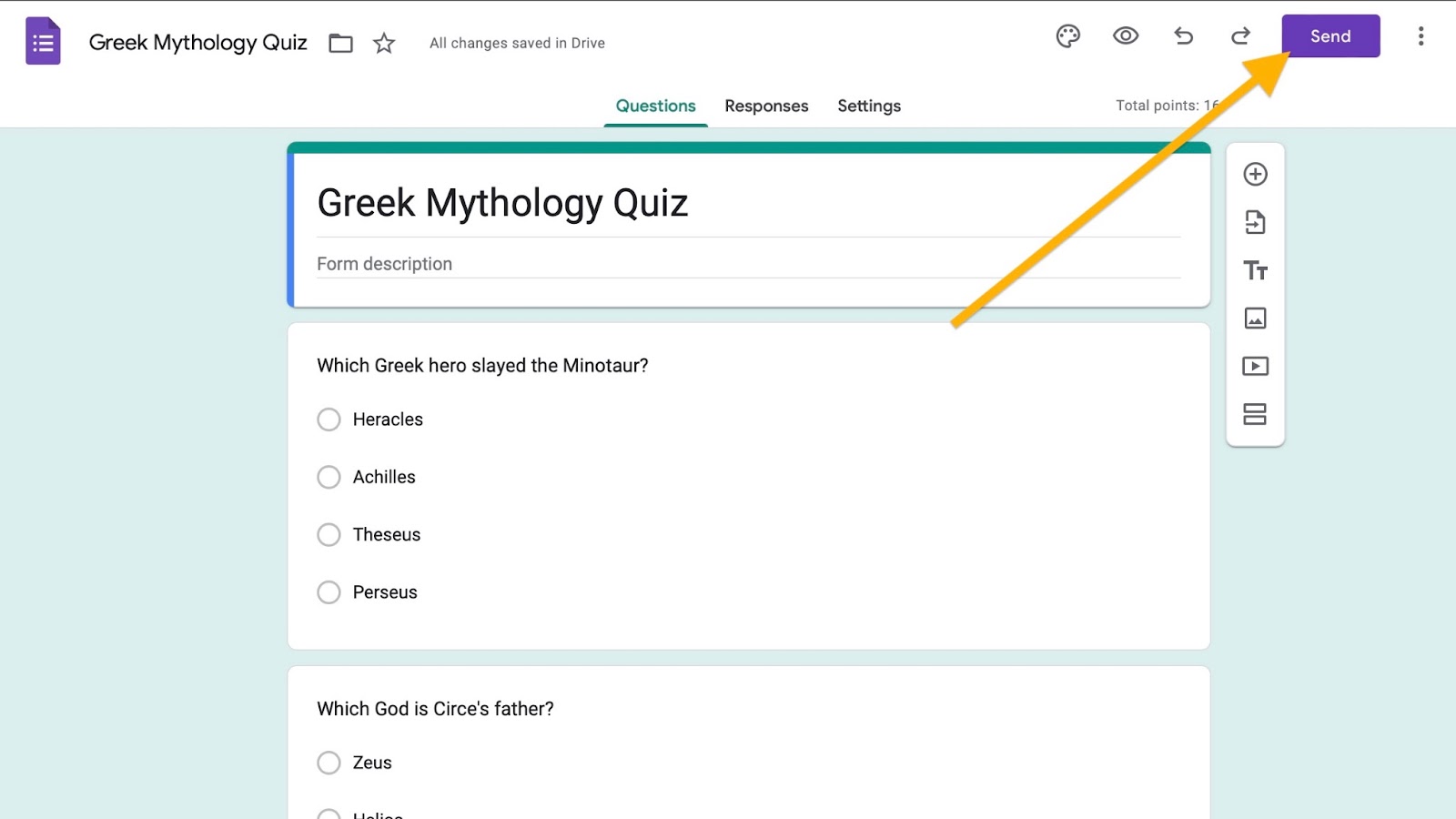

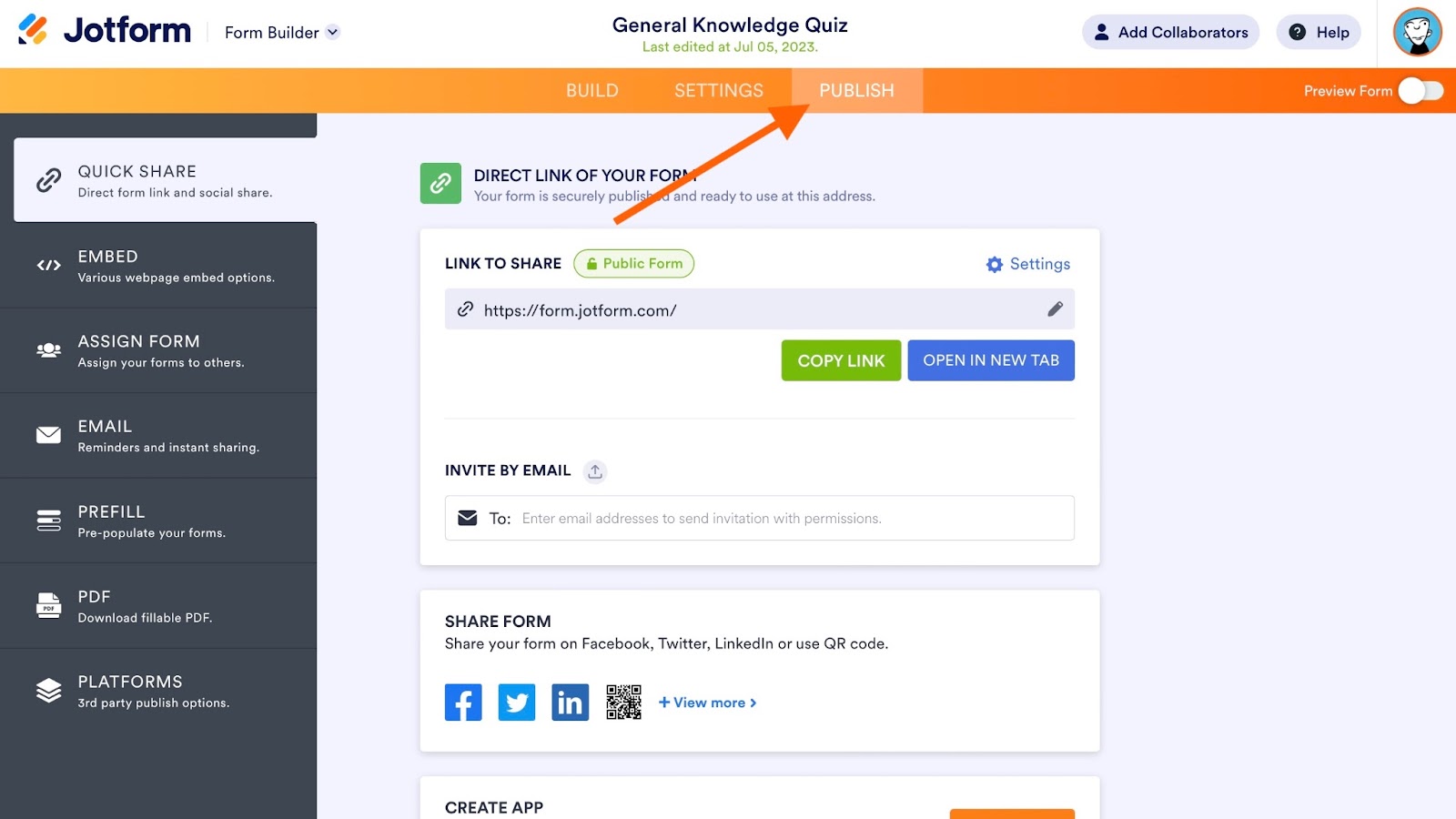
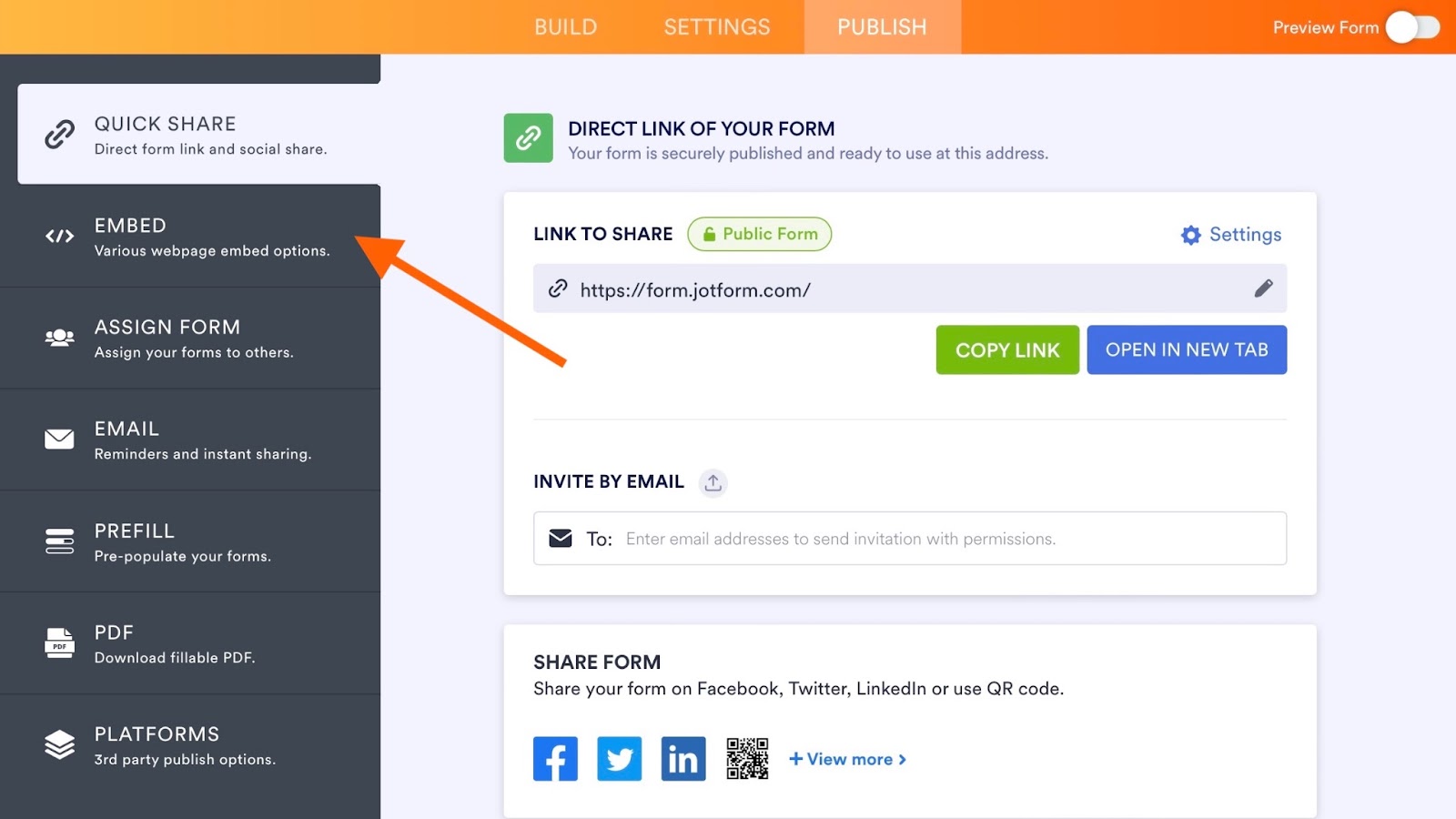
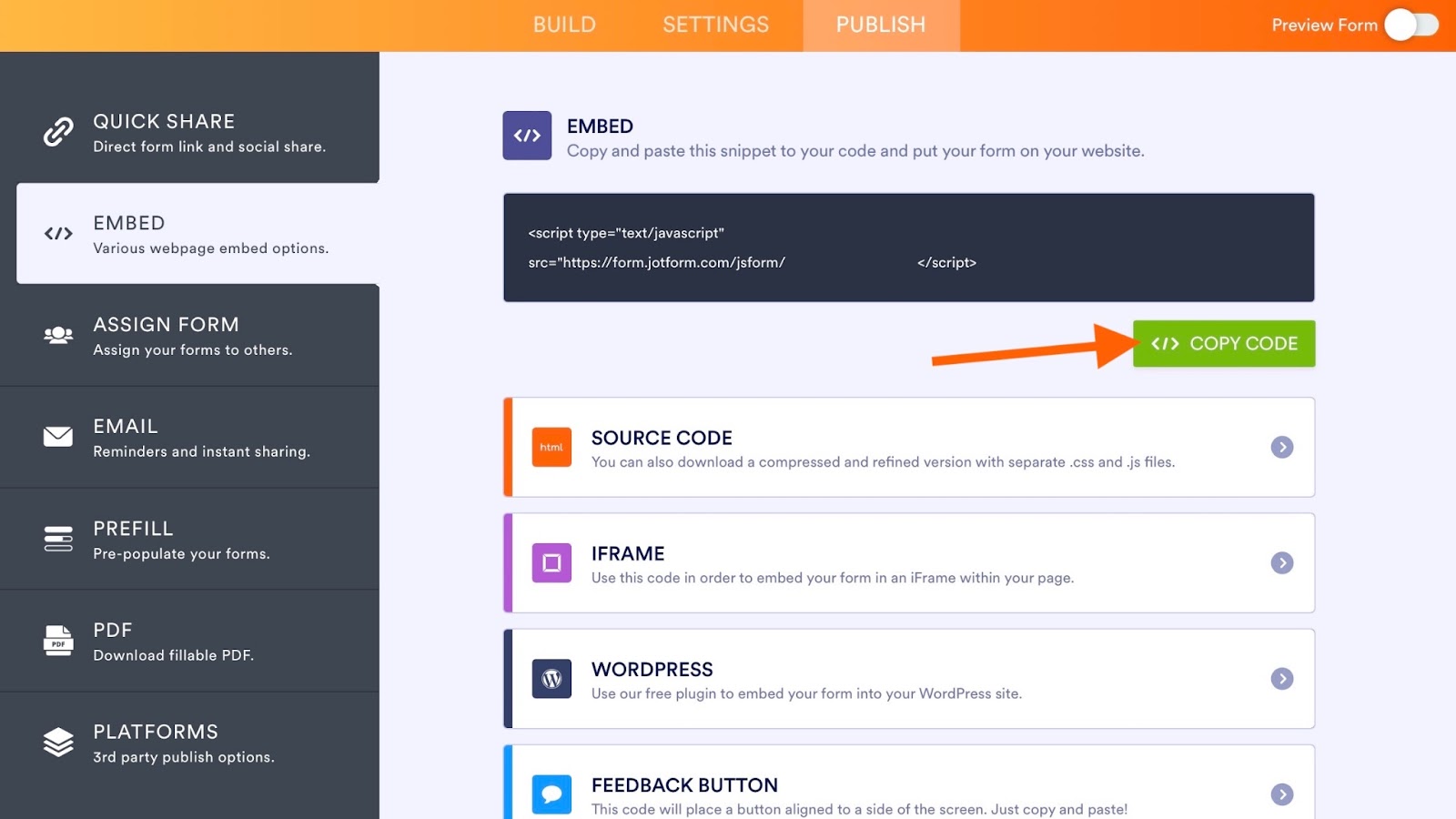


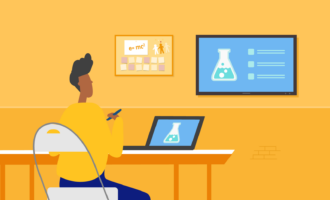

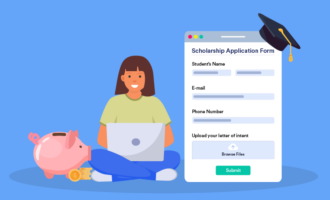










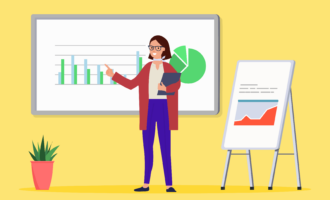



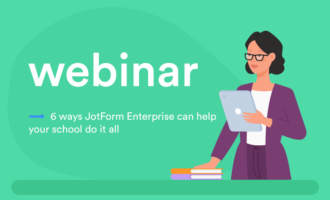






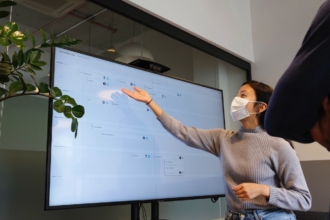














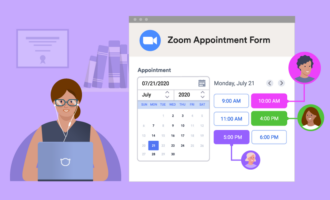

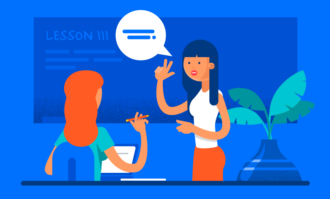


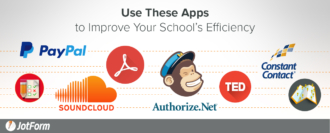















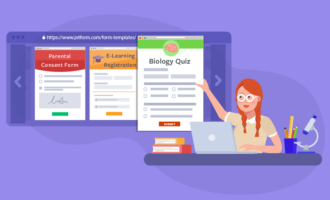
















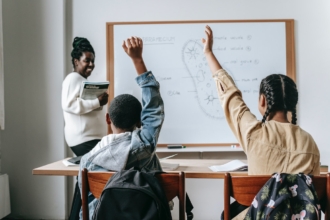






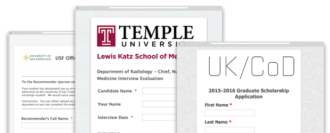



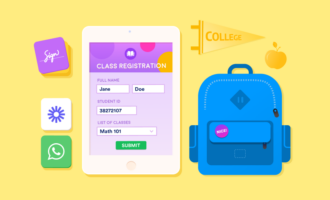











Send Comment: