Creating an anonymous survey in Microsoft Forms
- Create a new form and add question
- Navigate to the Settings panel.
- Uncheck Record Name under Who can fill out this form heading.
Sometimes it’s important for survey respondents to be anonymous, which is when the anonymous survey feature in Microsoft Forms comes in handy. Microsoft Forms is a flexible tool that lets you collect and analyze information from your audience.
Anonymous surveys collect form responses without collecting the respondent’s personal information. These surveys are useful for voting on issues, providing honest feedback, and gathering information while protecting respondents’ identities.
Here’s how to create an anonymous Microsoft survey.

Migrate existing forms instantly
There’s no need to rebuild your online forms from scratch. Instead, migrate existing forms and submission data into your Jotform account in one click — so you can collect data without skipping a beat.
Your form can not be migrated.
Please ensure that your form URL is correct and that your form is set to “public” before attempting to migrate it again.
Are Microsoft Forms surveys really anonymous?
Although baseline Microsoft Forms surveys aren’t automatically anonymous, you can easily make them anonymous. Microsoft Forms protects respondents’ identities by giving admins the option not to record user names or emails. In fact, depending on the level of access you set for your form, you may not have the option to record respondents’ personal information at all.
If, for example, you share an anonymous link and give anyone with the link access to fill out the form, Microsoft will automatically restrict the information the form gathers to protect respondents’ anonymity. Creators and admins can’t then access this information because it was never collected.
You can record respondents’ names when sending your survey to specific users or within your organization, but if your goal is anonymity, Microsoft Forms configures to fit your needs.
However, if you limit responses to one per user, Microsoft Forms records users’ Microsoft 365 account when they participate in your survey so they can’t respond again (more on this later). But even then, creators and admins can’t access this account information; Microsoft only collects it to limit possible responses.
Pro Tip
Build and customize your own online form with Jotform — the best Microsoft Forms alternative offered.
How to create an anonymous Microsoft survey
To begin creating a new form and adding the questions you want to ask, follow these steps:
- Create your form and add your desired questions.
- Once finished, click on Settings in the upper right corner.
- Uncheck the Record name box under the heading Who can fill out this form. This will prevent your form from collecting respondents’ names or email addresses.
Microsoft Forms also features the ability to limit responses to one per person while also keeping the identity of each respondent anonymous. Here’s how to set that up:
- Click on Settings in the upper right corner.
- Under Who can fill out this form, check the One response per person box.
- Leave the box next to Record name unchecked.
Microsoft Forms will record users’ Office 365 accounts but won’t record respondents’ names or email addresses.
You can also create an anonymous survey in Microsoft Forms via Microsoft Teams. One benefit of using Teams to manage Forms surveys — anonymous or otherwise — is that it makes collected data immediately available to the entire team.
The disadvantage of an anonymous form is the inability to follow up on feedback. If the Record name box isn’t checked, Microsoft Forms won’t gather names and email addresses at all. So if, for example, you use the form for a prize drawing or contest, this can lead to issues connecting with winners.
Choosing the right tools for anonymous surveys
Many companies use Microsoft tools, including Forms, for various tasks. However, Microsoft Forms isn’t the best option for every user. That’s why it’s important to consider alternative options before signing up for an expensive subscription.
The cost of a Microsoft Office subscription can be daunting for some new users. Plus, you’ll need a business or educational institution account to access the anonymous form feature. Fortunately, there are free tools available that can also collect information and keep respondents’ identities anonymous if you don’t want to create an anonymous survey in Microsoft Forms.
One such alternative is online form builder Jotform. Like Microsoft Forms, Jotform lets you create anonymous surveys. Unlike Microsoft Forms, Jotform doesn’t require you to dive into the form’s settings or have a paid account to ensure anonymity.
To make a Jotform survey anonymous, simply leave out fields that collect identifying information, like names or email addresses, when creating your form. Start by providing any introduction or directions your respondents need for the survey, then jump right into the questions you want them to answer.
Jotform will collect and display the results without providing any identifying information the respondents didn’t add themselves. By leaving out identifying questions, you can ensure your respondents’ privacy while gathering unbiased data.
Anonymous surveys can play a vital role in collecting information without revealing the identities of those who responded to your survey. This ensures your respondents feel comfortable providing you with honest, transparent, and valuable feedback.


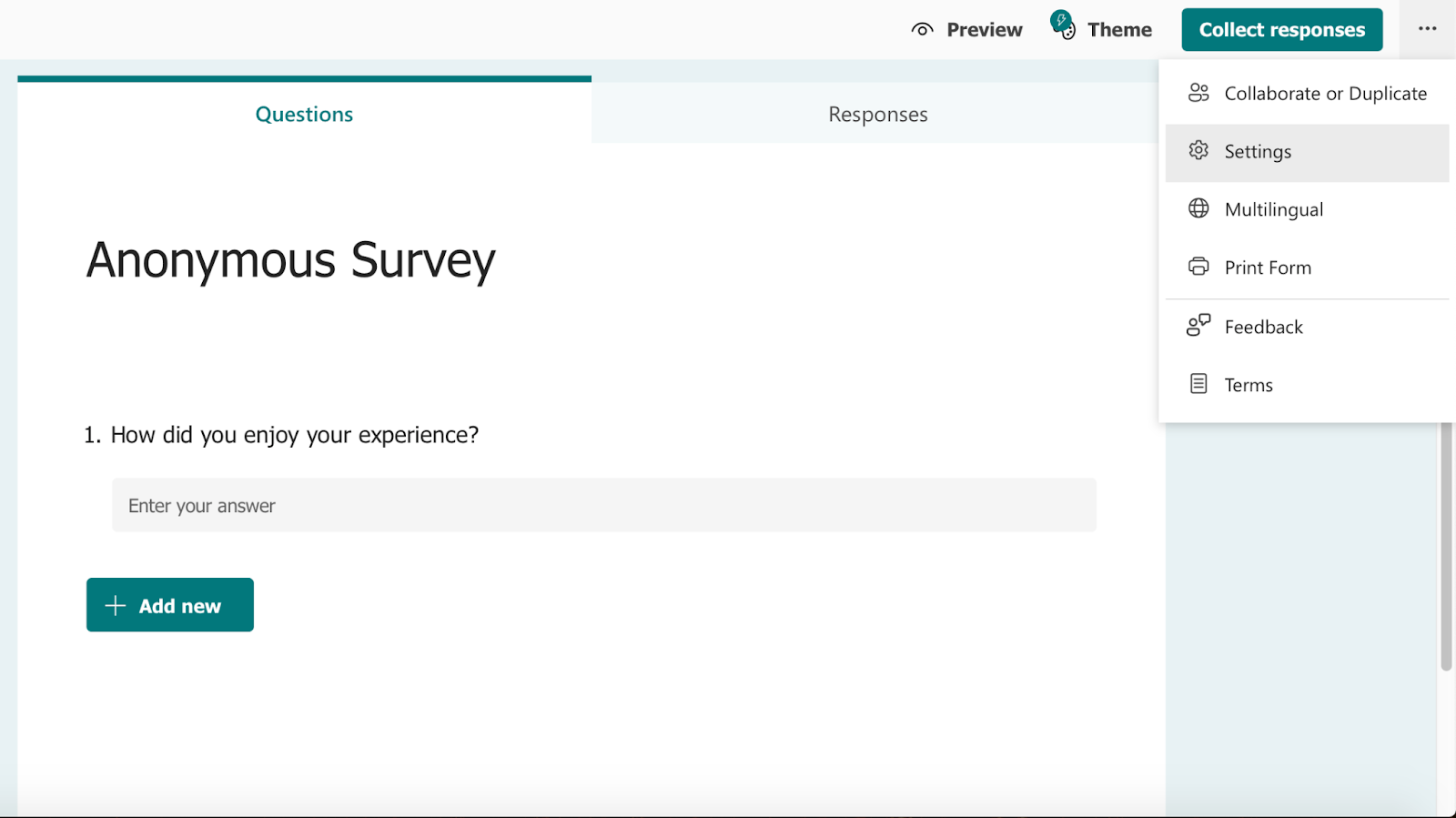
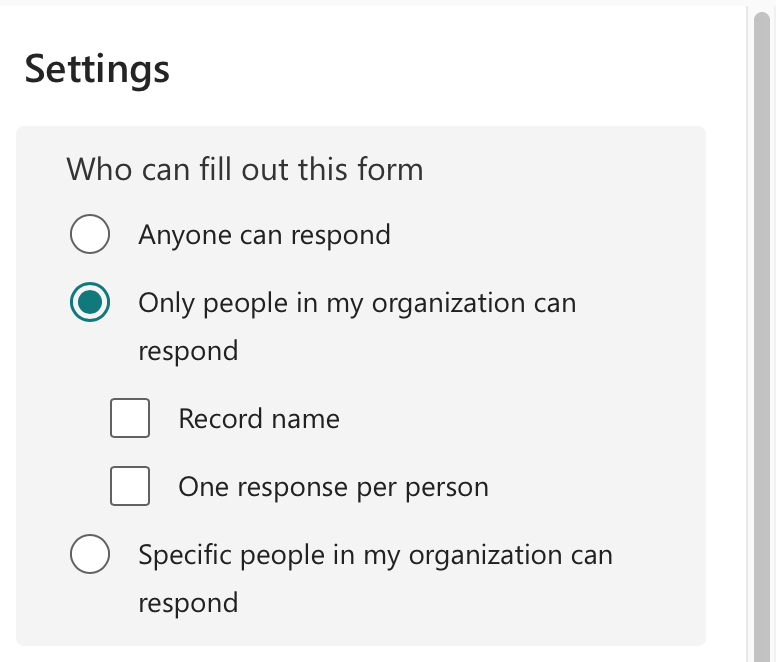
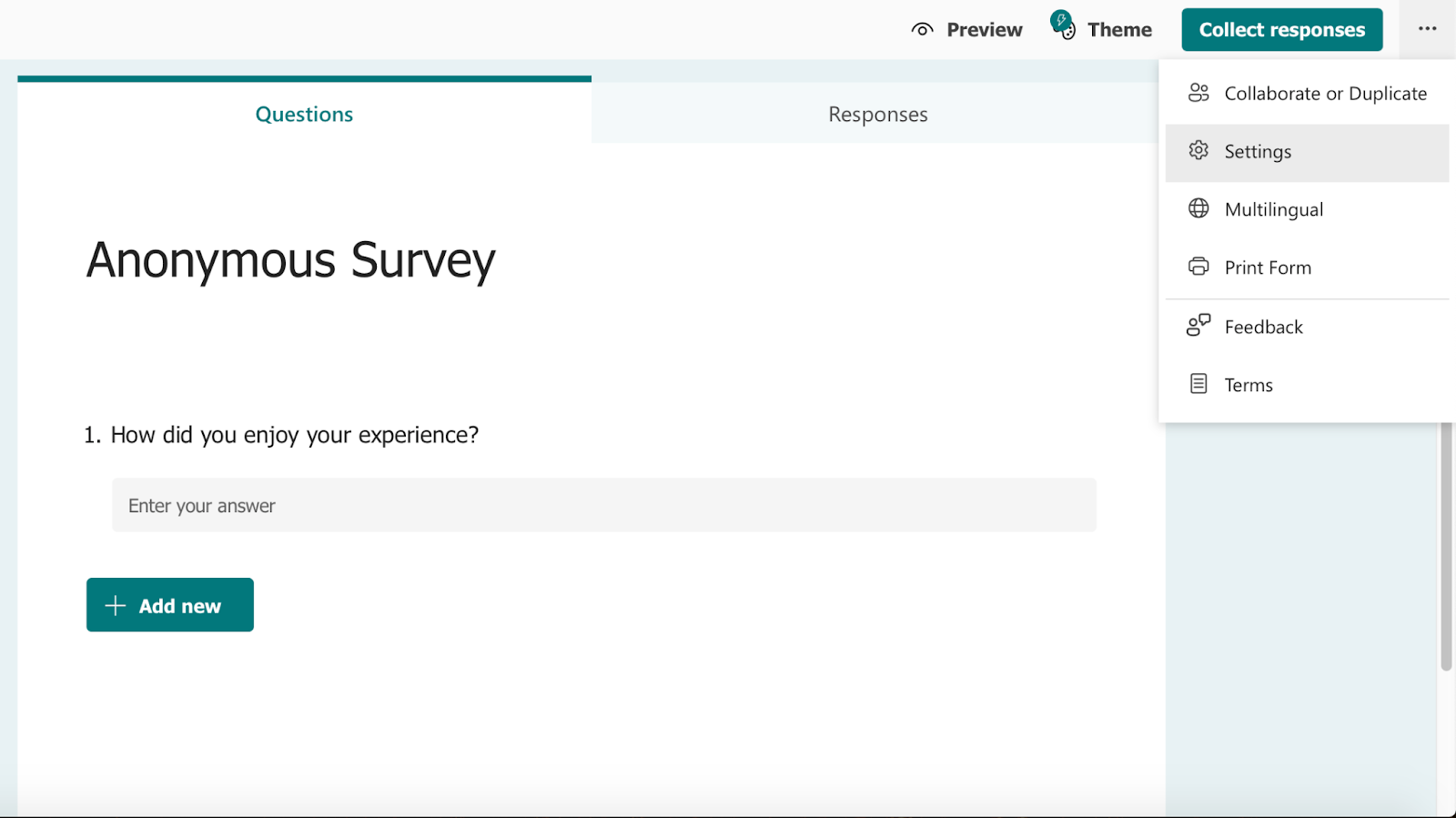
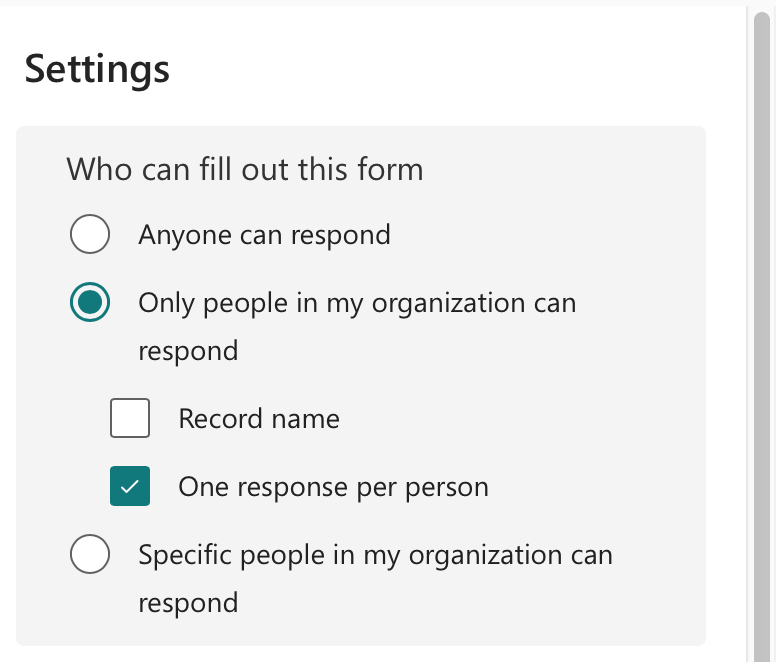




















































Send Comment:
1 Comments:
79 days ago
can you share a quote for this