What is Trello? At its core, Trello is a project management tool.
While it is traditionally used for work-related tasks, the fact there is a free version means Trello enthusiasts are using it to optimize and keep track of nearly every facet of their lives — from planning meals and their kids’ birthday parties to deciding which media to consume and household chores to do.
The software is so robust that Atlassian acquired Trello for $425 million in early 2017.
In this post, we’ll highlight some of Trello’s core features along with three different examples of how you can use it.
Understanding Trello’s functionality
Let’s start at the beginning. When you open an account, you’ll be prompted to start a workplace.
From there, you can create a board based on a company department, a project, or a specific responsibility. These boards can be private, just for your tasks, or you can invite your team to use them.
I personally like to create boards based on individual projects as well as core initiatives in my business. For example, I have a board called content calendar to keep track of all of the content for my site. I’ll go into more detail about how I set this up a little later in this post.
Each board uses the standard Kanban framework so that you can quickly visualize the scope of the program. At its simplest, you’ll create three lists in your board — “To Do,” “Doing,” and “Done.”
However, you’ll probably want to expand the “doing” column and end up with four or more lists for many of these projects.
The most versatile and powerful element of the board is the “card.” You’ll create a card for each individual element or task for a particular project.
You can name the card based on the task, add a description, assign a card to team members, @ mention people on your team in the comments, add attachments to quickly find files (from Google Drive, Dropbox, etc.), set due dates, and label cards.
One of my favorite features is the checklist in each card. If you find yourself doing a repeatable process, like formatting a blog post correctly, this feature is great. You can create a checklist that includes all of the steps, save it as a template, and then use it over and over again.
If you don’t want to sign into Trello every time you create a new card, you can create cards through Slack and email as well as through Zapier and Jotform.
Trello also has a paid feature called “Power-Ups” that allows you to turbocharge the functionality within each card. You can sync your Trello card(s) to your Google Calendar, your Evernote notebook, a Zendesk support ticket, or even add, design, and publish Jotform forms without ever leaving your Trello account.
The possibilities for how you can use Trello are nearly endless. Here are three examples.
Create your content calendar in Trello
Trello works great as an editorial calendar. In fact, this is the system that I use to track all of my content. I have a column called “In The Queue,” which contains all of my content ideas. Whenever I have a new idea, I write it in my Evernote notebook and then use Zapier to create a Trello card.
I break up the “doing” list into multiple lists called “outline,” “writing,” and “editing.”
The last list is called “published.”
Systemize your hiring process in Trello
Another great use case for Trello is hiring and onboarding new team members. For example, you can create a board for every position you hire for.
For example, if you are looking to hire a marketing manager, you can create a board called “marketing manager.” Then you can set up lists called “applications,” “phone screening,” “first interview,” “second interview,” “test project,” “offer made,” “hired,” and “Nos.”
Whether you are using a Google form or an applicant tracking system to collect applications, you can use Zapier to create a new Trello card for each new application submitted. You can use Trello to go through all of the applications and quickly see where your top candidates are in the interview process.
Track your personal and professional goals in Trello
Another use case is for goal tracking. For example, you can set up four different columns for “daily,” “weekly,” “monthly,” and “yearly goals.”
If you have a big goal for the year (for example, write a book), you can use this Trello board to break that goal into more manageable monthly, weekly, and daily goals to stay on track. For example, you can create a daily goal to write 500 words, a weekly goal of 3,500 words, and a monthly goal of 15,000 words. By the end of the year, you’ll have written 180,000 words, which is more than enough for a long book.
Trello is a great tool to track projects in both your professional and personal life. If you are looking for inspiration about how you can use it or even for a particular board template, check out this Trello inspiration guide.


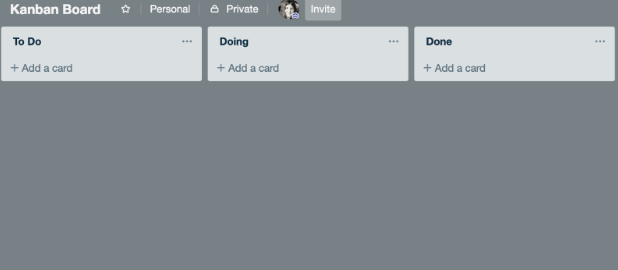
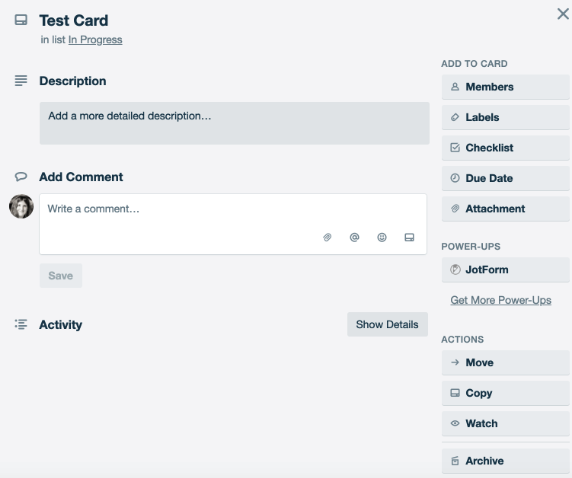


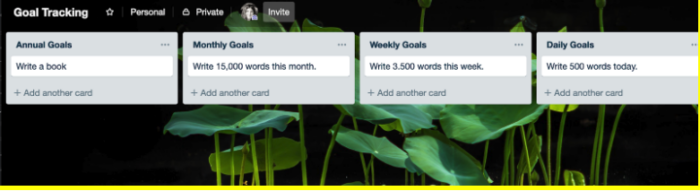
































Send Comment:
1 Comments:
More than a year ago
Here is video about how to use Trello: