Creating an RSVP form in Microsoft Forms
- Open Microsoft Forms
- Add a title and description
- Create RSVP fields
- Add additional questions
- Preview and share your form
Whether you’re organizing a business event or a big celebration, an RSVP form makes it easy to manage attendance and streamline planning.
This article will explain how to easily create an RSVP form in Microsoft Forms, Microsoft’s form creation tool. We’ll also explore how you can use Jotform to quickly create custom RSVP forms.
What is an RSVP form?
An RSVP form is designed to collect attendance responses for an event. It can record the name and contact information of the attendee, how many guests they’re bringing, dietary restrictions, and more, depending on the nature of the event.
An RSVP form saves time, centralizes information, and reduces the need for back-and-forth communication for both organizers and attendees.
Online RSVP forms organize responses in a digital format to ensure the host can access accurate, up to date information from any device. Online survey platforms, including Microsoft Forms and Jotform, allow you to design your own RSVP forms.
For more details on RSVP meaning, check out our blog post
How to create an RSVP form in Microsoft Forms
Creating an RSVP form in Microsoft Forms is simple. Follow these steps to create and customize a form for your next event.
1. Open Microsoft Forms
- Go to Microsoft Forms and sign in with your Microsoft account.
- From the dashboard, select New Form.
2. Add a title and description
- Enter a title for your RSVP form.
- In the Form Description section, you can add details about the event, such as the date, location, and any special instructions.
3. Create RSVP fields
- Click Add new question to add a form field.
- Start by adding a Text field for an attendee’s name.
- Use another Text field for email or contact information.
- You can also include a Choice field with options like “Attending,” “Not attending,” or “Maybe.”
4. Add additional questions
- If needed, add more fields to gather information about attendees’ dietary preferences and any additional guests they’ll be bringing.
5. Preview and share your form
- Click Preview to see how your form will look to respondents.
- If everything looks correct, close the Preview window and click Collect responses.
- From here you can copy a link to your form, email the form directly to recipients, copy code to embed the form, or share it on social media.
How to create an RSVP form with Jotform
If you’re looking for more customization options and robust data management, Jotform offers a powerful alternative to Microsoft Forms. Here’s how to create an RSVP form with Jotform’s drag-and-drop builder.
1. Get started with Jotform
- Sign into your Jotform account, or sign up for one (it’s free), and click Create Form.
- Select Start From Scratch or choose an existing RSVP form template.
2. Customize your form with RSVP fields
- Add fields for essential RSVP information, like name and contact details, by clicking Add Element.
- From the Form Elements menu, you can choose different field types, including Full Name for an attendee name field, Email for contact information, Single Choice, Multiple Choice, and Dropdown for event options, as well as much more.
3. Preview and publish your form
- Toggle Preview Form to review the form, ensuring each field appears exactly how you want it to.
- When ready, click Publish to access sharing options: Copy a link to the form, directly send it by email, share it over social media, generate a QR code, copy embed code, and more.
4. Track responses with Jotform Tables
Jotform Tables organizes RSVP information from your form into an automatically generated database, making it easy to track responses, follow up with attendees, or download and transfer the data to another platform.
Jotform Tables allows users to access responses anytime, from any device, keeping event planning organized, convenient, and more stress-free.
Why Jotform is a better alternative for RSVP forms
Jotform offers a variety of design and form field options, an intuitive interface, and over 100 customizable RSVP templates you can easily modify to save time building your RSVP form.
Jotform also makes it easy to adjust form layouts, colors, and fonts to match your event’s branding. Plus, with Jotform Tables, you can track and analyze responses in real time, simplifying your follow-up process.
Whether you need a form for a small gathering or a large event, Jotform’s customizations and data management features are ideal for efficiently handling RSVPs. Check out Jotform to build or customize any form you need.
Photo by Tima Miroshnichenko


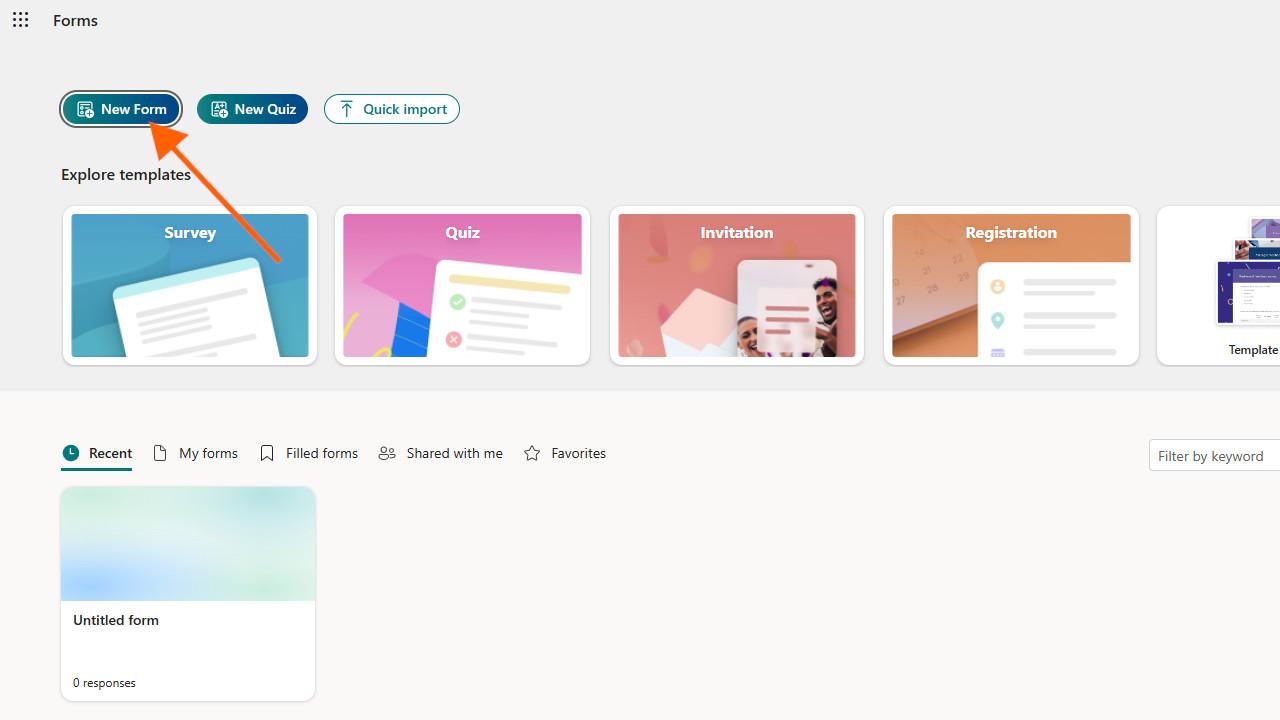
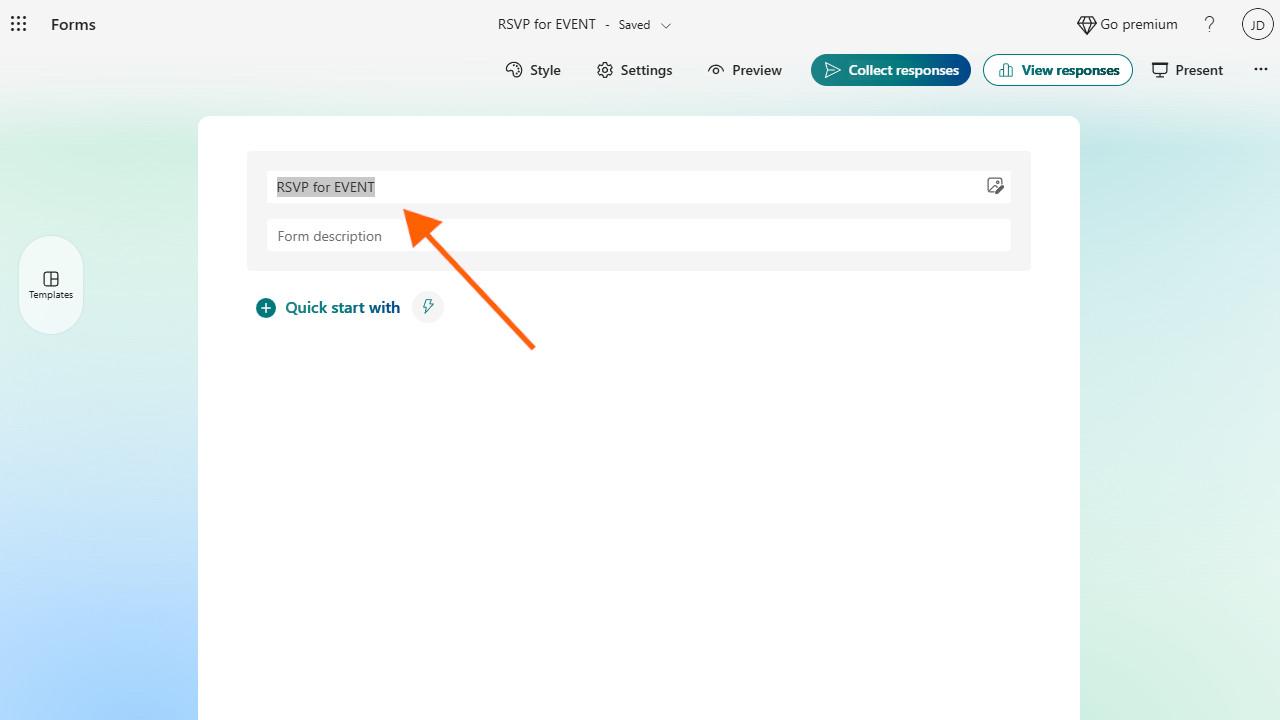
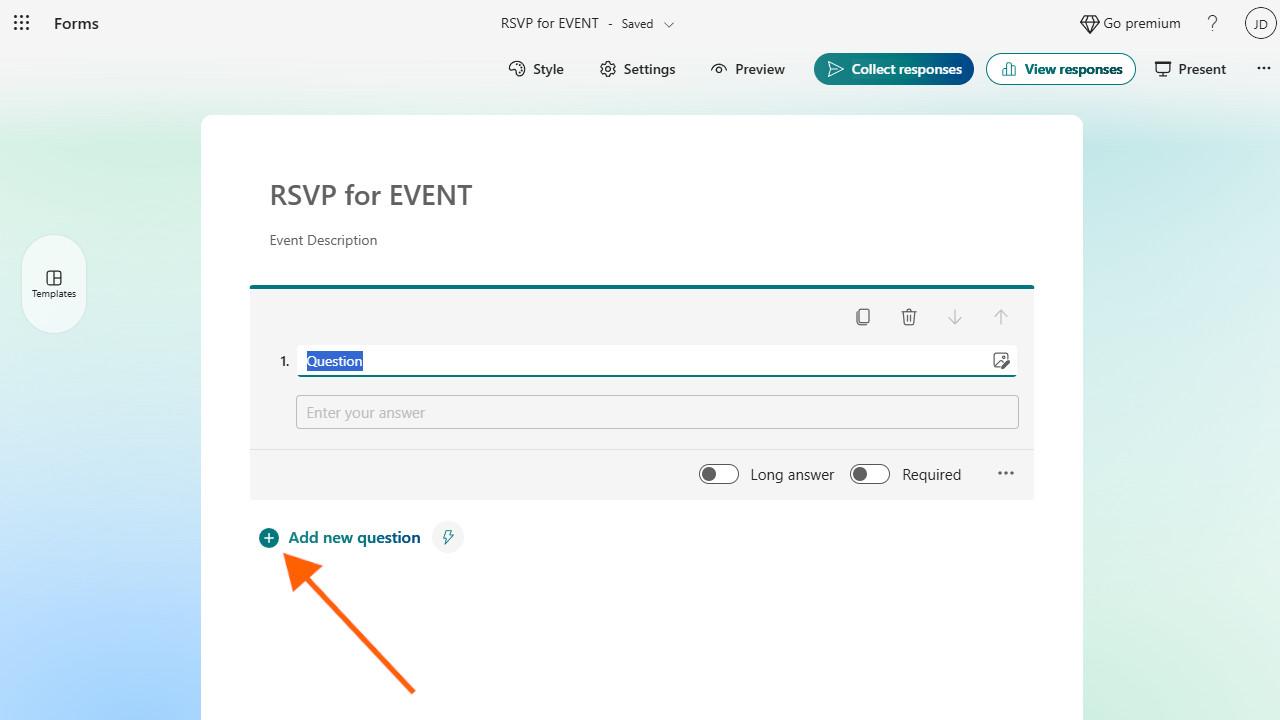
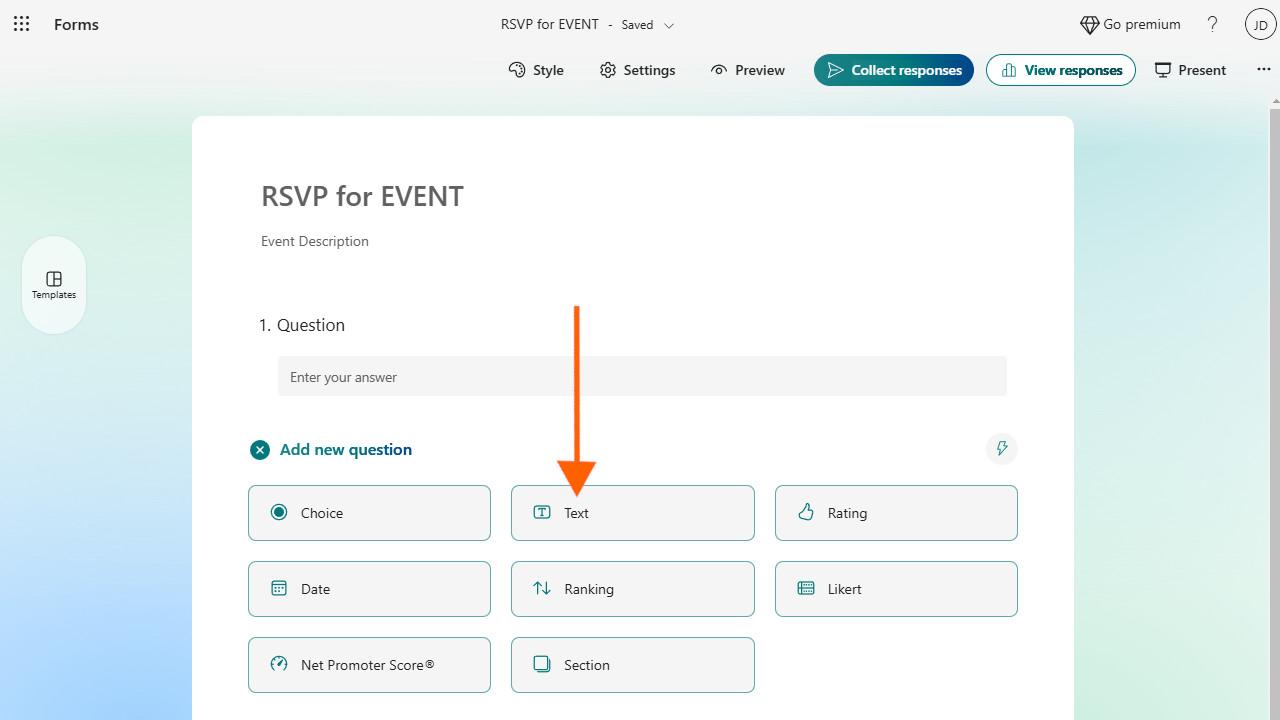
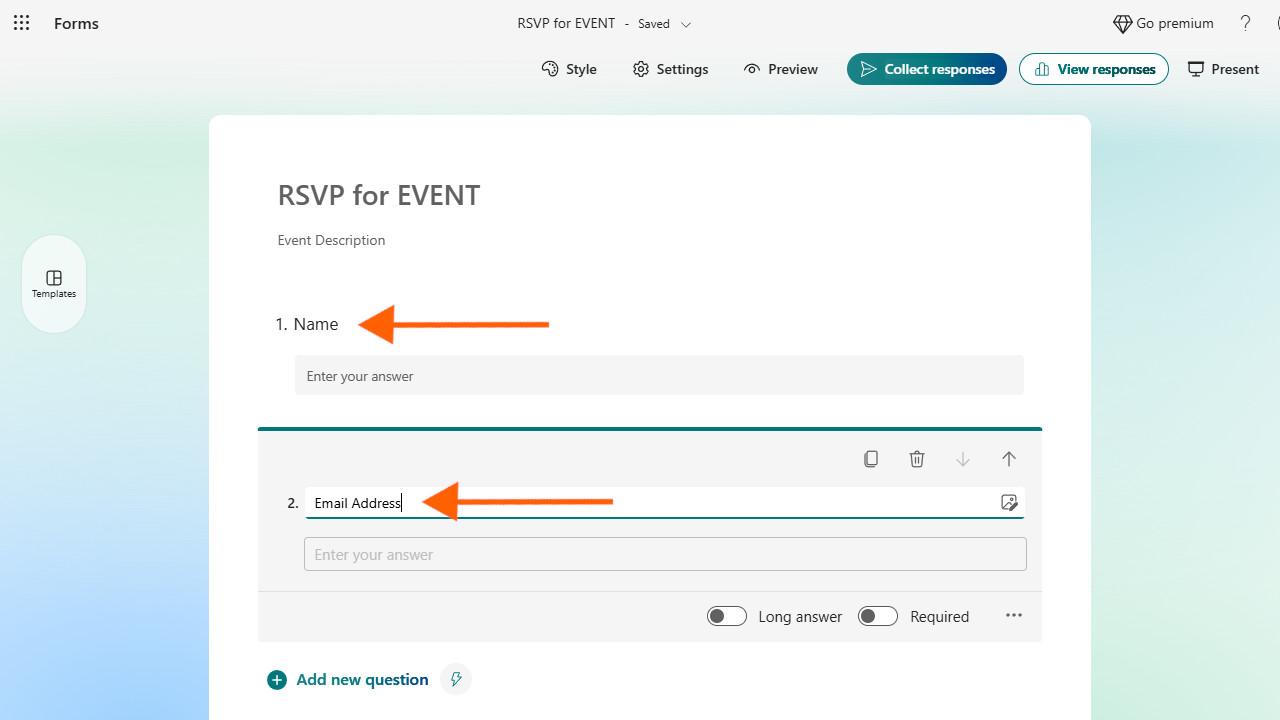
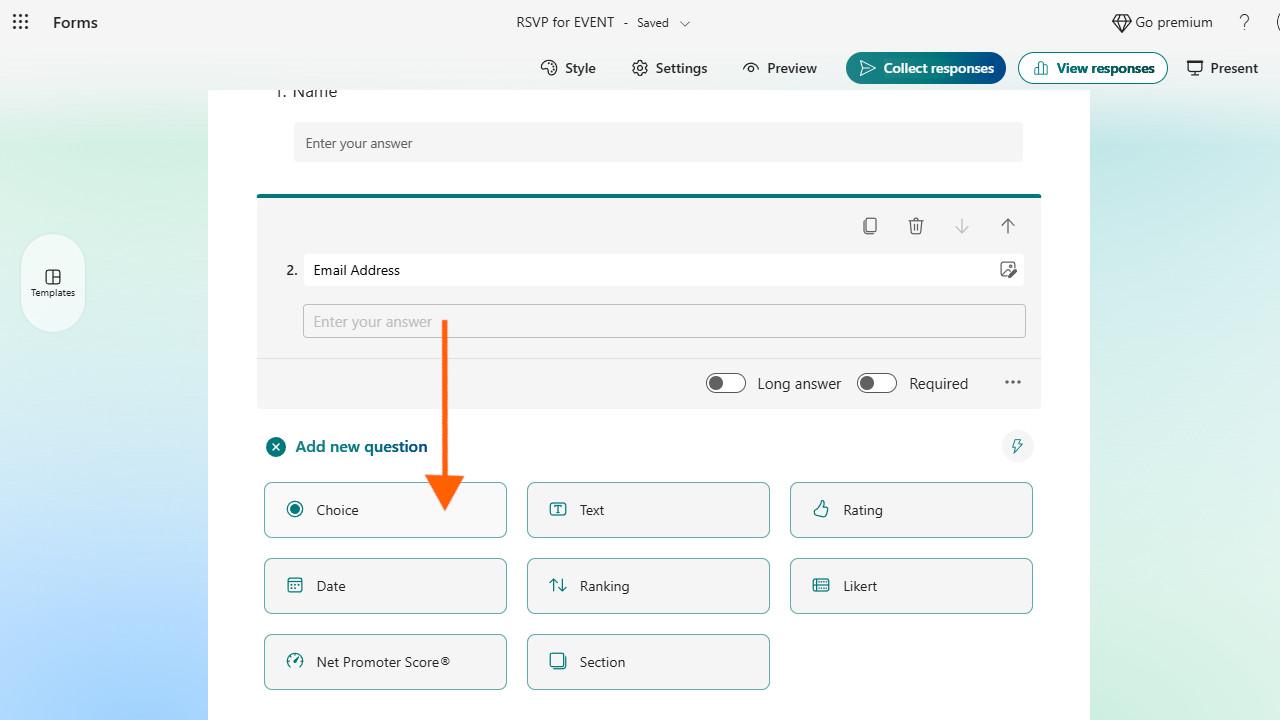
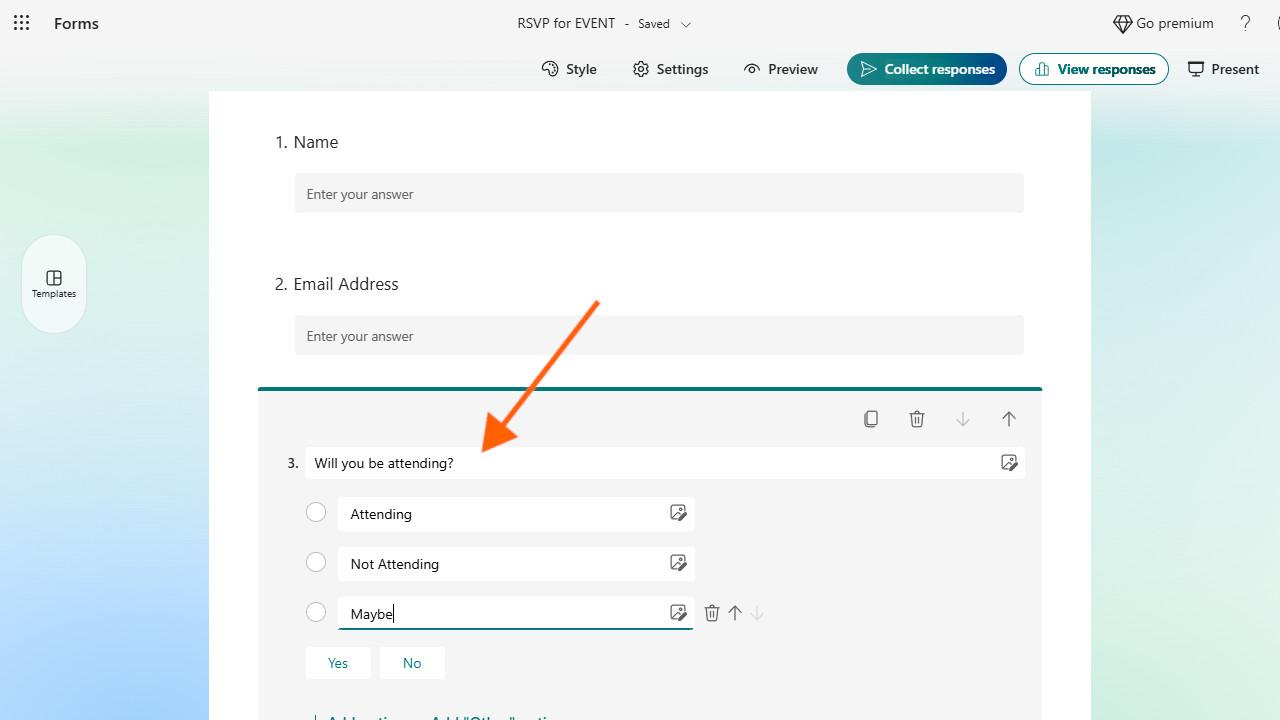
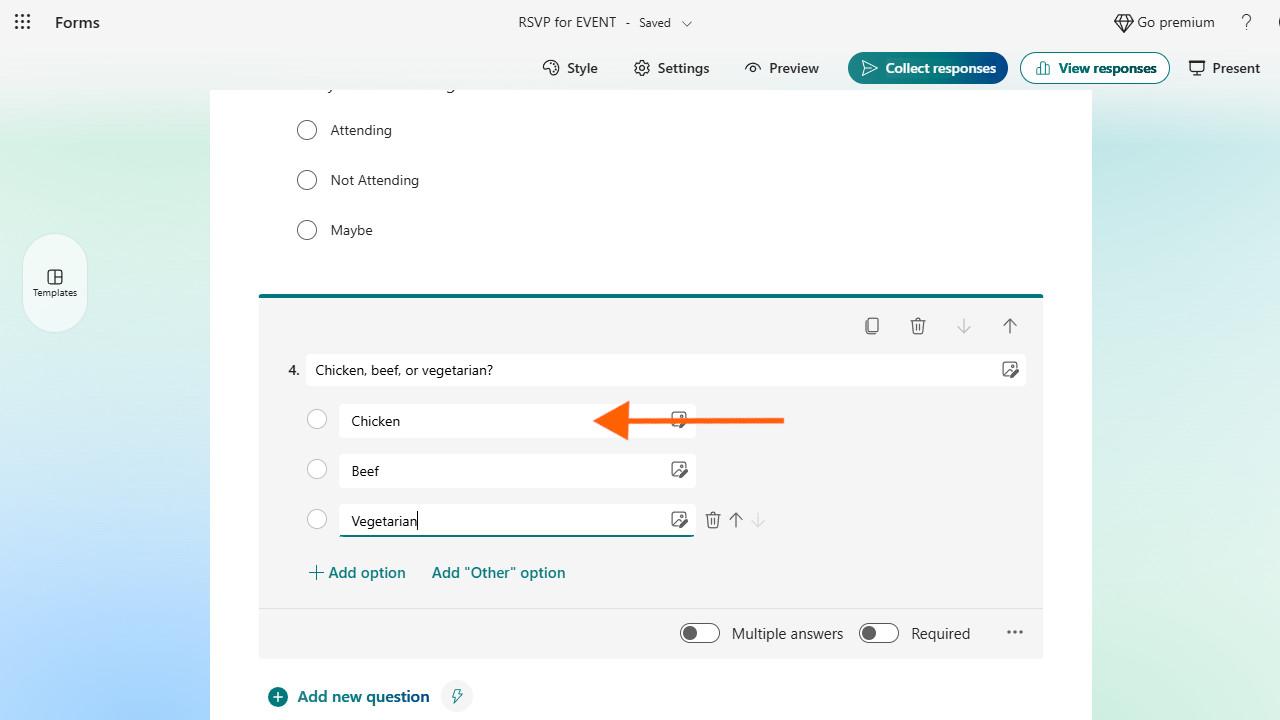
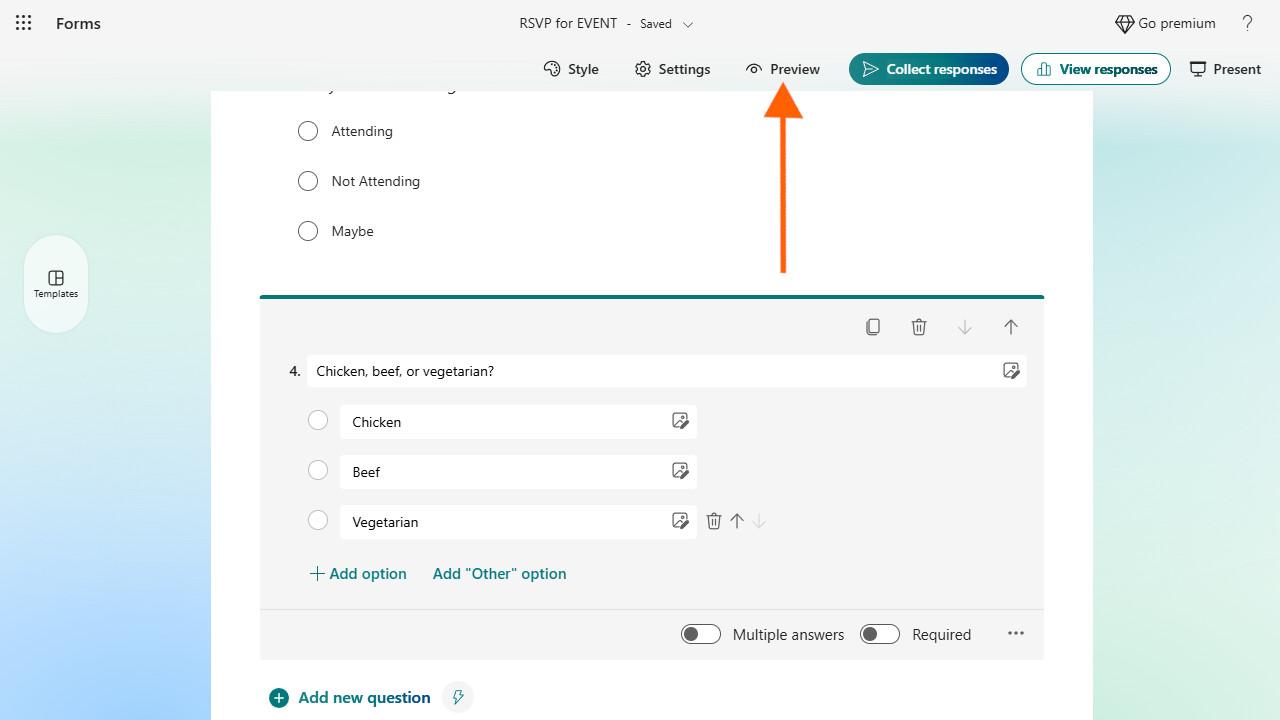

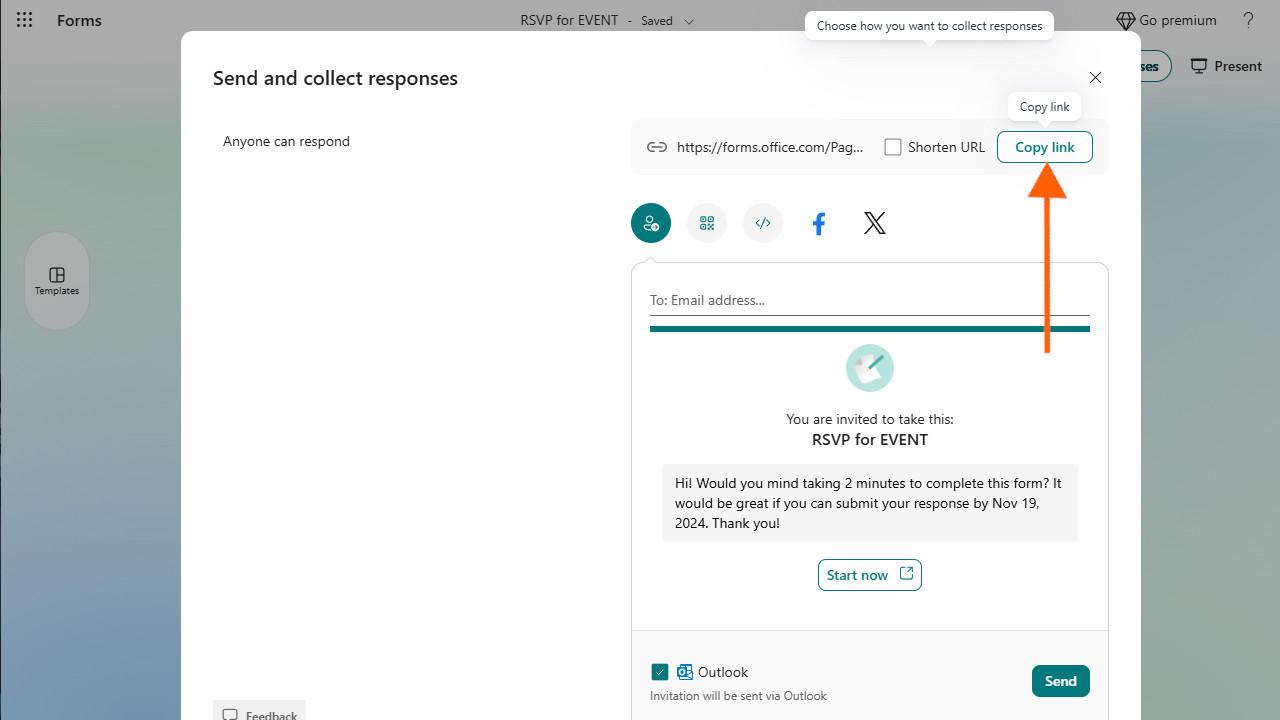

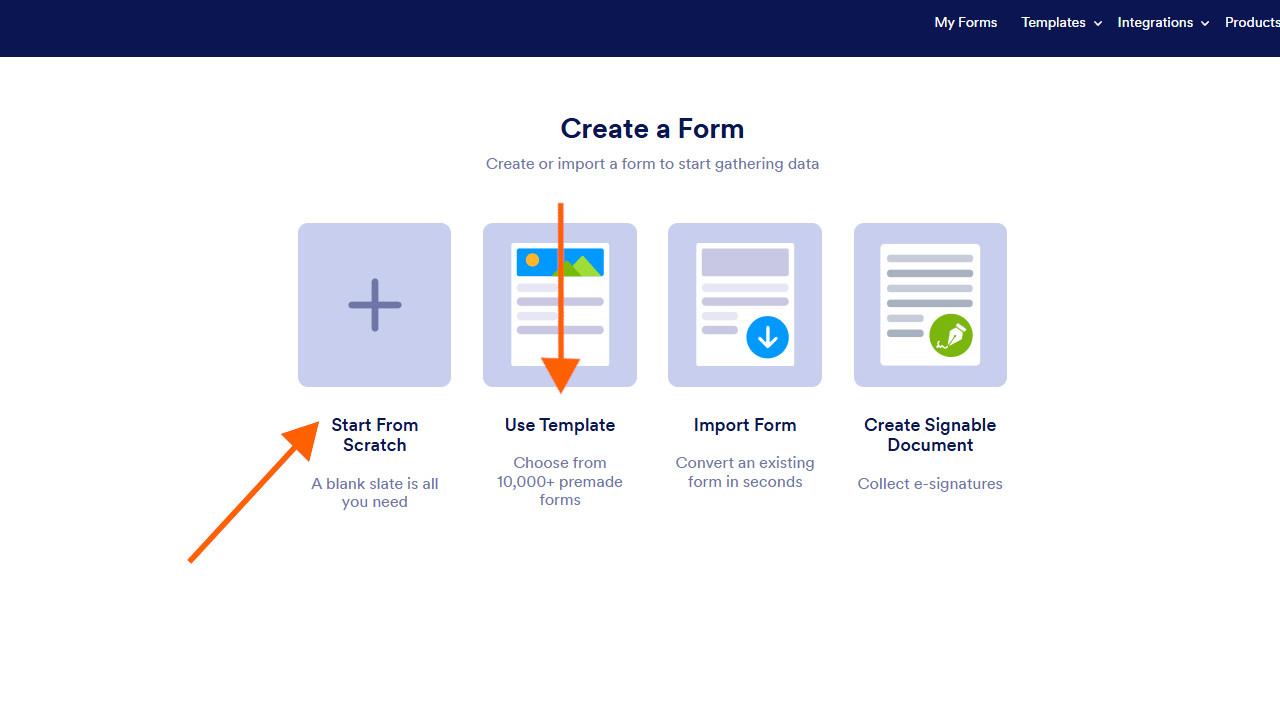

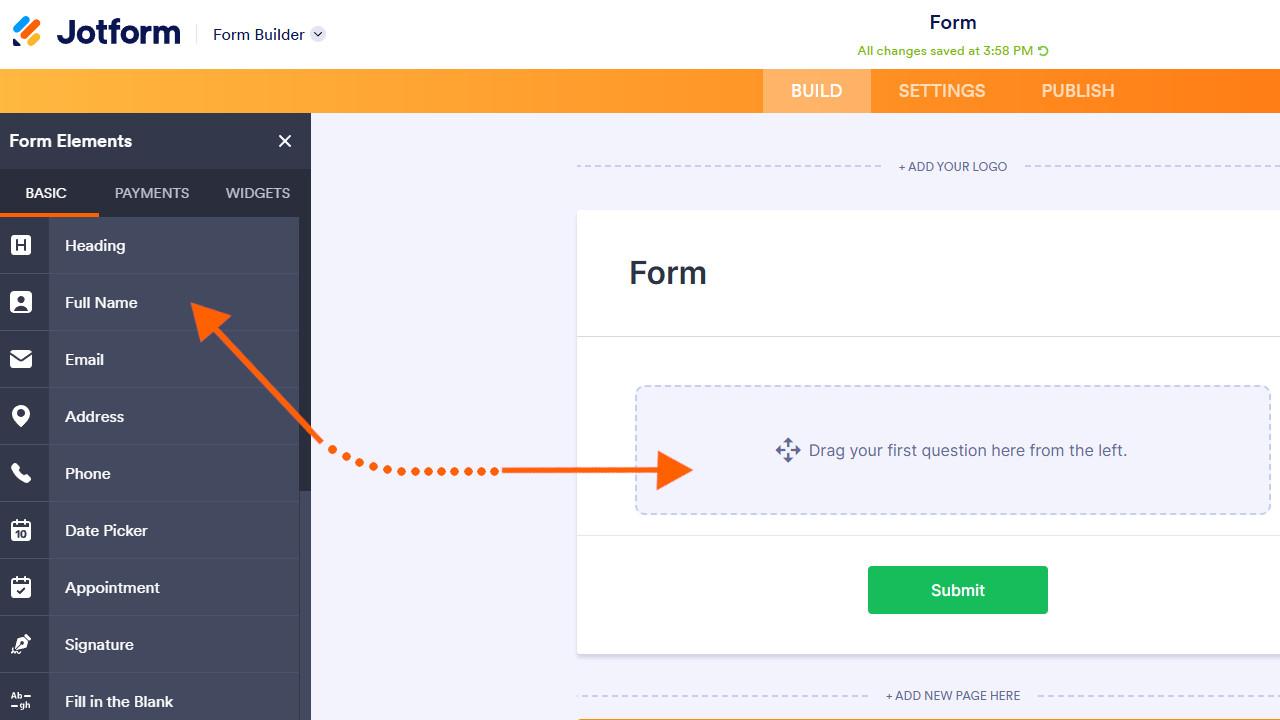

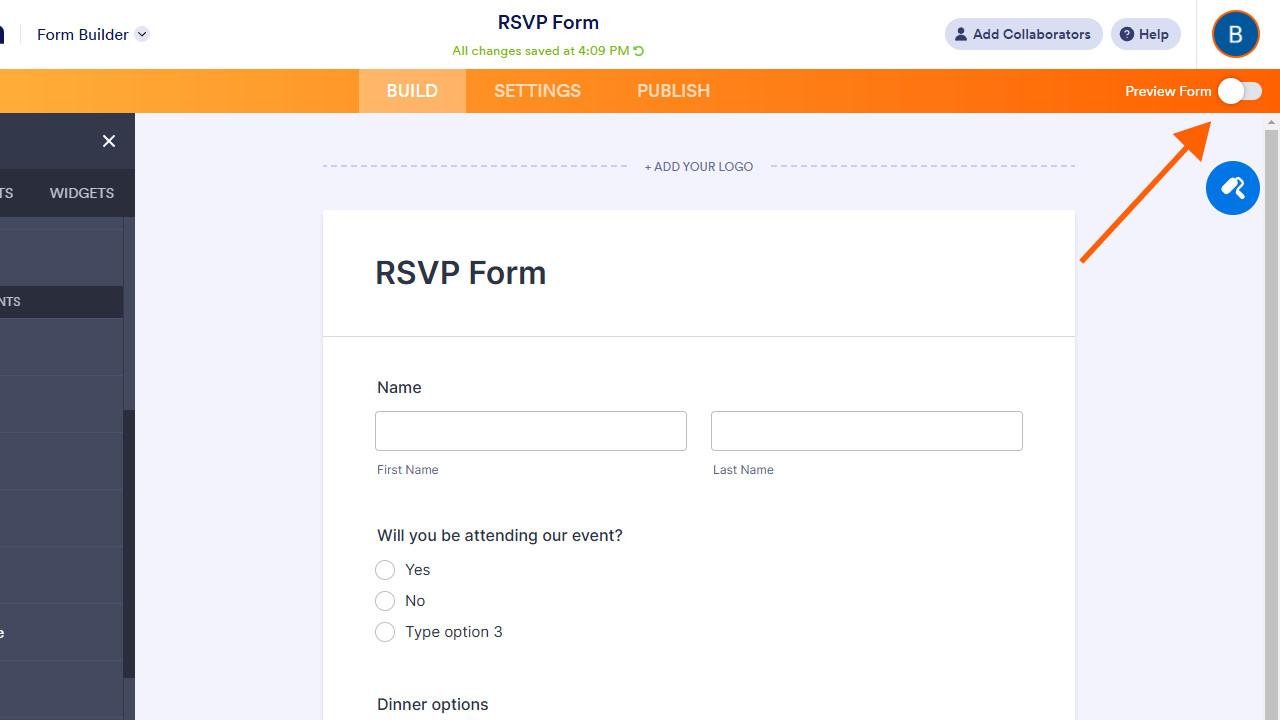
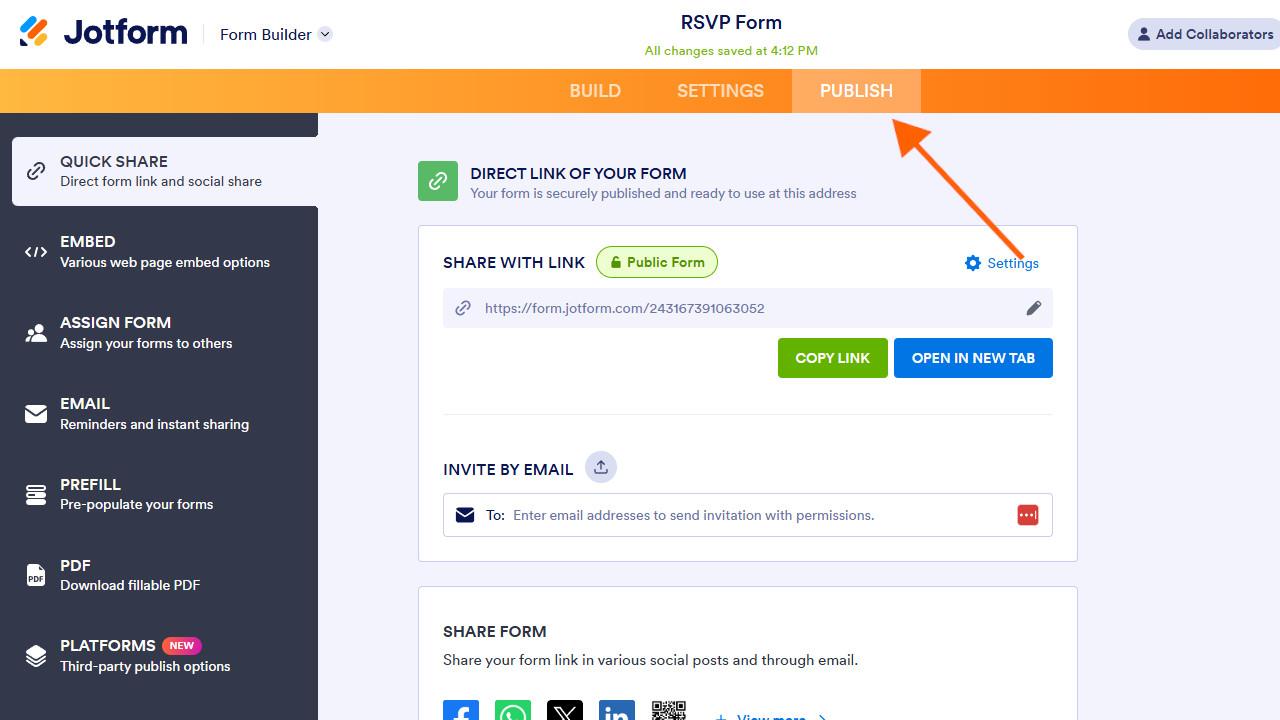




















































Send Comment: