-
kkmaffGefragt am 27. Januar 2025 um 00:21
Hallo Team,
ich hatte ein Formular, das gestern Abend von 21:00 Uhr - 21:18 Uhr "aktiv" war, weil die Seite auf der es eingebettet war online war. Nachdem genügend Antworten (90 Stück) eingegangen sind war as Formular inaktiv.
Soweit alles gut!
ABER: ich habe schon Rückmeldungen erhalten, dass einige Leute sich über das Formular anmelden konnten, jedoch keine Bestätigungsemail erhalten haben.
Auch die "gespiegelten" Emails in meinen Postfach info@kinder-kleidermarkt-affalterbach.de sind nicht vollständig entsprechend der 90 vergebenen Nummern.
Bestätigt wurden wohl Nummer 326 und dann wieder ab 370 bis zum Ende
Woran liegt das? Wie kann ich sehen wer KEINE eMail erhalten hat?
Kann ich die nachträglich versenden?
Danke für eine schnelle Info :)
Viele Grüße
Carina Kleinmann

-
Joeni Jotform SupportGeantwortet am 27. Januar 2025 um 08:27
Hi Carina,
Thanks for reaching out to Jotform Support. Our German Support agents are busy helping other Jotform users right now, so I'll try to help you in English using Google Translate, but you can reply in whichever language you feel comfortable using. Or, if you'd rather have support in German, let us know and we can have them do that. But, it might take a while until they're available again.
Now, coming back to your question, I checked your email address and can see that it has been added to the Bounce List. The bounce list is a list to which an email address is added when an email can't be delivered. It could be due to a non-existent/inactive email address, your mail server being unavailable, your email server having rejected the emails due to suspected spam, your mailbox being full or Jotform being on your blacklist. Here's the reason why:
Reason(s) : smtp; 451 4.7.1 Received too many messages from a new or
I've gone ahead and successfully remove your email address from the Bounce List. You should be able to receive and email now. To prevent the email address form being added to the Bounce List, you can follow the instruction below:
- Check your Spam folder, look for any Jotform emails, and mark them as not spam.
- Add noreply@jotform.com and noreply@formresponse.com to your email contact list.
- Contact your email provider and ask them to whitelist the following Jotform IP Addresses and Domains.
You can also set up an SMTP Sender email on your account. Let me show you how:
1. On your Settings page, in the Sender Emails section, click on the Add Sender Email button.

2. In the window that opens, select Google and click on Continue.
3. In the next window that pops up, connect your Google Account.
4. After connecting your account, click on Send Test Email in the Google SMTP Configuration menu to check if it’s set up correctly, then click on Save and that's it.
 Now, when setting up your notification or autoresponder emails, you'll be able to select your Google account as the sender:
Now, when setting up your notification or autoresponder emails, you'll be able to select your Google account as the sender: If you change your Google password or permissions for Jotform, this setup will no longer be valid, and you’ll need to click on the Refresh button on your Settings page:
If you change your Google password or permissions for Jotform, this setup will no longer be valid, and you’ll need to click on the Refresh button on your Settings page: You might also want to check out these guides about How to Use Your Gmail Account as Your Email Sender via SMTP and Setting Up Email Notifications.
You might also want to check out these guides about How to Use Your Gmail Account as Your Email Sender via SMTP and Setting Up Email Notifications.Let us know if you have any other questions.

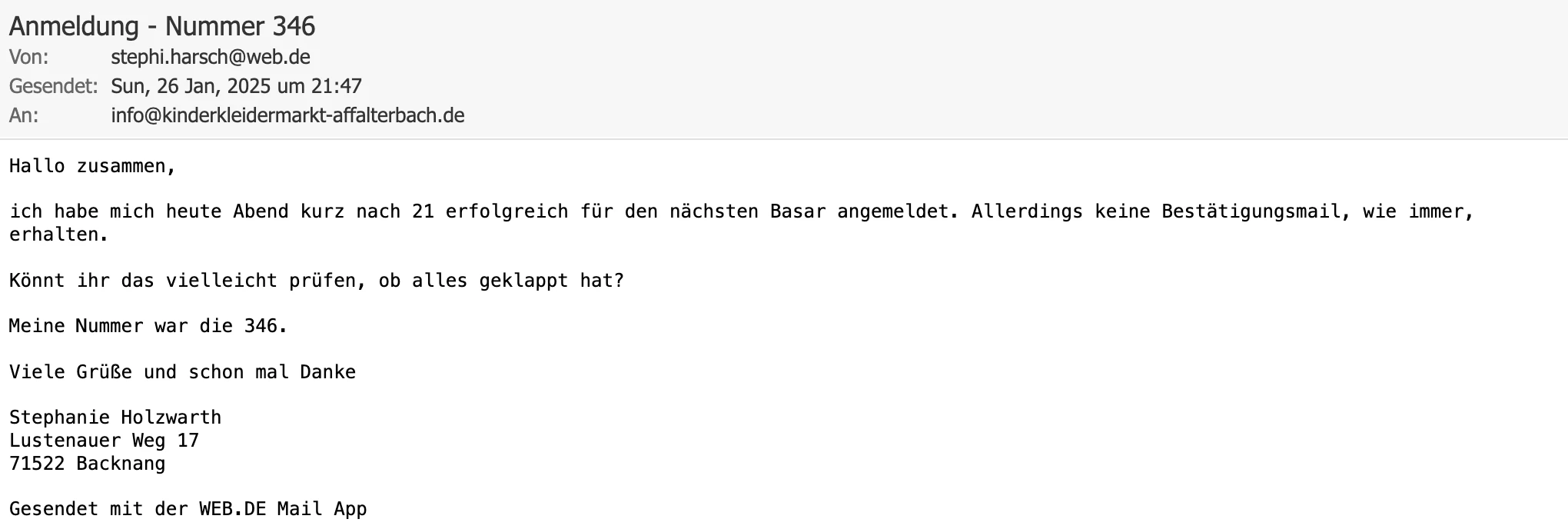


 Now, when setting up your notification or autoresponder emails, you'll be able to select your Google account as the sender:
Now, when setting up your notification or autoresponder emails, you'll be able to select your Google account as the sender: If you change your Google password or permissions for Jotform, this setup will no longer be valid, and you’ll need to click on the Refresh button on your Settings page:
If you change your Google password or permissions for Jotform, this setup will no longer be valid, and you’ll need to click on the Refresh button on your Settings page: