Steps to create likert scale questions
- Go to forms.google.com.
- Open an existing form or create a new form.
- Give your form a title and description.
- Change the first question type to Multiple choice grid or Linear scale.
- For Multiple choice grid, use the Rows or Columns sections.
- Customize your form’s design.
- Share your form by clicking the Send button.
Interactive step-by-step tutorial
Multiple choice and short answer may be the most common question types found in a survey, but they don’t always give you a clear understanding of your respondents’ thoughts and opinions.
If you want to offer survey respondents the opportunity to rate the intensity of their feelings or attitudes, consider adding a Likert scale to your survey. Read on to learn how to use the Likert scale feature in Google Forms.
What is a Likert scale?
A Likert scale is a question that measures opinions and perceptions by having respondents provide an answer corresponding to a range of numbers. While the number of points you use in your Likert scale isn’t set in stone, you must use an odd number of points if you want to include a “neutral” or “neither agree nor disagree” option.
A shorter scale means there’s less distinction from one point to the next, which can be simpler for your respondents to answer but might not capture the level of detail or nuance you’re looking for. Meanwhile, a longer scale means there’s more variation in the responses, but the increased options could overwhelm survey takers.
Likert scales most often include a five- or seven-point scale, where the two ends of the scale represent opposing opinions and the center number represents neutrality. One of the most common ways to use a five-point Likert scale is by asking respondents how much they agree or disagree with a particular statement, with their possible answers including
- Strongly disagree
- Somewhat disagree
- Neither agree nor disagree
- Somewhat agree
- Strongly agree
Benefits of using a Likert scale in your survey
A major benefit of using a Likert scale in your survey is its ease of use. Even if respondents aren’t already familiar with them, Likert scales are intuitive and give users the freedom to provide their opinions in a balanced and unbiased way.
Unlike some question types, such as short answers, the results of a Likert scale are quantifiable, meaning they can be used in statistical analysis. Depending on the purpose of your survey, statistical analysis can help you identify patterns and trends, measure averages, and test hypotheses.
How to make a Likert scale in Google Forms
Using the Google Forms Likert scale feature may seem complicated, but this step-by-step guide will walk you through the process:
- Go to forms.google.com.
- Open an existing form or create a new form by clicking the + icon.
- Give your form a title and description.
- Change the first question type to Multiple choice grid (for multiple questions) or Linear scale (for a single question).
- For Multiple choice grid, use the Rows section to input each question you want to ask and the Columns section to input your Likert scale options. Enable the Require a response in each row toggle if you don’t want to allow respondents to skip questions.
For Linear scale, type out your question, select the number of points you want to include in your scale (ranging from 0 to 10), and label the options. Note that Google Forms allows you to label only the first and last points for this question type, so respondents will have to infer the labels for any options in between.
- Customize your form’s design and add any additional questions.
- Share your form by clicking the Send button in the top right corner, then copy the link, input respondents’ email addresses, or get a code to embed it into a website.
Tips to create an effective Google Forms Likert scale questionnaire
To get the most out of your Likert scale questions, consider the following tips:
- Determine the most appropriate number of points to include on the scale. If you’re asking a question that doesn’t require a hyper-specific response — such as “How satisfied are you with this service?” — you can keep it simple and include just three points: satisfied, neutral, or dissatisfied.
If, however, you need a more precise answer and want respondents to pinpoint exactly how satisfied they are, you can include as many as nine points: completely satisfied, very satisfied, satisfied, slightly satisfied, neutral, slightly dissatisfied, dissatisfied, very dissatisfied, and completely dissatisfied.
- Include a neutral option. While not always necessary, consider allowing respondents to choose a neutral stance rather than forcing them to come down on a particular side of the scale even if that answer doesn’t fully represent their thoughts.
- Avoid double-barreled questions. For clear results and to avoid confusing respondents, stay away from questions that cover more than one topic. For example, “Do you find the new equipment quiet and easy to use?” is a double-barreled question, and respondents may have different responses to whether the equipment is quiet vs easy to use. Instead, break up the question into two separate questions: “Do you find the new equipment quiet?” and “Do you find the new equipment easy to use?”
- Choose your words carefully to avoid bias. Certain words have specific connotations. If you phrase questions in a way that paints one option in a more negative or positive light than the other, you may influence respondents.
For instance, asking “Do you support the city council’s wasteful budget?” instead of “Do you support the city council’s budget?” could encourage respondents to answer a certain way, regardless of how they actually feel about the city council’s budget allocations. Let respondents come to their own conclusions instead of implicitly telling them how they should respond.
Build your Likert scale with Jotform
If the Likert scale feature in Google Forms doesn’t suit your needs, consider creating your survey using Jotform.
With Jotform’s free, drag-and-drop Form Builder, simply place a Likert scale on your form, enter your question, select a range from 0 to 21, and label your first and last points. And because there are so many survey templates available, you can create and disseminate your survey in minimal time and without a lot of effort.
Jotform can do more than create Likert scales — with extensive customization options, conditional logic, auto-generated reports, and more, Jotform offers the premier form-building experience without requiring you to write a single line of code. Explore all of Jotform’s features today.
Photo by Vitaly Gariev on Unsplash

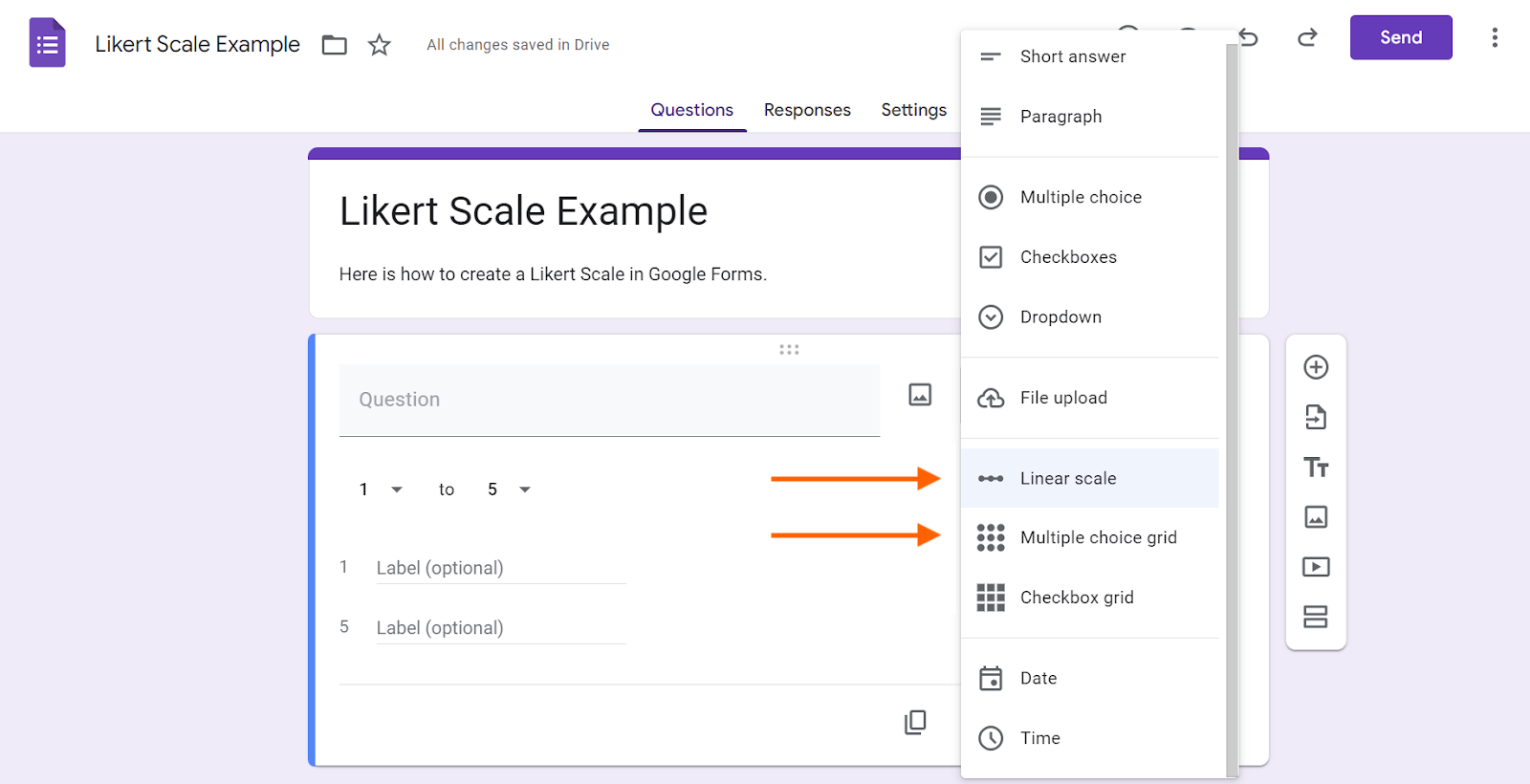


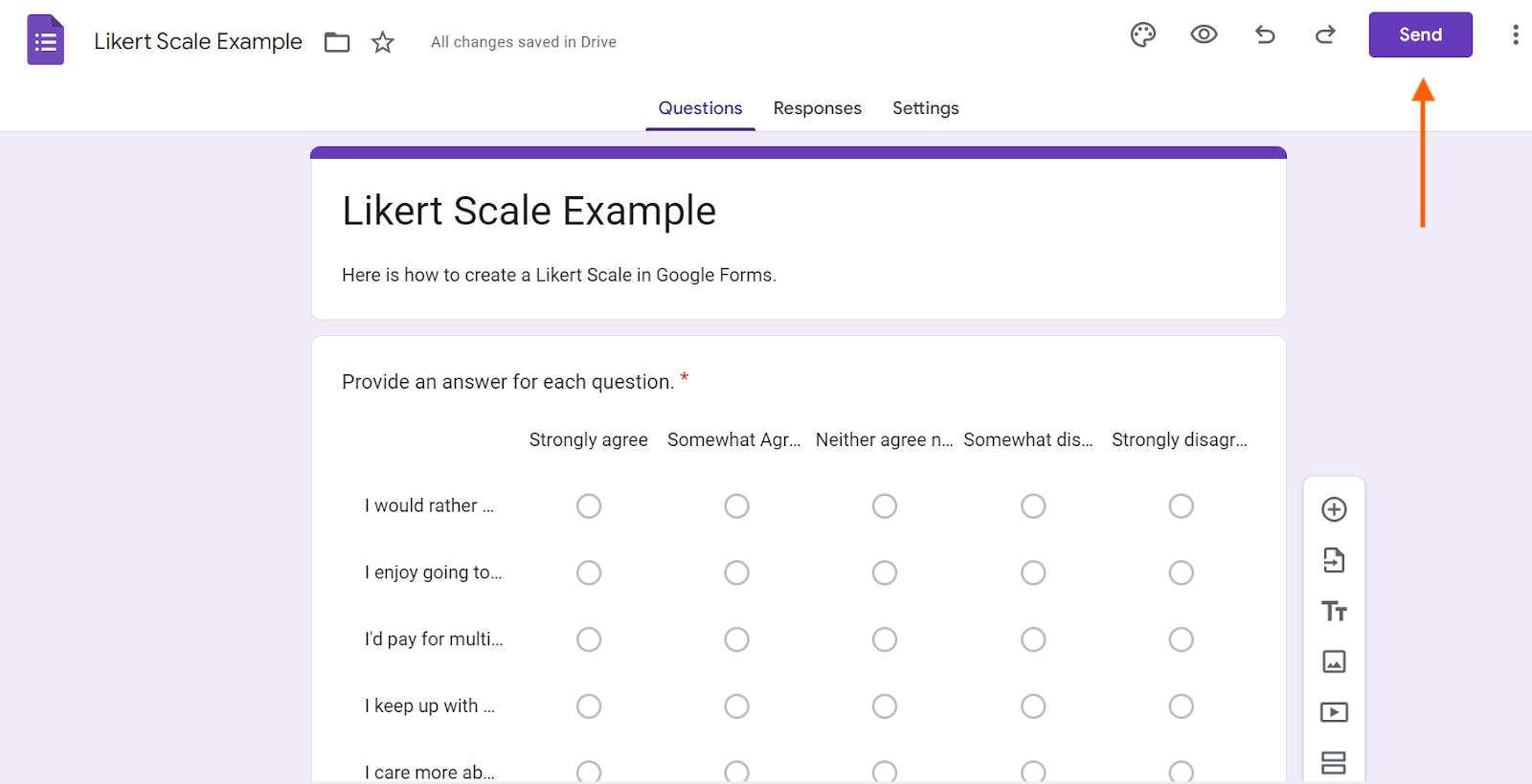





































































































Send Comment: