Steps to connect Google Forms to Notion
- Go to Google Marketplace.
- Search for and install the Form to Notion plug-in.
- Create a Google Form.
- Select Form to Notion.
- Select Connect to Notion or Embed in Notion.
- Follow the prompts to complete your connection.
When it comes to productivity software, few other tools have gripped the market like Notion. The popular note-taking app benefits from a cult following of fans and Notion creators using the AI-powered platform for personal, educational, and professional use.
Many of them leverage it in conjunction with Google Forms, allowing easy incorporation of data into ongoing Notion projects. The best news? The set-up process for this takes just a few steps.
Why connect Google Forms to Notion
Notion and Google Forms work well together — especially if you’re looking to capture data from a form and then use that data within your internal documents. For example, by connecting a completed product survey in Google Forms to Notion, you can turn this data into useful charts, tables, and graphs to aid your customer and product development teams.
Importantly, connecting the two saves you from working in multiple applications at once, streamlining your data capture, analysis, and documentation processes — as well as improving accuracy over manually copying and pasting raw results.
6 steps to connect Google Forms with Notion
Connecting Notion to Google Forms is simple when you use the Form to Notion plug-in from Google Marketplace:
- Go to Google Marketplace and search for the Form to Notion plug-in.
- Install the Form to Notion plug-in by choosing Admin Install or Individual Install, depending on your needs. Google will confirm with a pop-up once the plug-in has been installed.
- Create a Google Form.
- Select Form to Notion, at the top right-hand side of your Google Form.
- Select one of the following options from the pop-up menu.
- Choose Connect to Notion if you want the data from the Google Form to go to a Notion table.
- Choose Embed in Notion if you want to embed the entire Google Form within Notion.
- Follow the prompts to complete your connection from Google Forms to Notion based on the option you choose.
Jotform – a powerful alternative to Google Forms
Google Forms may be a popular tool, but there are far more intuitive options out there — especially if you’re looking to capture large amounts of data and use it within Notion.
That’s where Jotform comes in. Equipped with over 10,000 customizable form templates suited to a range of business processes and industries — from lead generation to medical history forms — you’ll never have to create a form from scratch again. You can also integrate your forms with over 240 platforms via native Jotform integrations, as well as thousands of connector tools like Zapier, Unito, and of course, Notion.
How to connect Jotform with Notion
Like Google Forms, Jotform enables you to create Notion forms with a simple connection facilitated via Zapier:
- In the Jotform Form Builder, click Settings.
- Click Integrations from the left-hand menu.
- Type Notion in the Search bar.
- Click Notion — then Connect to Zapier and authorize Jotform to connect to your Zapier account.
- Select the “Zap” you want to use. While Google Forms only has two connection options to Notion, Jotform offers seven. Once you make your selection, this will open the Configure Your Zap window.
- Log in to your Zapier account, or create an account if you don’t already have one.
- Follow the prompts from Zapier to connect Jotform to Notion. Once the connection is complete, you’ll be able to generate items within Notion from any Jotform submission or signed document.
Go beyond form building
Unlike Google Forms, Jotform is much more than a form builder. When connected to Notion, it can serve as a powerful project management app or data collection tool, helping you organize information without having to worry about manual data entry. Give Jotform a try for free today.
Photo by Ivan Mudruk













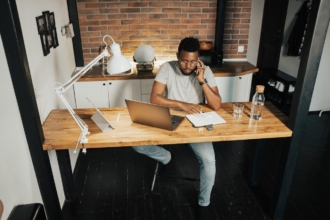































































































Send Comment: