Creating a Google Form for registration
- Open Google Forms and select Template Gallery
- In the Template Gallery, scroll down to the Event Registration template
- Update the form title and event description
- Edit each question to suit your event
- Toggle on the Required switch in the bottom right corner of each question
- Set up response validation
- Customize your form
- Click Send
There’s a lot to account for when hosting an event, from attendance numbers to your guests’ dietary restrictions, which makes registration a key step in your event planning process. An online registration form is a document that lets attendees easily enter information about themselves in preset form fields. These forms are an efficient way to gather all the information necessary to hold a successful function, program, or promotion.
For those looking for a quick registration form, learning how to create a Google Form for registration offers a low-cost option that anyone can access. Follow along as we break down why registration forms are vital to event-planning success, what steps you need to follow to create a Google Form for registration, and how other form-building alternatives may offer your team more value for their efforts.

Looking for the best alternative to Google Forms?
Jotform’s full-featured form-building solution is mobile-friendly and has the most integrations in the industry. Use it to collect payments, automate workflows, gather leads, and more.
How registration forms can help
A registration form is an effective way to gather information about those joining or attending a program or event. This type of form provides necessary information for organizers to plan their event and anticipate their guests’ needs.
Registration forms can help event organizers with
- Getting accurate attendance numbers
- Identifying attendees’ dietary restrictions
- Growing lead and user lists
- Managing confirmations and follow-ups
Using a registration form helps your team prepare and build connections with potential customers. By building your registration form yourself, you can ensure you get all the information you need for a successful event.
How to create a Google Form for registration
When you need to build a registration form, Google Forms offers an accessible option. Learning how to create a Google Form for registration is relatively easy (although the forms do have limited functionality), so your team can get started right away. Let’s take a look at the key steps for setting up a Google Form for registration.
- Open Google Forms and select Template Gallery on the right side of the top menu. You can also build your form from scratch if you prefer by clicking the Blank option.
- In the Template Gallery, scroll down to the Event Registration template and select it.
- Update the form title and event description to match your event or registration requirements.
- If you choose to use a template, it will already have pre-populated questions. Edit each question to suit your event or add your questions to a blank form by clicking the + icon.
- To ensure respondents don’t miss important fields, toggle on the Required switch in the bottom right corner of each question that you need an answer for.
- To ensure you receive accurate information for each question, you can set up response validation by clicking on the three vertical dots in the bottom-right corner. With response validation, you can set up certain criteria for responses to prevent inaccurate answers.
- Once you’ve finished adding questions, customize your form by selecting the Customize Theme easel icon in the top menu.
- Once your form looks the way you want it to, click Send to choose your delivery option and send your form to recipients.
Once you’ve learned how to create a Google Form for registration, you and your team will be ready to prepare for your next event. However, if you want a form builder that offers more than just a plain form, you should consider trying a powerful alternative like Jotform.
Why Jotform is better for creating registration forms
Even though learning how to create a Google Form for registration is easy, the limited capabilities of Google Forms could prevent you from getting the most out of your registration forms. Jotform goes beyond just forms with a suite of powerful tools that boost your registration form’s value, such as
- More than 800 registration form templates
- Automatic registration tracking with Jotform Tables
- Integrations with more than 100 third-party apps, including payment processors
- Widgets to support one-of-a-kind form design
- Offline form access through the Jotform Mobile Forms app
By choosing an alternative like Jotform, you’ll benefit from a tool that’s easy to use and more comprehensive.
How to create registration forms in Jotform
Building a registration form with Jotform only takes a few minutes. Follow these steps to start using Jotform’s drag-and-drop form builder to build your registration form.
- Open the Form Builder.
- If you want, add your organization’s name and logo by clicking +Add Your Logo.
- Give your registration form a title and add an event description.
- Select the Add form element + button on the left side of the form builder to open the form elements menu.
- Find the form fields you want to include in your form. Then, drag and drop them into place.
- Once you have your fields in place, design your form to fit your branding using the advanced options in the Form Designer button on the right.
- Use the Form Designer to change your form’s fonts, colors, themes, and more.
- When you’re ready to share your form, go to the Publish button at the top of the Form Builder. You can share it through a link, email, or QR code, or by embedding it on your website.
Try the registration template now!
If you don’t have the time to build a form from scratch, choose one of Jotform’s registration form templates and make it your own. Add your own logo, brand colors, and questions to make sure it fits your event.
For many, learning how to create a Google Form for registration is a straightforward solution to meet their event’s needs. But for those looking to minimize their team’s workload, solutions like Jotform offer more benefits. Regardless of which platform you choose to build your registration form, you’ll be able to create a form that suits your needs and keeps your event running smoothly.
Photo by Shayna Douglas on Unsplash

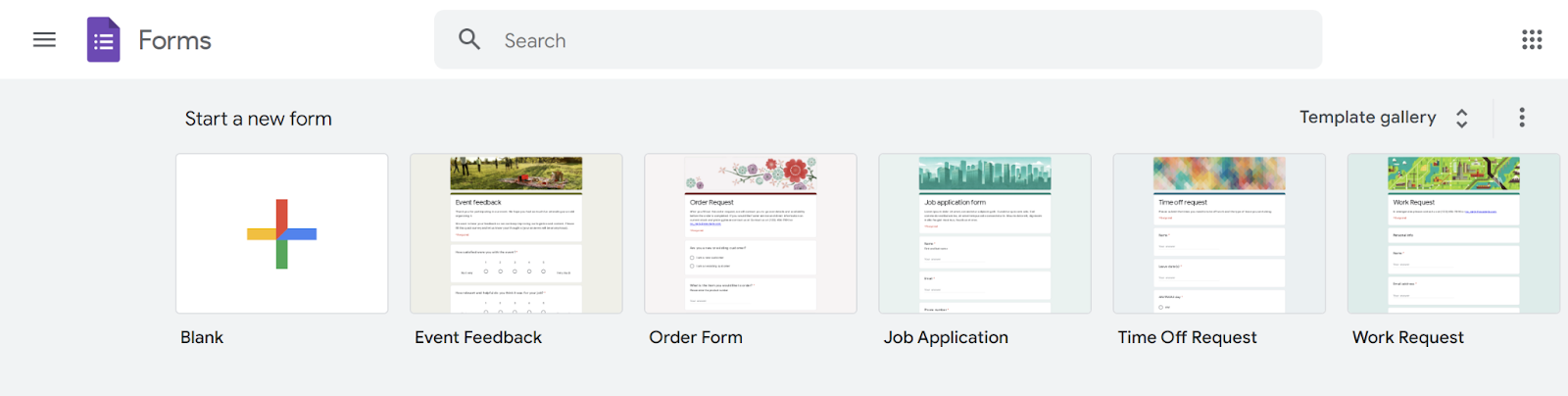
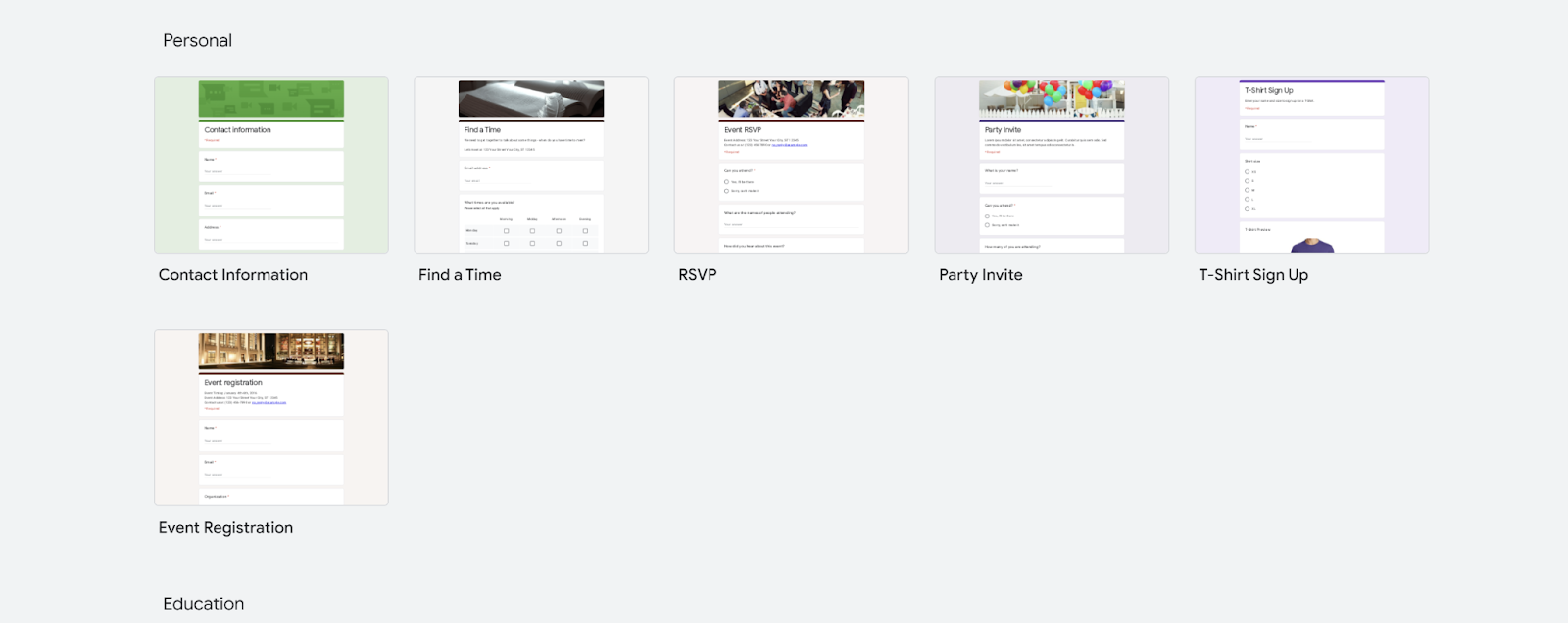
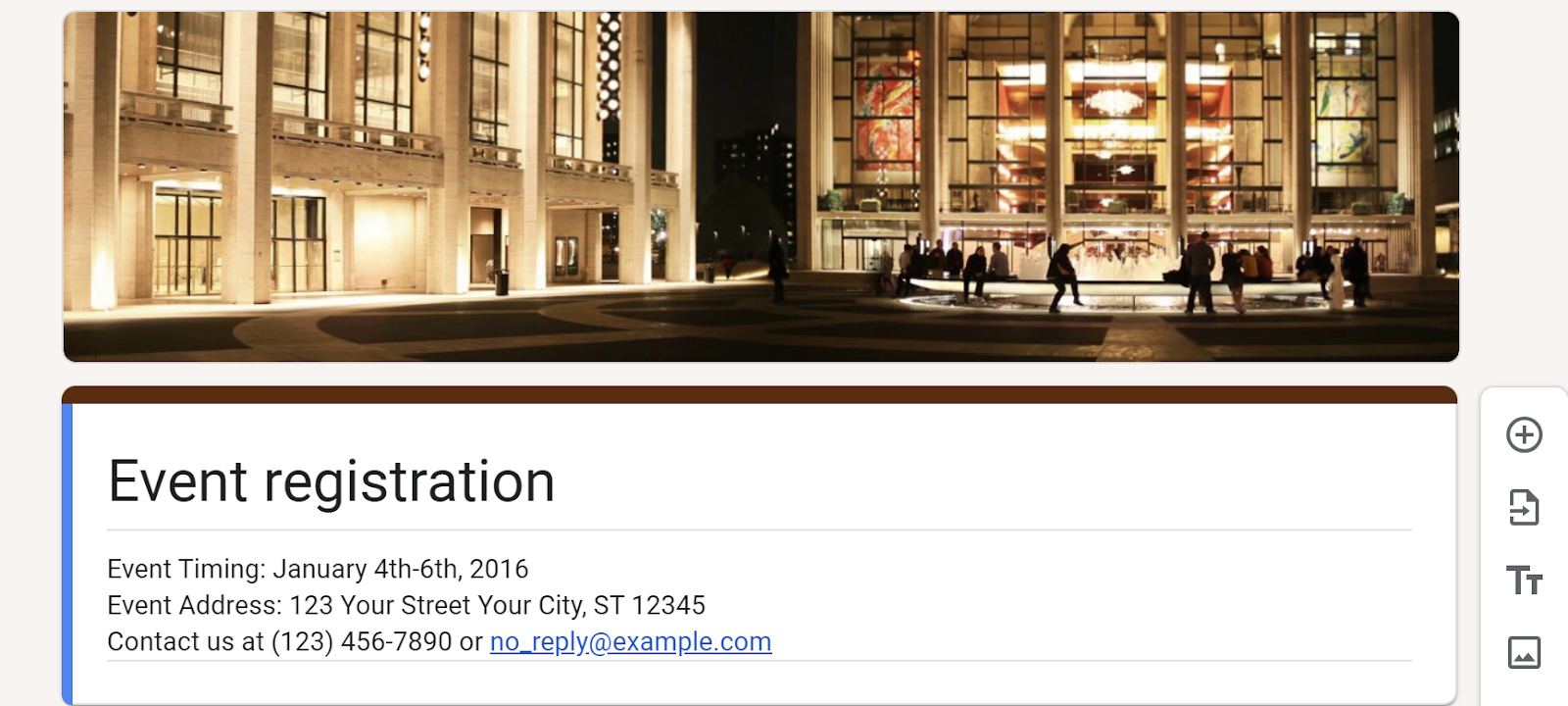
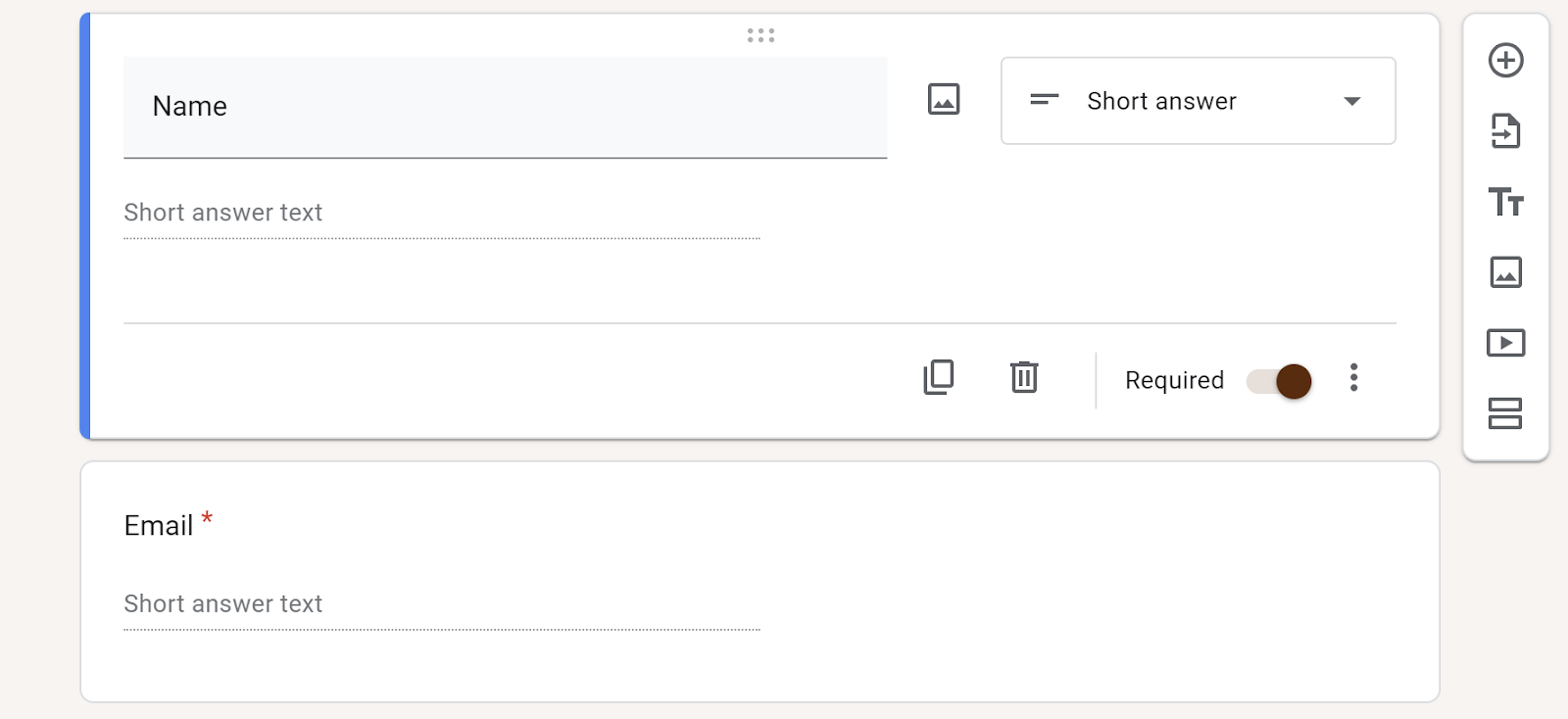
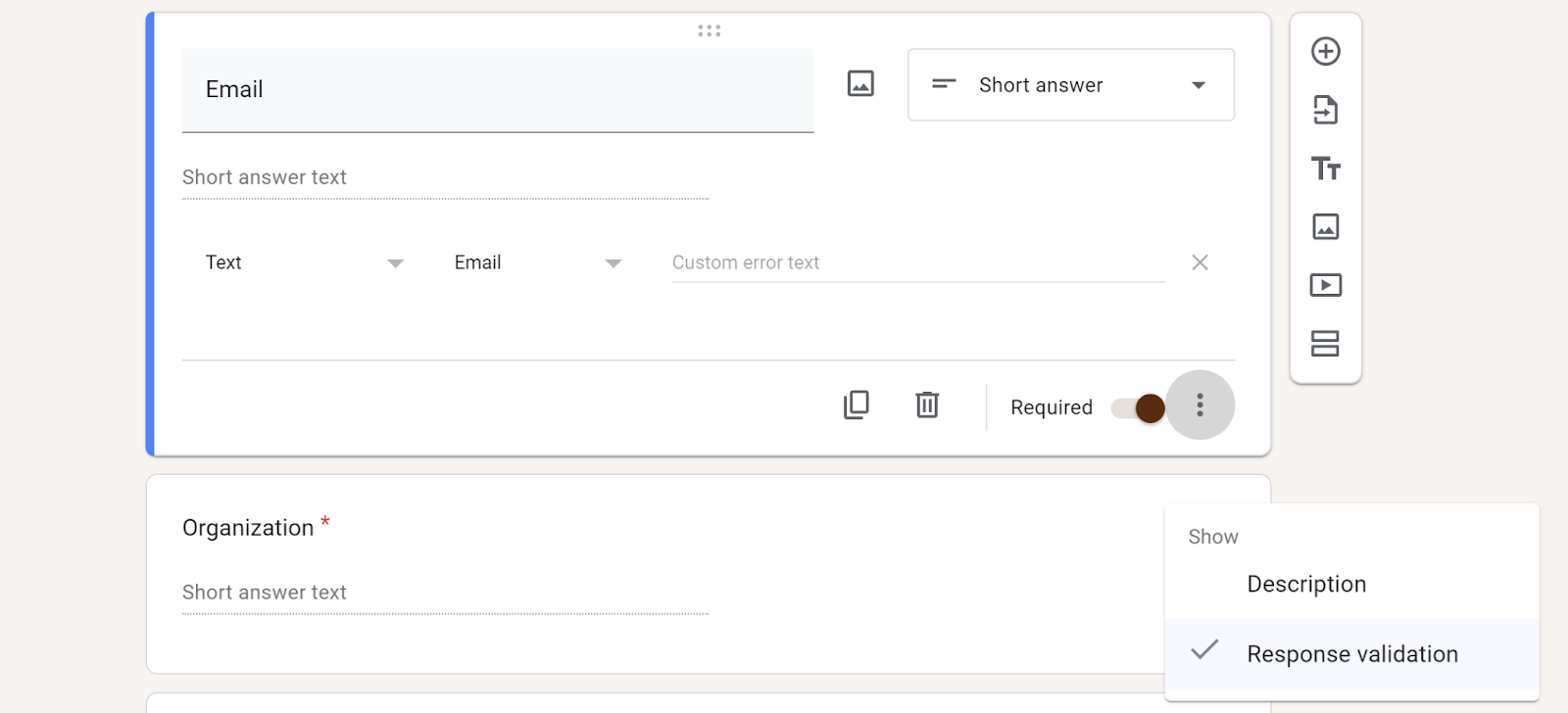

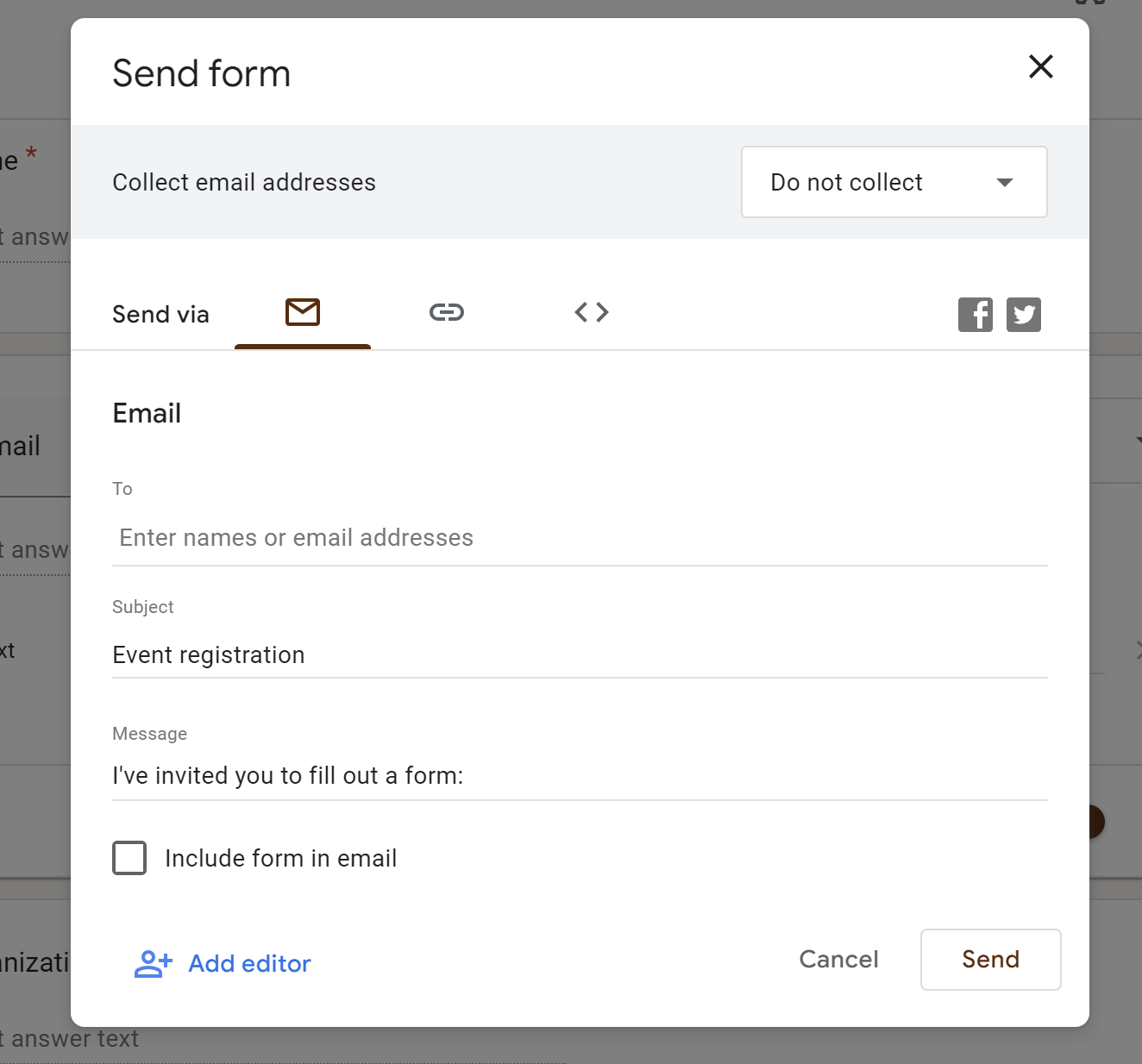














































































































Send Comment: