Creating a QR code for a Google Form
- Go to Google Forms
- Create/choose form and click send
- Copy form link
- Paste the copied link in the QR code generator platform
- Create the QR code
- Download and save
Interactive step-by-step tutorial
Many industries — from education and real estate to healthcare and field service management — use online form builders like Google Forms to create forms and surveys. They’re a simple, cost-effective tool to collect valuable information and feedback from customers, vendors, and employees.
Adding a quick response (QR) code to your Google Forms and surveys is a great way to make sure your form reaches a large number of respondents both online and offline.
Before we explain how to create a QR code for a Google form, let’s first define what a Google Forms QR code is and the difference between a static or dynamic Google Forms QR code.

Looking for the best alternative to Google Forms?
Jotform’s full-featured form-building solution is mobile-friendly and has the most integrations in the industry. Use it to collect payments, automate workflows, gather leads, and more.
What is a Google Forms QR code?
There’s a good chance you’ve seen a QR code on a flyer, menu, business card, or TV screen somewhere recently. This machine-readable code (which resembles a pixelated barcode and is read with a smartphone camera) is used to store URLs and other digital information. It also helps connect your offline and online materials, like your printed flyer and your company website.
Most smartphones already have built-in QR code-reading technology, so all users have to do is point their phone’s camera at the QR code, whether it’s online or printed. The option to open the link will then display on the screen, granting the user immediate access to the URL.
A Google Forms QR code is just a QR code for a Google form or survey that’s used to collect more responses than you would if you simply distributed physical or online forms to your existing contacts. Many healthcare practices, for example, use QR codes on their Google Forms registration or vaccination forms to prioritize a safe, contactless customer experience.
Pro Tip
Simplify access to your Google Forms by creating QR codes. Start designing yours quickly with the QR Code Generator.
Should I create a static or dynamic Google Forms QR code?
Now that you know a bit more about Google Forms QR codes, let’s explore the difference between two types of these codes: static and dynamic.
Static QR codes are those that can’t be edited once they are created and downloaded. Using this type of QR code can be costly if, for example, you print flyers but the QR code printed on them leads to a broken link. Static codes also can’t be used in online retargeting efforts because they can’t collect tracking data. That said, static QR codes — which are free to make and maintain — are perfect for leading people to your company website, contact details, office Wi-Fi password, and other information that’s unlikely to change.
Due to its versatility, a dynamic Google Forms QR code is better for most Google Forms and surveys. Its URL can be changed post-printing, and it can retarget customers online and capture data about them. Dynamic QR codes are best for organizations that update their information frequently — like website links or restaurant menu items — and want to optimize their marketing campaign efforts.
How to create a QR code for a Google form: A step-by-step guide
Step 1: Go to Google Forms.
Step 2: Create/choose form and click send.
Step 3: Copy form link.
Step 4: Paste the copied link in the QR code generator platform.
Step 5: Create the QR code.
Step 6: Download and save.
While Google Forms doesn’t offer a native, or built-in QR code feature, there are plenty of third-party QR code creators available online and within the Google Marketplace as form add-ons or widgets.
Create forms seamlessly in Google Workspace with Form Builder by Jotform. Discover more now!
QRCode Monkey is one such QR code generator. Here’s how to create a QR code for a Google Form with QRCode Monkey:
- Start by opening the Google Form you’d like to create a QR code for.
- Click the purple Send button at the top-right of your form.
- When the Send form popup appears, click the link icon to copy your Google Form’s link. (You can also check the Shorten URL box to copy a truncated version of the link.)
- Next, navigate to QRCode Monkey and paste your form’s copied URL into the Your URL field. Feel free to change the QR code’s colors and design here and insert your logo.
- Once you’re happy with its look, click the green Create QR Code button on the right side of the screen.
- Finally, click the Download PNG button to save your new QR code as a PNG file. You can then print it to display wherever you see fit for users to scan to access your form.
Pro Tip
To maximize your QR code success with Google Forms, customize your process by shortening your form or survey URLs and, if possible, integrating your brand colors into your QR code.
We mentioned earlier that you can also generate a QR code for your Google Form through a third-party add-on in the Google Marketplace (such as QR Code Generator). Add-ons can be especially convenient because you don’t have to visit a separate website. Some even offer key features you won’t get from QR code generator websites.
However, marketplace QR code generators do come with a few downsides:
- Cost. You can only generate a limited number of QR codes before you hit a paywall.
- Scalability. Since there’s a limit to how many QR codes you can generate before paying, it won’t be possible to scale your QR code usage without incurring a fee.
- Security. As with any third-party program, you’ll need to be careful about which software you allow to access your data.
Though you now know how to create a QR code for a Google Form — whether with a QR code generator website or third-party add-on — there’s an alternative that’s free from the downsides mentioned above and offers a more streamlined process.
Create QR codes easily with Jotform
Online form builder Jotform offers a seamless, intuitive way to create a QR code for your forms.
Whether you’re administering a quiz, a patient intake form for your practice, a client information sheet, or an appointment form for your beauty salon, using Jotform is a no-brainer for feature-rich data collection and QR code creation.
To create a QR code with Jotform, all you have to do is
- Navigate to your finished form and select the Publish tab.
- In the Quick Share tab, under the Share Form section, click the QR code option to Download QR code.
- Either click Download to distribute your QR code via hard copy, email, or text or click Copy Code to embed it into your company website, blog, or videos.
That’s it! Best of all, there’s no need to give third-party access to your data or worry about how many QR codes you can generate before reaching a paywall. You’ll only need to upgrade to a paid plan if you need to increase the number of form submissions you need to accommodate.
Finally, if you’re a current Google Forms user, you don’t have to create brand new forms to enjoy some of Jotform’s popular features and capabilities. You can easily migrate your forms over using our import tool.
With Jotform, you’ll have access to our advanced Form Builder, 10,000-plus customizable templates, app integrations (including Google Workspace), and a powerful mobile app that lets you collect data through the QR codes you create for your users.
See also Jotform’s detailed guide about: Google Forms




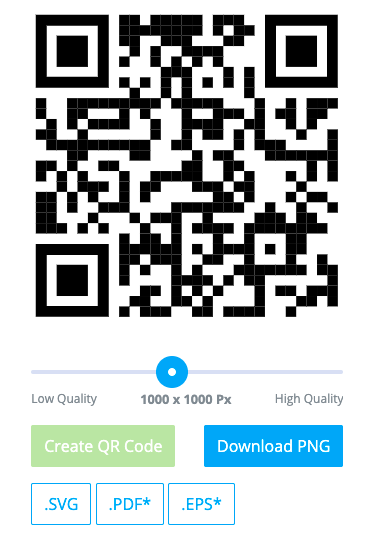

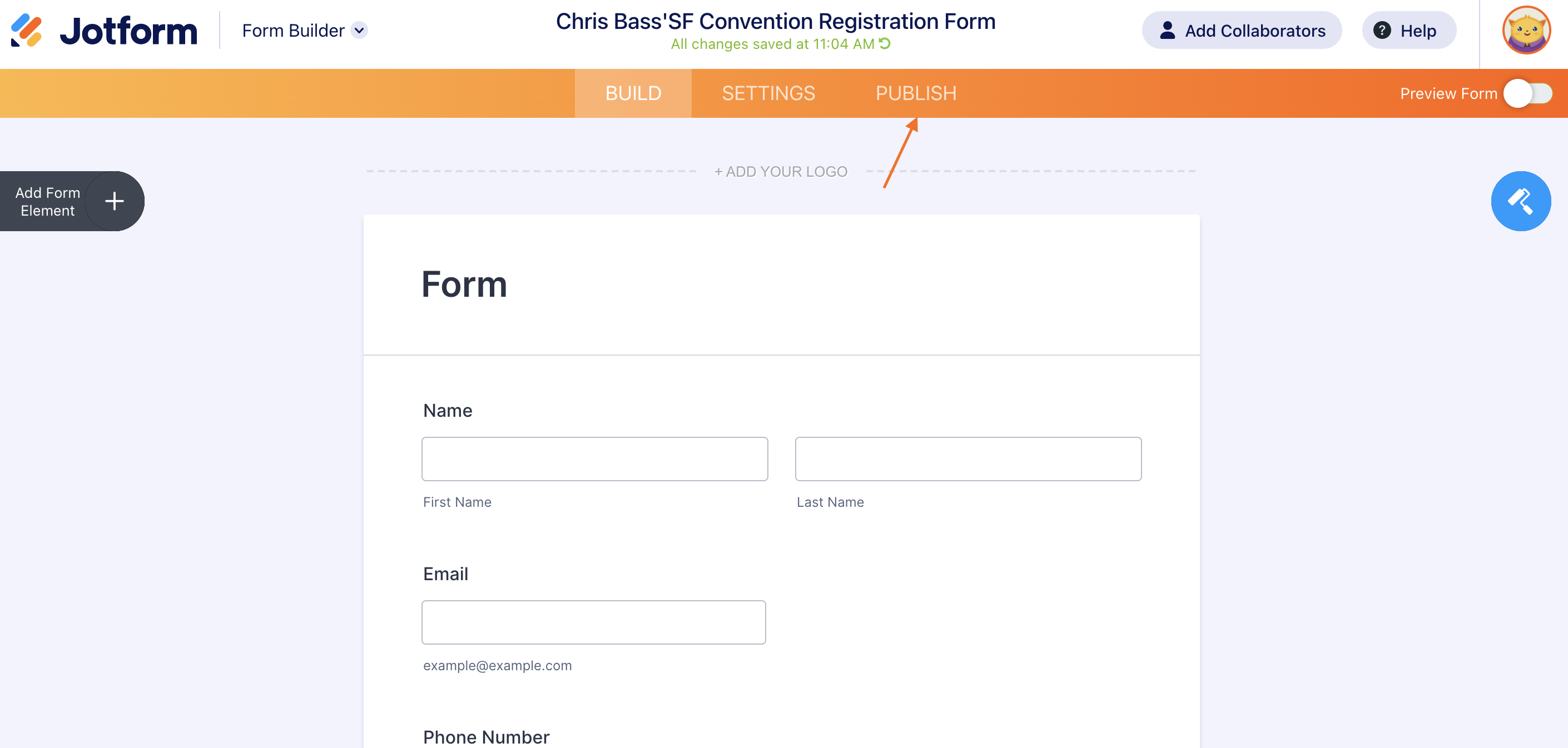
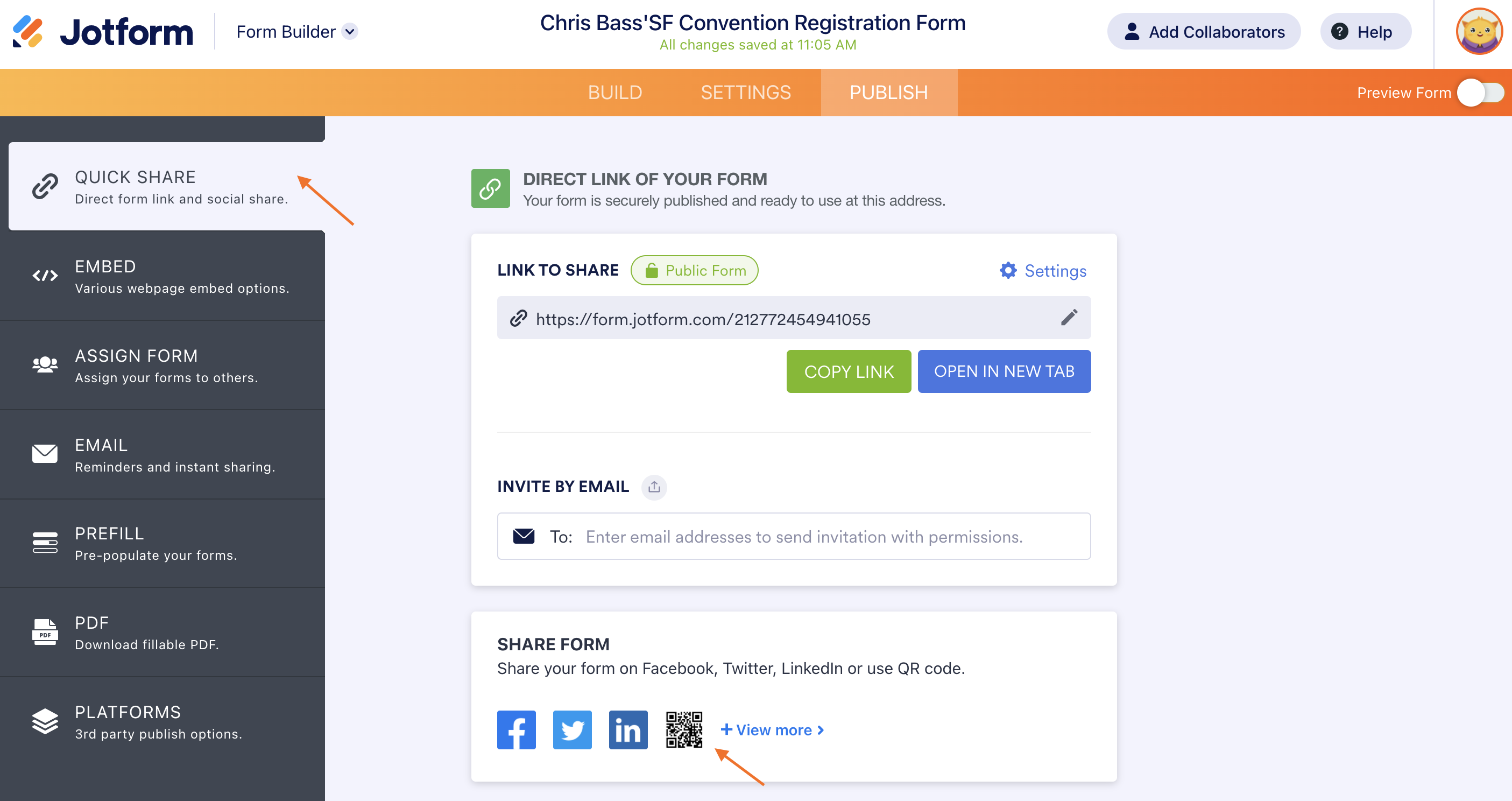
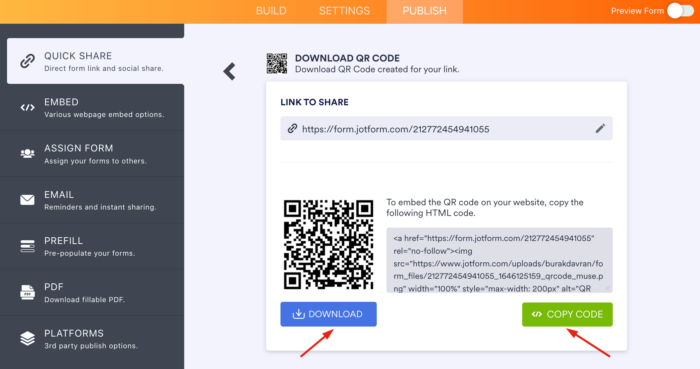






































































































Send Comment:
1 Comments:
More than a year ago
Thank you