Making personality quizzes in Google Forms
- Create a new blank Google form
- Type in the name you’d like to give your quiz
- Choose the format of your questions
- Add the questions you’d like to ask
- Add your answer options
- Simply click the + in the vertical box
- Repeat steps four through six
- After you’ve built your quiz, click Send
- To access feedback, click Responses
Interactive step-by-step tutorial
Are you looking to increase social media traffic and generate more leads?
Consider administering a personality quiz to your customers for an in-depth look into their personal characteristics, motivations, and interests. Not only do personality quizzes give you a greater understanding of who your customers are, but they’ll also help you solve their problems and make better decisions about the types of products to offer them in the future.
Most importantly, personality quizzes work. People feel good when they get validation for their attributes — particularly their strengths. This makes personality quizzes an effective way to engage people while you gather information on how to improve both your overall customer experience and the services you provide.
Upload a file and create quizzes with Jotform’s AI Quiz Generator
Luckily, creating personality quizzes isn’t too difficult. Here’s how to make personality quizzes using survey administration software like Google Forms.

Looking for the best alternative to Google Forms?
Jotform’s full-featured form-building solution is mobile-friendly and has the most integrations in the industry. Use it to collect payments, automate workflows, gather leads, and more.
How to make personality quizzes with Google Forms
In Google Forms, you can design a personality quiz that will deliver your respondents’ results to you for analysis in Google Sheets.
Before getting started, however, consider the type of personality quiz you’d like to create. For example, is this personality quiz meant to be fun and playful (like showing people which of your products best represents them) or more serious and purposeful (like whether they’re fit for a position at your workplace)? By understanding the goal of the personality quiz, you’ll be better equipped to settle on its overall tone.
Once you have an idea of what you need from your personality quiz, you can get started building it:
- First, create a new blank Google form by clicking the plus sign under Start a new form.
- In the space that says Untitled form, type in the name you’d like to give your quiz, such as “Personality quiz.”
- Choose the format of your questions from the dropdown menu on the right. (You can choose multiple choice, checkboxes, linear scale, dropdown, multiple choice grid, or checkbox grid options.)
- Once you’ve chosen your question format, add the questions you’d like to ask in the Untitled Question area.
- Add your answer options.
- If you chose the multiple choice or checkboxes as your question format, you can add your answers by clicking on the Option 1 box. Repeat with Options 2, 3, 4, etc. until you’ve added all the answers you’d like to include.
- If you chose linear scale as your question format, click in the Label (optional) box to add your answers.
- To add the next question and set of answers, simply click the + in the vertical box on the right side of the form.
- Repeat steps four through six until you’ve added all your personality quiz questions and answers.
- After you’ve built your quiz, click Send in the upper right corner of the screen to distribute it via email, create a shareable link, or embed it on your website with HTML code.
- Once you start collecting responses, you can view them in this same screen in Google Forms. To access feedback, click Responses in the center of the screen.
If you’d like to make personality quizzes that provide respondents with some type of score or feedback after they complete the quiz, you may want to use software other than Google Forms. Though it’s possible to do this with Google Forms, the process is much more complicated (for example, you have to assign point values to each question) than it is using other form builders — like Jotform.
How to make personality quizzes with Jotform
Because personality quizzes are so effective, it’s worth knowing how to make the most of one. Online form builder Jotform can help.
Using Jotform, you can
- Change the colors, styles, themes, and overall layout of your personality quiz
- Add form elements to enhance your quiz, including fun widgets and images
- Include “Terms and Conditions” or CAPTCHA fields for extra security
- Move and delete fields and boxes easily with its drag-and-drop functionality
Not only is Jotform easy to use and fully customizable, it’s also code-free, allowing users to make personality quizzes regardless of their programming experience. Plus, if you don’t want to build one from scratch, you can use one of its ready-made templates. With 100-plus quiz form templates to choose from and customize — including personality assessments and surveys — Jotform makes it easy to make a personality quiz that suits your needs.
Here’s how to create a quiz form in Jotform:
- In your Jotform dashboard, click the Create Form button in the upper left.
- Select Start from scratch to create a blank form or click Use Template to search for a quiz template. Click on a template to open a preview and click Use Template in the top right to select it.
- Click the blue paint roller icon to open the Form Designer and start customizing your quiz design.
- Add questions and widgets by dragging and dropping them from the Add Form Element menu on the left.
- Once you’re satisfied with your quiz, click on the Publish tab at the top to see options for sharing it — you can embed it to a webpage, email it, or use a link or QR code.
Once submissions start rolling in, you can review the results in Jotform Tables.
Personality quizzes provide significant data and metrics for improving your relationship with prospective or current customers. And since personality quizzes are so easy to create and disseminate with software like Google Forms and Jotform, they’re worth considering if you’re looking for ways to improve customer satisfaction, service, and loyalty.

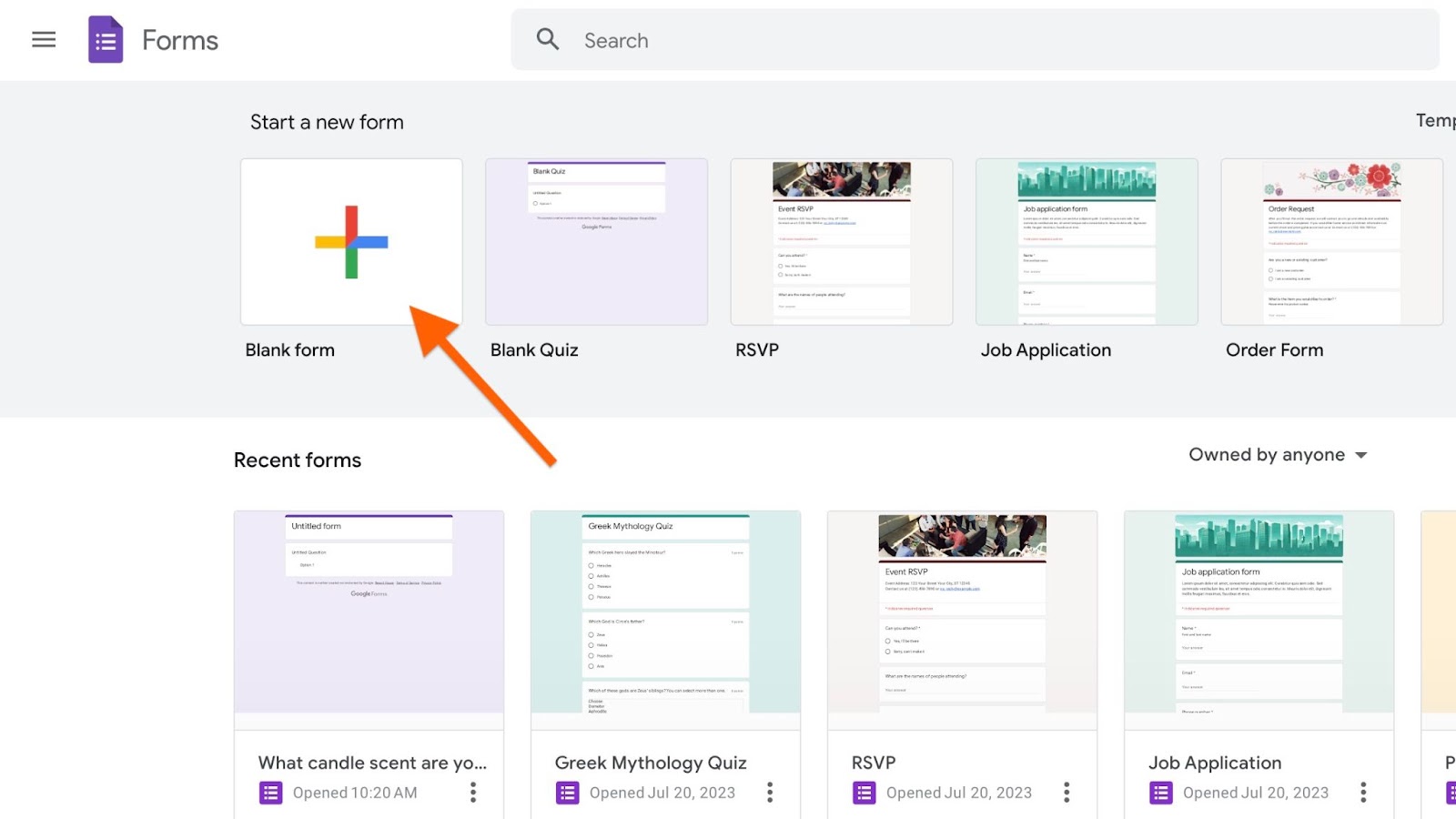
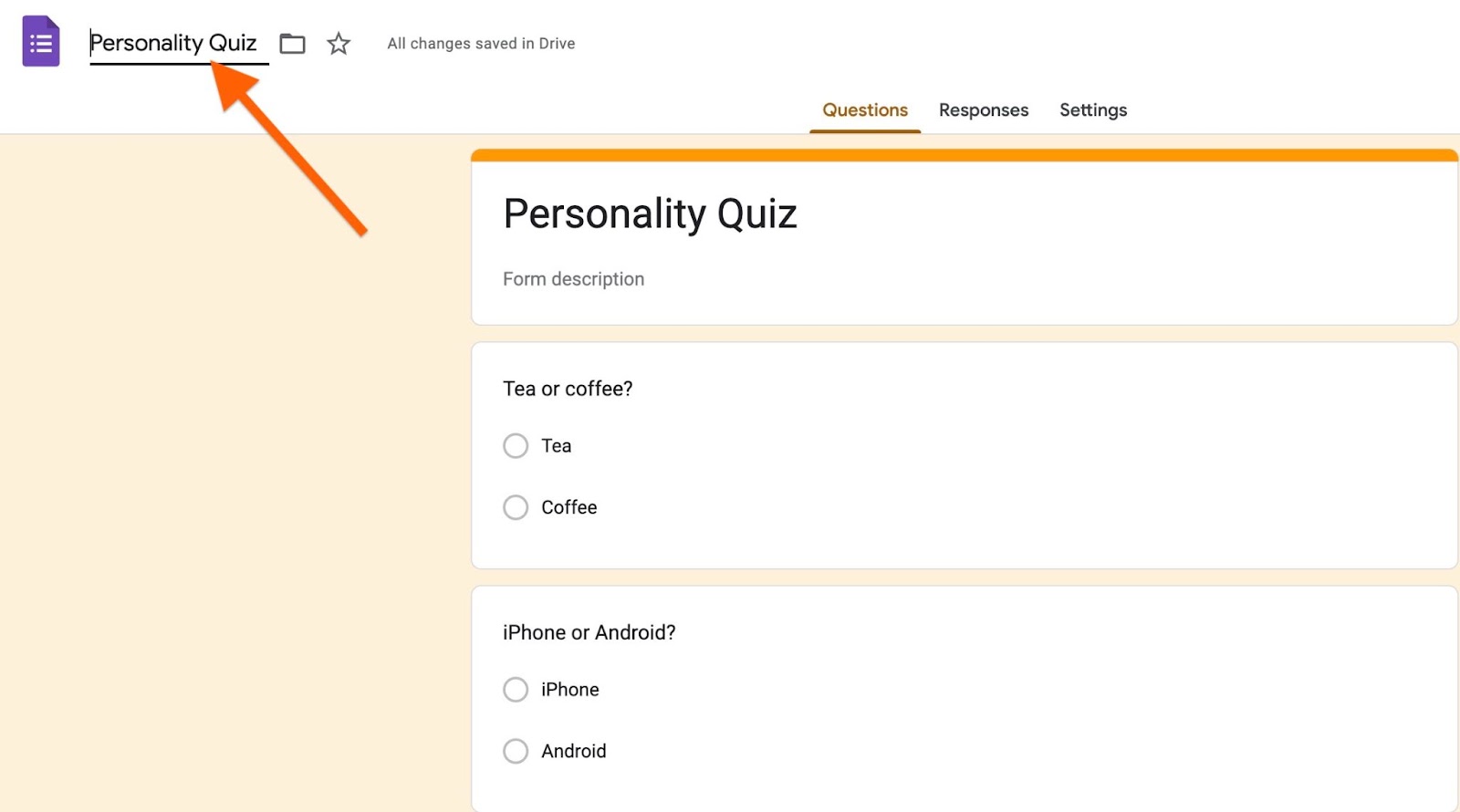
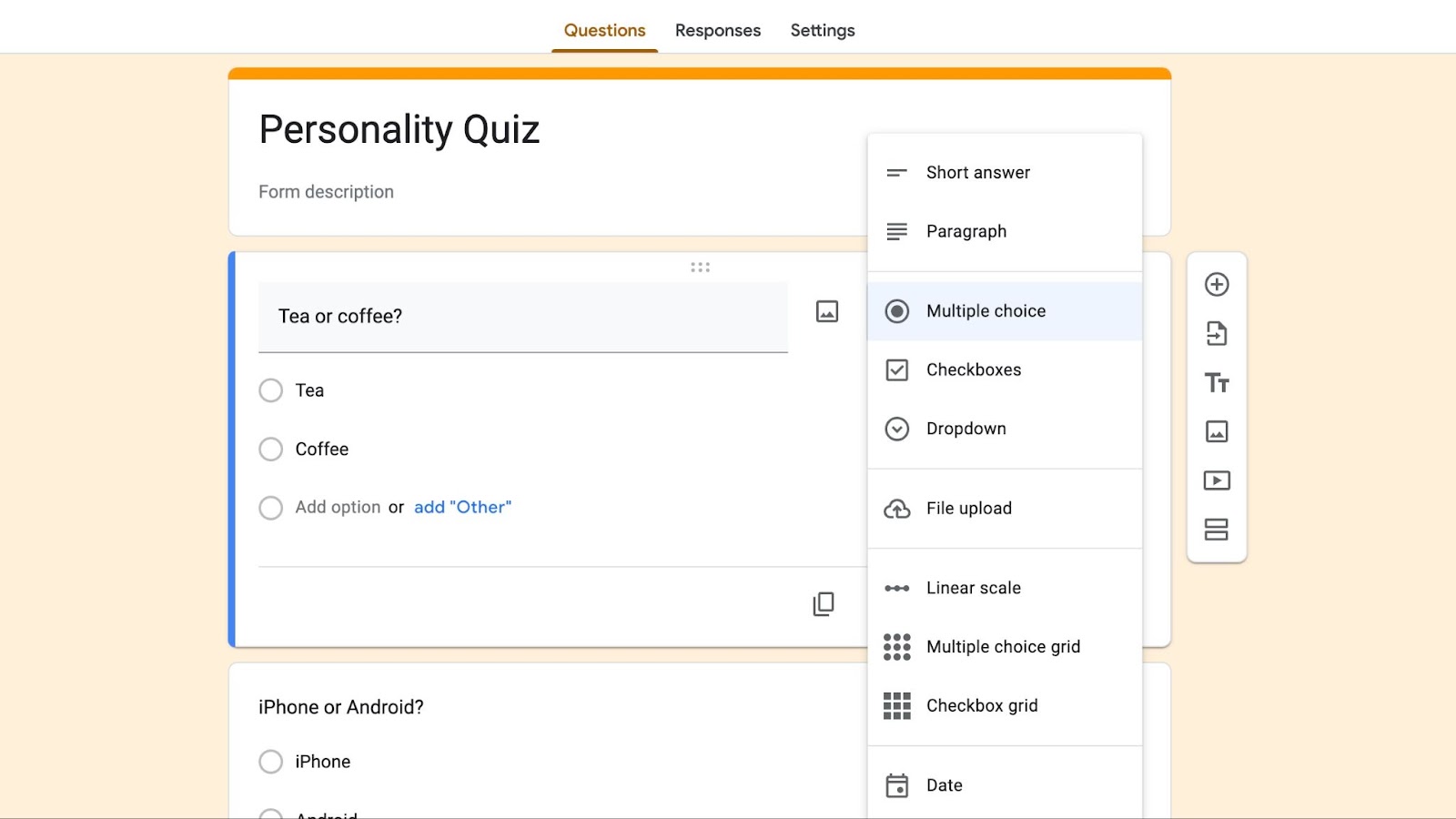
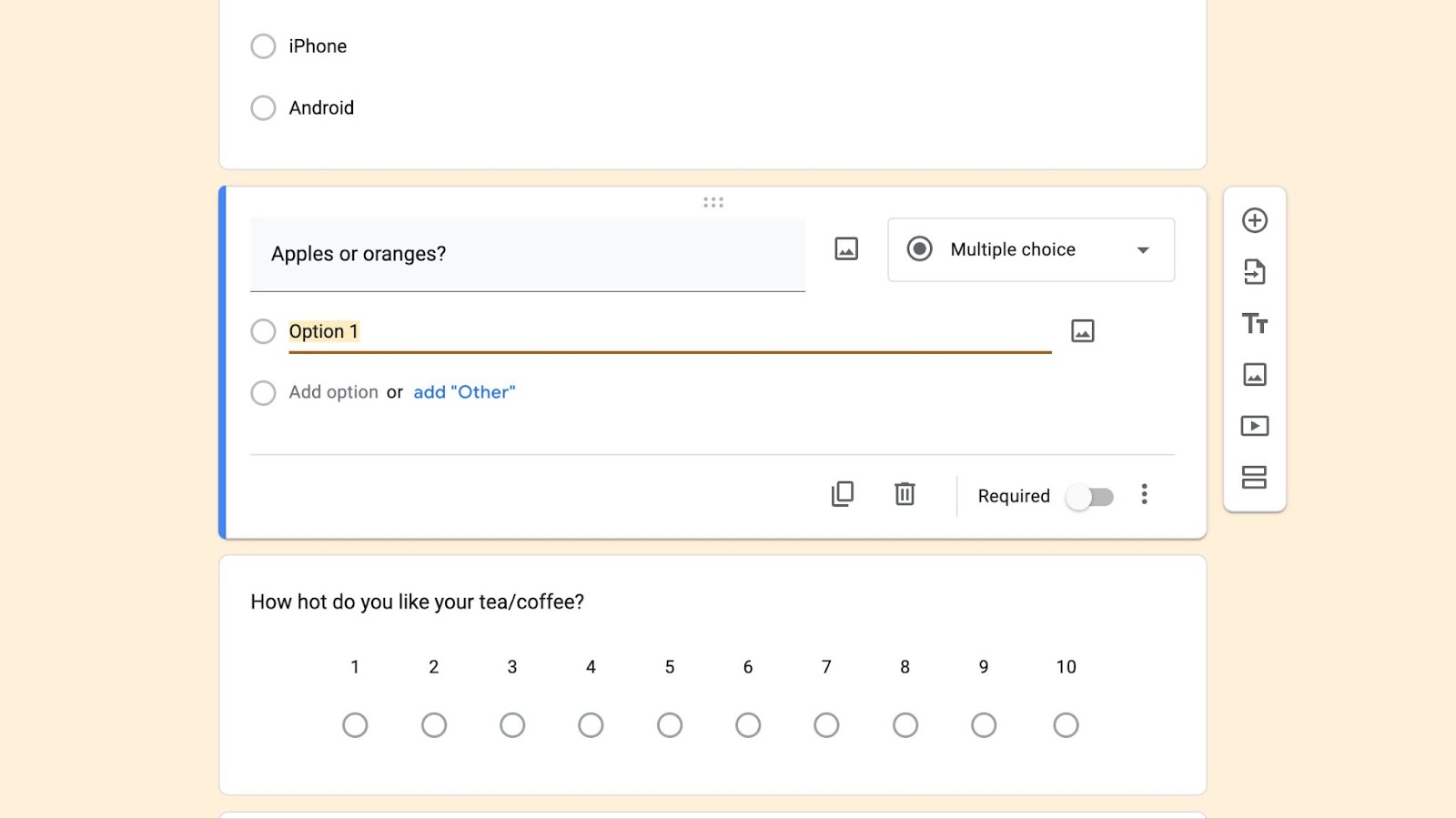
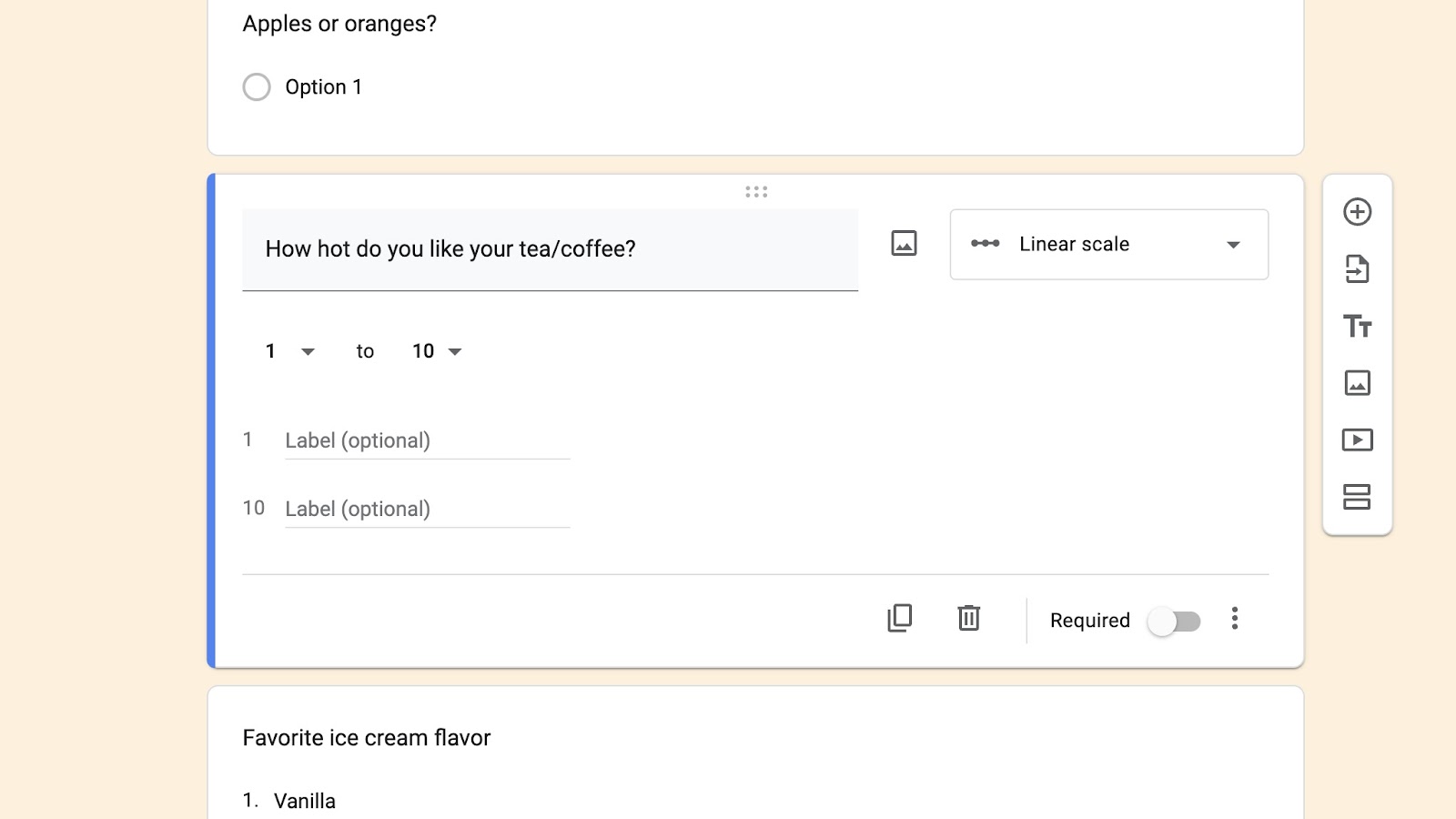

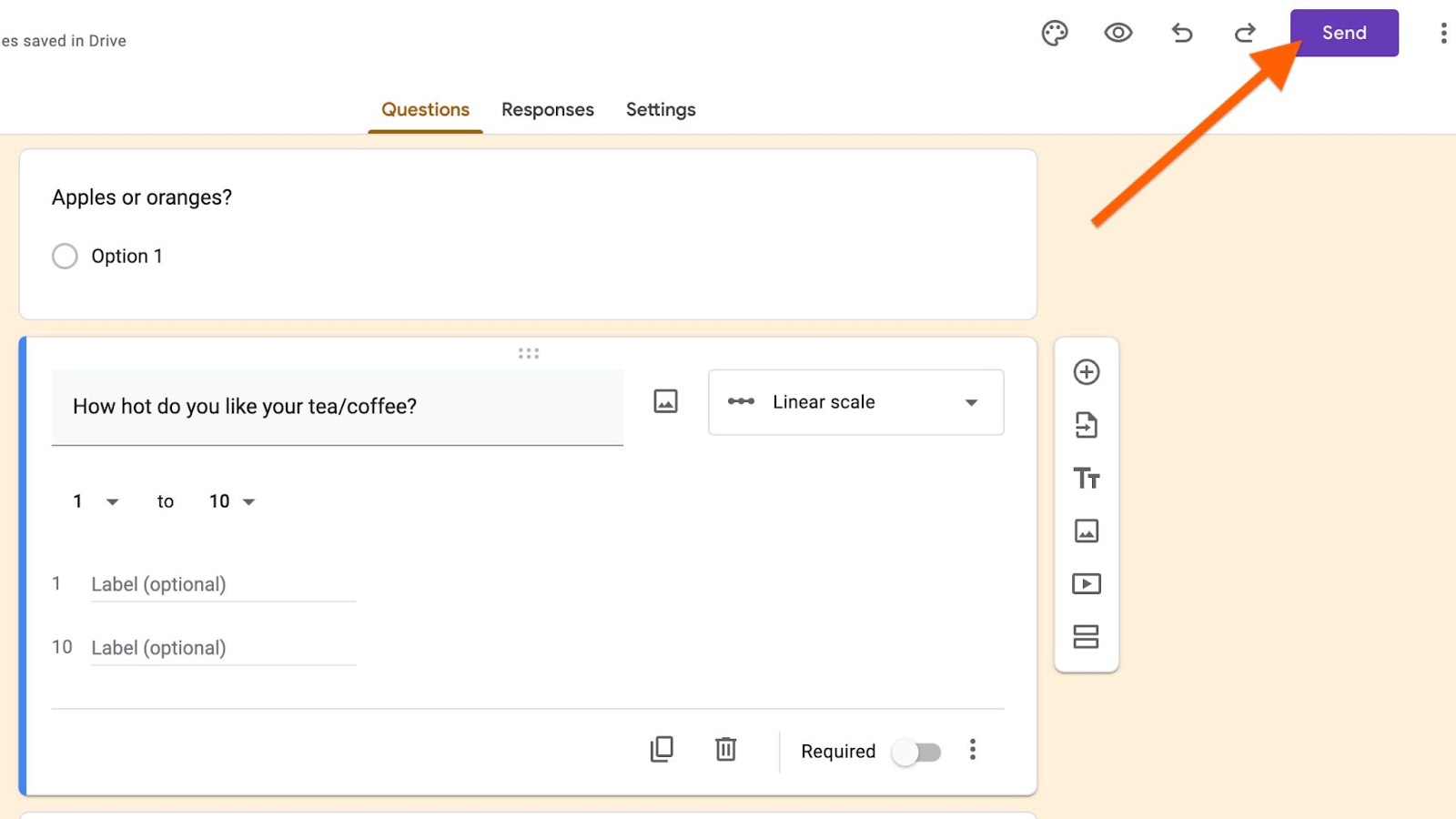

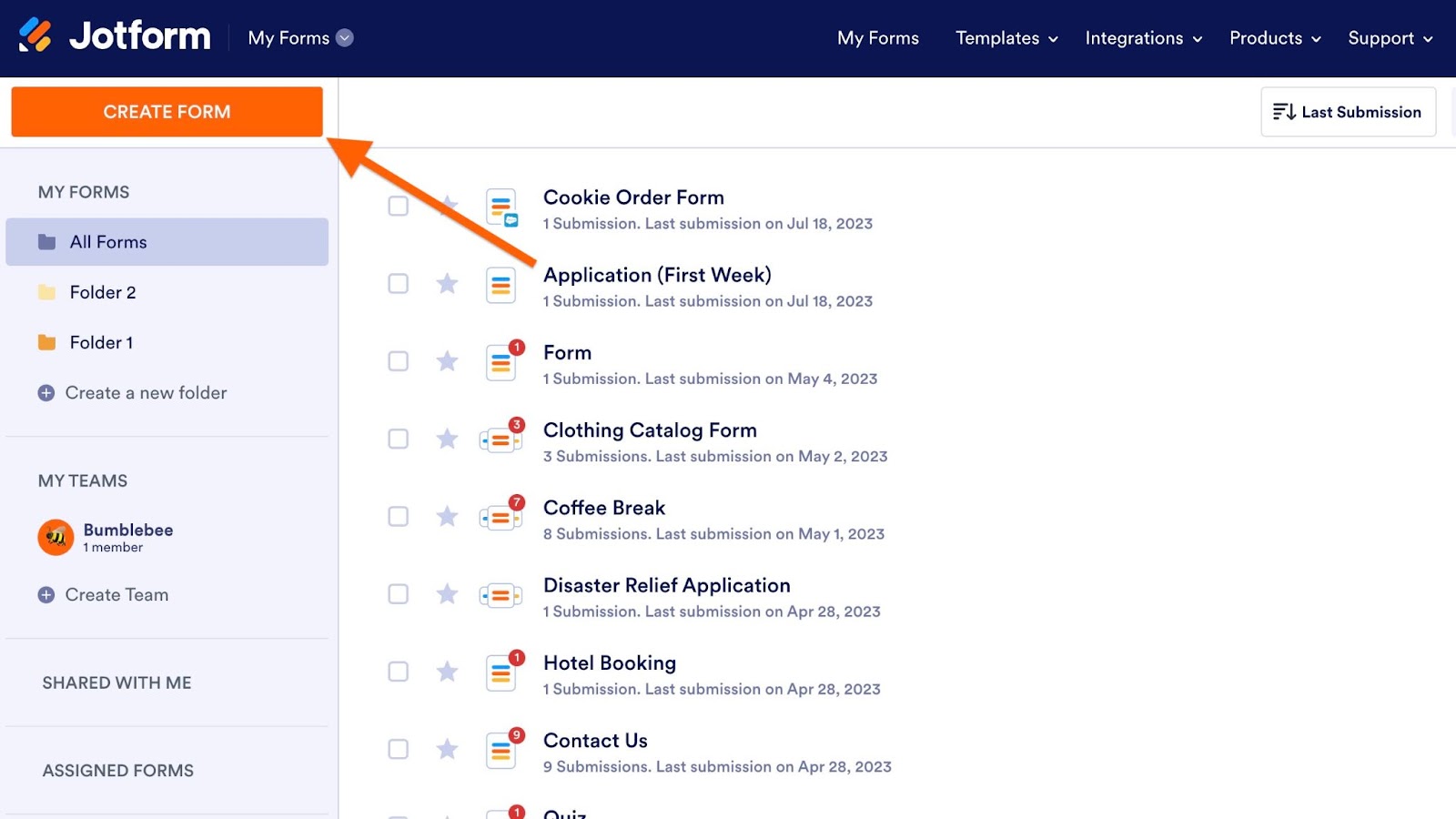
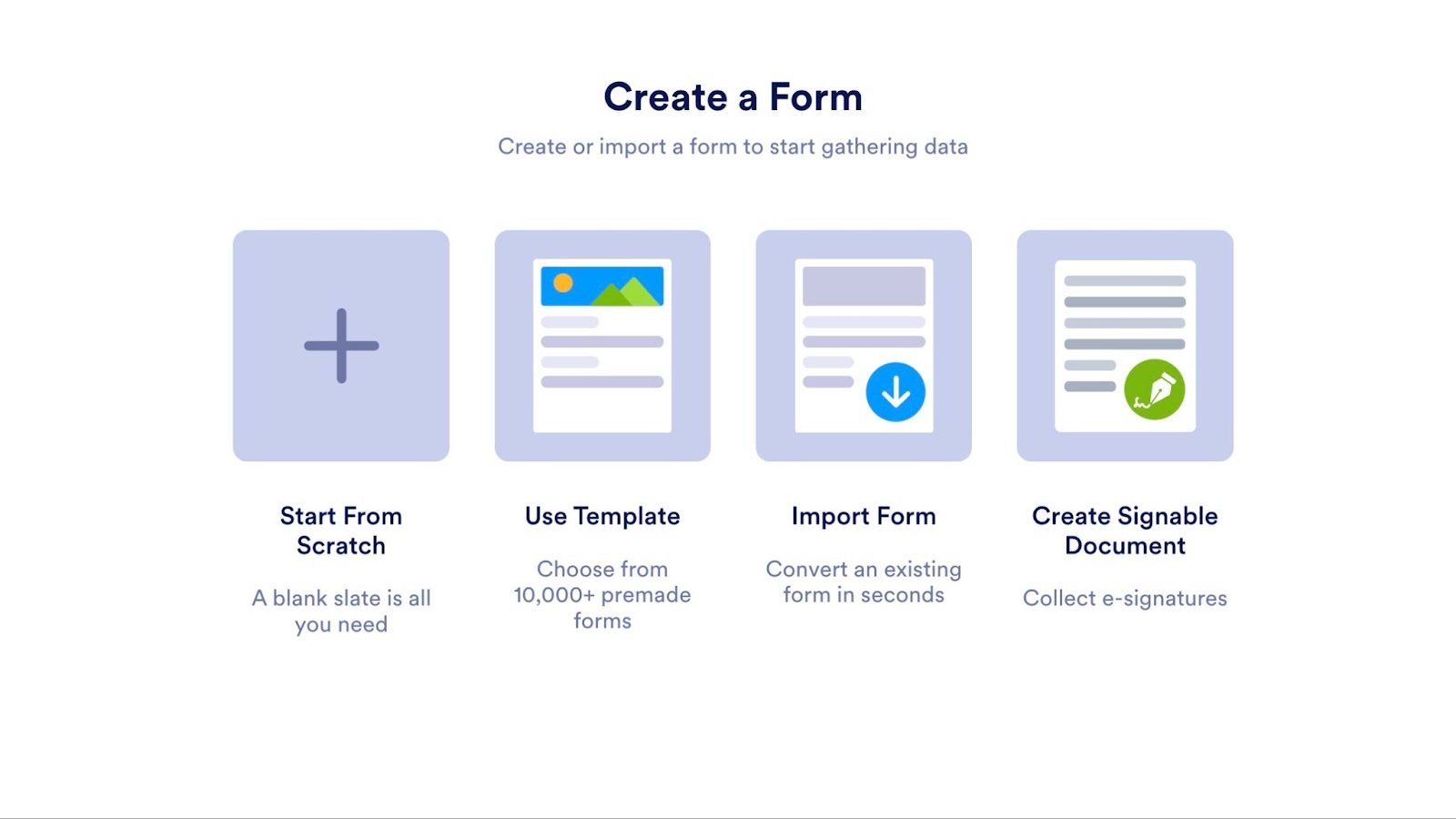
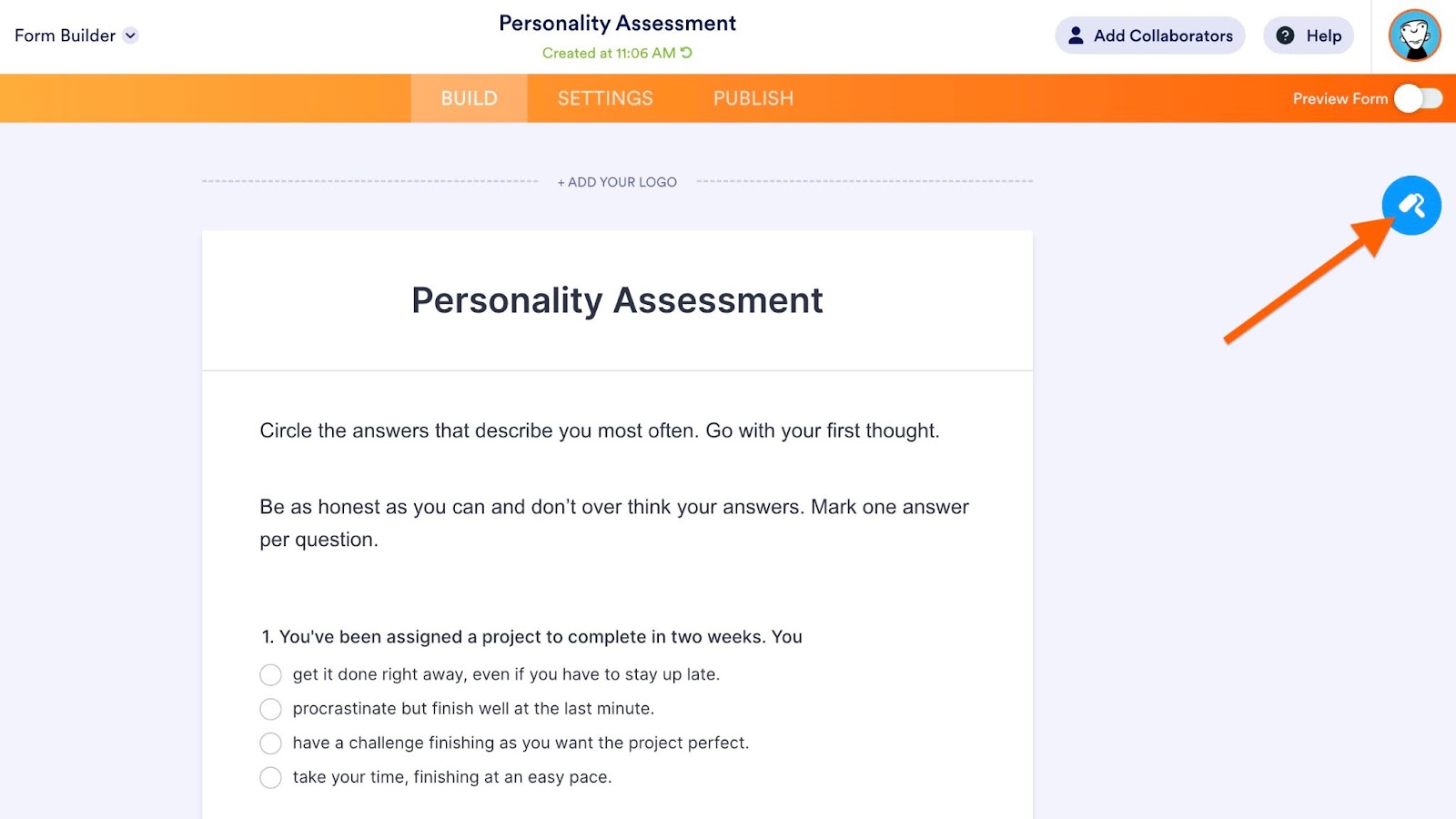

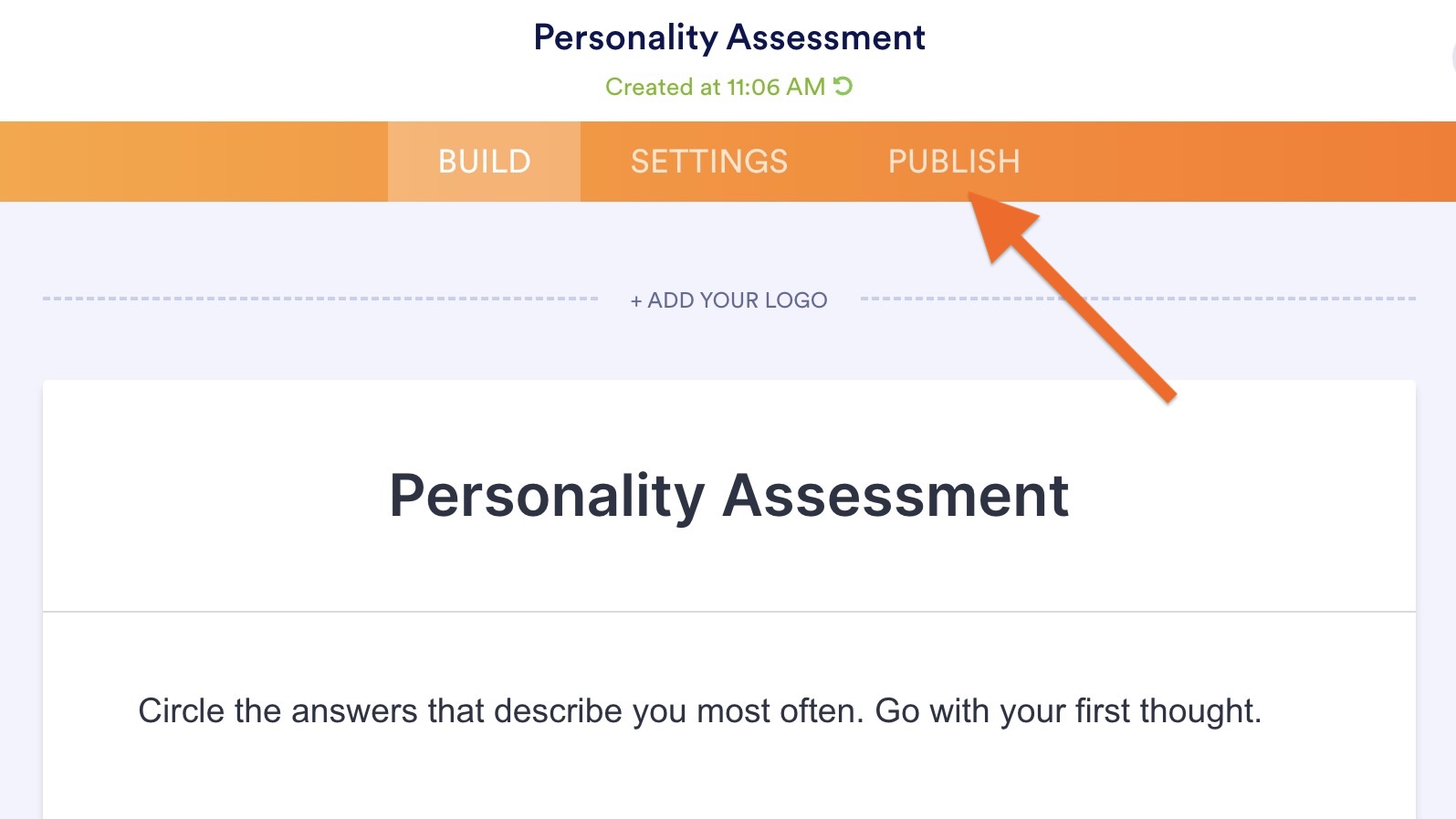





































































































Send Comment: