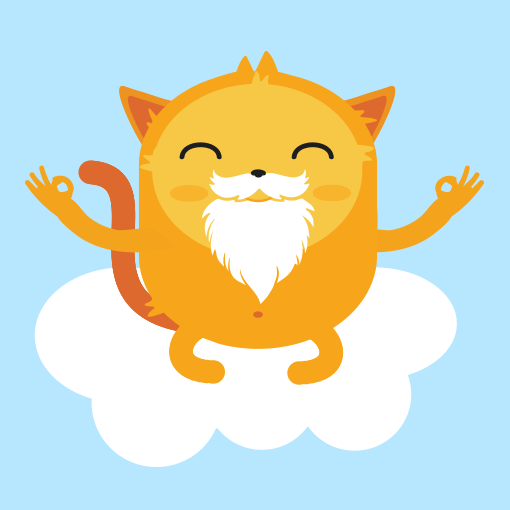Note that Jotform Encrypted Forms 2.0 is now in effect, where submission data is protected by end-to-end encryption and can be accessed with an access code. Click here to learn more about Jotform Encrypted Forms 2.0.
An encrypted form offers...
Two-factor authentication (2FA) helps you protect sensitive information and prevent unauthorized access to your Jotform account. This type of security requires you to provide a second form of identification before gaining access to your account....
Upon activating the Two-factor authentication for your Jotform account, you are provided with the Recovery Codes. If you have lost access to your mobile device, the codes will help you regain access to your account quickly and easily.
Click...
If you want to change your mobile authenticator, disabling the Two-Factor Authenticator (2FA) settings is required. Here's how you can do it:
While logged in to your Jotform account, click your Profile Picture at the navigation bar.
Click...
The Date Picker element allows your form fillers to input dates on your forms. If you need to implement date limits on your form -- for example, you only want to allow your users to enter dates that fall on a weekend or specific periods -- you can...
Jotform's Form Builder has a built-in form designer that you can use to make your form look exactly how you want it to without coding. Custom CSS codes are also supported if you're looking for more customization options.
This guide is for...
An approval process allows a reviewer to approve or deny a submission, entry, registration, or request. This guide covers a general guideline for building a workflow. Note that an approval flow starts with a form. To get started, create your first...
Adding your form to your website using the source code embed method allows you to customize your form even further with HTML and JavaScript. You can even host your form's resource files on your server....
Jotform Form Builder is very flexible, and you can customize your forms as you wish. Standard field spacing can also be changed to fit your needs and match your design better. When you reduce the spacing between questions, your form will be...
If you are embedding the same form on multiple pages and want to know which page the submission came from, the Get Page URL widget is the solution.
Do you want to capture the web page where a...
Aside from the built-in form designer, you can also customize your forms using CSS in the Form Builder. This guide contains a few examples of CSS codes that you can try or use on your forms. For applying CSS to your form, see Injecting Custom CSS...
Form warnings can guide your respondents in filling out your form. They help prevent incorrect or incomplete answers like an invalid email address or an empty required field. You can customize your form warning messages to your desired tone or...
What’s a Smart Form?
In the most basic sense, smart forms are dynamic. Instead of static, smart forms can change the fields and questions based on how a user interacts with your form using conditional logic. If you need to segment questions...
Your form accepts multiple submissions by default. If you want to prevent your responders from making multiple submissions in your form, the Unique Submission will be helpful.
This Unique...
The Appointment form element allows your form fillers to book time slots on your form. By default, collected appointments can only be rescheduled or canceled by you, the form owner, by editing or deleting the appointment's entry respectively. This...
When integrating forms with your current existing workflow, often, you'll find yourself stuck on something particular. Let's take, for example, the following:
Generate URL Based on User Input
Generate Email Address
Generate a...
To view the raw data sent to your endpoint when users submit your form, you can first copy and use https://www.jotform.com/show-post-data/ as a temporary destination URL. This lets you see the raw POST data structure, including the variables and...
By allowing your form submitters to edit their entries, they can correct mistakes or update information as needed, which is especially useful for forms that require accurate and up-to-date data. This improves the overall quality of the collected...
Prepopulating fields can save users time by automatically filling in information that you already know about them. This can make the form-filling process more efficient and user-friendly. Like all embedded Jotform forms, you can prepopulate a...
Unique Field is one of Jotform's features that allows you to set limits based on an answer from a specific field. For example, accept unique email addresses or prevent someone from submitting the same data on a Short Text Entry element. ...
This guide shows how to change your form field's "required" flag using conditional logic. This is useful if you need to conditionally turn your optional fields required or vice versa.
To conditionally toggle...
Analytics plays a crucial role in running a successful online business. It helps you track user data, refine your responses, and understand customer behavior to boost your conversion rates.
Jotform’s Form Analytics gathers basic information...
Sending an autoresponder email is the primary method of allowing users to view a copy of their submission through your form. If you want to avoid doing this or integrating your form into any 3rd party application, providing users a direct URL to...
Caches help your forms load faster and run more efficiently by storing temporary data. But, if your forms aren’t working as expected—such as loading slowly, not updating properly, or showing outdated information—clearing the form cache can...
PHP forms consist of HTML elements and PHP scripts that enable users to input information. When a user submits a form, the data is sent to the server using the HTTP GET or POST method for processing. PHP scripts can then interact with the...
The console tab in your browser allows you to view log messages and errors from a web page. The console report can give useful information when debugging or troubleshooting your form. This guide shows how to get the console report from your...
Jotform offers various embedding options to enhance the user experience, and one of these is the Lightbox feature. This allows you to open a form in a separate pop-up window, which is especially useful when you want the form to stand out without...
See also: Prefill
You can prepopulate your form fields by including the query strings in the URL. The query component is indicated by the first question mark ("?") followed by the query parameters in the URL. Multiple query parameters are...
This guide shows how to use conditional logic to skip pages based on the form filler's answers. You can set the conditions based on your requirements. For this guide, the following demo form will be used as an example. It skips to a page depending...
Jotform's Conditional Logic lets you customize the Thank You page message based on how respondents interact with your form. When a condition is met, it will use the custom Thank You message you've set in the condition, making it easy to show...
If you need to disable or set your form fields to read-only conditionally, you can use Jotform's Conditional Logic. This can be useful if you need to keep your form fillers from changing the field values on your form....
Input masking may be underrated or not often used. Still, it is handy in different situations, especially if you talk about specifying and accepting input in a fixed format — for example, formatting for a custom date, number, or phone number. ...
The PDF Editor allows you to customize the PDF copy of your submissions. You can add additional elements to the document and style it with a custom theme. However, if you want to print the form with the user's data and print it the way you...
Passing data from one form to another can improve the user experience by eliminating the need for the user to enter the same information again. For example, if a user has entered their contact information in one form, that data can be...
This is a guide that will help you setup an external notifier if your Jotform email alerts failed to send or were in the bounce list.
Please note that this is for advanced users or who are familiar with programming.
Here are the...
There were occasions when you wanted to restrict access to your form at certain hours. Some use cases are the following:
Cater registrations, and you only want to accept entries during business hours.
Offer promotions that are only...
The Show/Hide Field conditional logic allows you to change the visibility of questions or elements on your form based on the form filler's answers.
In this example form, the "Would you like any...
The Edit URL is one of the features in the Form Builder, particularly with the form emails, that you can use for updating specific submission data without logging in to your Jotform account. You can also provide the same to your form users to...
Save and Continue Later, also known as Autofill or Continue Forms Later, offers ways for your form fillers to save their partially filled-out form. It is useful for long forms or forms with multiple pages. ...
This guide shows how to send and save form data to a MySQL database after submission using PHP. A basic understanding of MySQL and PHP is required.
To save submissions to your database
Create your database and table.The columns in your...
Customizing your Thank You page can create a more personalized experience for your form respondents. Adding an auto-redirect feature ensures that respondents are seamlessly guided to the next step after submitting the form. Whether it's...
One of the most useful features of lightbox forms is the option to have them open by default, as soon as the webpage loads, instead of having users click a link or a button to open it.
However, enabling this option will always open the form...
Now, you can get Jotform-certified with Jotform Academy. Our certificate program will teach you everything you need to know about Jotform. Take each course to earn a badge, once you’ve completed all your courses, you can earn a Jotform...
Jotform logs your account activities, like when you delete or purge a form. It tracks the forms you create and modify, and you can also view the Autoresponder and Notification emails sent from your form. It’s similar to an audit trail, focusing...
Once you become Jotform-certified, staying on top of your credentials is fairly easy. Your certifications will be displayed under the My Courses tab and you can access them any time. If you send someone your certificate, they will be able to...
The Show/Hide Field conditional logic allows you to change your form fields' visibility based on the respondent's answers on your form. This is useful if you need to create a dynamic form with follow-up questions. This feature can also help...
Not to be confused with Page Background.
You can choose your form's level of transparency according to your design needs. You can have the background of a form fully transparent, fully opaque, or something in between.
To change your form...
Update:
Jotform password protection feature is available now! You can use this feature to protect your forms so only those who know the password can view and submit them. You can follow the steps in this guide....
If you're already familiar with Jotform Webhooks, here are example scripts that you may want to try. Make sure to update the field names on these scripts with the field names from your form.
Instant Email Notification
This is an email...
Copying a field value to another field can be incredibly useful for automating processes and ensuring data consistency. It ensures that information entered in one field is automatically populated in another, reducing the chance of errors or...
Jotform lets you translate your form into multiple languages. However, the Thank You Page message doesn’t automatically change based on the language respondents select. By default, it will display in the language used when creating the form. To...
Jotform makes it easy to translate your form into multiple languages. However, when translating a form, the emails—especially the autoresponder email—still follow the default language of the form. For example, if the labels are in English, the...
This guide is for prepopulating a form with the same data previously entered, right after submission. For prepopulating the form with data from existing entries, see Tables Prefill.
Sometimes, there are cases when multiple submissions are...
Jotform is serious about GDPR compliance. If you are from the European Union (EU) or doing business within this region, you must store your forms and data in a EU data center. Europe Datacenter feature is automatically enabled for accounts created...
You can customize the appearance of the lightbox and feedback embeds, but you can't change the style of its window title, especially when you opt to use the default. You can only style it by inserting the following custom CSS into your website's...
The Time field allows users to enter a valid time format in the form. It will display the time based on timezone and time format in your account settings.
The new Default Theme requires users to enter the time. It is optimized to display a...
A modal window is a design element that can temporarily disable interaction with the rest of your form until the user addresses the content within the modal. You can use it to show important messages, confirmations, or information to your form...
Using HTTP POST for form submissions allows you to send data to a server, custom thank-you page, or third-party service. To connect your forms with other platforms, set up your form to redirect to an external page or endpoint that supports HTTP...
The Unique Field allows you to prevent users from submitting the same information twice in the form. However, this feature only allows you to select a single field. To select multiple fields, you must utilize the existing features in the Form...
Adding a Reset Button to your form offers users a convenient way to clear all their answers and start over with a single click. While the Print Button gives them an easy, hassle-free way to print the form with or without its fields filled out....
When creating forms in a Classic Form Layout, you'll have the option to design your forms with Custom CSS codes. It's one of the cool features in the Form Builder that allows you to customize the overall look of your form, including the Product...
?si=rFmVbZeLZsXnwT5H
The Auto-Delete Submissions feature delivers the same functionality as the Auto-Delete Submissions app all conveniently available within your account along with a few added enhancements designed...
Redirecting respondents to an external page after submission helps guide them to the next steps, such as additional resources, actions, or confirmation messages. You can skip the built-in Thank You page and send them to any URL, like your website...
The Application Programming Interface or API is a way to retrieve and transfer data between different services. Jotform creates unique API keys for each service like widgets and integrations. These services trigger API calls that use bandwidth and...
The Address is one of the elements in the Form Builder with multiple fieldsets. Jotform recommends this field when setting up a third-party integration as it is optimized to match the appropriate fields automatically. The field also responds to...
If you have this long list of product items, you could minimize its length by enabling columns aside from adding Product Categories. We have the below methods, which depend on the form theme you're using.
Setting up Two Columns With Product...
Add "reverseButtonText: true," to your feedback code. An example is below:
new JotformFeedback({
formId: "1***",
buttonText: "Untitled Form",
base: "https://www.jotform.com/",
background:'#F59202',
fontColor:'#FFFFFF',...
Aside from the Review Before Submit widget which allows your form fillers to view their answers before they submit your form, you can also set up your form to show their answers after submission on the built-in Thank You page.
To display...
To access your Jotform account with Two-Factor Authentication (2FA) enabled, you must provide a one-time password (OTP) from your OTP Authenticator. You can also log in using your Recovery Codes. However, if you lose access to both your...
Arabic, Hebrew, Pashto, Persian, Urdu, and Sindhi are common languages written from right to left (RTL). If your form's script needs to be in the RTL direction, you can use CSS.
To align your form in the RTL direction
In the Form Builder,...
Jotform’s Conditional Logic makes it simple to customize the Thank You page URL based on how respondents interact with your form. When a condition is met, the form redirects users to the specific URL you’ve set, enabling you to guide them to...
If your form is embedded onto multiple web pages, you can use a hidden field to monitor where the entries are coming from. This can help you understand which pages are driving more engagement which can be useful for marketing and data analysis....
Do you want to automatically save the form data into a word document? Or, better yet, populate a word template with a form data? That's easy with Make (formerly Integromat).
With Make, you can connect Jotform to over a hundred services like...
Allowing your respondents to print your form can be useful if they need a hard copy or use it offline. Some users may prefer to fill out forms by hand; a print button allows them to participate....
If you expect a specific format for your form submissions and have added warnings and descriptions but still encounter some people submitting the wrong format, you could use the Input Mask feature as a solution. You can do the Input Masking with...
You can use CSS if you need to hide your form's field labels to match your site's style or simply don't like to display the field labels. This guide shows how to create the CSS code for hiding your form field labels.
Hiding All Field Labels...
UPDATE:
Submissions limit has been implemented as a Jotform core feature. Check this guide to learn how: How to Limit Submissions in a Form.
For those who urgently need the submission limit...
Jotform is now available in several languages, in addition to English. If your language is not supported, you can fill out this form to request its addition. Here's a list of the available languages:...
UPDATE: It has been announced by Microsoft that they will no longer support Internet Explorer beginning on July 15, 2022.
Thankfully, the percentage of people who still use Internet Explorer 6 (IE6) is dwindling monthly but it's still...
This guide is now obsolete. For the new version, see How to Pass a Field Value to Another Field.
The form pictured below illustrates our objective. Click the image to use the form.
As you can see, if a user were to enter his name in...
Some users have told us they prefer the older version. At least until all bugs were sorted out on the new version. We respected that. That's why we kept Jotform v2 alive for some time.
New registrations were closed but existing users could...
The method described in this guide has been deprecated. Current version of Jotform Form Builder automatically saves the form building process. However, now you can revert changes made on your form. You can check our guide on how to manage your...
Our Facebook Integration or Fit Forms requires Facebook Application ID before you can collect Facebook Profile information. So if you don't know how to do it, please follow the steps below:
Becoming a Facebook Developer:
1. Assuming that...