Clearpay is a buy now, pay later (BNPL) payment solution in the United Kingdom. It is known as Afterpay in the United States, Canada, Australia, and New Zealand. It allows buyers to purchase items and pay them in interest-free installments over a specified period.
Clearpay is available in Jotform Payments. Powered by Square, integrate it into your form to accept installments.
Adding and Setting up Clearpay
Create a new or edit an existing form and follow the steps below to integrate Clearpay on your form:
- In the Form Builder, click the Add Form Element button at the upper-left side of the page.
- Go to the Payments tab.
- Search for and click Clearpay from the list. You can also drag and drop it to your form to add.
- In the Payment Settings window, select the Mode first. This determines the type of Square account you’re connecting. Live Mode requires your registered Square account, and Test Mode requires your Sandbox Square account.
- Click the blue Connect via Square button, and log in with your Square account. If successfully connected, the button will change its color to green and display text that says Connected via Square.
- Set the other options accordingly:
- Business Location — If you have multiple businesses registered with Square, you must select one on this dropdown.
- Currency — The currency is locked based on your Square account settings.
- Payment Type — With Clearpay, you can sell products, collect donations, and accept user-defined amounts.
You can also select Clearpay using the Square gateway. Add Square, and choose Clearly as the Payment Method as shown below:
Note
Ensure to connect to a Square account registered in the United Kingdom. Otherwise, Clearpay will appear as disabled and can’t be selected due to unsupported currency.
- If you’ve chosen to sell products, click the Continue button to add your product items. If you’ve set it up to accept user-defined amounts or donations, click the Save button to complete the integration.
See also:
Making a Payment With Clearpay
Clearpay payment is very simple!
- Customers select products in your form.
- Choose Clearpay as the payment method.
- Click the Submit button on the form.
- Click the Buy Now with Clearpay/Afterpay button on the modal.
- Customers log in with their Clearpay account and click the Continue button.
- Click the Buy Now button, and wait for the thank you message on the form, which indicates a successful payment.


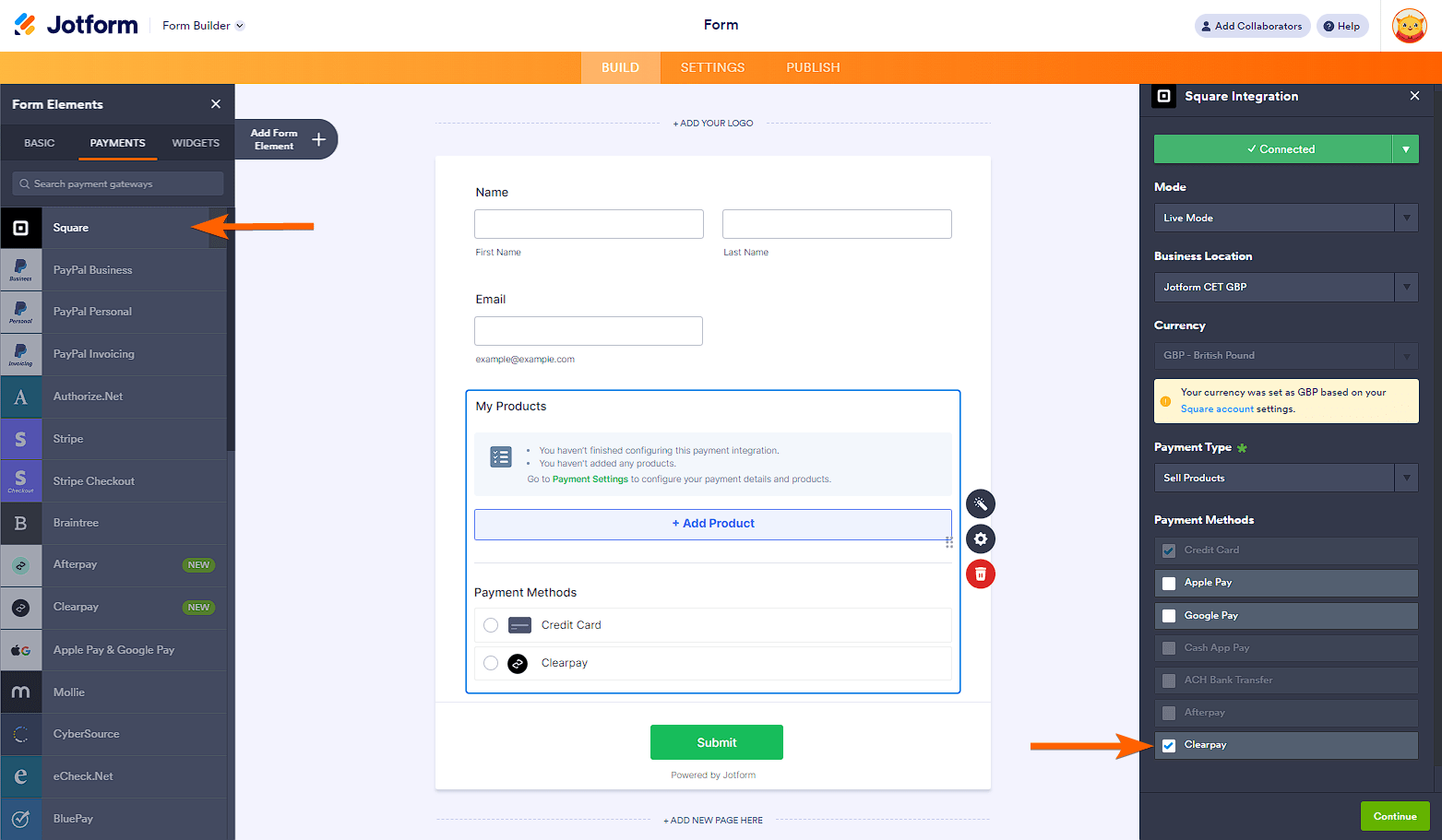
Send Comment: