Every business needs leads they can nurture into becoming paying customers. Lead-generation forms are a great way to capture essential information about a prospect, such as their first and last name, email address, phone number, geographic location, gender, and more. While many organizations incorporate lead-generation forms into their websites, a business Facebook page is another good place to use lead-generation forms for prospects.
With Jotform, adding forms to your Facebook pages is very easy. Using Jotform’s drag and drop form builder tool, you can create a form in minutes and plug it into a tab on a Facebook page.
You can add forms to Facebook pages using FBML (Facebook Markup Language). We made a few adjustments to make Jotform code work on FBML pages. Unfortunately, FBML doesn’t allow everything, so some features like Conditions and Validations aren’t available on Facebook Forms, but you can still create basic forms.
Types of lead generation forms on Facebook
Jonathan Zacharias, founder of GR0, a digital marketing and SEO agency, notes that lead ads and related forms help businesses move their prospects forward. Lead generation starts at the top of the sales funnel with brand awareness and progresses all the way to the bottom of the funnel toward customer acquisition.
Getting lead information gives businesses the opportunity to connect with their prospects in multiple ways, such as via phone, email, newsletter, and more. Businesses can use each connection opportunity to showcase their value and encourage prospects to become paying customers.
Whether you have a business fan page or you work under your personal brand, you can create many types of Facebook forms with Jotform. Here are some examples:
- Email opt-in and signup forms: Gather prospect email addresses so you can periodically share helpful information and product updates.
- Customer registration form: Use this form to capture prospects who are ready to sign and pay for services and products.
- Client questionnaire form: Learn more about your potential customers, such as their needs, interests, and goals.
- Download content form: Use this form to offer helpful content to your prospects in return for their contact information.
Regardless of which type of lead generation form you use on Facebook, it’s important to customize the form for your business. You can tailor any Jotform form template to your business needs by using the drag-and-drop Form Builder. It’s easy to add your company logo, use your brand colors, add branded images, and rearrange form fields.
Best practices for lead generation forms on Facebook
Zacharias warns that lead generation forms can easily become the source of junk leads if they are too generic. Instead of getting valuable information your business can act on, some lead generation forms can result in fake names and fake email addresses that waste your company’s time and efforts. That’s why it’s important to follow best practices when creating lead generation forms.
Here are a few tips to consider:
- Choose your words carefully. Zacharias notes that asking simple questions is best when it comes to lead-generation forms. Don’t complicate the request for information by being too complex or pedantic. Stick to short, clear, and necessary questions.
- Showcase the value for your leads. Give your leads a reason to fill out the form, and tell them what they’ll get in return. For example, will they receive helpful tips via an email newsletter to solve their most urgent problem? According to Zacharias, this approach generates higher-quality leads.
- Remember that less is more. You may feel tempted to ask a laundry list of questions, but doing so can overwhelm prospects. It’s best to stick with a handful of pertinent questions that typically ask for a prospect’s name and various contact information. You can get more information when you follow up with the lead.
- Use A/B testing. The beauty of online lead generation forms is that you can easily try various approaches. Consider testing different questions, varying the order of questions, changing the font, or swapping out the offer to see which options perform better. Just be sure to test only one element at a time.
- Rely on autofill for some fields. Manually typing in answers to questions takes time, so look for ways to make things easier for your prospects. For example, can you autofill time zones, state names, or other demographic details to save your prospects the effort of typing in that information?
Steps for adding Facebook forms to your pages
When you add a Jotform lead generation form to Facebook, the form appears on a page tab. However, the tab feature is only available to pages that have 2,000 or more fans or pages that are managed by white-listed apps. If you qualify for the page-tab feature, follow these instructions to add your Jotform lead generation form to Facebook.
1. Create your Jotform lead generation form in the Form Builder. Click Publish once your form is complete.
2. From the menu on the left, click Platforms, and then click on the Facebook option.
3. Click Add Jotform Tab.
4. Log into your Facebook account in the popup menu.
5. Once you’re logged in, you’ll see a new window called Add Page Tab. Select the Facebook page you want to add your lead-generation form to.
6. Click Add Page Tab.
7. Once your form has been added, you’ll see a link that says Go to Your Page. Click on the link.
8. On your Facebook page, you’ll see the title of your new form listed as a tab. If needed, you can change the name of the tab. Click Settings on the Facebook page, and then click Templates and Tabs in the menu on the left. Find the tab name you want to edit and click Settings. Next, click Edit Settings and type in the new name for the tab. Click Save and Okay to exit the window.
9. Your Jotform lead generation form is now ready to use on your Facebook page.
Ready to capture leads using Jotform forms on Facebook? Now that you know different use cases, best practices, and step-by-step details, you’re all set. Get started for free today!


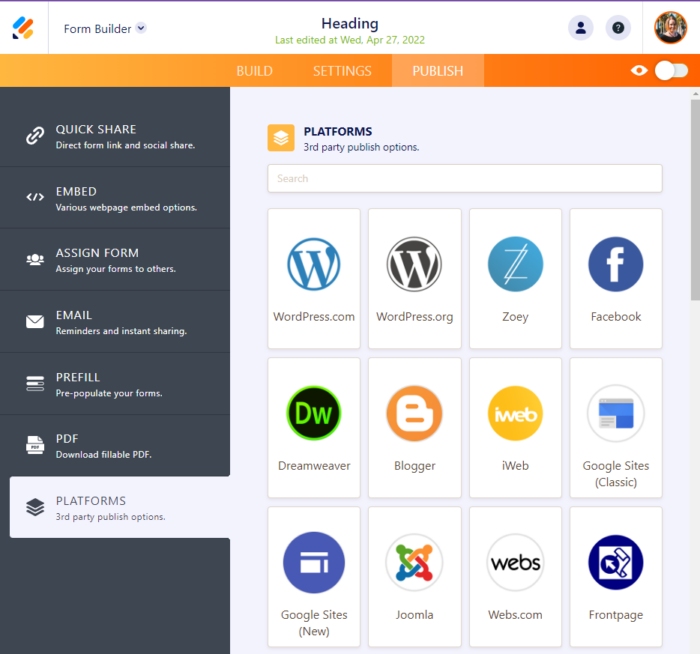
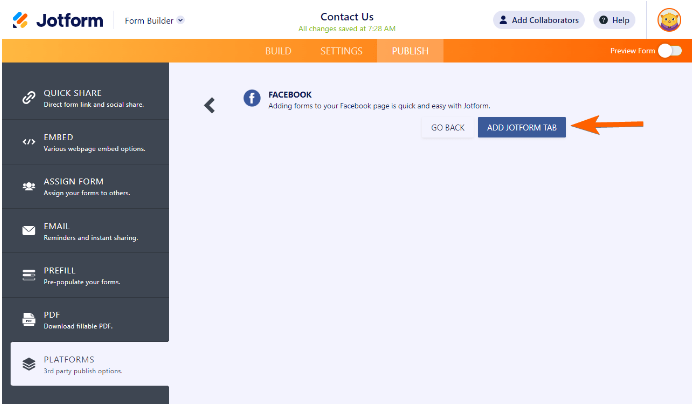
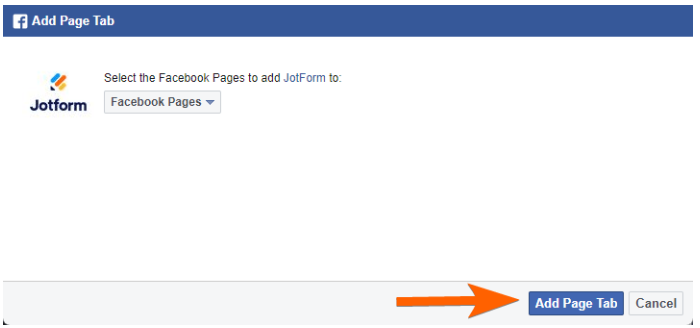
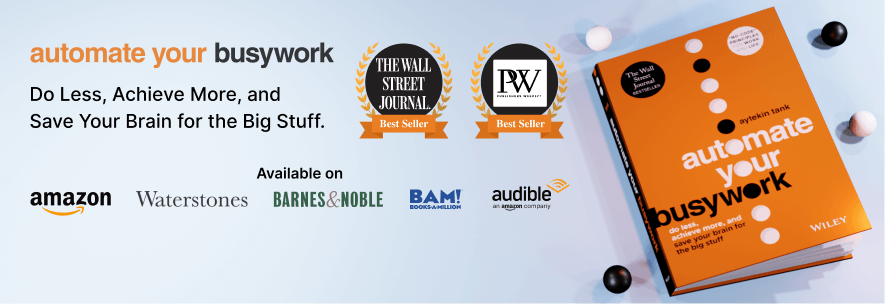














Send Comment:
88 Comments:
More than a year ago
This is great, but where can we see the entries?
More than a year ago
Good thought and good thing
More than a year ago
share and given
More than a year ago
diro j'aime
More than a year ago
perfect
More than a year ago
sahitou
More than a year ago
Very Good. Thank You. (y)
More than a year ago
Hi Aytekin
Would it be worth updating this article?I notice that this was posted in 2010 when Facebook still used a “Wall”, the layout on Facebook pages was different and I also wonder whether Facebook has since then updated their interface or code to allow more functionality?
Cheers
David
More than a year ago
Re: How to Create Facebook Forms
More than a year ago
This interface needs to be seamless. Nobody wants to cut and paste code.
More than a year ago
i need a confrimation code coz my one looks blocked and now i just need my confrimation code.
More than a year ago
Nice tutorial but how can I set the tab to automatically open on visiting page?
mean make this tab default.More than a year ago
FBML has been removed. Here is the message from Facebook - FBML has been removed. If you are building a new application on Facebook.com, please implement your application using HTML, JavaScript and CSS. You can use our JavaScript SDK and Social Plugins to embedded many of the same social features which were available in FBML.
More than a year ago
may i know how to create a order form on facebook?
More than a year ago
I just used this app... seems to work fine.
More than a year ago
Thank a lottttttt
More than a year ago
Am here for u
More than a year ago
Just Awesome. Thanks For Sharing
More than a year ago
I LIKE CRICEET
More than a year ago
I was wondering if they was a feature were i could create a form on facebook and when an user fills it out it submits the information to another form on a website i.e embed the form from my website into a facebook application form
More than a year ago
there is no ADD TO MY PAGE tab already. is this still working? please HELP!
More than a year ago
I face a problem l cant add the fmbl to my page, only could add as favourite, anyone know why?
More than a year ago
for a C/C registartion payment for event?
More than a year ago
THANXXXX
More than a year ago
NOTE: Captcha will not work on Facebook as Faceboo does not allow Javascript.