Hot to create a QR code using Wix’s generator
- Fill out the QR code generator form with your data type
- Customize the way your code looks
- Download the QR code
- Test your code
- Share your code and embed it
Wix is a tried-and-true platform for building your own website. You can use it to run an e-commerce business, moderate fan pages, create an online portfolio, and much more.
When you’re building a Wix website, you want to be sure to make the most of the available space. One way to do that is to provide links on your main page that take users where they want to go. That way, you can avoid putting all your important forms and details on your homepage.
You can also use Wix QR codes to direct visitors to another page, such as when they need to fill out a form. Instead of posting several forms on one page, you can simply embed QR codes that visitors can scan to direct them to more convenient form pages, saving space on your main website.
There are lots of other uses for QR codes, as well, such as directing customers to digital payment pages, social media profiles, sign-up pages, surveys, and more. QR codes can direct to anything you like — all you need is an active URL and a QR code generator to make it happen.
Read on to learn more about Wix and how you can use QR codes to elevate your website’s user experience.
Create and embed powerful Wix forms in your site. Follow our guide to learn more about how to add Jotform to your Wix site easily.
The basics of Wix
Wix is a website development service that helps users build their own sites with premade themes and coding, so you don’t need a lot of specialized knowledge to hit the ground running.
Wix offers a few ways to create a website:
- The Wix Editor: A website builder with a simple drag-and-drop interface
- Wix Artificial Design Intelligence: A feature that uses artificial intelligence to design a website according to your preferences
- Velo by Wix: A fully fleshed-out coding platform and website builder (for those with the skills to use it)
Pro Tip
Enhance your Wix website’s user experience by integrating QR codes. Easily create and customize them using the QR Code Generator.
Wix QR codes
QR codes work similarly to traditional barcodes. But, instead of being read in one dimension — left to right — QR codes are read up and down as well (hence the square shape as opposed to the rectangular look of barcodes). Because of this structure, QR codes can hold much more information than barcodes.
The first method you can try when creating a QR code for your Wix website is to use its in-app QR code generator. With it, you can make choices about how the code will look and where it will direct users when they scan it.
Some details you can specify with the Wix QR code generator include
- Content type: You can connect the QR code to text, URLs, phone and SMS numbers, vCards, images, PDFs, locations, Wi-Fi information, and email addresses.
- Size: Pick the size that’s right for your website design so that it fits with branded images and logos.
- Background and dot colors: If your website has a specific color palette, you can adjust your QR code to match it.
To create a QR code using Wix’s generator, follow these steps:
- Fill out the QR code generator form with your data type and relevant details.
- Customize the way your code looks to match the style of your website.
- Download the QR code as one of three image types: SVP, PNG, or JPG.
- Test your code using your own QR code reader or smartphone.
- Share your code and embed it into your website.
The customization options available with Wix’s QR code generator are limited compared to third-party services that are dedicated specifically to making QR codes. So if you’re looking for more options when using a Wix QR code, you might need to look at an alternative.
Alternative QR code generators
There are other ways to embed QR codes in your Wix website without using the in-house QR code generator.
1. Use a third-party service to generate a QR code
A quick search for popular QR code generators will lead you to several services that can do the job (while offering more customizations options). Simply follow the same steps as above on the third-party website: Save your QR code as an image that you can embed into your Wix website.
After that, it’s as simple as placing the image where you want it.
2. Embed Wix QR code into Jotform forms
Online form builder Jotform offers another option for Wix website builders, allowing you to embed a QR code into an online form that then links to your site. Alternatively, you can embed a QR for an online form on your Wix site. Jotform can help you generate both the form (with thousands of form templates) and the QR code, so you can knock out two tasks at once.
For instance, if a customer is filling out an order form, you can embed a QR code on the form that directs them to information about customization options without making the form longer or more complex. You can also embed the entire form on your Wix website through Jotform’s Wix integration.
Using Wix QR codes is a breeze once you find the platform that works best for you and your online goals. Once you do, you can start using QR codes to advertise your business, help with important processes, and provide a better customer experience.
Photo by Studio Republic on Unsplash


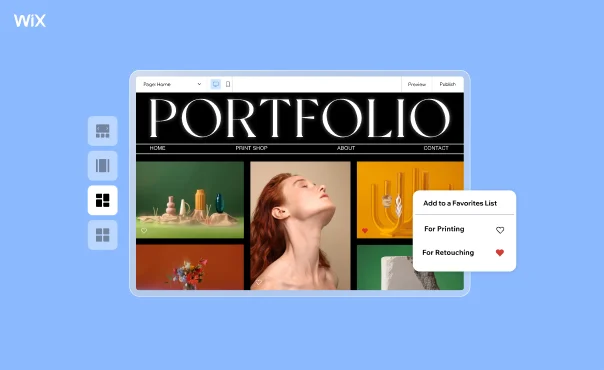










Send Comment: