It’s great having a PayPal payment integration built right into your form, but what if you want to give your customers other payment options such as paying by check?
Let’s start by building the form.
- Use the Single Choice element (radio button) to set up your payment options field. Then set this field as required.
Example: We added PayPal and Check as payment options.
- To set up the Check option, add a Paragraph element and add any relevant information the user needs to complete the payment.
- Use a Multiple Choice element to display your products that can be paid for by check.
- For the PayPal option, you can use PayPal Standard from the Payments tab.
After that, set up a Show/Hide Field condition to show the respective field based on whether or not your user selects pay via PayPal or Check. Here’s how:
- Click Settings at the top.
- Conditions on the left.
- Select the Show/Hide Field condition.
The general logic is to show the respective field, based on the user’s selection so you need to set up two conditions for each instance:
- If the “Payment Options” field value is equal to “PayPal”, then show the “My Products (PayPal)” element.
- If the “Payment Options” field value is equal to “Check”, then show the “Paragraph” and the “My Products (Check)” element.
You can also add more payment options, not just check, so long as it’s an offline payment. Please be informed that you can only use one payment gateway per form.
Demo Form: https://www.jotform.com/213113129720948
Here’s how it works:
- When you select Check on the payment option field and submit the form, it will be submitted right away.
- When you select PayPal on the payment option field and submit the form, it would redirect to PayPal Checkout page where you need to complete the payment.
Another alternative option is to redirect users to a different form URL based on the selected payment method.
Also, you can check our related guides:


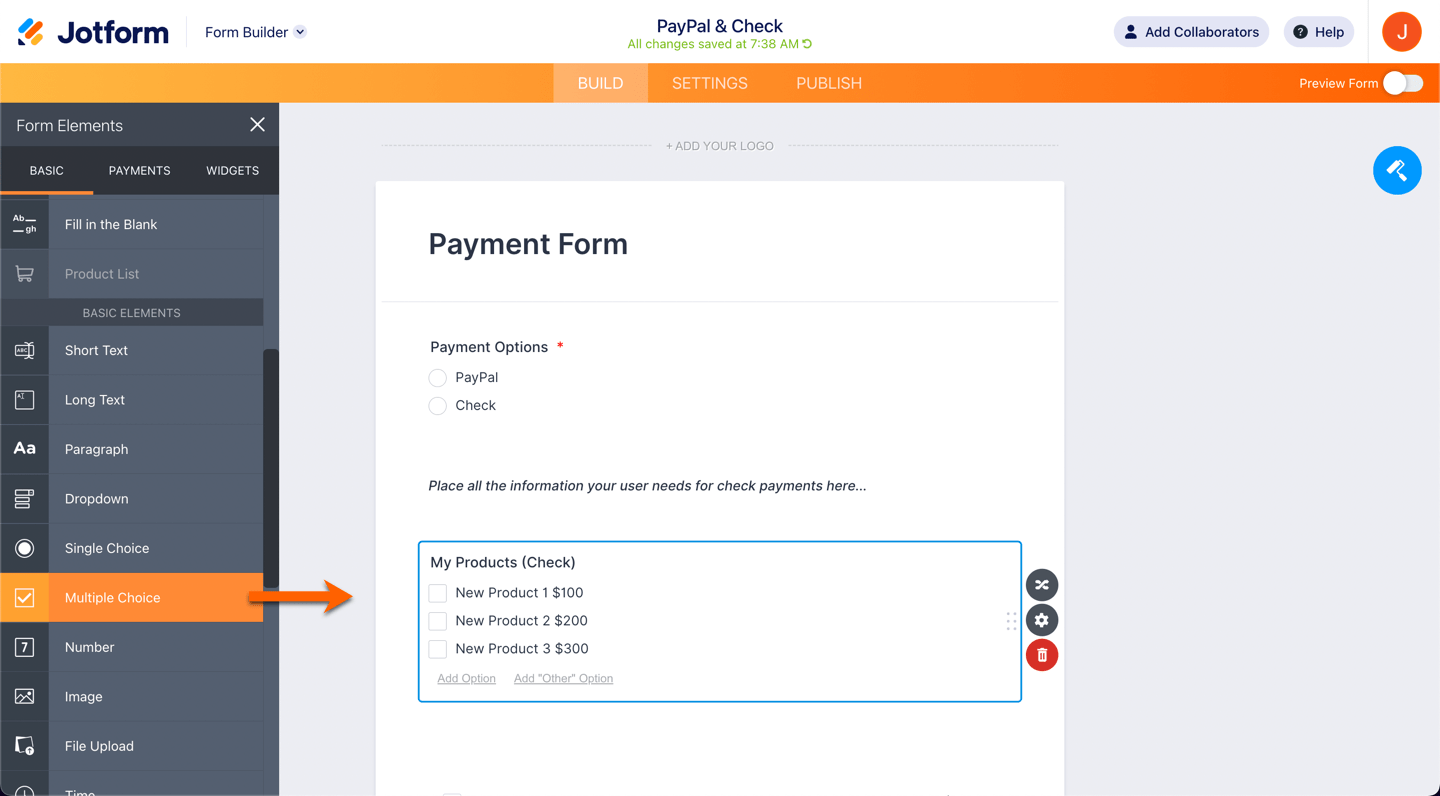
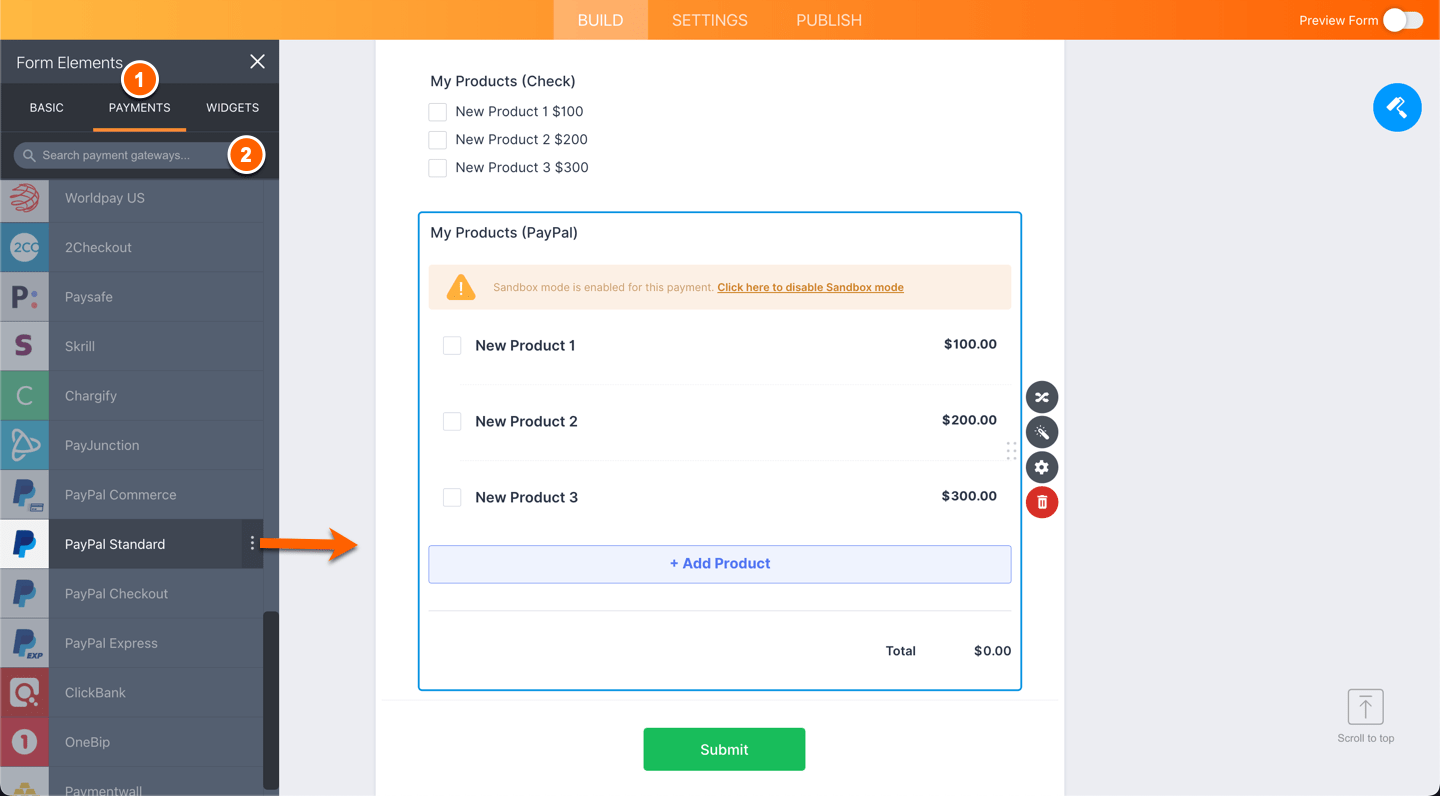
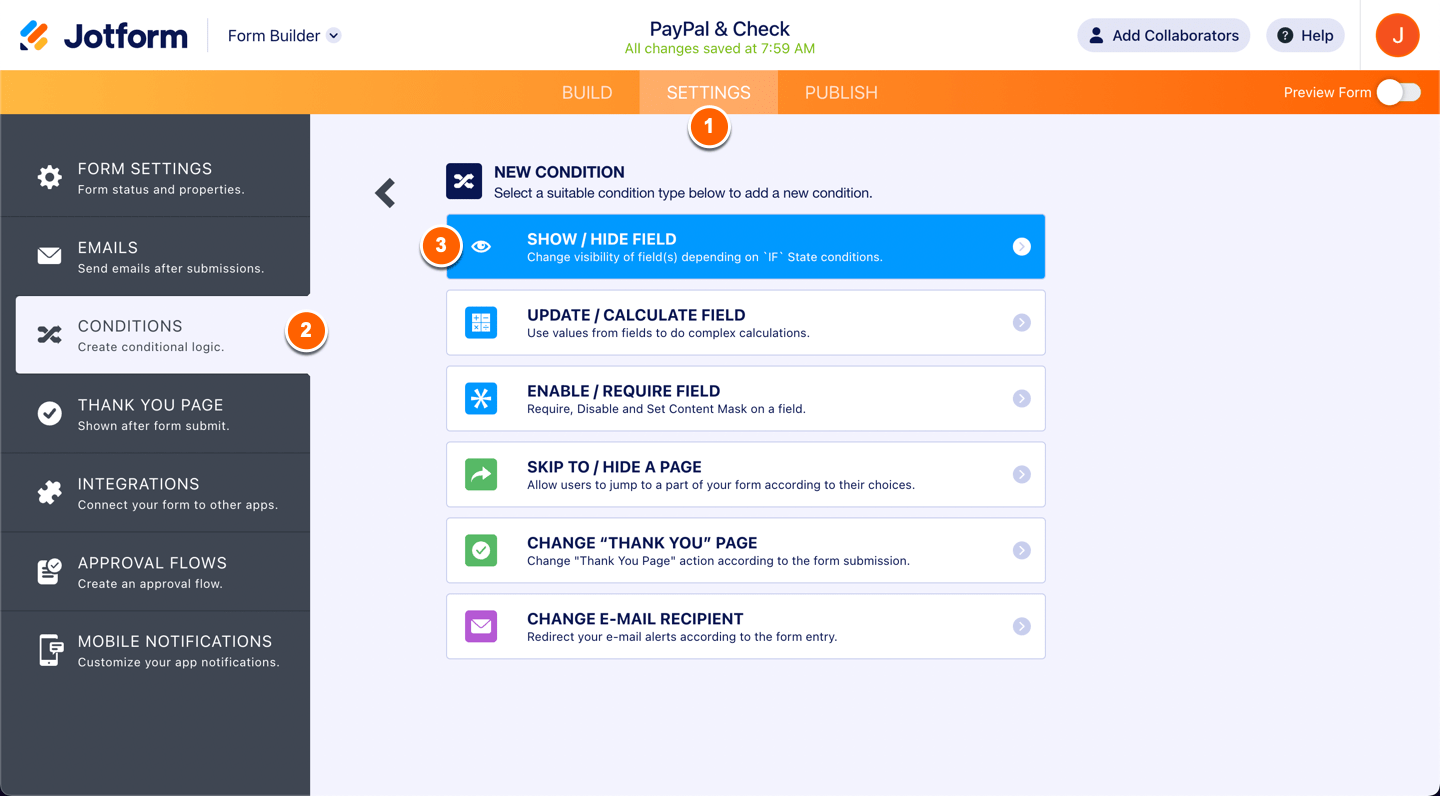
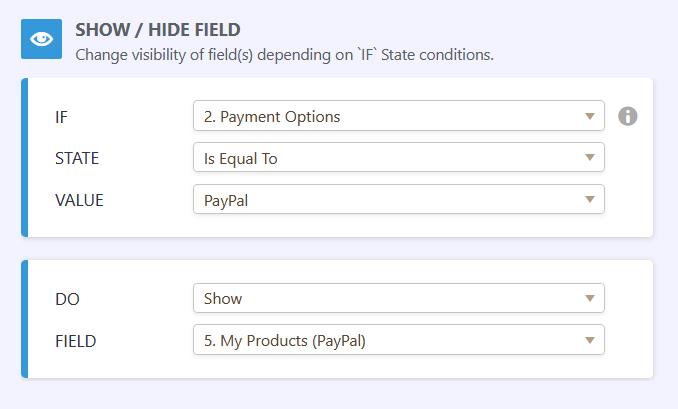
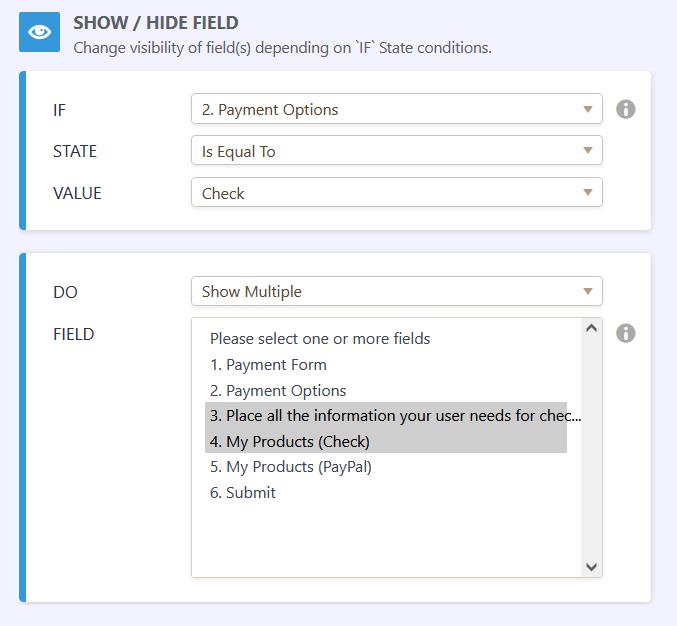

Send Comment:
50 Comments:
231 days ago
Are paypal, credit card, and check the only options for payment? No venmo, cash app, apple pay, square or anything else?
More than a year ago
Hi,
If I have an instalment option set up on my form with paypal. Will the intalment payments be taken off monthly automatically, or do I have to tell my customer to set a direct debit up themselves with paypal.
More than a year ago
How do I withdraw the donations?
More than a year ago
This hasn't been submitting the Jotform though-it simply redirects to PayPal...as stated here:
When you select PayPal on the payment option field and submit the form, it would redirect to PayPal's checkout page where you need to complete the payment.
More than a year ago
Why does my form show up as disabled when people go to the link, but it looks enabled & published in my account? However, when I try to open the form to edit or look at it, it just spins & spins but never opens.
More than a year ago
Hi,
My customers are unable to click submit when they choose the Etransfer option. It defaults them to the PayPal page. I was told previously by a Moderator that I have this set up properly. Please help!
More than a year ago
I’m still lost . I understand what to do for PayPal but the check part is cloudy. Please look at my form 2 payments Bernard Baugh ent. I can’t get the form to submit with our still going to payment. I hate that I can’t speak to someone
More than a year ago
how to i link my paypal account to the form so that the payments are received by me?
More than a year ago
How can I get a personal PayPal legit account?
More than a year ago
Our church paypal account is set up to allow donors to make a credit card donation through paypal (the church account) without having a personal paypal account. There is an option for them to just enter their credit card number without logging into paypayl. How do I set that up on my form? I want people to be able to pay with a credit card without being forced to set up a personal paypal account.
More than a year ago
I don't understand your system. I have 2 refunds, one almost a year now, I have been trying to get
the refunds, I could use the money, but I don't get anywhere with your forms. I need help.
I lost my old email address. I am stuck, can't get it.
More than a year ago
I'm stuck on this process. I have set up my PayPal account (I hope). I have three payment options with one of them being PayPal. When my user selects PayPal, I want the price to be the amount shown in "ADVERTISEMENT TOTAL FEE", and then I need to be directed to the PayPal page. If the user chooses Check or Credit Card, then they just complete the rest of the form and submit. I'm having difficulty with this. Can you help?
More than a year ago
You guys are awesome!!!
Excellent support - Kudos to the support team and to your manager.
I am kind of - out of words. Shocked to receive such good service.
Looks like - you guys are lving the concept mentioned in Art of Excellence book.
Thanks.
Nikhil
More than a year ago
This works fine...
BUT...
How can I get the "Text Field" to show up in the customer's autoresponder email? There's no way they're going to all pay directly while they're sitting there filling in the form. I need to have the "Text Field" (which would contain the pricing, etc.) in the autoresponder they receive.
I cannot put the pricing in the text of that email, as we charge a different amount via credit card and check, and that would just confuse everyone.
There should be a way in the "Conditions" to tell it to show that field in the autoresponder, seems to me.
More than a year ago
Ok. So this is great BUT, in this same form (URL below), UNTIL someone clicks check/credit as a choice, all the other fields show up. I guess that's not the end of the world but I would rather those fields don't show at all UNTIL a selection is made. Is that possible??
ALSO - how do I adjust the line spacing within the text fields? They are double spaced and I want single spacing
More than a year ago
I have the form set up and the payments are collected. I want to be able to pass on the PayPal fees to the customer. Is this a setting in jotform or PayPal?
More than a year ago
Not helpful! My order form is already integrated into PayPal. Thus, I can't drag over a new PayPal option. One thing that was not clear about Jotform is that when you create your order form, you are LOCKED IN to using a specific payment integration option.
More than a year ago
I have completed my form and so far its been fantastic but I can't get the form to work when I add other payment methods. I followed the online help and the payment options now show up on the form but I can't get the menu item for paypal to appear on my form they refer to in the help where it says "This will appear on the form . Click here to hide instead". Please could you let me know where I am going wrong ? Thanks
More than a year ago
Perfect! Thank you!
More than a year ago
I also cannot get my "other payment options" to work. Everything gets redirected to paypal!
Thanks for your help!
More than a year ago
congrats
More than a year ago
Woot Woot!
More than a year ago
Thank you so much
More than a year ago
Excellent
More than a year ago
impressive