PayU India (Money) is India’s payment gateway that offers online payments with credit cards, debit cards, and net banking to merchants worldwide. PayU India (Money) offers faster payments with the best success rates, giving customers a seamless checkout experience when completing transactions on your forms. Form respondents can choose from over 100 payment options anywhere, anytime.
Adding and Setting up PayU India (Money) in the Form
You can add and set up PayU India (Money) to your form by following these simple steps:
- In the Form Builder, click the Add Form Element button on the top-left side of the page.
- Go to the Payments tab.
- Look for PayU Money and click it from the list. You can also drag and drop it into your form.
- In the Payment Settings, provide and set up the following:
- Merchant Key & Salt — Go to your PayU India (Money) dashboard to get these. Visit Generate Merchant Key and Salt on PayU Dashboard for more details.
- Currency — PayU India (Money) only supports the Indian Rupee.
- Payment Type — You can choose to Sell Products, Collect Donations, or a User Defined Amount. PayU India (Money) does not support subscriptions.
Pro Tip
You can open the Payment Settings panel by clicking the Wand Icon from the PayU India (Money) gateway.
- If you’ve set up PayU India (Money) to sell products, click the Continue button to add and set up your product items. If you’ve selected to allow user-defined amounts or collect donations, click the Save button to complete the integration.
If you’re selling products and want to add options or coupon codes, set up tax, or add a shipping cost, please check out the following user guides:
- Setting Up Your First Order Form
- How to Add Options to Payment Forms
- How to Add Coupon Code to Payment Forms
- How to Add Tax to Your Payment Form
- How to Add Shipping Cost to Payment Forms
- How to Generate an Invoice for Your Payment Form
Additional Gateway Settings
When you toggle the Additional Gateway Settings, you’ll find the following additional options:
- Ask Billing Information to Customer — When you enable this option, you can map specific address fields as your Billing and Shipping Addresses. You can also select fields such as the Billing Name, Customer Email Field, and Customer Phone Field. All these are sent to PayU India (Money) for each transaction.
- Sandbox Mode — Enable this if you wish to test PayU India (Money) without charging real cards.
- Clickable Image Preview — This option makes your product/subscription images clickable.
- Show Total Price on the Form — When enabled, this displays the Total amount payable by your customers at the bottom of the PayU India (Money) field.
- Users Can Select Multiple Products — When enabled, users can select multiple products on the PayU India (Money) payment field.
- Show Decimals on the Form — Product prices, subscription prices, and the total amount will show decimals up to two decimal places when you enable this option.
- Decimal Separator — You can choose Point or Comma as the separator. This option is displayed only when Show Decimals is enabled.


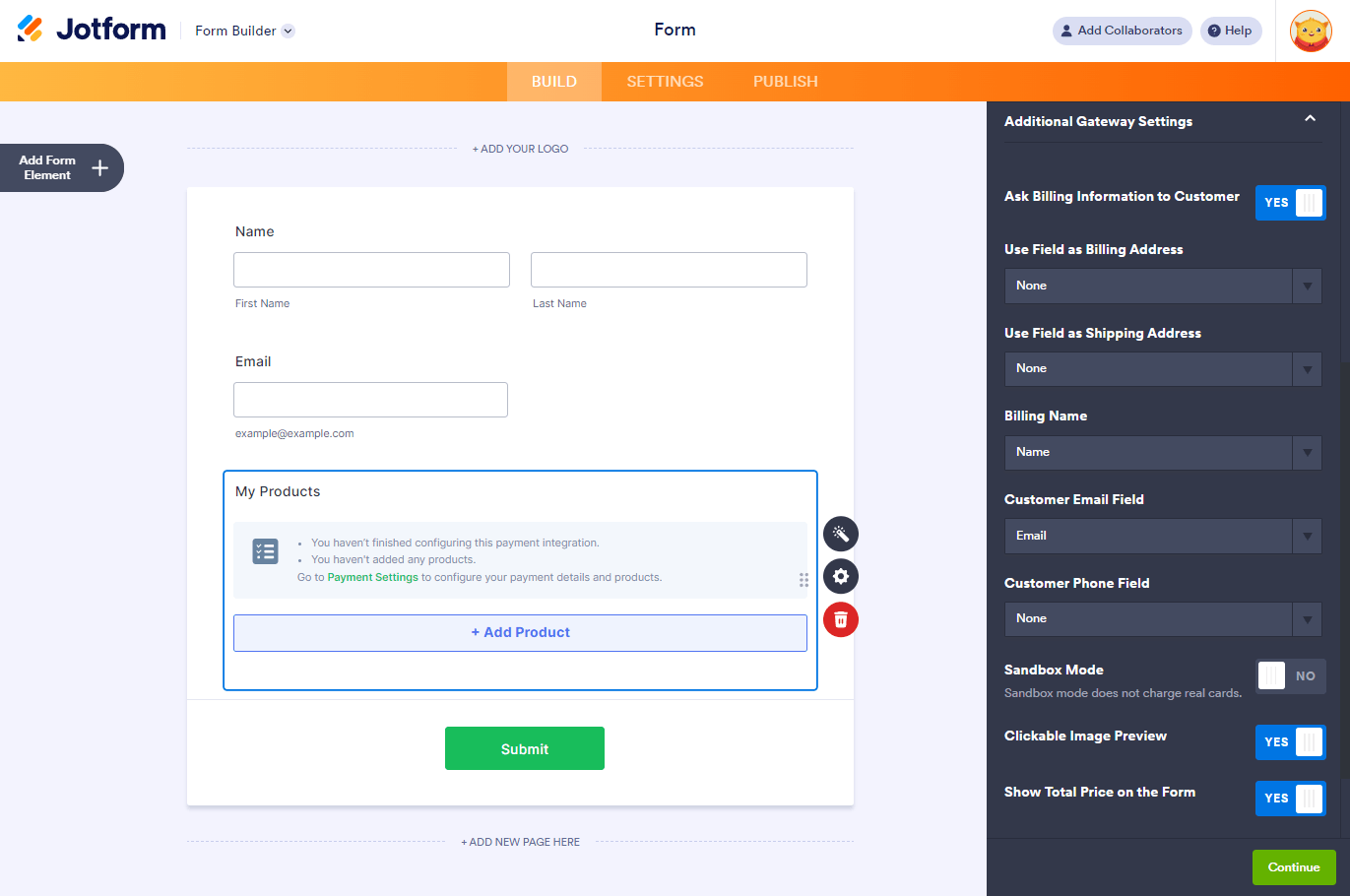

Send Comment:
4 Comments:
59 days ago
확실이 효과가 있나요
More than a year ago
Thanks for the update.
More than a year ago
I made two payments of Rs 1,00,000 (₹ 50,000 eqch) through PayUMoney on 31 Jan 2021 to "The Shoppers". The items are stilll undelivered from the merchant app and I have raised a dispute. 20 days have passed but the payment has not been credited back into my account. Kindly be faithful than only advertise and promote your app. Worst experience.
More than a year ago
Pay u money doesn't have proper channel to raise dispute. Few merchants payments done via pay u money, the consignment is not delivered and merchant absconded and there is no proper contact