Jotform offers a large collection of free form templates that anyone can use for personal and business purposes. These templates are Jotform’s own and user-contributed. If you want to contribute to the Jotform community, you can do so by sharing your form as a template.
How to Share a Form Template
To share your form template, follow the instructions below:
- Go to My Forms and select the form.
- Open the More menu.
- Choose Share as Template. This will open the Form Builder, where you must fill out the template details.
- Provide the details of your template as outlined:
- Template Title — Give your template a title. It could be a short description of what your form is about.
- Language — Choose the language of your form.
- Description — Give your form template a description.
- Category — Choose a category for your form. You can select from multiple categories from the list.
- Click the Share button and wait for the confirmation message.
Note
Shared forms are reviewed and displayed only when approved.
How to View Shared Templates
To view your shared templates:
- Go to the Form Templates page.
- Scroll down and click My Templates at the bottom of the left panel.
How to Edit or Unshare a Shared Template
To edit or unshare your form template:
- Go to My Forms and select the form.
- Click More, then choose Share as Template from the menu.
- Edit the details or unshare your template in the next window.
How to Let Others Copy Your Form Without Sharing as a Template
Use this method to share your form with a certain group privately. This involves getting your form URL and asking them to clone the form.
- Get your form URL. You’ll find it through the Publish tab of the Form Builder, as outlined in the linked user guide or as shown in the image below. You will need to get the form URL one at a time.
- Send the URLs to the people you wish to share the forms with.
- Ask them to clone the form individually.
By sharing the form URL to clone, you must also ensure that the “Do not allow my forms to be cloned by other users” is not checked under your account security page.
Also, ensure that Prevent Cloning is not enabled under the settings of each form you share.
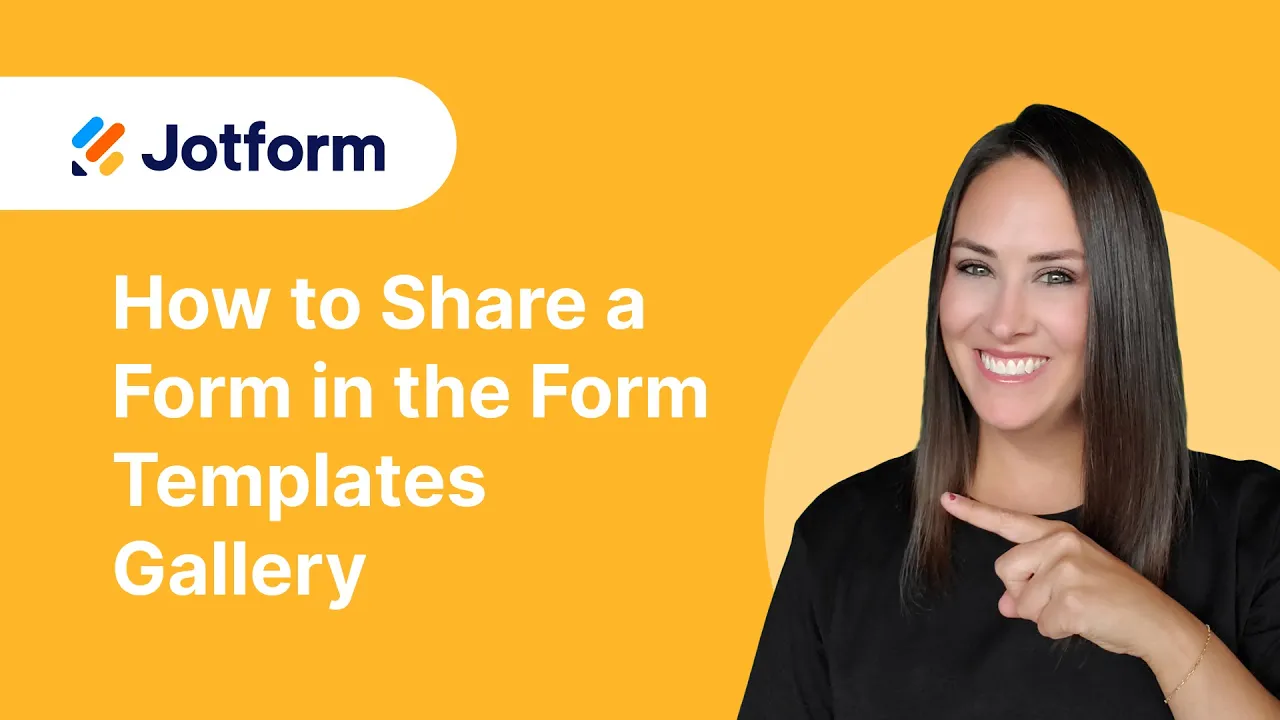
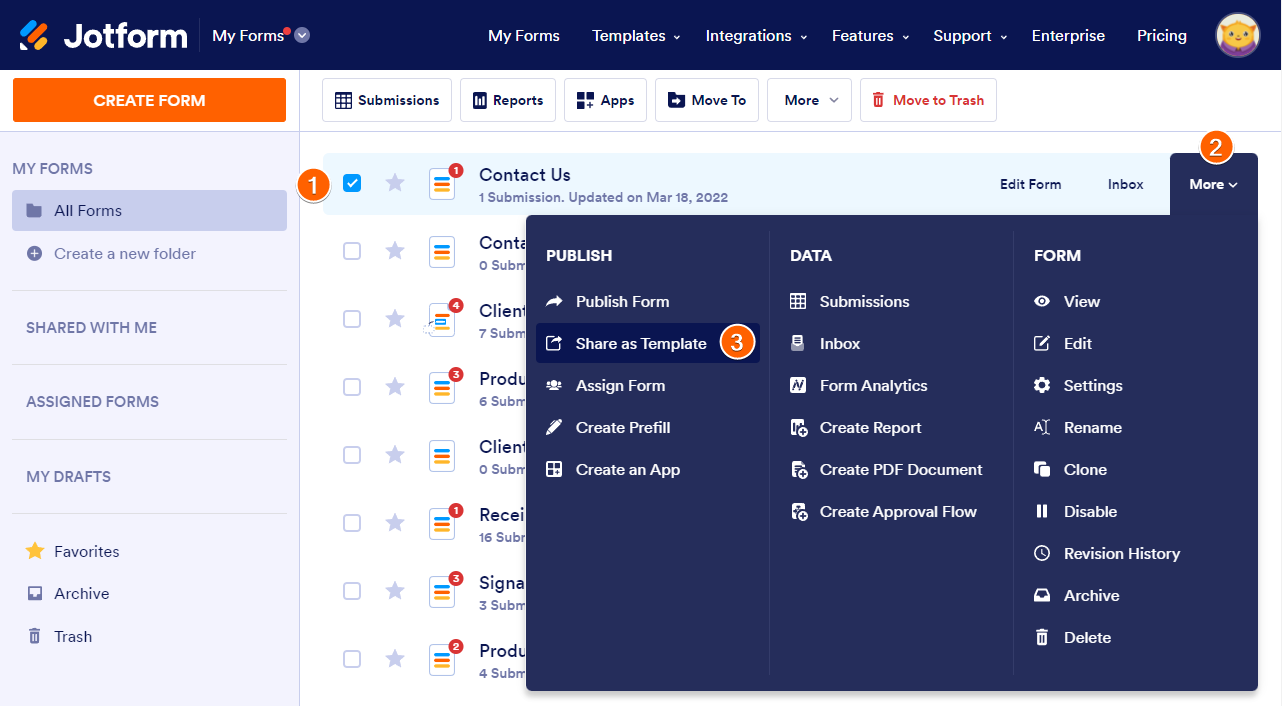
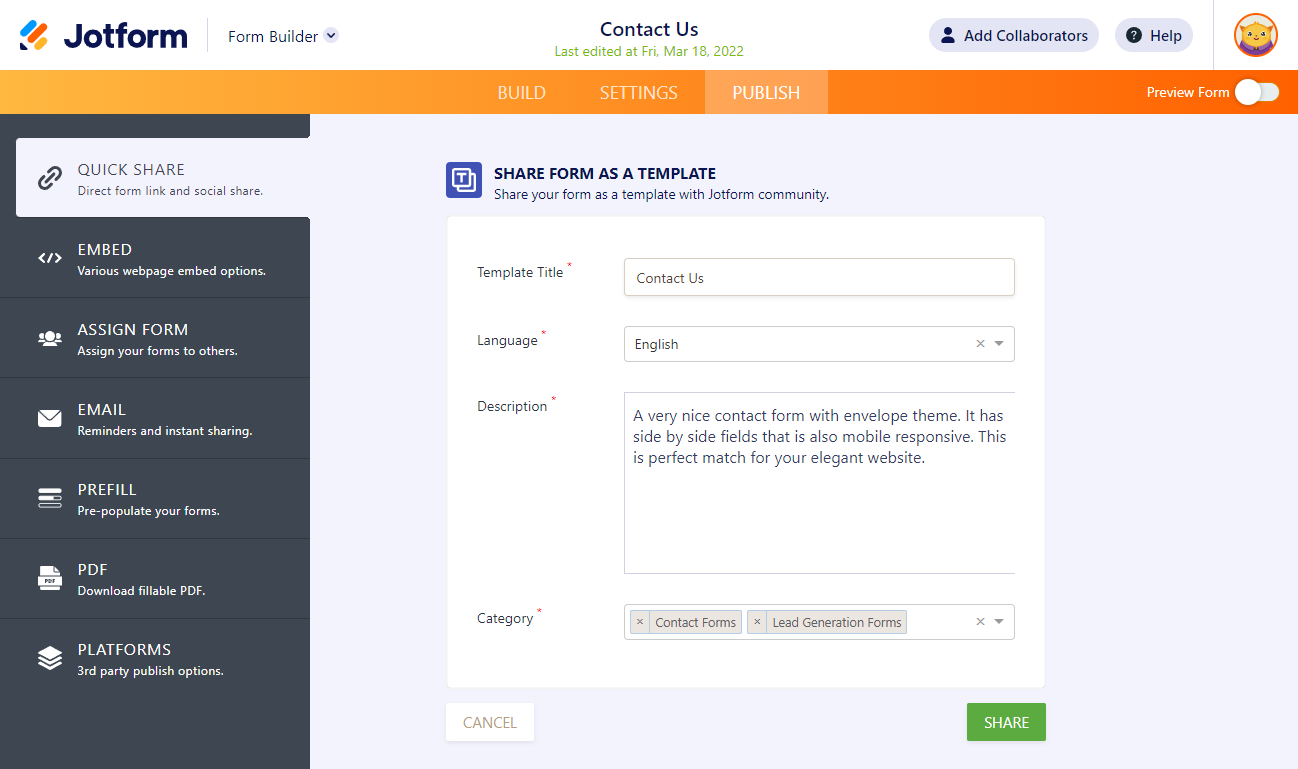
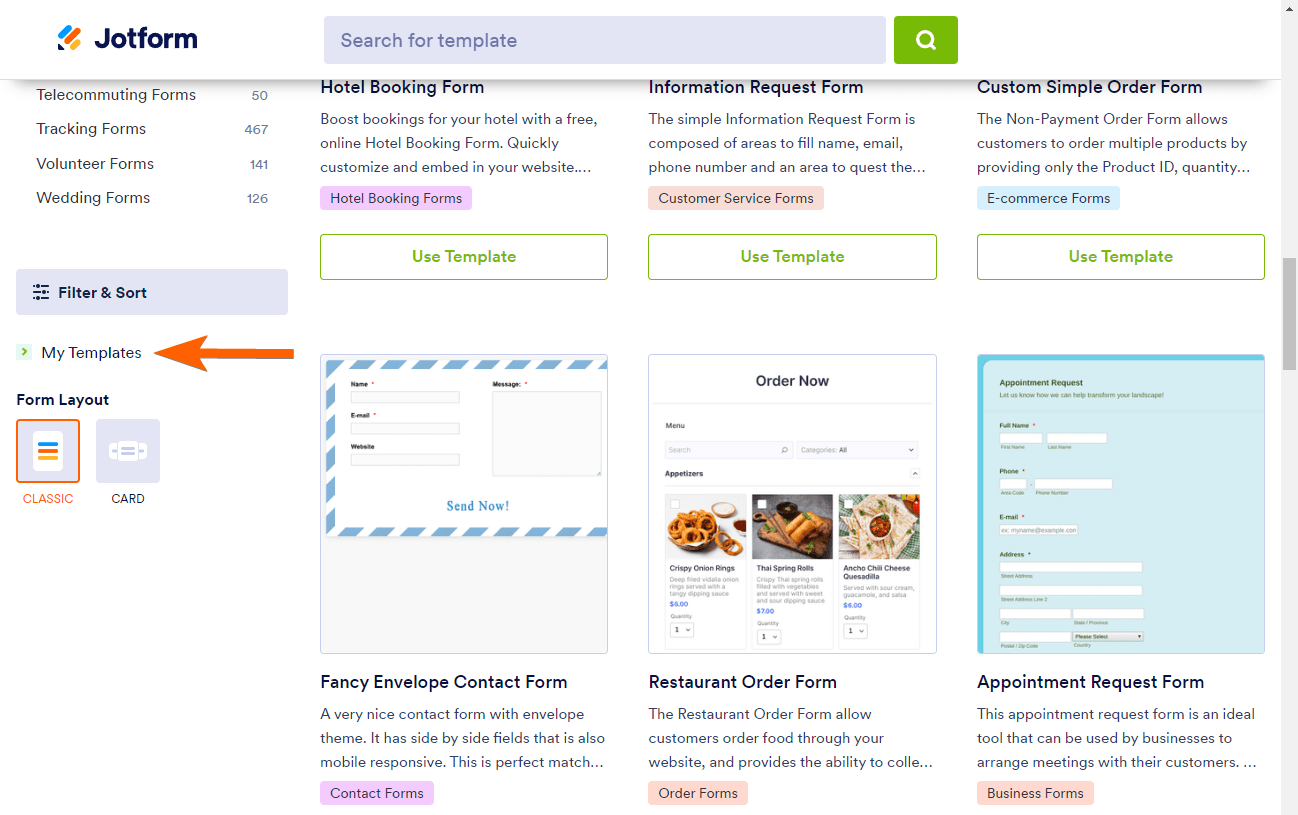
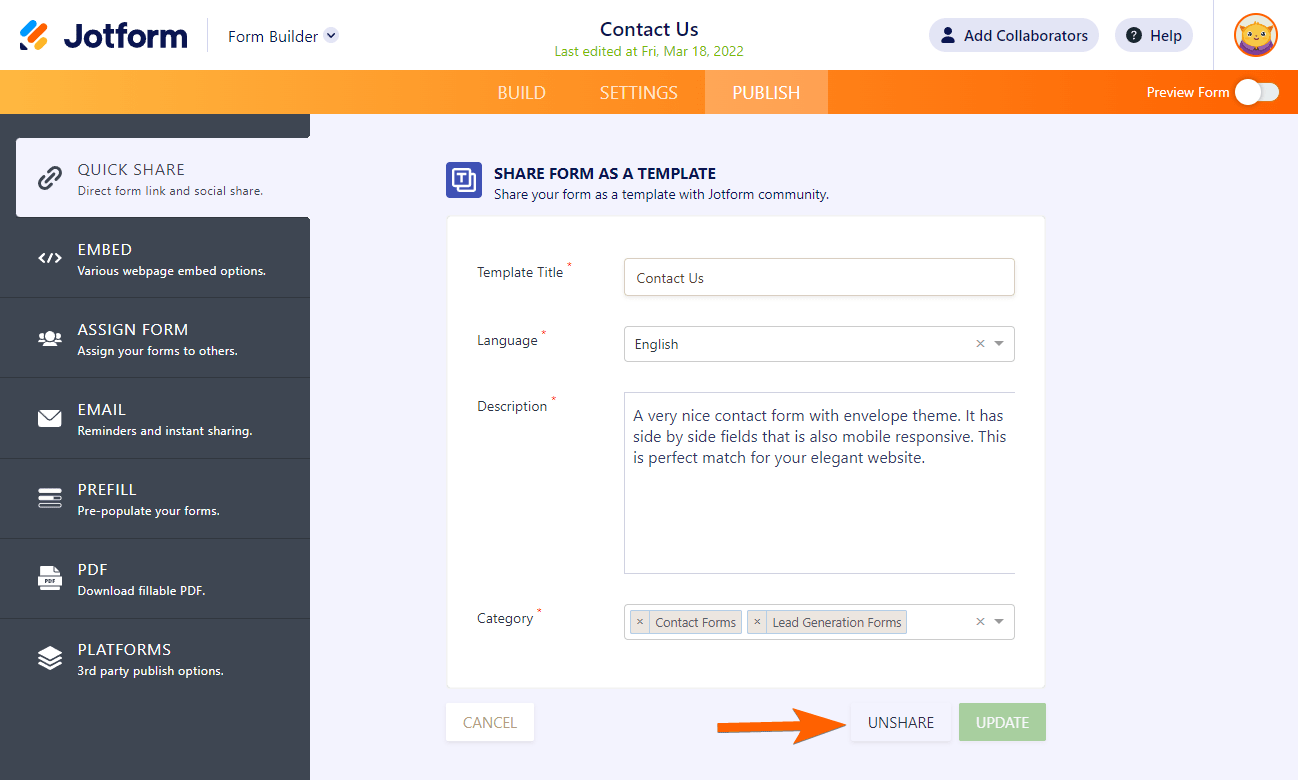




Send Comment:
43 Comments:
268 days ago
How long does the approval process take? I have previously shared a form to the gallery and it's still not there and I have received any emails with questions/concerns or declining it's inclusion. It would be really useful if in "My Templates" there was an indication whether the form was "In Review", "Published" or "Rejected".
More than a year ago
I cannot find the template I shared in the template gallery.
More than a year ago
I can't find the templates I've shared in the template gallery. where did they go?
More than a year ago
I am struggling to share my form as a template. Also will it wipe details such as the email address set up to receive notifications when it becomes a template?
More than a year ago
Hi there, I’ve created a form and a colleague would like to have a copy to adapt for her own use to avoid the manual input of creating a form for herself … please can you advise if this is possible and if so, how I would do it? Thanks
More than a year ago
i have deleted a form that previously i have shared, and i dont know how to unshare it since i have deleted the original form
More than a year ago
Two questions:
(1) I created a sign document on the Jotform portal. If I send the link to folks to sign the document, how can I ensure that I all signatures and fillable fields are completed on a single document?
(2) is there anyway I can send survey and redirect responses to a non-user, by using her email address?
More than a year ago
Hi there, can you share a form template with ONE specific person rather than the whole community?
More than a year ago
Thanks for that.
Is there a way that it can be shared without sending it to the Gallery?
More than a year ago
I'm unable to unshare a template. Please inform.
More than a year ago
Thank you for the comprehensive reply.
I believe that I had shared my form at one point in time...then it was unshared.
But when it was shared it carried the forwarding email addresses.
I'm receiving random submissions lately. Thx
More than a year ago
It doesn’t have an Unshare option
More than a year ago
hai
i need to use a jotform created by my friend for my purpose. how i can use it.
More than a year ago
those directions do not work to unshare a template.
More than a year ago
still not able to see unshare
More than a year ago
Un-share button does not appear upon edit. I need to delete templates as well. please help
More than a year ago
May I share a template I created with just one person or a small group of people? How do I do that please? Thanks!
More than a year ago
I cannot delete a form. I didn't realize the template would be made public, I was trying it save it for myself. The "Update Form" and "Unshare Form" buttons are not there for me either.
More than a year ago
When I follow the steps to unshare...the update and unshare button are not there. It just gives you the option to cancel or share form
More than a year ago
I need to delete a template and when I deleted the form and purged my trash, it is still there. Please advise
More than a year ago
I am unable to unshare my form shared as a template. Not getting Unshare option.
More than a year ago
What do I do if the template of the form that I want to unshare, it is not part of my forms anymore?
More than a year ago
Hi,
i am trying to share this template
but my friend cannot find the template under search.
More than a year ago
Hi, I am having a similar problem. I am unable to unshare or update my form shared as a template.
More than a year ago
Hi this seems to be an ongoing issue that hasn't been fixed. Like others, I am not given the option to unshare or edit a form shared as a template, even after following the steps listed in other people's answers.