Recurring payments allow your users to make periodic payments without the need to return and fill out your payment form each time. For instance, if you run a magazine site selling subscriptions, users can set up recurring payments for their subscriptions without hassle.
To set up a recurring payment option
- In the Form Builder, select Add Form Elements in the upper-left corner.
- In Form Elements, go to Payments at the top.
- Choose your desired payment integration (e.g., PayPal Personal).
- In Payment Settings on the right, connect and configure your account and settings.
- Under Payment Type, select Sell Subscription, then click Continue.
Note: To view Payment Settings, select your payment element’s wand icon.
- Select Create Subscription.
- Configure your subscription details.
Note that some options may vary based on the payment gateway used:
- Name — Customize the label (e.g., “Monthly Donations”).
- Price — Set the subscription price (decimal values allowed).
- Subscription Period — Choose from daily, weekly, monthly, etc.
- Number of Payments — Specify if you want to stop charging after a certain number of payments (e.g., charge five times and stop on the sixth).
- Image — Optionally show an image for the subscription item.
- Variable Price — Make the price changeable via user input.
- Custom First Payment Cost — Charge a different amount for the first payment (useful for setup fees).
- Trial Period — Set a trial period for customers.
- Selected by Default — Choose whether the subscription is selected by default on the form.
- Save — Save your configuration.
Once you’ve configured the subscription details, your form will allow users to set up recurring payments seamlessly whether it’s for magazine subscriptions, charity donations, or any other recurring service.
See also: Square Recurring Payments.
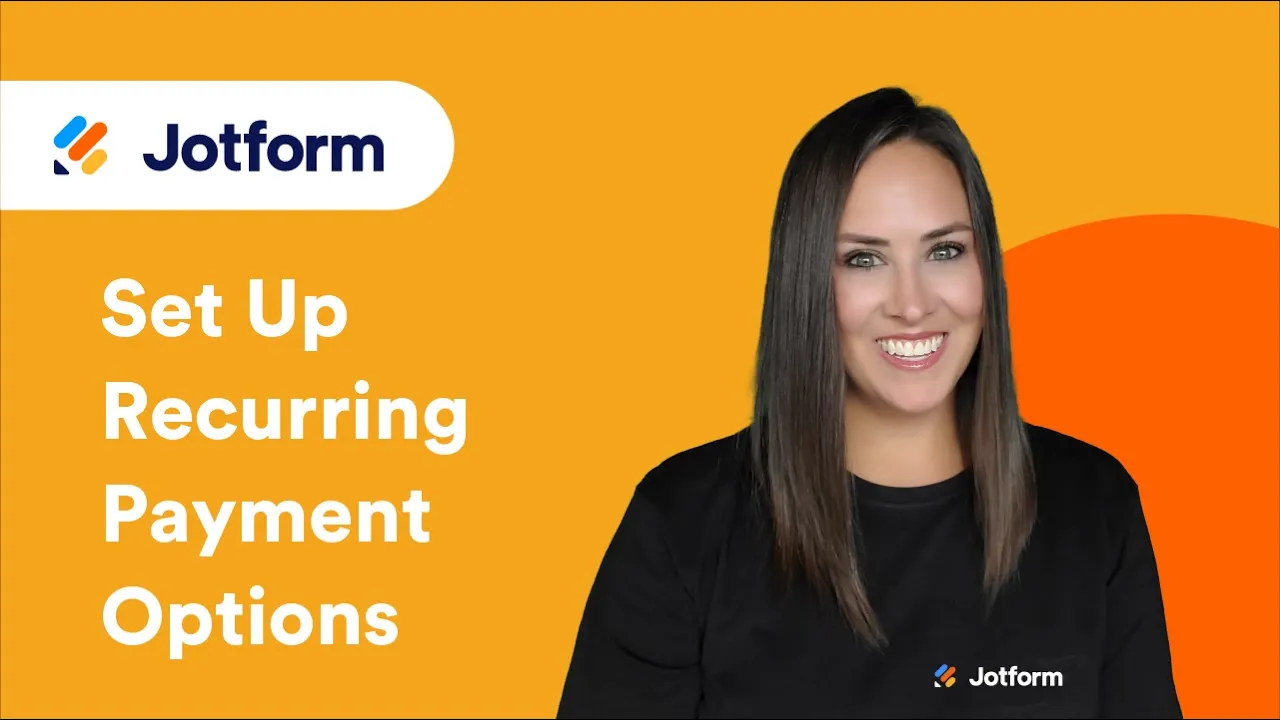






Send Comment:
77 Comments:
200 days ago
How does a user cancel their subscription? Would they need to ask the business to do it, or can they do it themselves?
200 days ago
Is it possible for users to select a date when their subscription starts?
337 days ago
Does it work with Enterprise Plan only ?
364 days ago
I can't figure out to do payment
More than a year ago
Hi,
I am using SQUARE as my payment option for my clients, however, how can I set up recurring payments as I am an Independent Travel Agent? I don't want to keep sending them the CC Authorization form. Under the Payment Type drop-down, I chose USER DEFINED AMOUNT (the first payment will be processed on 3/15 and then the final payment will be processed on 4/12). I need additional assistance, please. Please view my CC AUTHORIZATION form for your reference. Kindly advise.
More than a year ago
Will I be able to tell if a CUSTOMER removes his/her credit card on file -- which would then mean his/her subscription is cancelled? Will I be notified come the day the subscription was supposed to be renewed that there is no card on file? Thanks!
More than a year ago
Is it possible to make the recurring payment optional? From what I'm seeing, it's an either/or situation. I would love to offer the option of either a one-time OR recurring payment.
More than a year ago
how do we select multiple subscription options in a form?
More than a year ago
I am receiving the following error message when trying to setup subscriptions with Paypal, "Things don't appear to be working at the moment. Please try again later."
Are subscriptions still possible with PayPal?
More than a year ago
You don't seem to be able to set up a subscription anymore with Paypal
More than a year ago
How do people cancel the subscription?
More than a year ago
Is there any update to the Stripe 'Number of Payments' feature? Any chance this is supported now?
More than a year ago
Hello! The steps show PayPal Personal but I have PayPal Business and have not been able to find anything in the setup about subscriptions like shown above. Please help. Where do I need to go?
More than a year ago
Is it possible to set the "Number of Payments" using a Form Calculation, Conditional calculation, or similar method?
More than a year ago
Hi - can you allow the user to enter the amount they wish to contribute every month? And then is it possible to update the amount? (say they want to increase their donation)
More than a year ago
I would like to know if its possible to have a subscription form like Hello Fresh. I would like for it to inform customer's that their meal options are ready and that they would need to choose them before time is up. If they dont make any options it would choose the default options available.
More than a year ago
Hello,
Does Stripe support the 'number of payments' feature for subscriptions? It is not showing up for me.
thanks
More than a year ago
Hi, I'd like to set up a form where they have a free week trial, then automatically charges their account after the first week with weekly recurring billing. Is that possible?
And if so what are the best payment processors with the most flexible options and good reporting features.
More than a year ago
As an admin i would like to manage the square recurring subscriptions, where can i see all the recurring payments submitted by my customers and where can i cancel the subscriptions if need be?
More than a year ago
i need recurring payments to happen on specifc days of the week or month not every month from the date customer entered the payment, how can i get that done for square, it is very lame to not have this functionality?
More than a year ago
Can I use in this way to Stripe as well? By the way what's PayPal pro? How can I also add 2 ways of payment PayPal and Stripe
More than a year ago
If the user wants to cancel his payment how can I do that?
More than a year ago
Can I use in this way to Stripe as well? By the way what's PayPal pro? How can I also add 2 ways of payment PayPal and Stripe
More than a year ago
If I set a trial period, what happens at the end of the trial period? Put another way, if I set a trial period for subscriptions, does that mean the card will automatically stop being charged when the trial period expires?
I'm using Stripe and don't seem to be able to set the number of payments (instalments), so am wondering if I can instead set a trial period and get the payments stopped at the end of the trial period.
More than a year ago
Hi,
Is recurring payment option available for CyberSource payment gateway?
Thanks!