Your form’s font size is important on many levels. Similar to choosing a font face, the font size will also improve the readability and design of your form. It’s always a good idea to consider your form’s visual impact based on your target audience. Note that if it’s too small, your user might just skip submitting the form because they can’t see the text. However, choosing a larger font will also compromise the overall design of your form.
Again, your web forms should be readable on every level, so be careful about font sizes. You can change the font size in the Form Builder and Advanced Designer.
Changing the Font Size With Form Designer
To quickly change the form’s font size
You can change the form’s fonts via the Form Designer in just a few clicks. Here’s how:
- In the Form Builder, click the Form Designer (paint roller icon) on the right side of the page.
- Go to the Styles tab.
- Look for the Font Size and input your preferred size.
The Form Builder will automatically save your changes.
Changing the Font Size With Advanced Designer
To change the font size via the Advanced Designer
- In the Form Builder, click the Form Designer (paint roller icon) on the right side of the page.
- In the Form Designer, click the Advanced Designer button at the bottom part to load your form into the Advanced Designer page.
- Next, expand the Font Options section in the Design tab.
- Toggle the Base Font Size slider to change the font size of your form.
- Click the Save button on the top-left side to apply the changes.
If the changes are already saved, you should see the preview (eye) icon instead of the save icon.
Notes
- Font Size is not an option with Card Forms.
- You can use CSS to change the font size of specific form elements. However, custom CSS codes are only available in the Classic form layout.
- Advanced Designer is available in Classic Forms only. Visit Cards or Classic: Which One Should I Use to learn more about the difference.

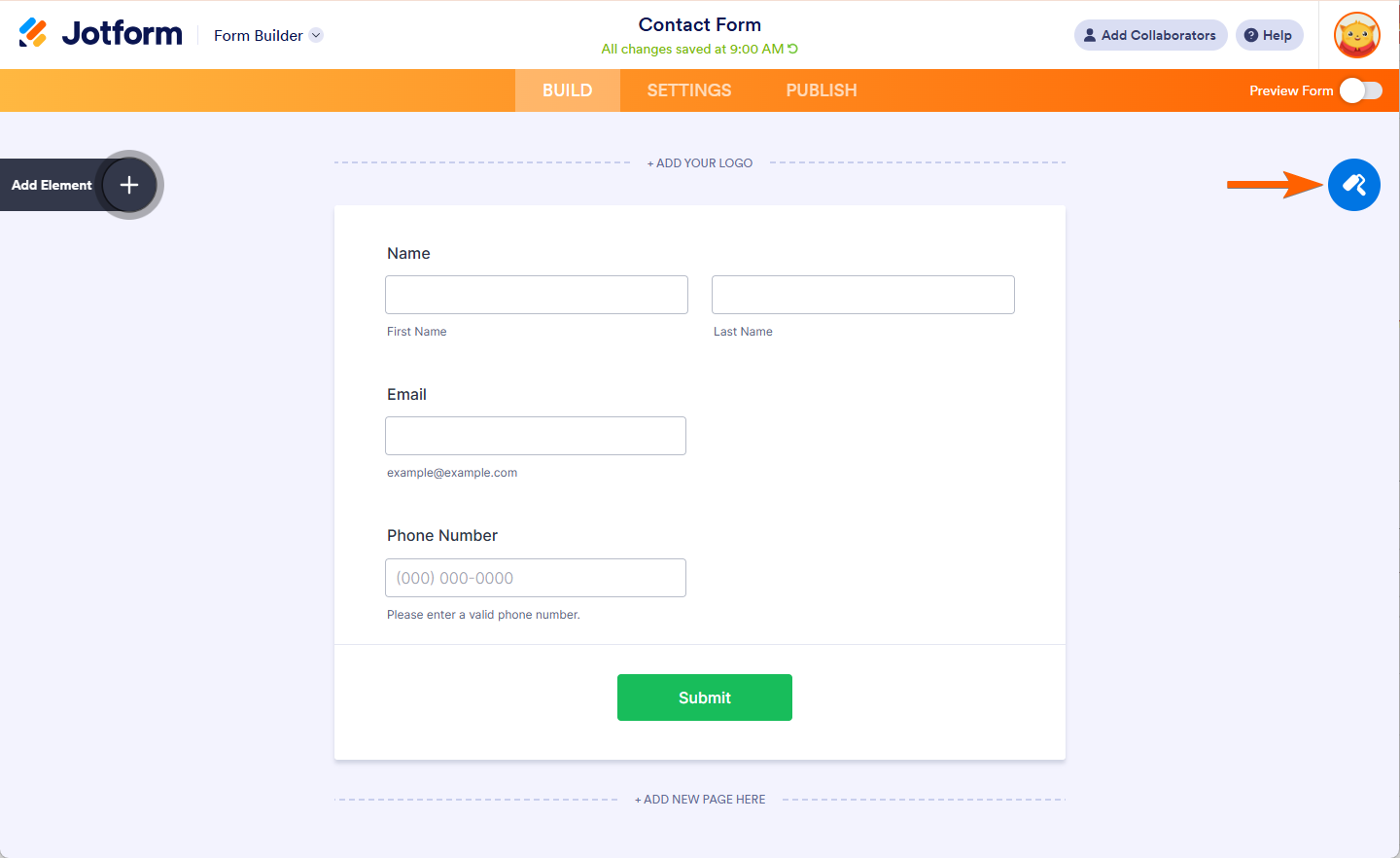

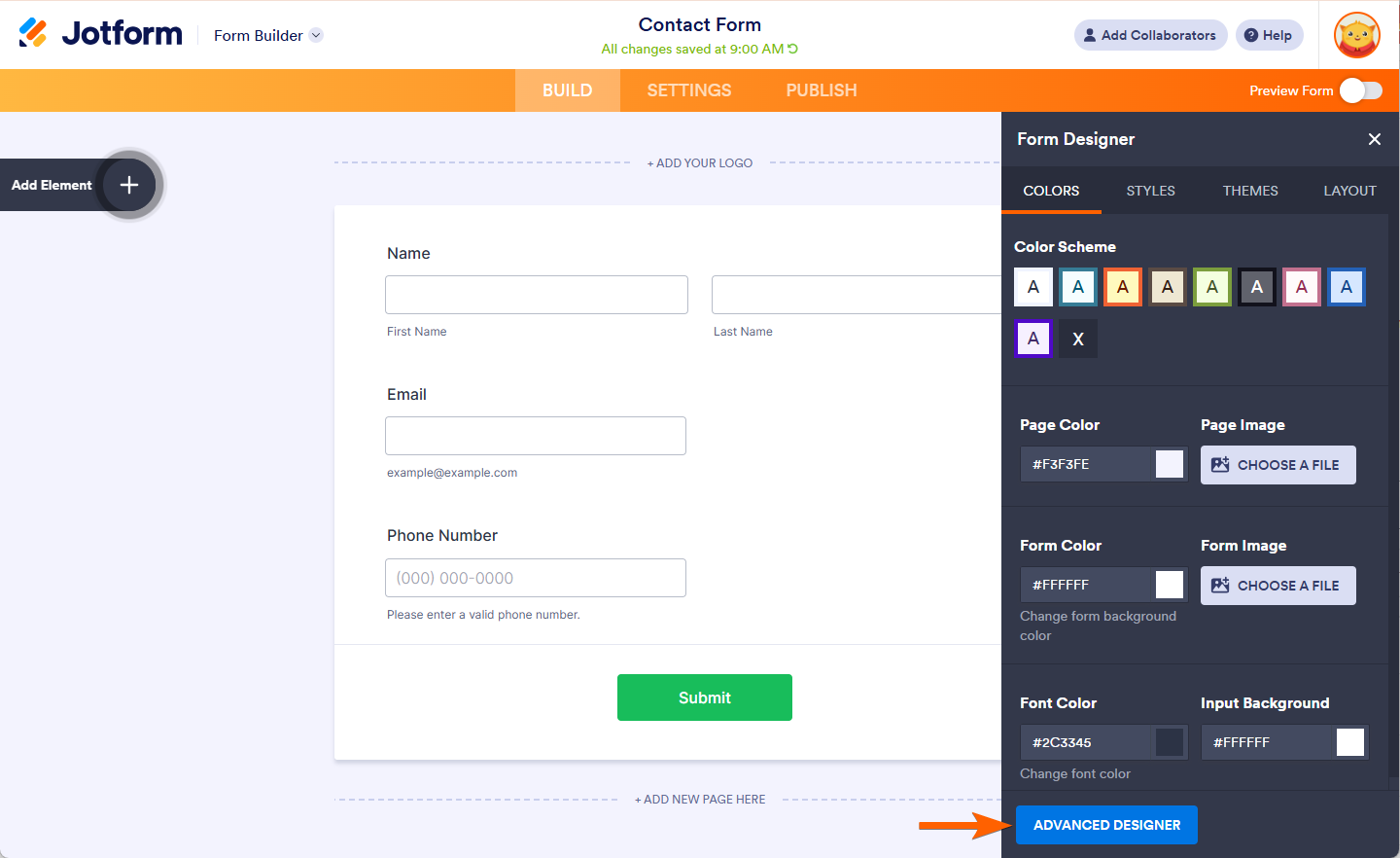

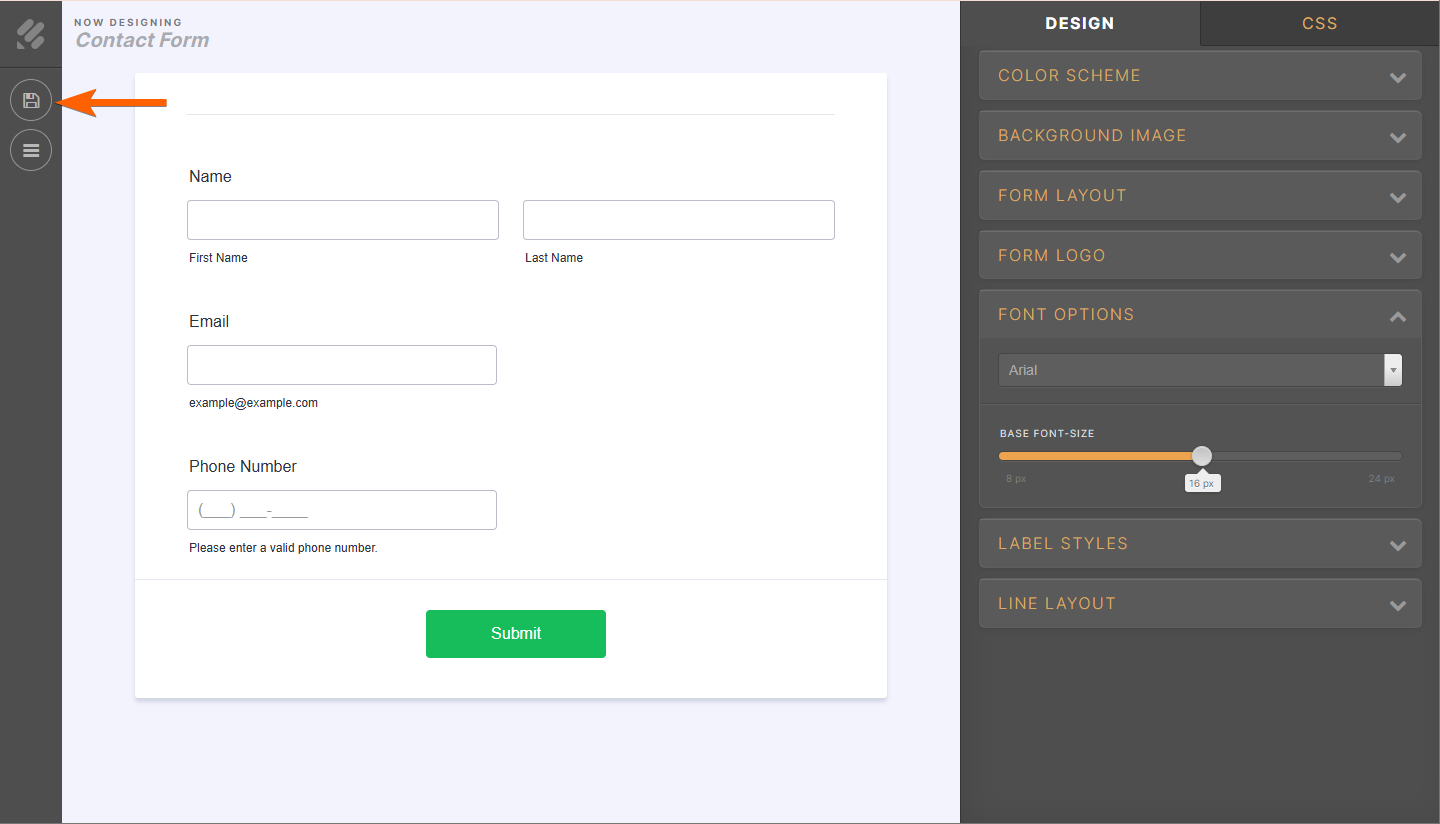


Send Comment:
36 Comments:
130 days ago
I'm in the free version of the form creation tool but I don't have a "styles" window or an advance designer button, how do I change in that case?
More than a year ago
Some fonts are too large some too small. I am Hi lighting the box going to design going to font option and adjusting the font size. I adjust what looks like size 22 downward and it makes
the other boxes minescule.
More than a year ago
Is it possible to change the font size for the input? Meaning, for example if I include a short text module that they have to fill in, and I want their answer to appear in a bigger font when downloaded in PDF. Thanks! This project is a lifesaver for me as a teacher
More than a year ago
can you not change font sizes in single card mode for questions ?
More than a year ago
Parabéns! os formulários tem facilitado muito o meu dia a dia. Mas, gostaria de um formulários que me enviasse a imagem do mapa de localização para o meu e-mail.
More than a year ago
Thanks for Jotform . i use for non-profit foundation and education et all
More than a year ago
Parabéns! Excelente ferramenta
More than a year ago
That is really wonderful. I wish the entire jotform team much success in the coming years. Your service has been really helpful in communicating effectively with our web visitors.
Congrats once again !!!
More than a year ago
başarılarınızın devamını diliyorum! Türkiyeden böyle projeler gurur verici umarım daha çok artar!
More than a year ago
thanks.
More than a year ago
Your infographic is not correct. Nigeria is not on your map! If I remember correctly, I was one of your very early users when you were counting in the 1000s. Are you marginalizing us here?
Anyway, congrats for such an overly useful application which has powered several of my forms for clients. Bravo!
More than a year ago
Let's take it on to New York
Keith
More than a year ago
We use Jotform for our questionnaire.
We help entrepreneurs create an investor one pager - they fill out a form on vcforu.com
Jotform has the best support I have ever seen.
Thanks for everything,
The VCforU Team.
More than a year ago
Congratulations! I think the biggest plus of Jotform besides the many integrations is the awesome support. I have never experienced this anywhere else.
We use Jotform to manage all our bookings for our three activity websites in Bali:
We currently have a developer building a booking management system around JotForm. He also tells me how impressed he is about the speed the API team is implementing his suggestions. The advantage of Jotform is that everyone in our team can help to customize the form, update prices easily ect. without having to touch any code.
Keep up the good work. I will help you spread good words about Jotform! Many of my friends already signed up or switched to Jotform after I showed them a few minutes what can be done with it. Also your pricing is very fair. Love it!
More than a year ago
Congratulations!
You are doing a GREAT job!
More than a year ago
This is great! :)
More than a year ago
Nice work, Jotform team. It has been a pleasure using your service and I am looking forward to your growth.
More than a year ago
Very glad for you! Love the product.
More than a year ago
Really fantastic. We use jotform on webdesignreview.co.uk to allow our readers to easily contact the web design agencies we review. Makes our job so much easier.
More than a year ago
Congratulations!
You are doing a GREAT job!
More than a year ago
Happy 2 Million JotForm. Congratulations! :)
More than a year ago
Great achievement
More than a year ago
Superb...I use jotform to almost run most of the activities of my company...we are quite unique in what we do as in our industry there is hardyly anyone i have seen using this.. ;)
three cheers..
More than a year ago
Congratulations all of you at Jotform! Your product is excellent but where you really set yourselves apart form the competition is your unmatched commitment to customer and technical support. All of your interactions are fast and accurate as well as always helpful.
Thank you for making this part of web development so much easier.
Steve...
More than a year ago
Congrats JF team! You rock!