A CAPTCHA requests that users complete simple challenges to help protect your forms against spammers and spambots that are programmed to attack websites flooding by them with tons of unwanted information.
Adding CAPTCHA to Your Form
You can add a CAPTCHA to your form by following the steps below:
- In Form Builder, click on Add Element on the left side of the screen.
- Under the Basic tab, drag and drop or click the Captcha field to add it to your form.
- Then, click on Gear Icon to open its Captcha properties.
- In the General Tab of CAPTCHA Properties, you can select the type of CAPTCHA you want to use including hCAPTCHA, reCAPTCHA, and JotCAPTCHA.
Understanding CAPTCHA Types
In Jotform, there are three popular CAPTCHA types that you can set: hCAPTCHA, reCAPTCHA, and JotCAPTCHA. Understanding how these work will help you choose the best option for securing your forms and ensuring a smooth user experience.
What is hCAPTCHA
The hCAPTCHA is a type of CAPTCHA that uses advanced technology to help protect websites from bots and online threats. It works by asking users to complete simple tasks, like identifying images, to prove they’re human. hCAPTCHA is the default CAPTCHA used by Jotform to keep your forms safe from spam and fake submissions.
What is reCAPTCHA
The reCAPTCHA uses an advanced risk analysis engine and adaptive challenges to keep malicious bots from engaging in abusive activities on your forms. With reCAPTCHA, you can toggle to use the Google Invisible reCAPTCHA and keep its badge visible. Invisible reCAPTCHA is Google’s improved CAPTCHA system, which can differentiate humans from bots without additional input from the user. Google’s Invisible reCAPTCHA will only activate when the user’s browsing patterns are, in some way, suspicious.
What is JotCAPTCHA
The JotCAPTCHA is Jotform’s very own CAPTCHA alternative. If you want to use a simple CAPTCHA where users only enter a text from the provided image, you can switch to JotCAPTCHA.
Note
- If your users entered the correct JotCAPTCHA, the form should submit right away. However, if the user entered an incorrect JotCAPTCHA, the form will redirect them to a separate page with the reCAPTCHA as secondary validation. They have to proceed with the reCAPTCHA prompt and click the submit button on the page.
- When you add a CAPTCHA to your form, it’s automatically set to Required.
We also have some advanced CAPTCHA widgets that you can use. You can check them below:

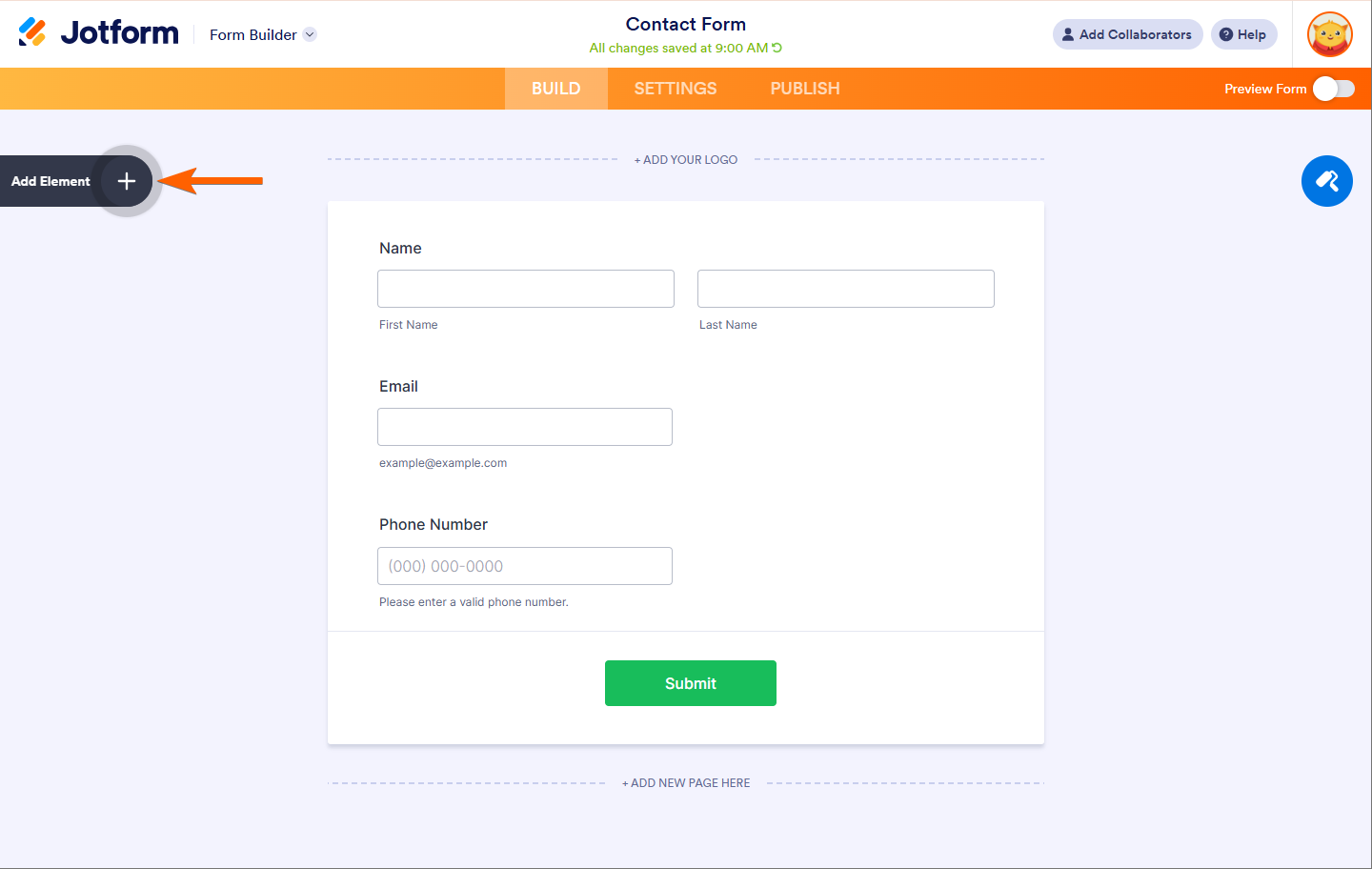
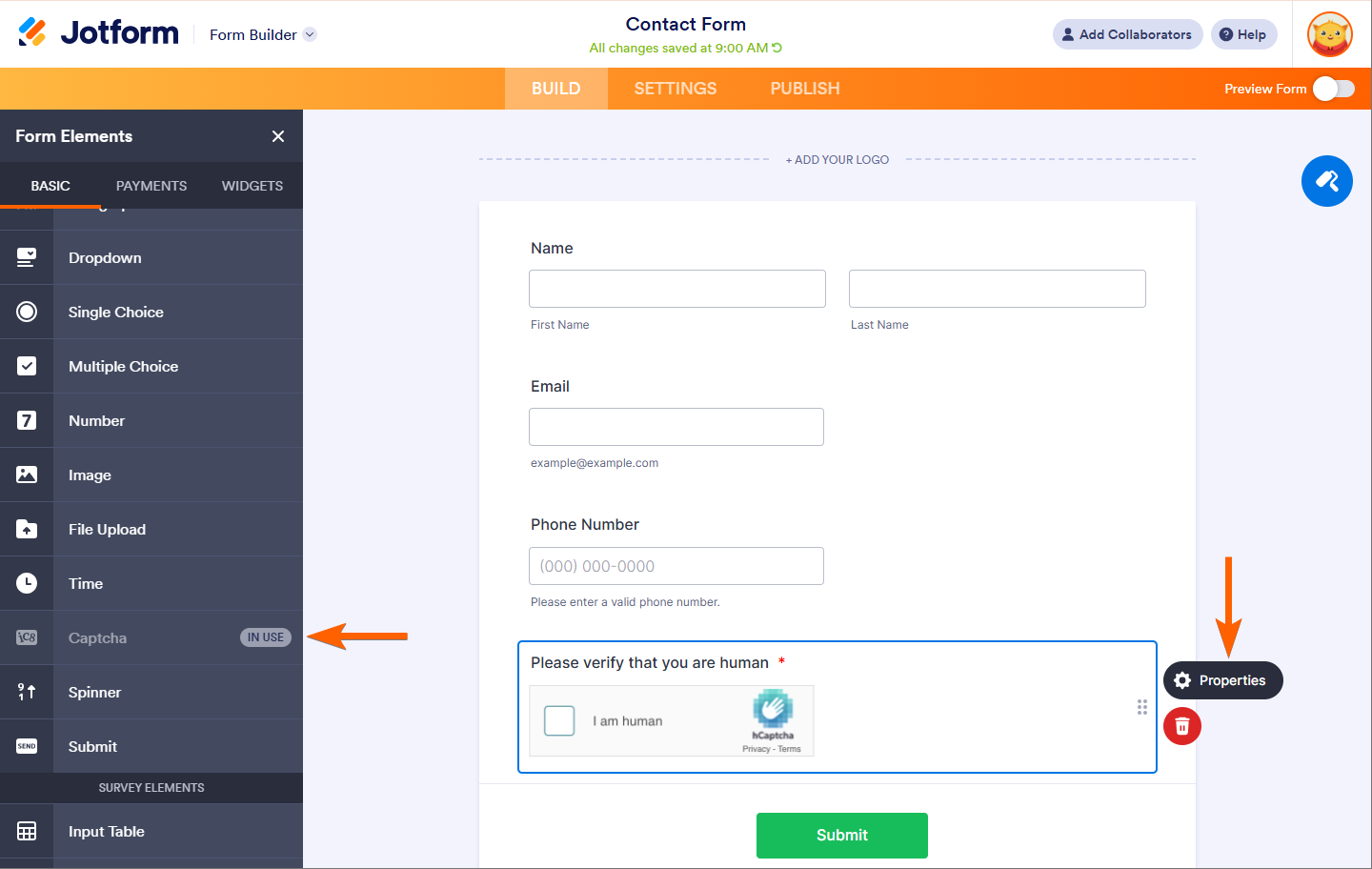
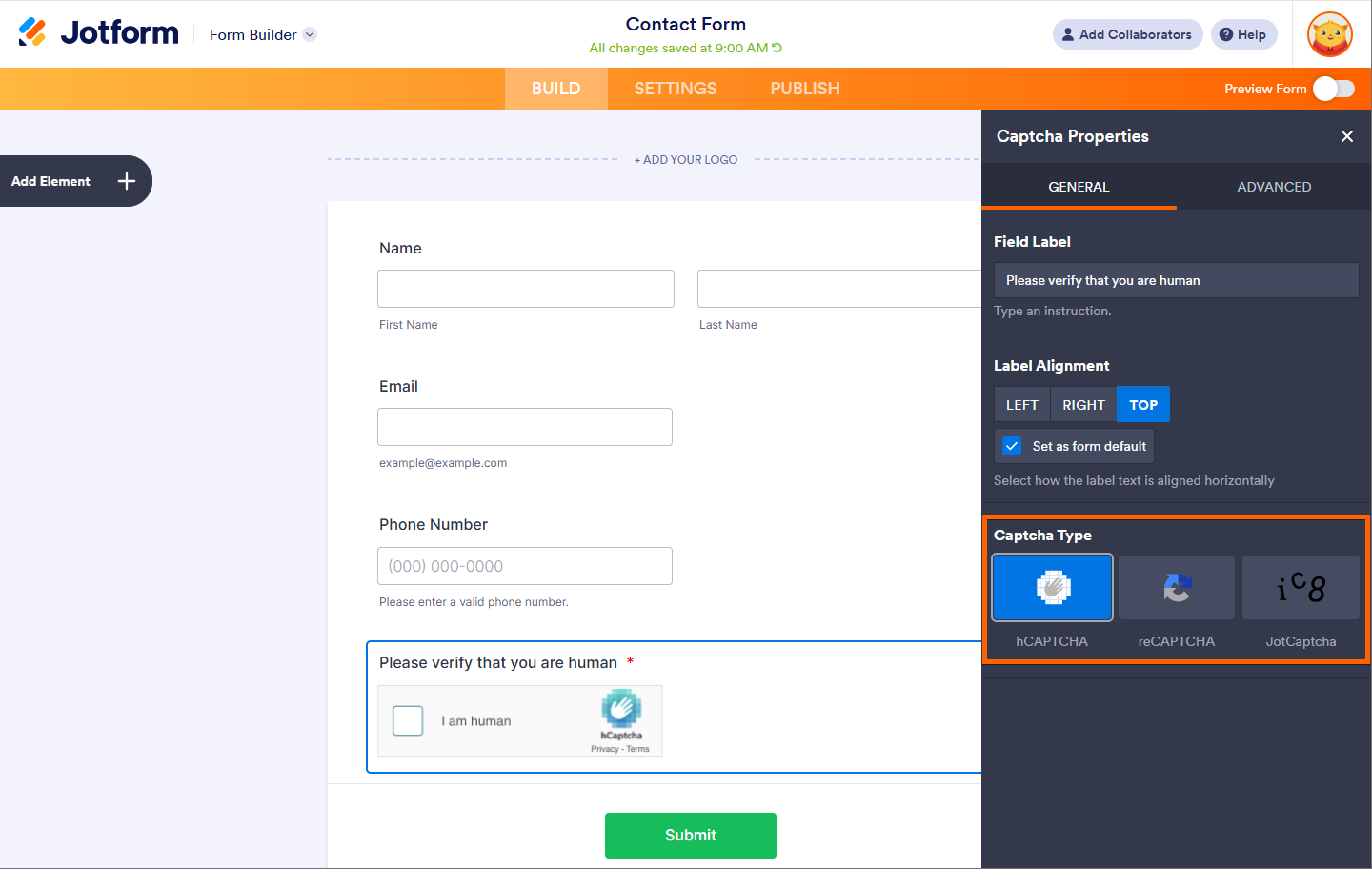

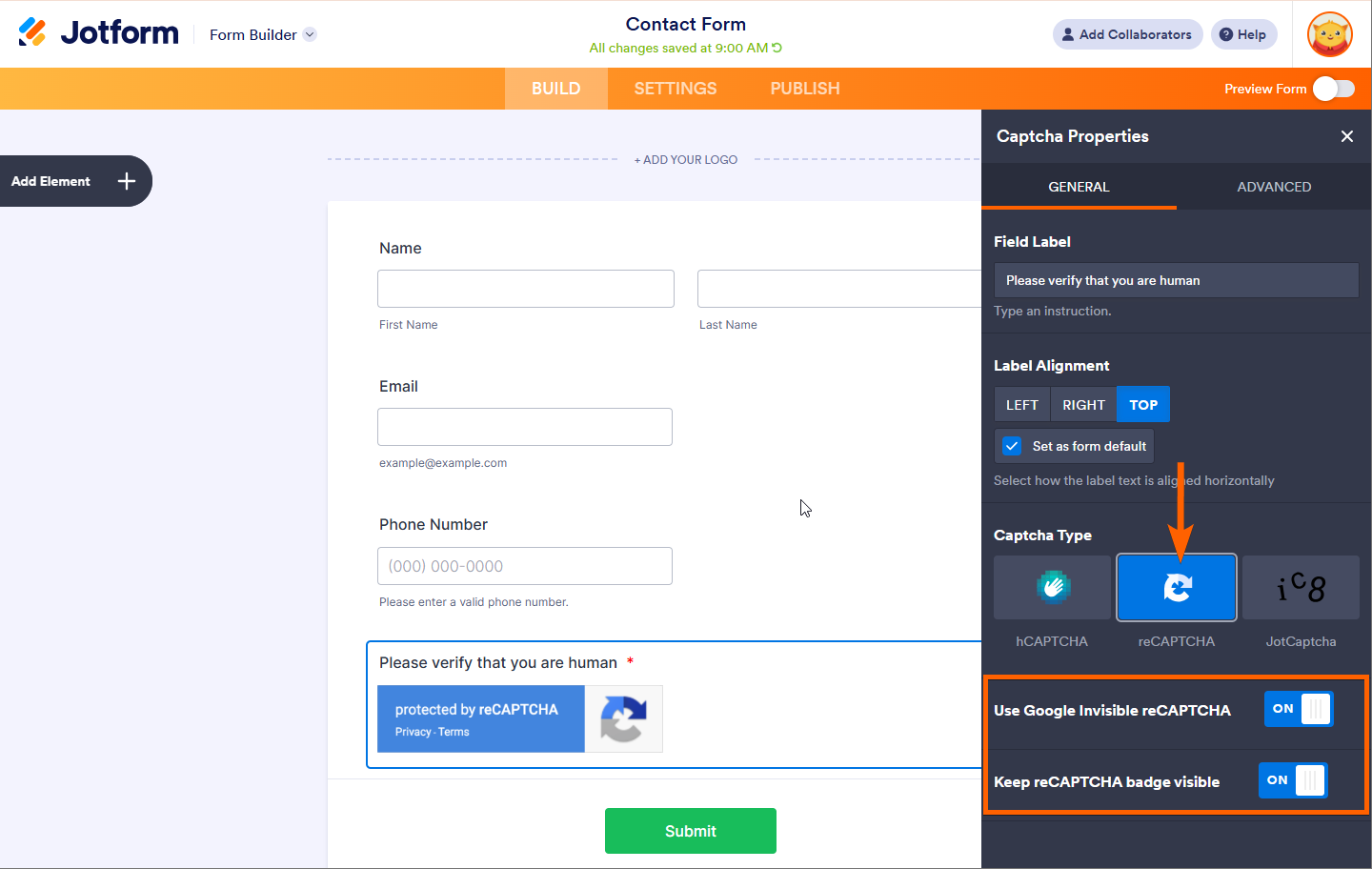
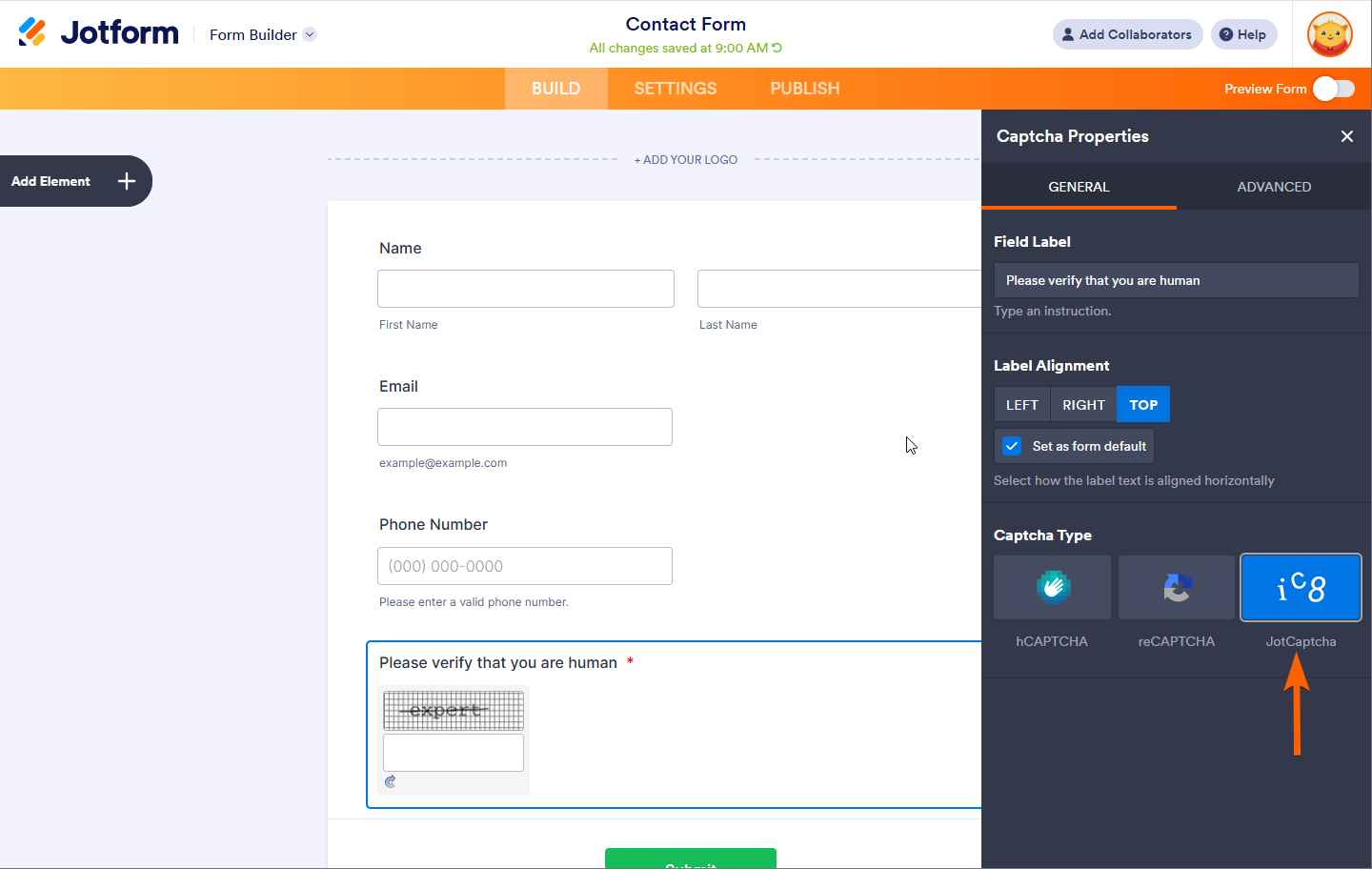

Send Comment:
6 Comments:
More than a year ago
In our enterprise Jotform account we see only reCAPTCHA and JotCaptcha, no hCaptcha. I don't need it, just wondering why we don't see it. I advise one of our teams that have their own Bronze account, wanted to know what options they have.
More than a year ago
Hello. I have updated a form on our account and added the reCAPTCHA with the invisible option.
The issue is that even though I have approved/asses this to the form, it is requiring it separately upon submission of the form and I cannot figure out how to turn it off.
Can I please get assistance as it has created a challenge for some registering through the form? I could not find any information about this secondary CAPTCHA and how to turn it on or off.
More than a year ago
Hi, I haven't asked for a captcha, but now one appears every time someone tries to submit a form. How can I remove this requirement?
More than a year ago
I don't have captcha element on my form, but the form is presenting the captcha requirement. How do I remove it?
More than a year ago
how can i remove the captcha from showing up. I have not selected this form element but still shows up to form fillers to allow submit
More than a year ago
Hi Team,
pls delete my account from hcaptch