Sandbox Mode is an essential test tool typically for developers that completely simulates the payment process, error responses, and reports. If you wish to know how it feels to make/receive payment, this is a featured tool that you can use.
Authorize.net provides a sandbox environment for merchants, and you can set this up on your Jotform forms. Here are your requirements:
- Sandbox Account – go to the following page to create your Sandbox account.
- API Login ID and Transaction Key – you must log in to Authorize.net’s Sandbox page to get these credentials. Please follow the steps from this user guide on how to obtain your API login key. The guide is for the live Authorize.net, but the steps are the same. Save the keys for later.
Setting up Sandbox Mode for Authorize.net
Once you have your sandbox account and the credentials, it’s time to set up the sandbox mode for your Authorize.net payment field.
- In the Form Builder, click Authorize.net.
- Open the Payment Settings by clicking the wand icon.
- Click the Settings icon at the top right of the payment settings window.
- Enter your sandbox credentials – API Login ID and Transaction Key.
- Scroll down, and open the Additional Gateway Settings.
- Toggle Sandbox Mode to On.
- Scroll down and click the Continue button to save the changes. At this stage, you should see the Sandbox notice below the label of the Authorize.net payment.
Open your form in a new tab, and you’re now ready to test out Authorize.net.
Testing Sandbox with Authorize.net
After creating an account, Authorize.net would generally send you the credentials for testing. If not, you can access the following page for the test cards. Alternatively, you can also use the following card details:
Card Number: 4242424242424242
Security Code/CVV: 123
Expiration Month: Any
Expiration Year: Later than the current yearFeel free to test the following demo form for Authorize.net.
Note
Our system does not count sandbox payments towards your payment submissions limit, so feel free to submit your form until you’re sure everything is all set.
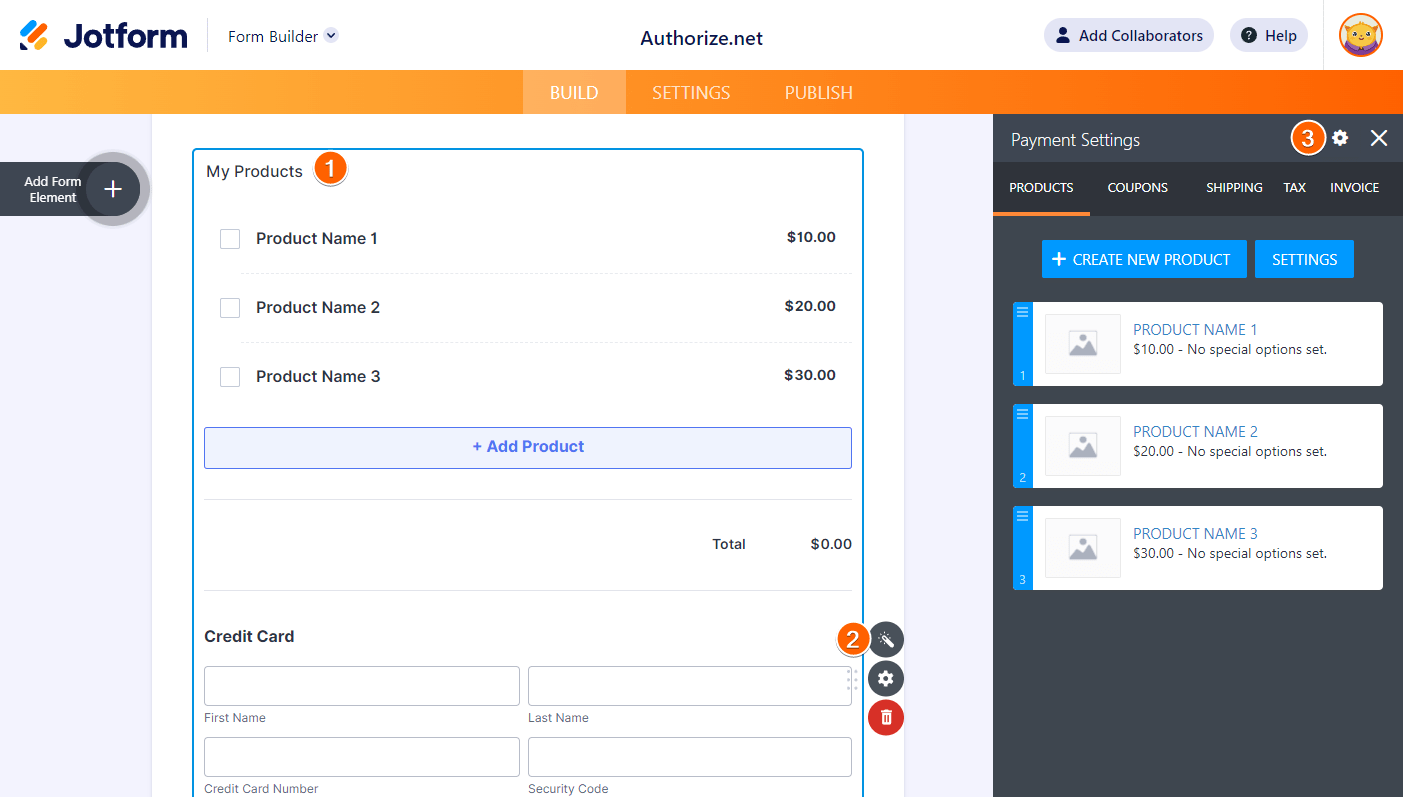


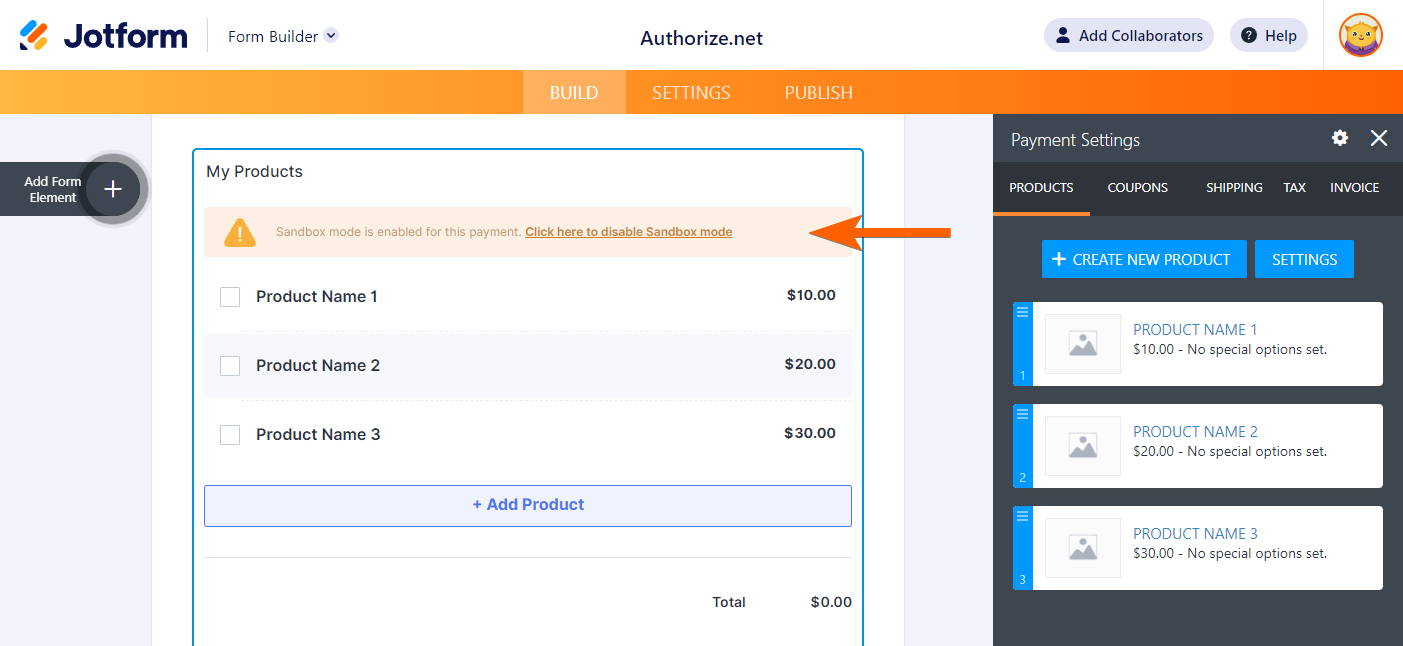

Send Comment: