If you have added your own SMTP (Simple Mail Transfer Protocol) settings for a custom Sender Email in your email notifications, here’s how to manage them.
- While logged in to your Jotform account, click your Profile Picture in the main navigation menu.
- Select Settings from the menu to open the Account Settings page.
- Go to the Sender Emails section.
- On the far right side of the Sender Emails, click Edit (pencil icon) to edit your custom SMTP settings or Delete (trash bin icon) to delete the custom email from the list.
Note
Custom Sender Emails you’ve added by Google’s OAuth 2.0 will display the Refresh icon instead of the edit icon. Click that to re-authenticate your account, such as after you change your Google Password or have changed the permission for Jotform on Google’s side.
When editing, click the Send Test Email button to ensure your SMTP settings are correct.
When deleting, there is a popup confirmation. Click the Delete button to confirm your action.
If you haven’t set up a custom Sender Email, check out our How to Set up SMTP for a Form guide.

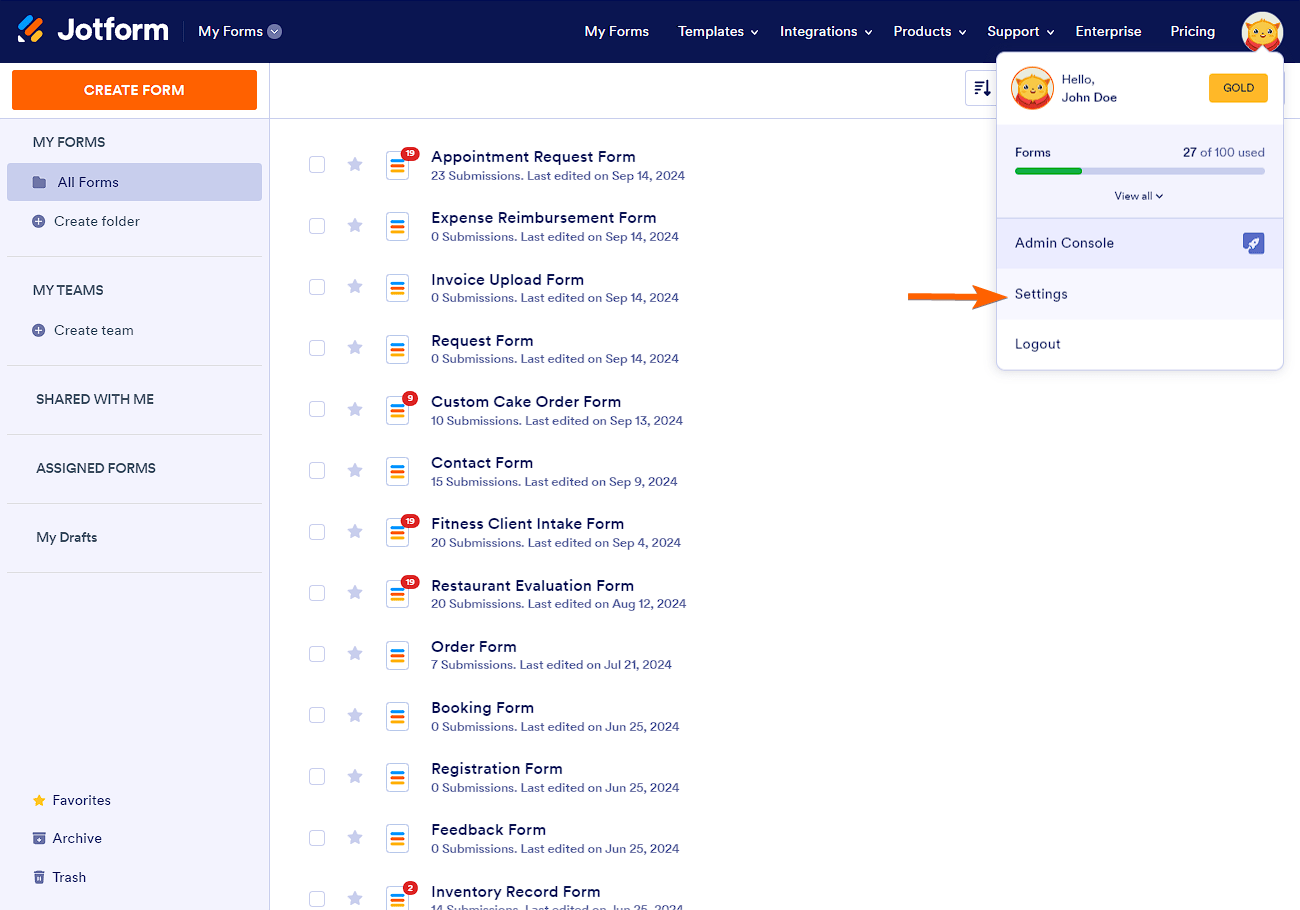
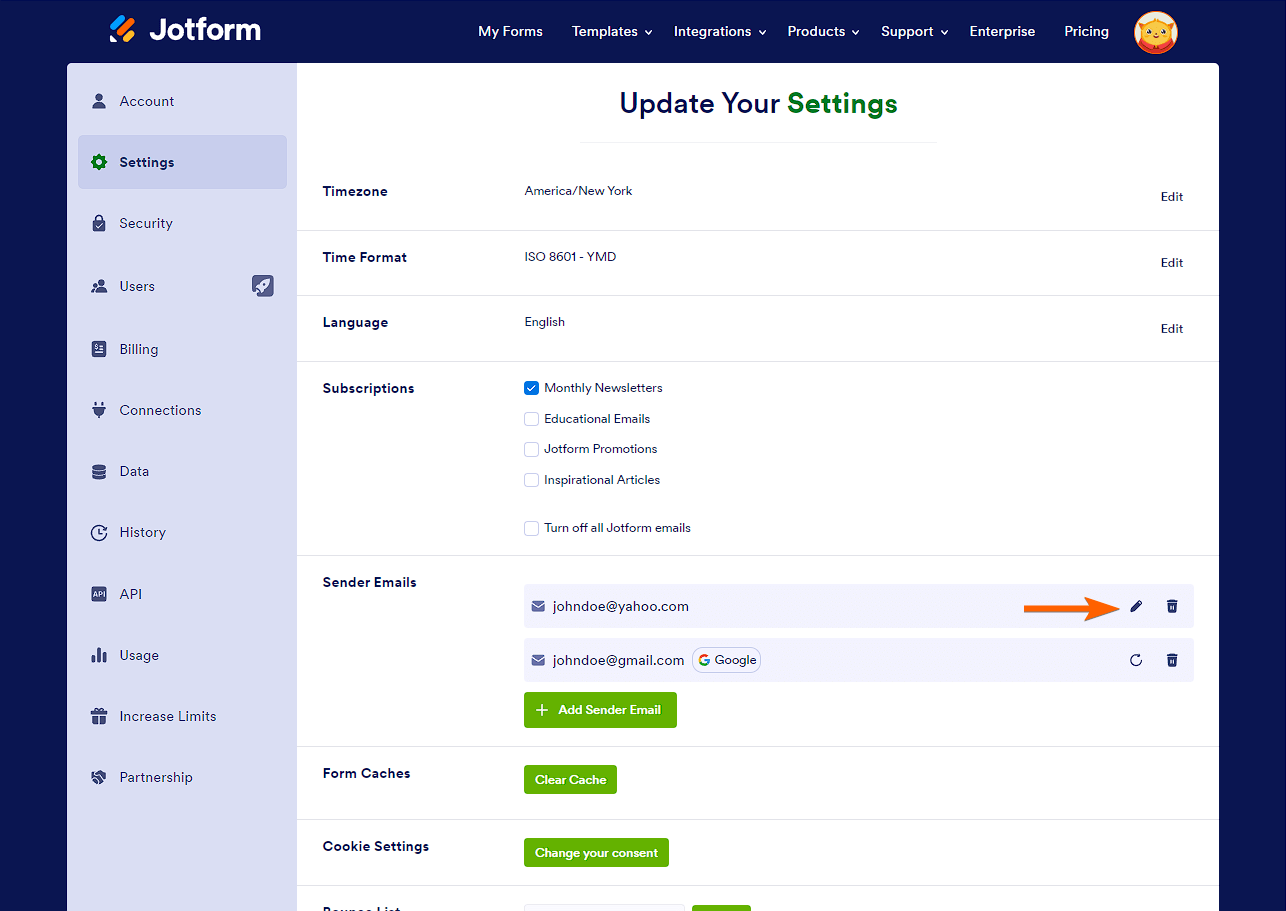
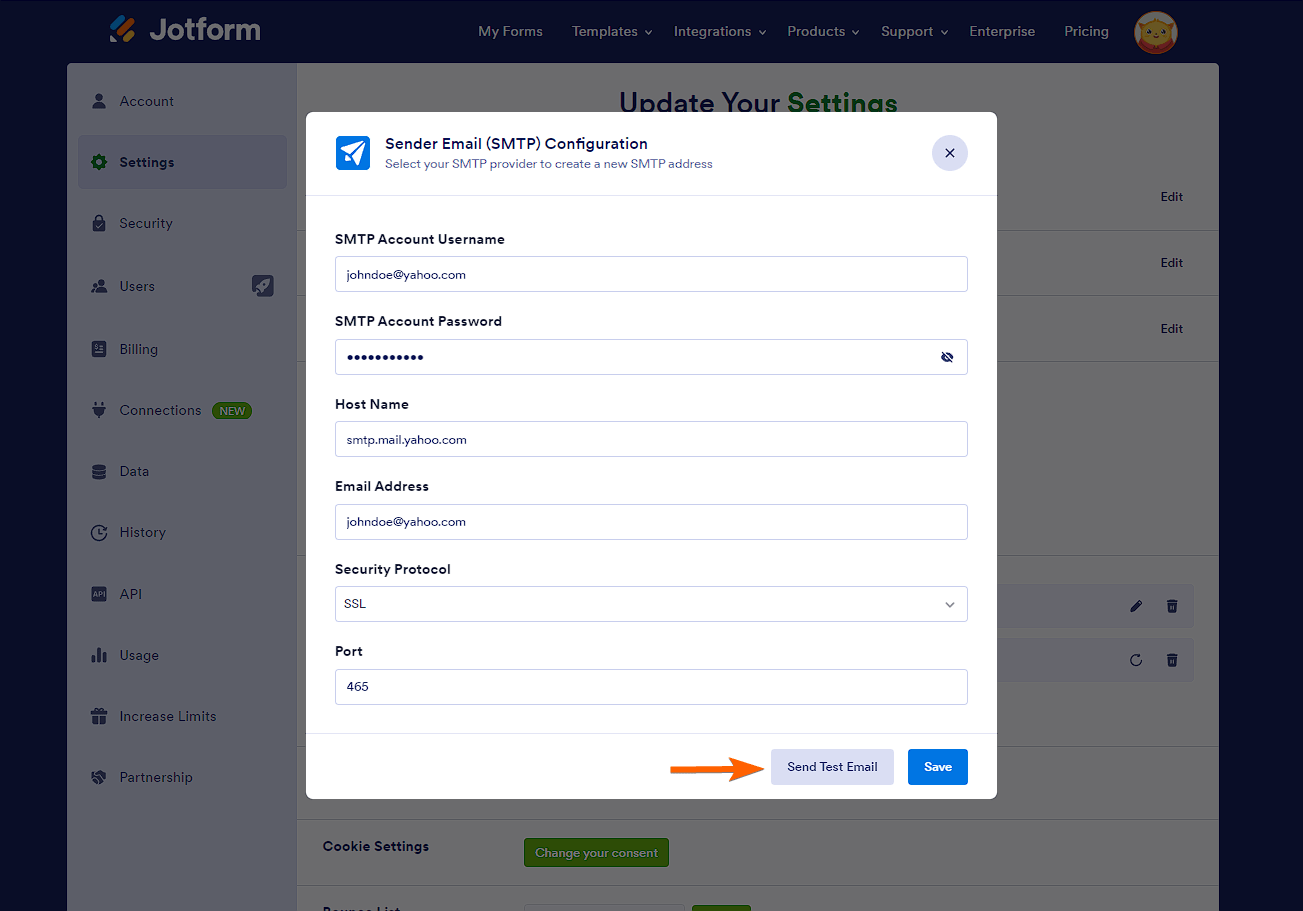
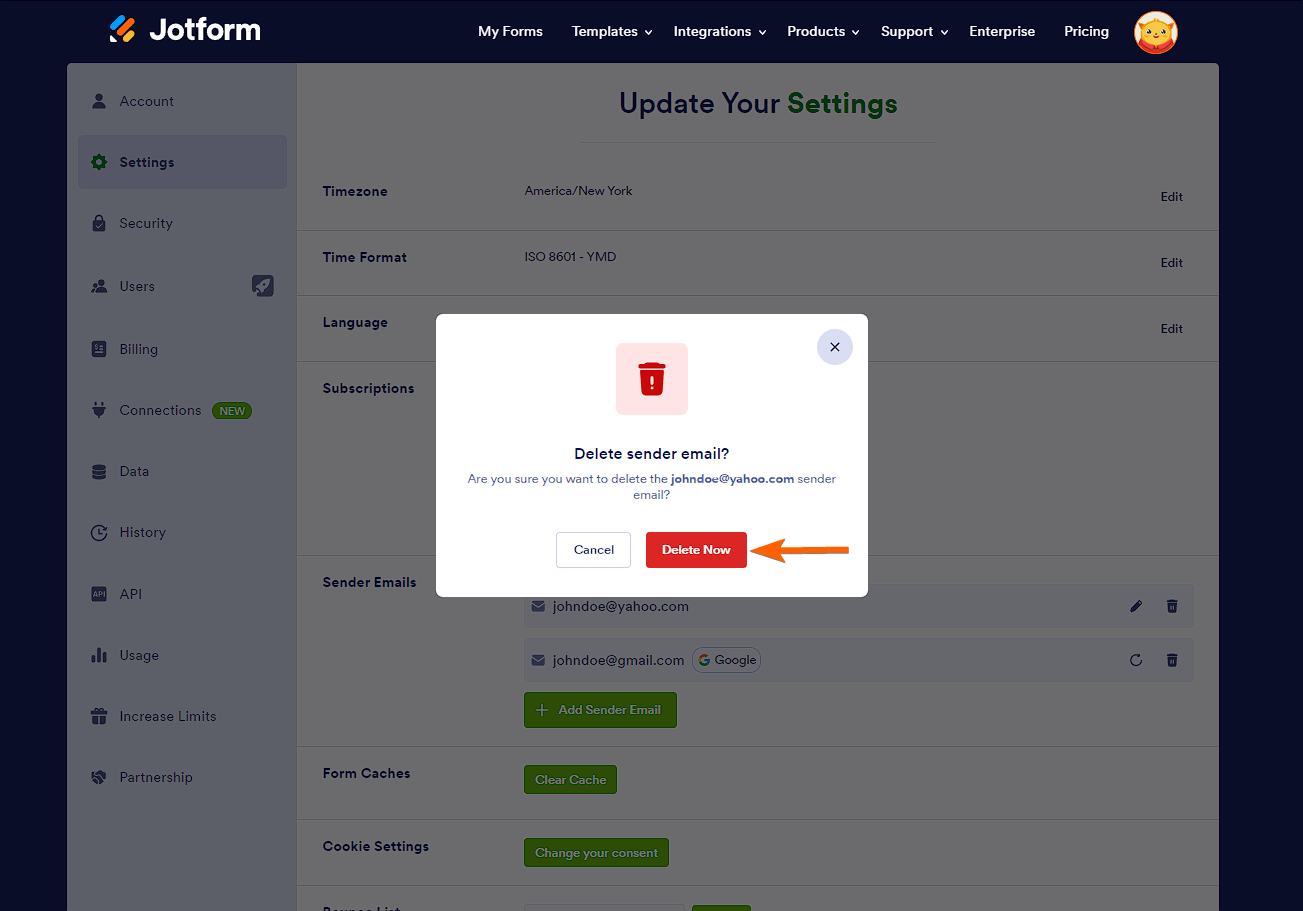

Send Comment:
1 Comments:
189 days ago
It was almost helpful, but as I was trying to figure out the errors ... I reached my daily test email limit. You have to be kidding me — no emails were sent, why is there a limit?