Piwigo is a free and open-source photo gallery web CMS with a wide set of features. It is a versatile web application designed to manage your collection of photos and other media.
Getting the Embed Code
To get your form’s embed code
- In the Form Builder, go to Publish at the top.
- Select Platforms on the left.
- Search and select Piwigo.
- Copy the provided iframe code.
Embedding Your Form Into Piwigo
To add your form to your Piwigo site
- On your Piwigo Admin page, go to Plugins on the left.
- Search and select Additional Pages, then open Settings.
- Select Add a page at the top.
- Customize your page by specifying the name, permalink, and other options.
- Paste your form’s embed code under Content, then save and check your page.
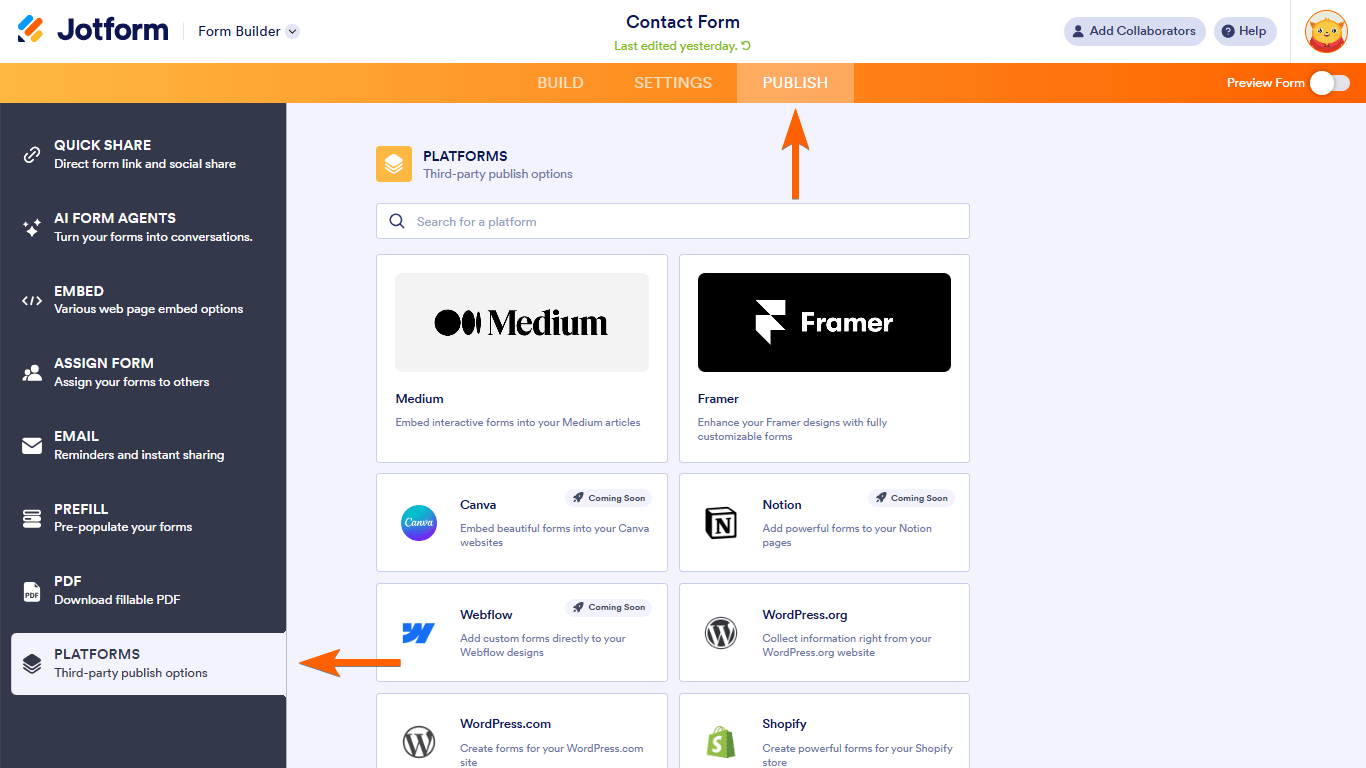

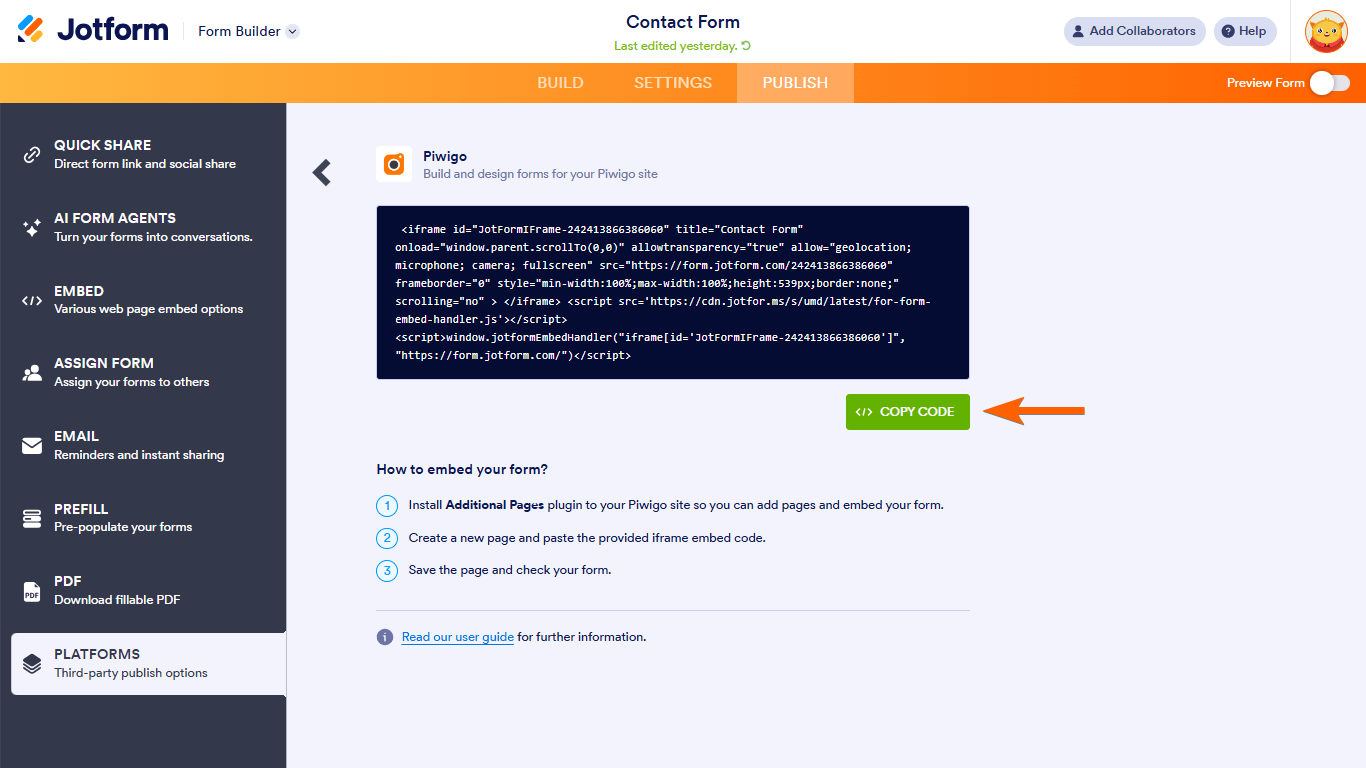



Send Comment: