The new Jotform PDF Editor makes it easy to add both default and custom headings and texts to your form’s PDF Documents. You can use this feature to clarify the document’s purpose, provide additional details, specify the terms and conditions of your services, and include instructions for next steps after receiving the PDF. This functionality would make your documents more informative and user-friendly, ensuring that form users have all the necessary information at their fingertips. This is especially useful for professional documents where highlighting key sections is important.
Adding Heading and Paragraph Elements from Your Form
Heading and Paragraph elements from your form will automatically be part of the default PDF copy of the submission. However, you can also add these elements manually if they are missing or if you want them to appear on additional pages beyond where they were initially included by default in the PDF document. Follow these easy steps to do that:
- In My Forms, hover your mouse over the form you want to create a PDF document for or open on PDF Editor and click on the More dropdown to its right.
- Under the Data column in the More menu, click on the Open PDF Editor option. This will take you to the PDF Editor, where you can update existing PDF documents of your form.
- In the PDF Editor, click and hold the Heading or Paragraph element from the Form Fields tab in the Add Element menu on the left side of the page. Move it to the location where you want to place it in the PDF document.
If you haven’t created a PDF document for your form yet, the Create PDF Document option will appear under the Data column in your form’s More menu instead of the Open PDF Editor option.
Adding Basic Heading and Text Elements to Your PDF Document
In PDF Editor, you can add and customize new headings and text that are different from those on your form. To do this, go to the Basic Elements tab in the Add Elements menu, where you can add Text and Heading elements to a PDF document and customize them from scratch.
Note
Any changes you make to the headers and text elements in the PDF document will apply only to subsequently generated or downloaded copies of the PDF submissions. You only need to make the change once, and it will update for all existing and new entries on the form.

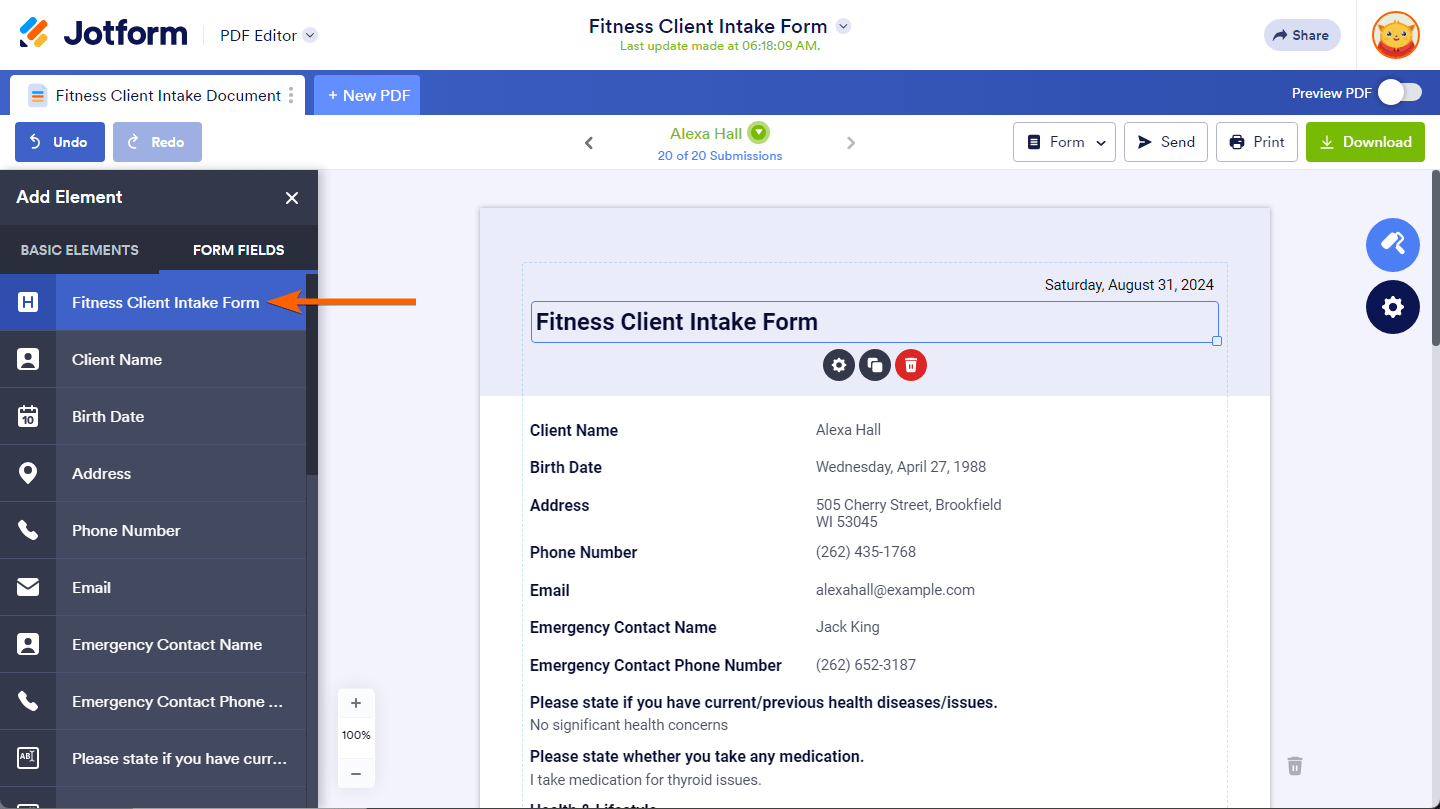
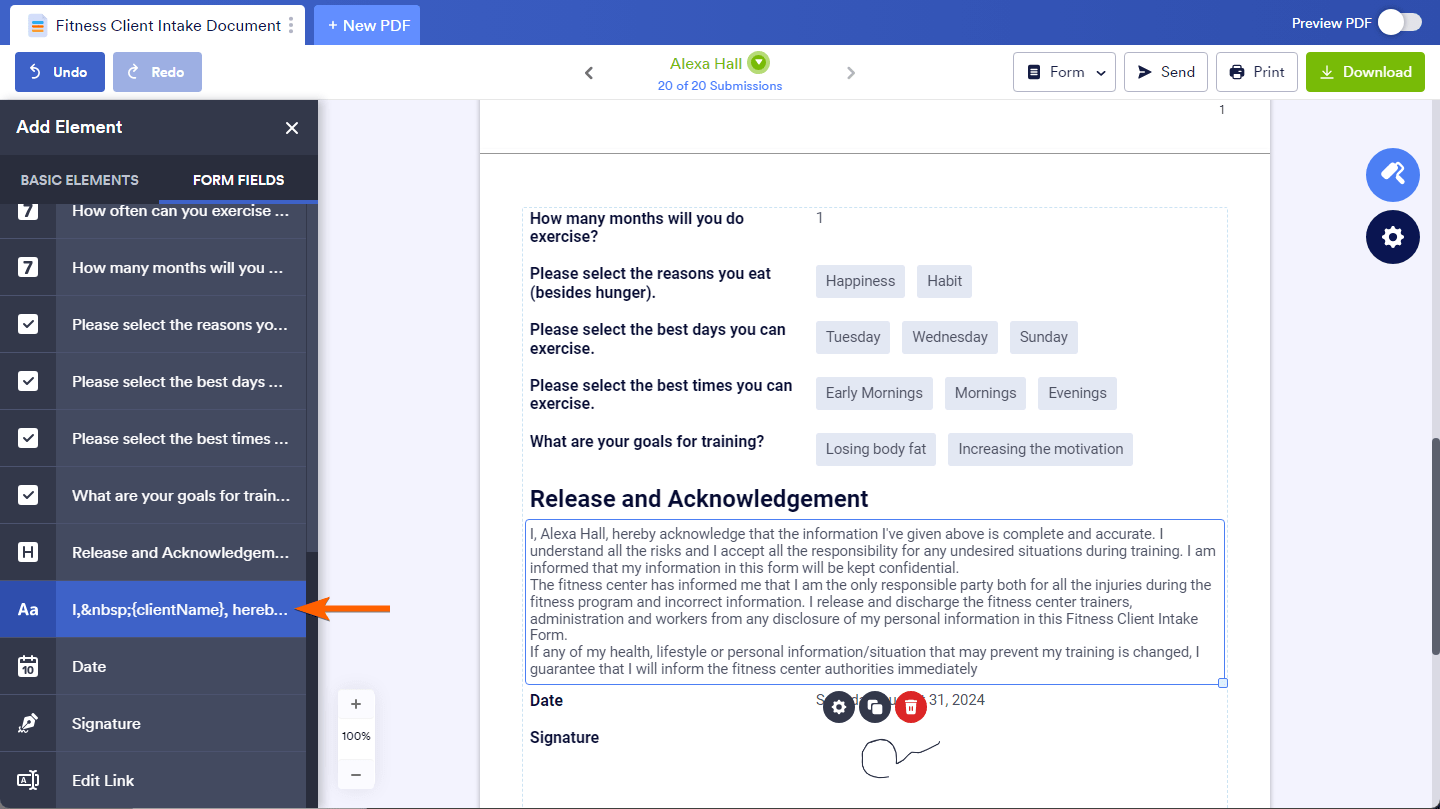
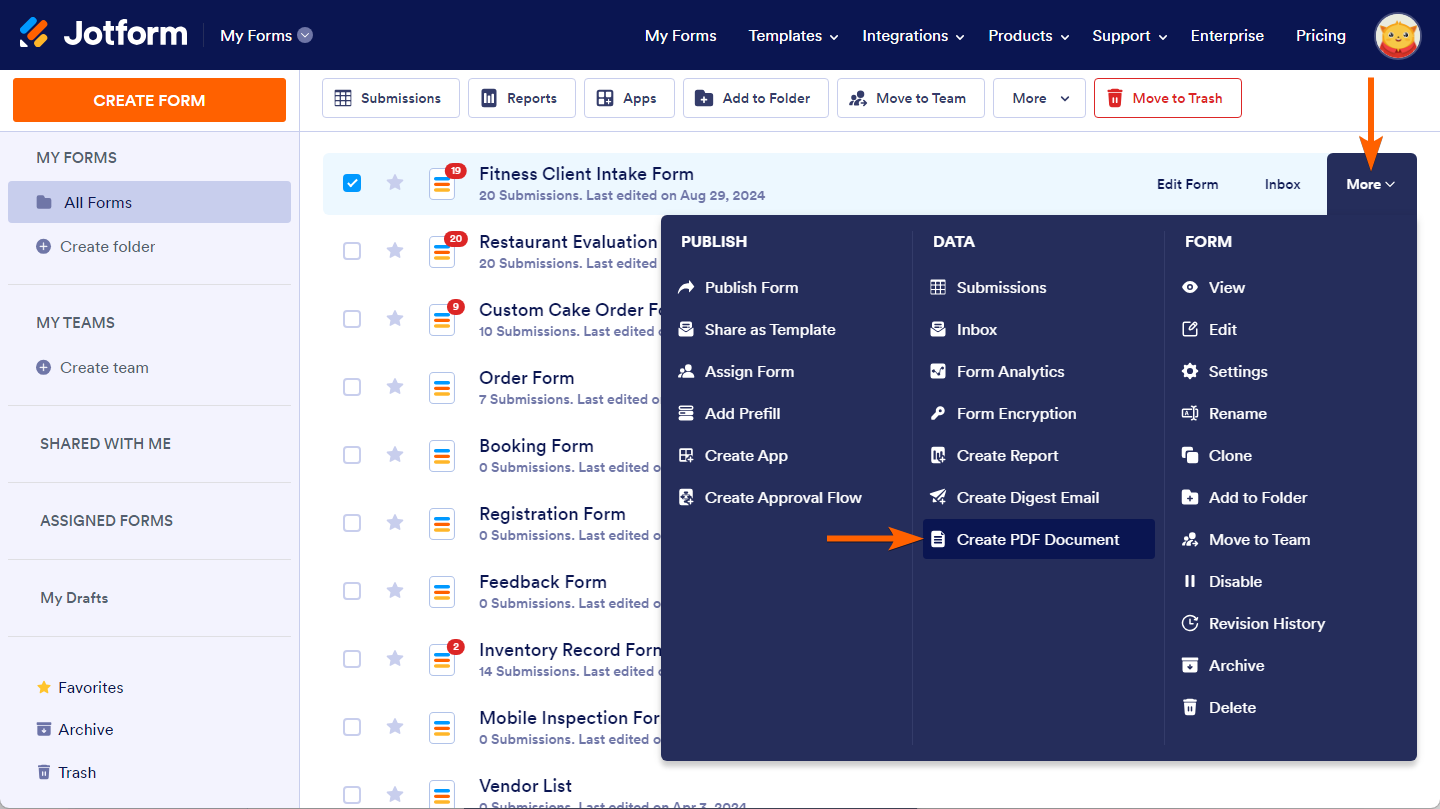
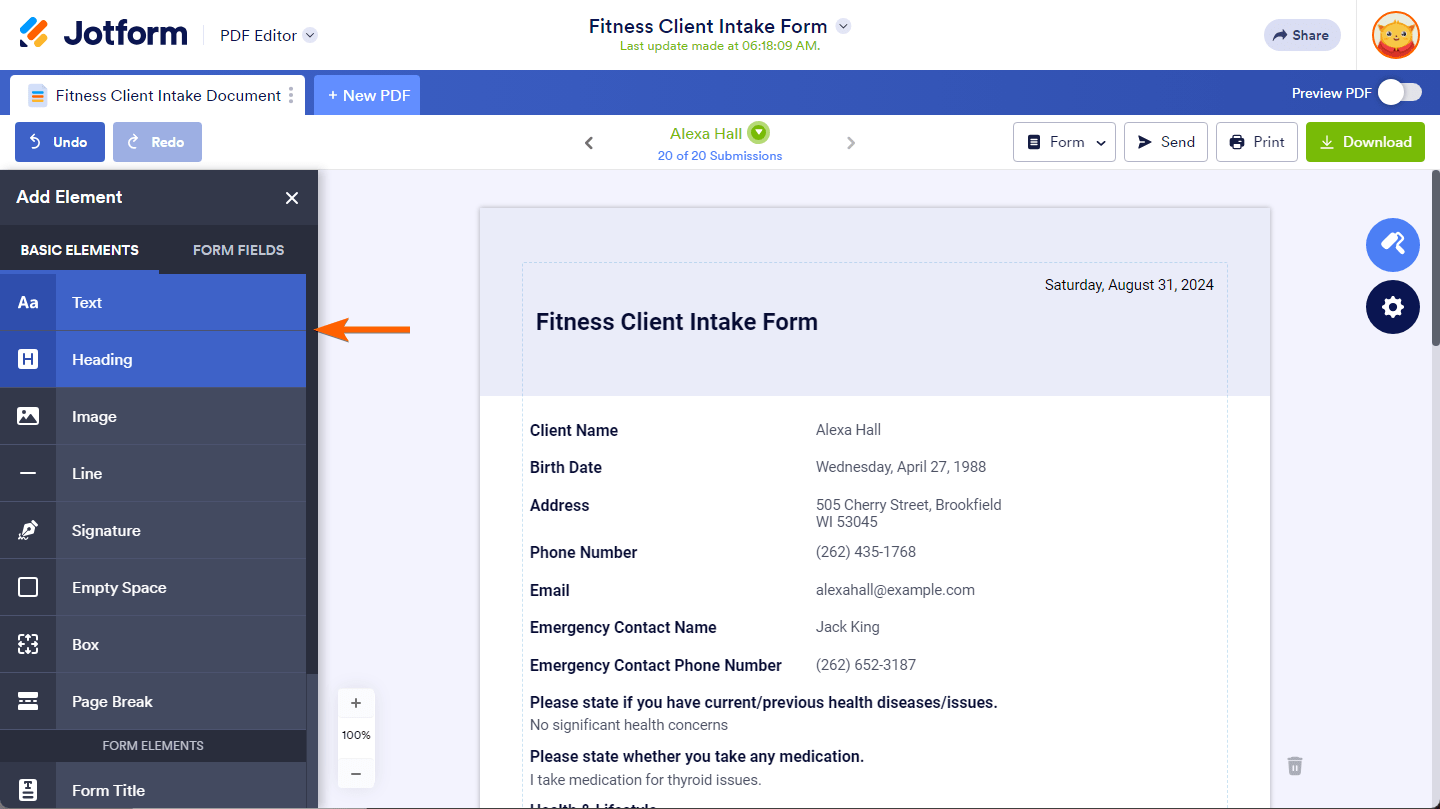

Send Comment:
1 Comments:
More than a year ago
How can i get to this PDF submission page thought. when I click submission, the excel table shows up.
And if i add headings or section collapse manually in PDF editor would this change my original online form?
thanks
emma