Jotform’s Conditional Logic lets you customize the Thank You page message based on how respondents interact with your form. When a condition is met, it will use the custom Thank You message you’ve set in the condition, making it easy to show different messages. For example, you can thank customers for purchase and display their order details, confirm appointment information, provide instructions for the next step, or show an assessment summary based on their responses. This feature works well for surveys, order forms, registration forms, and evaluation forms where tailored messages enhance your respondent’s experience.
To set up conditional Thank You messages, follow these steps:
- In Form Builder, click on the Settings tab.
- Then, click on the Conditions tab on the left side of the page.
- On the right, select the Change Thank You Page condition. If your form already has a condition, click on Add Condition first.
- In the next screen, set up the condition as you see below and click on Save.
In the condition above, if the value of the Calculated Score field is greater than 59 when this Sample Quiz Form is submitted, the Custom Thank You Message will be displayed. Otherwise, the form will show the default Thank You Page.
See also: How to Change the Thank You Page URL Conditionally.

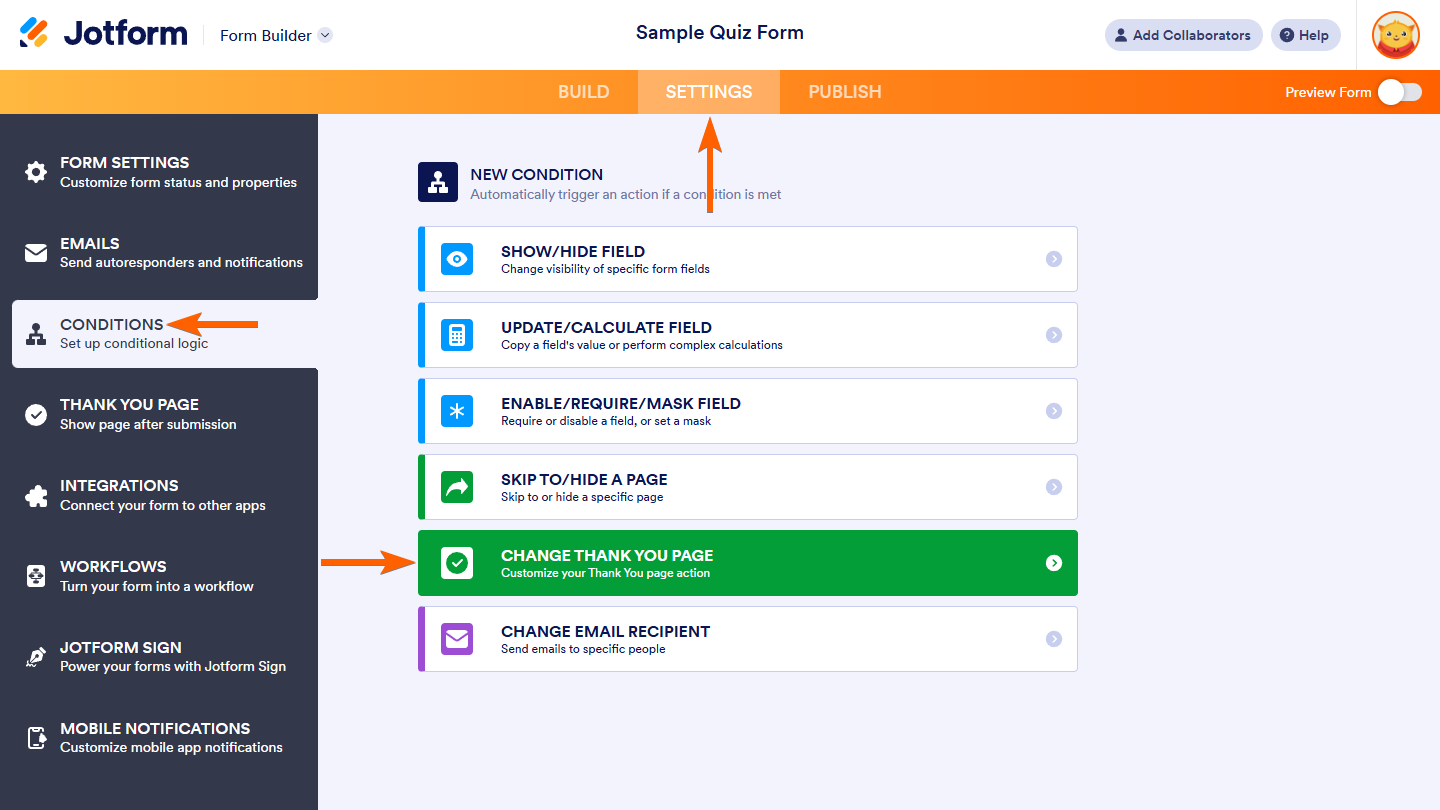
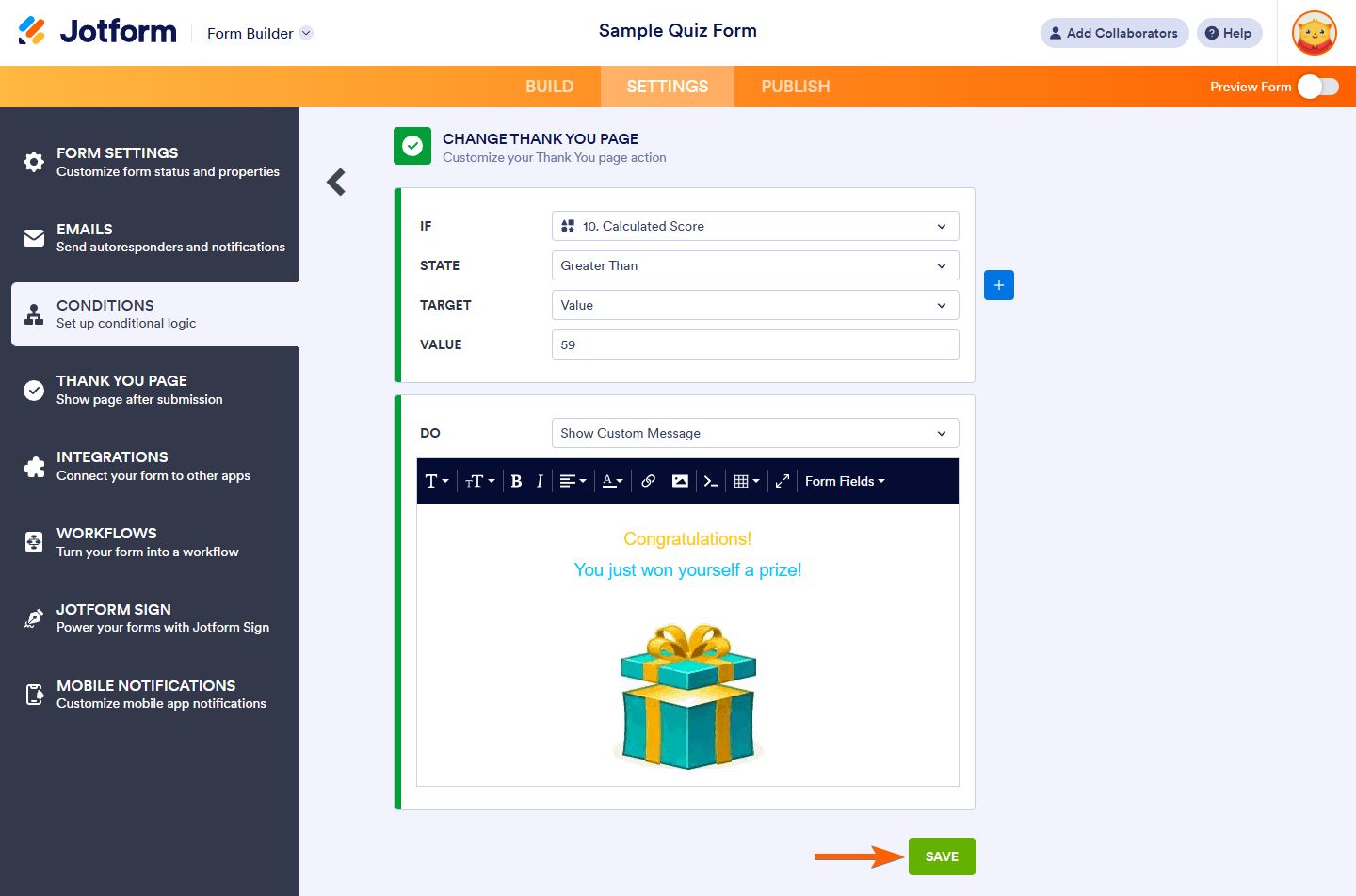

Send Comment:
3 Comments:
More than a year ago
Is it possible to set an "if" condition of "if URL=[some URL]" then display unique thank you message?
More than a year ago
I agree with Justine. I need my users to meet criteria before going forward. First question is supposed to exit them from the form if they fail the criteria. This is not happening with a "NO" answer from the question. Help?
More than a year ago
Is there a way to have the disqualification message appear right away at the first answer of "no" instead of going through the application until submission?