Jotform’s Variable Price feature allows you to set up your payment forms, particularly when setting up subscriptions, to get the price of an item from a number field or a calculation. If you managing a charity site, you can use this feature to set up a custom recurring donation form.
In this demo form, donors can choose their preferred payment schedule with an option to keep the predefined amount or enter a custom amount.
Setting up the Custom Recurring Donation Form
You can’t set up the custom recurring donation form without a payment gateway, so pick first from the list. Here are the steps:
- In the Form Builder, click the Add Form Element button.
- Go to the Payments tab.
- Choose your preferred payment gateway — for example, Stripe. Click or drag and drop it to add.
- Connect your account when asked or provide your credentials.
- Select Sell Subscriptions from the Payment Type.
- Click the Continue button to add your recurring items.
- Click the Create New Subscription button.
- Set up the following:
- Name
- Price
- Description
- Subscription Period
- Number of Payments — This option is available based on the payment gateway you’re using.
- Image — You can add images for the subscription items and auto scale them
- Scroll down, and toggle Variable Price. Leave the other options default.
- Click the Save button. You’ll automatically see the item added to your form.
Repeat all the steps for each subscription if you need to add more. Jotform also offers a wide selection of donation form templates.
Canceling the Recurring Subscription
You can cancel the recurring subscription depending on the provider. Here are examples of the commonly used gateways:
- Authorize.Net — You must cancel subscriptions from the Authorize.Net account dashboard.
- Stripe — You must cancel subscriptions from the Stripe account dashboard.
- PayPal — Users can cancel their subscriptions from within their PayPal accounts. You can also cancel the subscriptions from your PayPal account dashboard.
Note:
The recurring subscriptions are not available in some payment integrations.

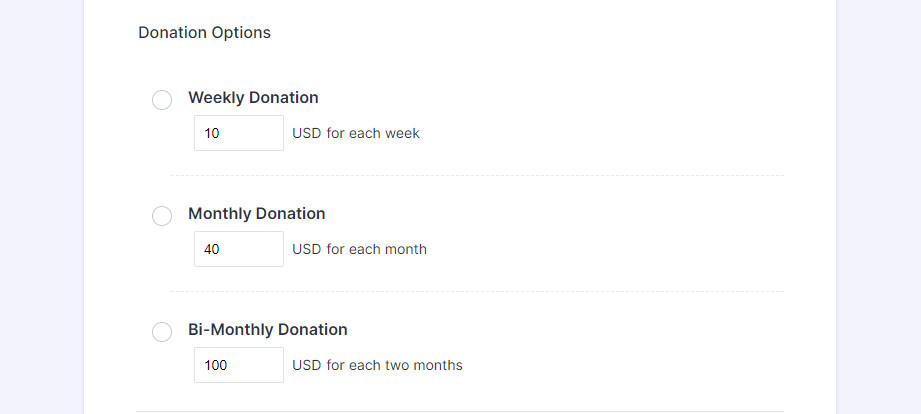
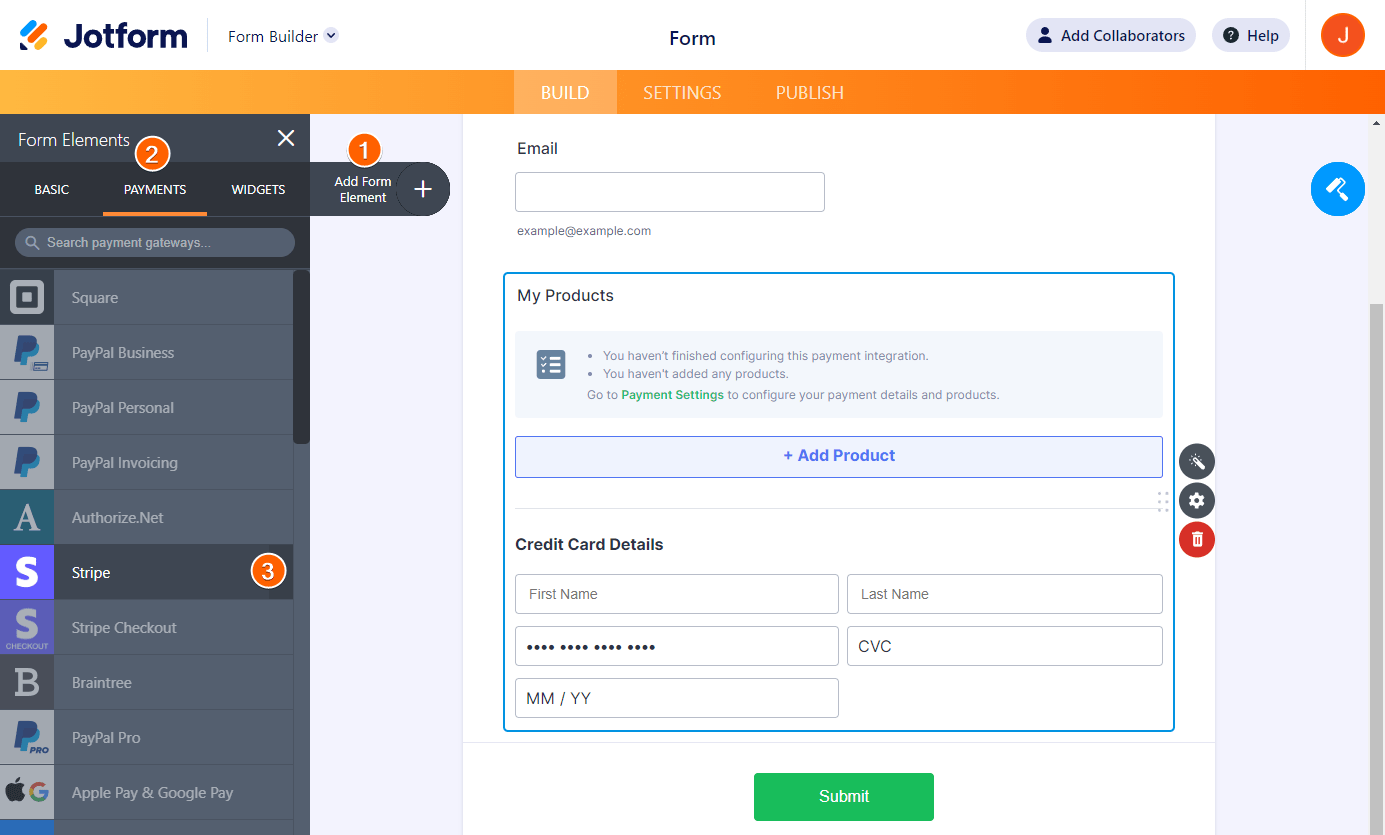
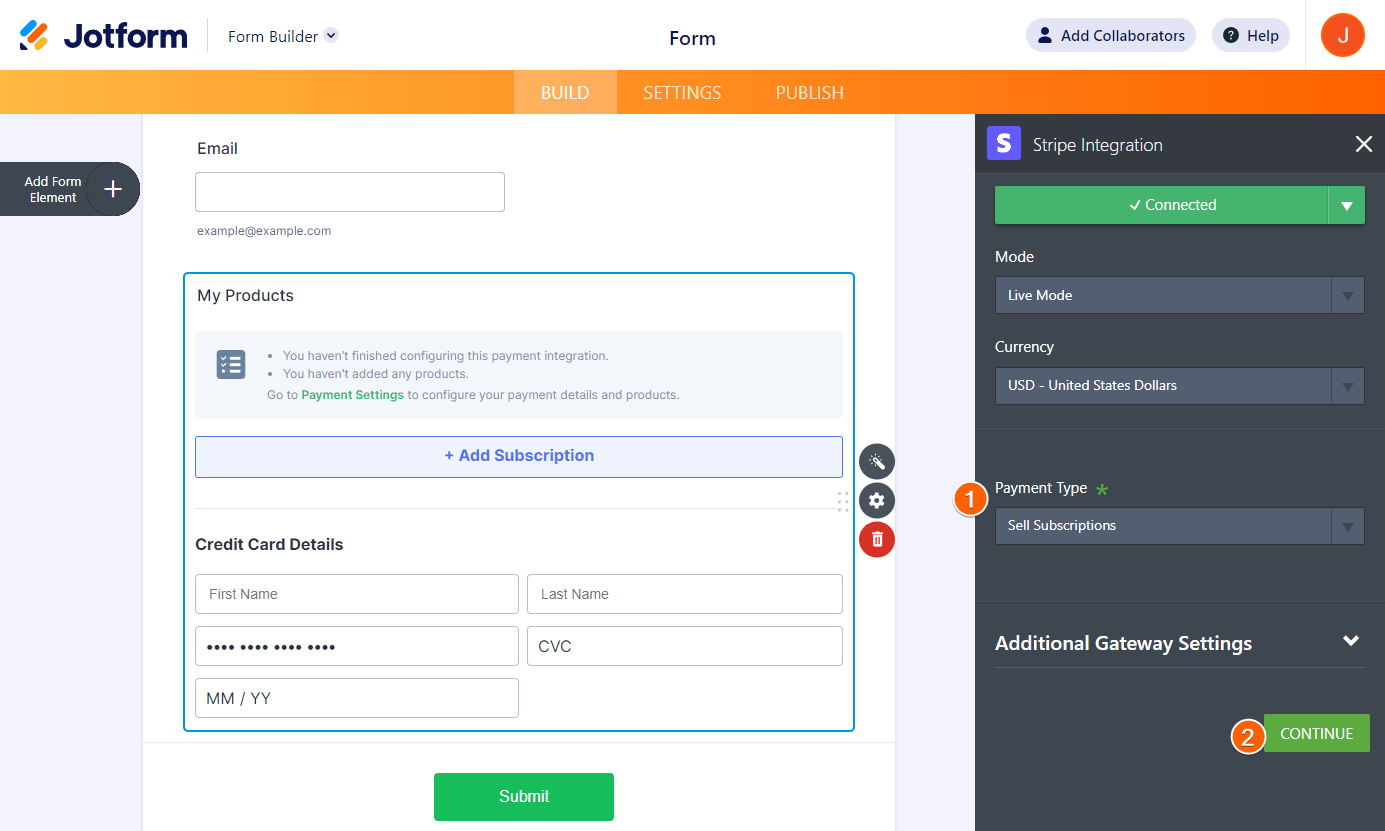
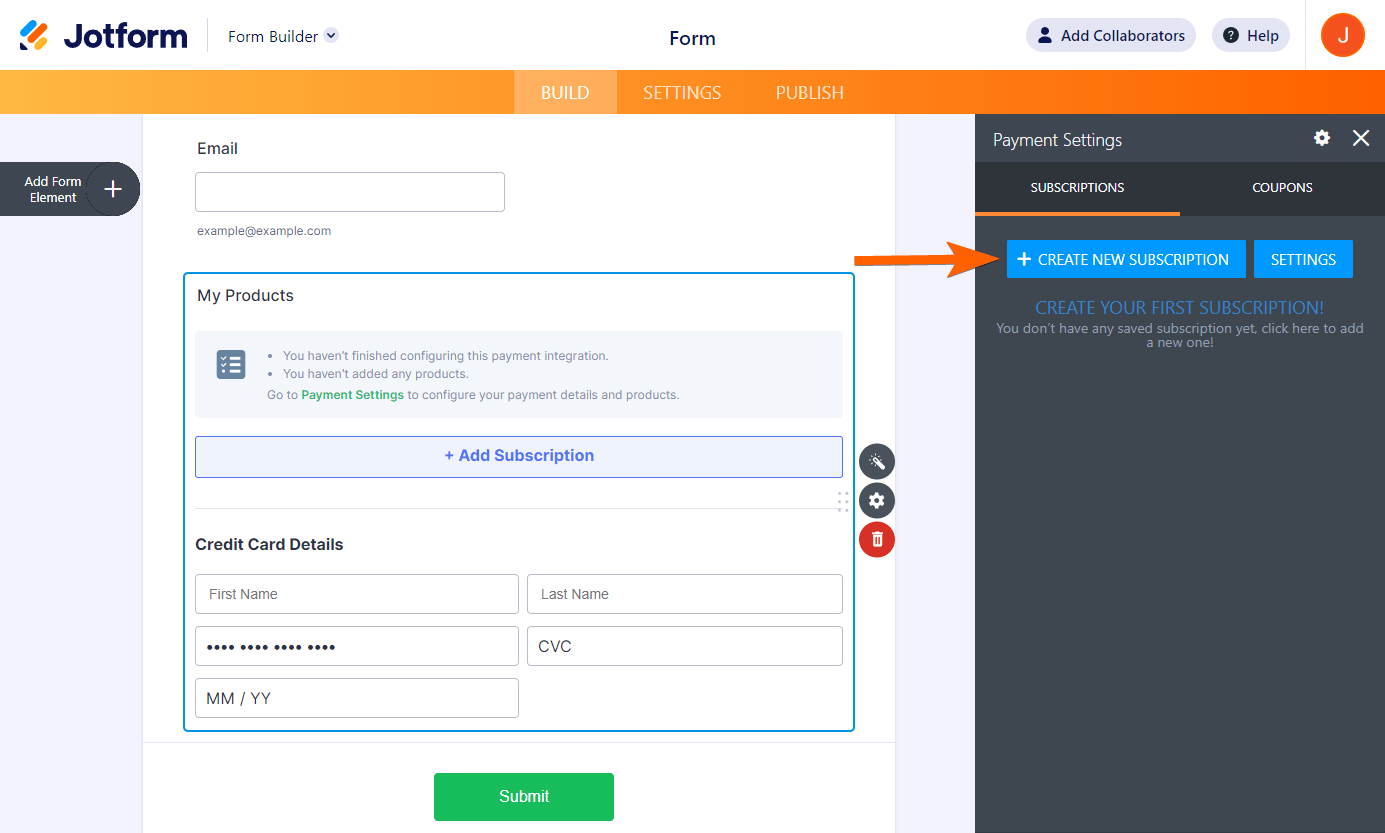
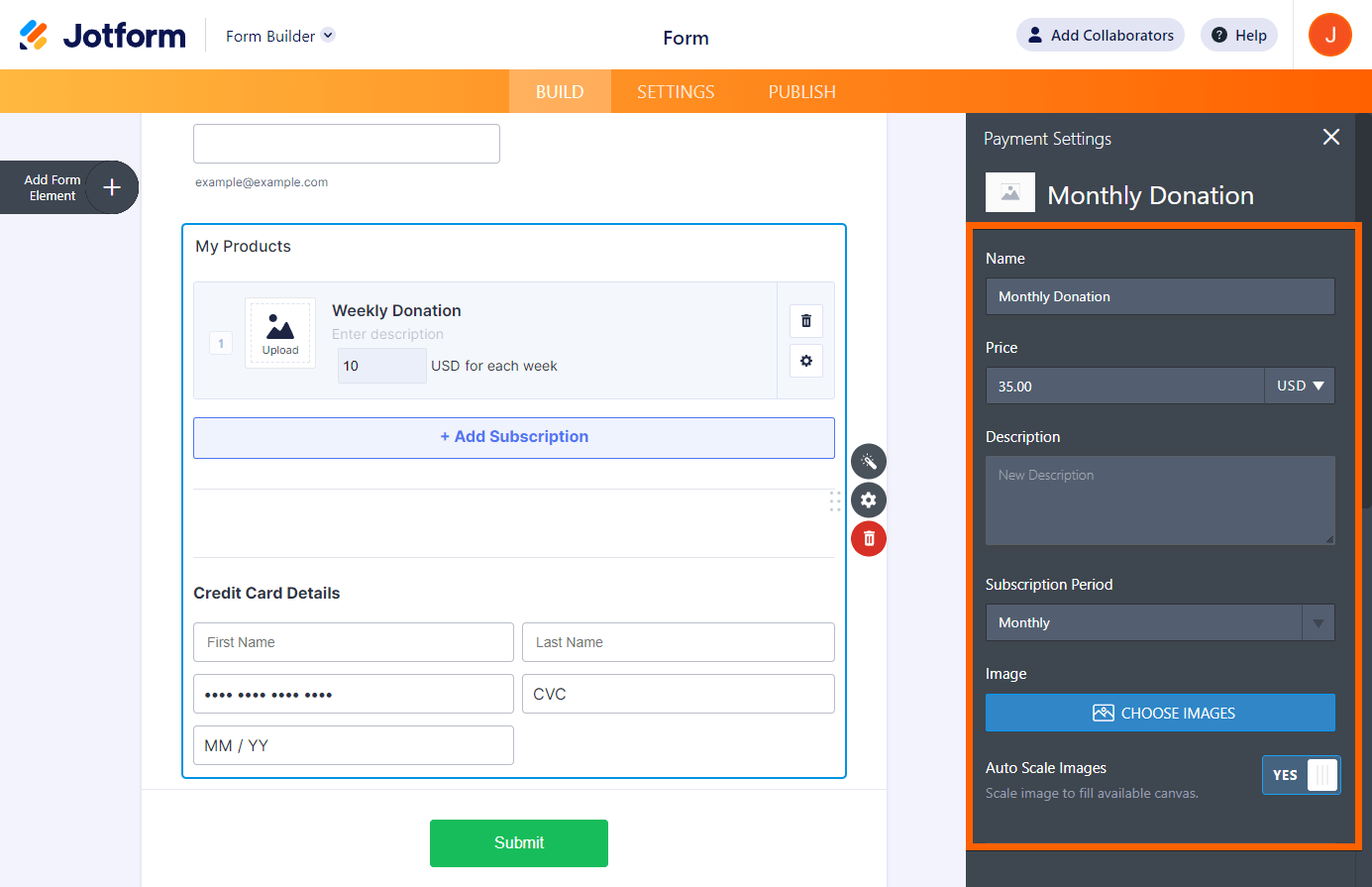


Send Comment:
9 Comments:
More than a year ago
Once a user commits to a recurring donation, how do they go about cancelling it?
More than a year ago
I'm trying to customize the confirmation email from our donation form with variable subscription/recurring gifts. When I use the merge fields, I only get one field for "Gift" and it contains all the transactional info, including the type of gift (monthly, etc.), amount, plus the name and address on the credit card, plus a Transaction ID and
Authorization Code.
Is there a way to just have it merge the type and amount of gift? We are using Authorize.net, if that matters.
More than a year ago
I have square and I cannot find the subscription option. Does that feature not work with Square?
More than a year ago
I am using Authorize.net Integration. How do I give the option for ONE TIME gift or MONTHLY recurring gift?
More than a year ago
This does not match what is on the Jotform BUILD page. I can not find anything that offers RECURRING donations.
More than a year ago
i want to setup No. of payments as 10 in my form using stripe however there is no such option available in subscription settings
More than a year ago
Can I add a one-time donation in addition to the recurring choices?
More than a year ago
Does this set-up work for Stripe? I do not see the Number of Payments option in the Stripe configuration menu.
More than a year ago
I do not have the sell subscriptions option in anything I see available to me.