After downloading your form’s submission data, you may want to delete some from your Jotform account and keep only the most recent ones. This guide shows how to delete your form’s submissions in Jotform Tables.
Note
Deleted entries are stored in Trash temporarily for 30 days. To free up your upload space, go to Trashed entries and purge your deleted submissions.
Deleting a Specific Entry
To delete a submission
- In Jotform Tables, open the entry’s menu in the first column.
- Select Move to Trash.
Deleting Multiple Entries
To delete multiple entries
- Choose the entries, then select Delete in the upper-right corner.
- In the confirmation dialog, select Move to Trash.
Deleting Submissions Based on a Filter
To delete filtered entries
- Select Filter at the top.
- Configure and apply your filters in the dialog. See How to Filter Entries in Jotform Tables for more information.
- Choose the entries, then select Delete in the upper-right corner.
Deleting Trashed Entries
To permanently delete trashed submissions
- Open the tab’s menu at the top, then select Trashed entries.
- In the Trash panel, choose the entries to delete.
- Select Delete Forever and confirm.
Auto-Deleting Form Submissions
Suppose you manage your records in third-party services like Google Sheets or Airtable and don’t need to keep the data in Jotform. You can configure your form to delete your form entries automatically.
To auto-delete submissions
- In the Form Builder, go to Settings at the top.
- Select Show More Options at the bottom.
- Scroll down to Auto-Delete Form Submissions, then select Enable.
- Choose the Deletion Period, then select Next.
- Review your settings, then select Yes, Update.
For more information, see Deleting Form Submissions Automatically.

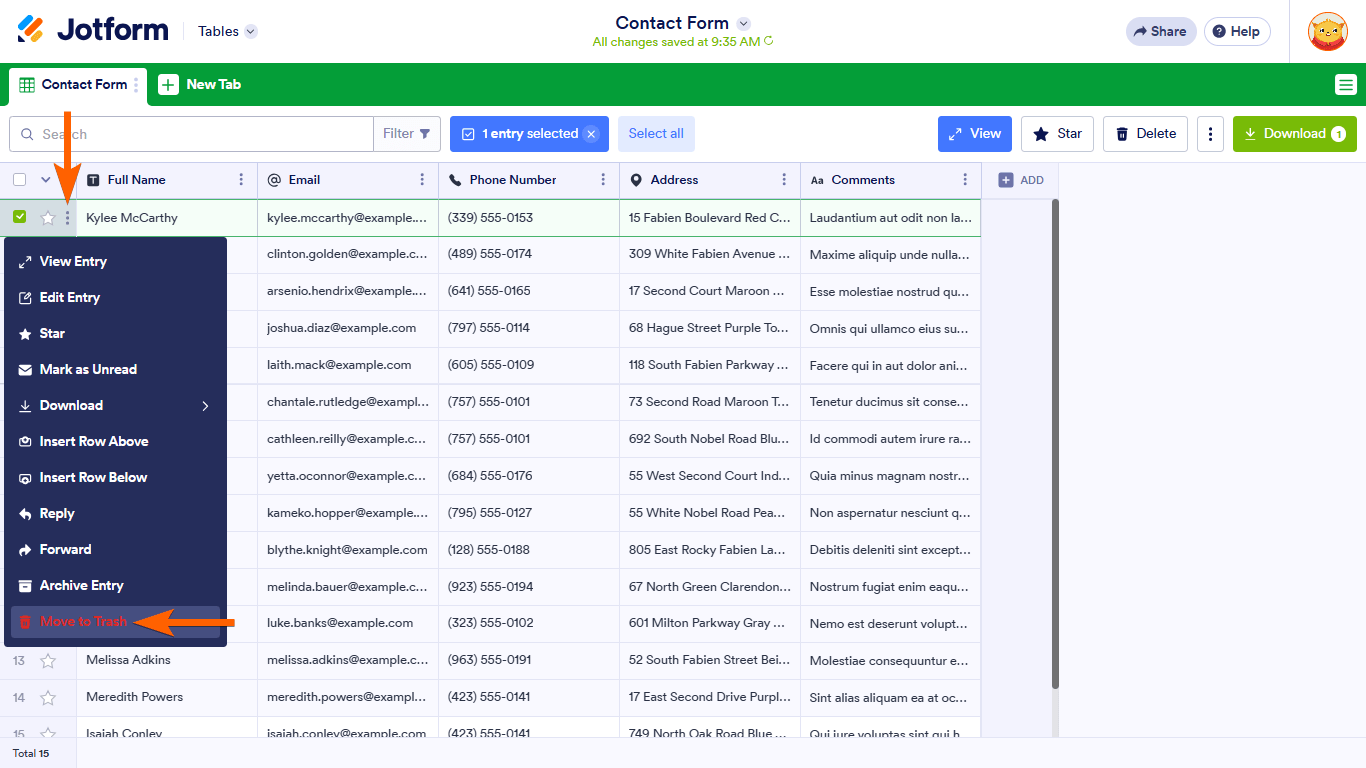
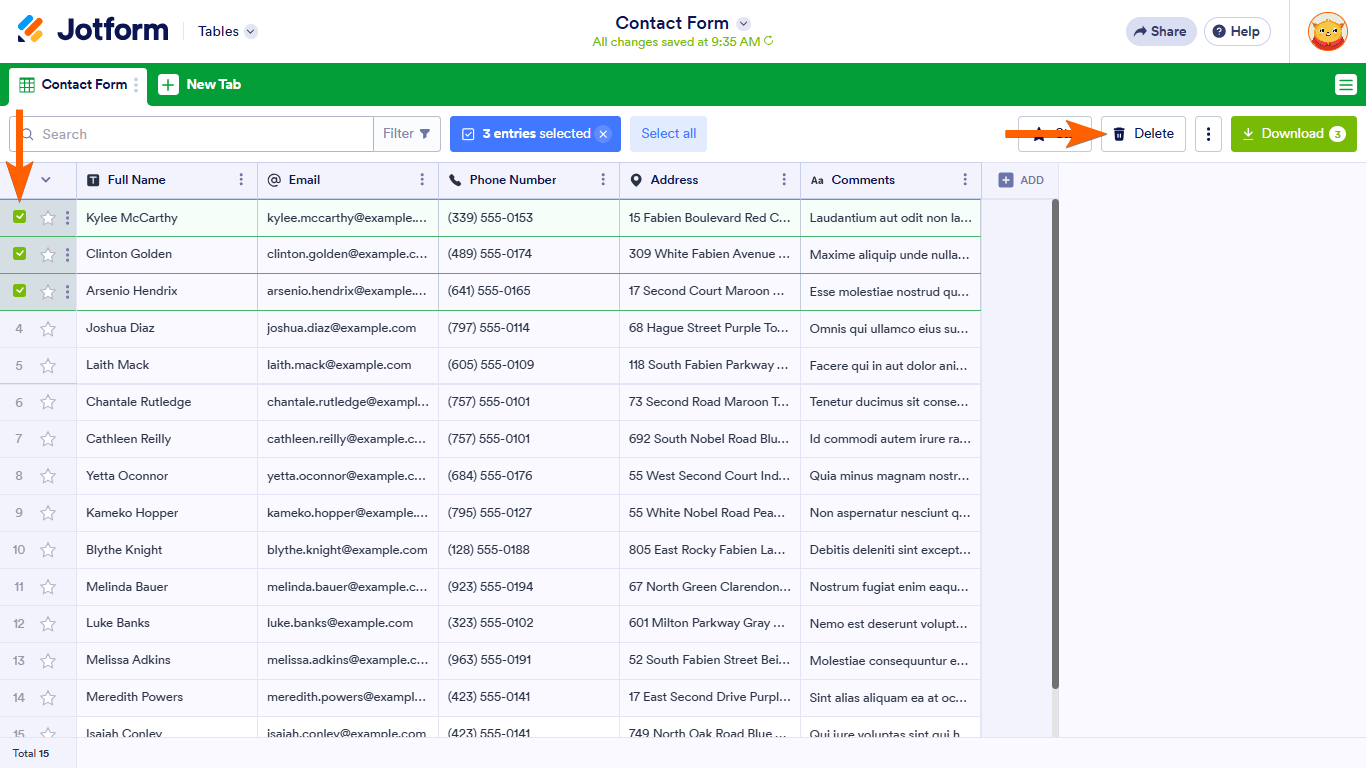
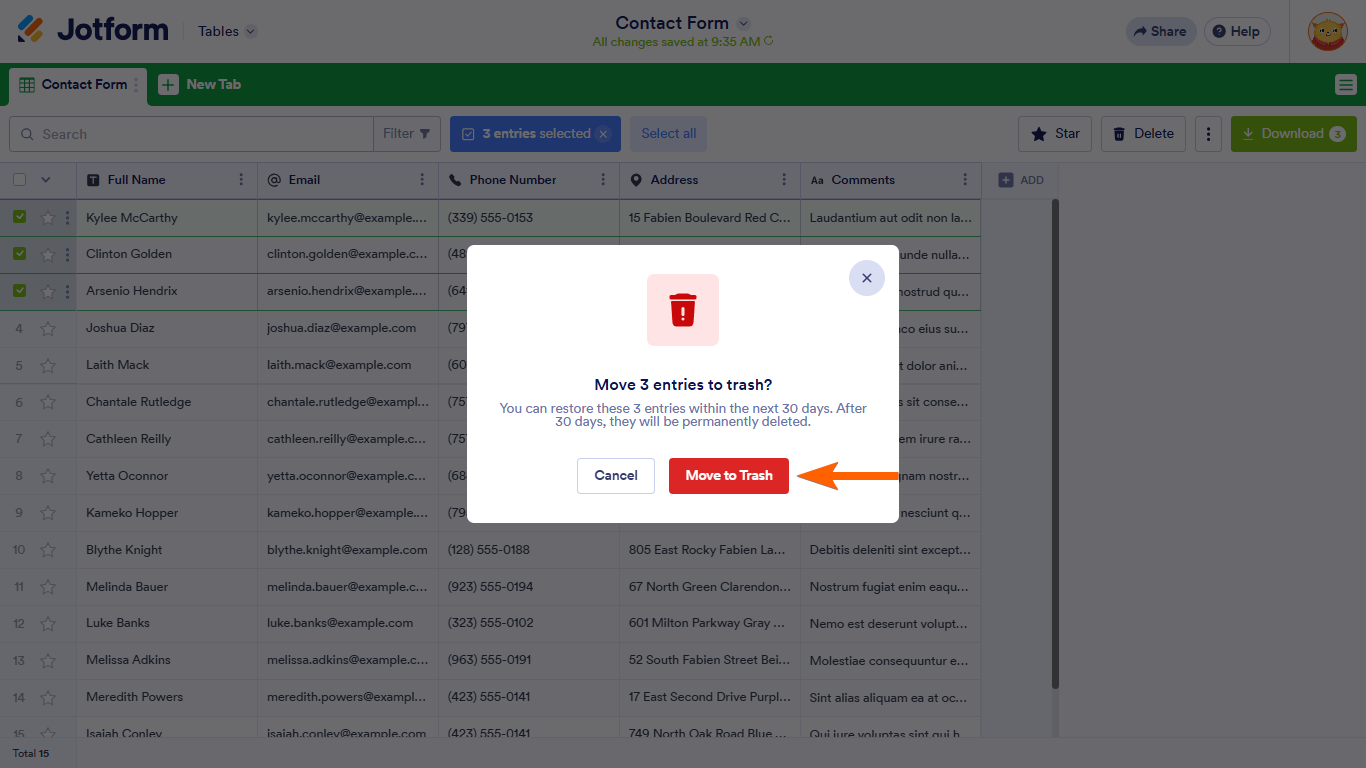
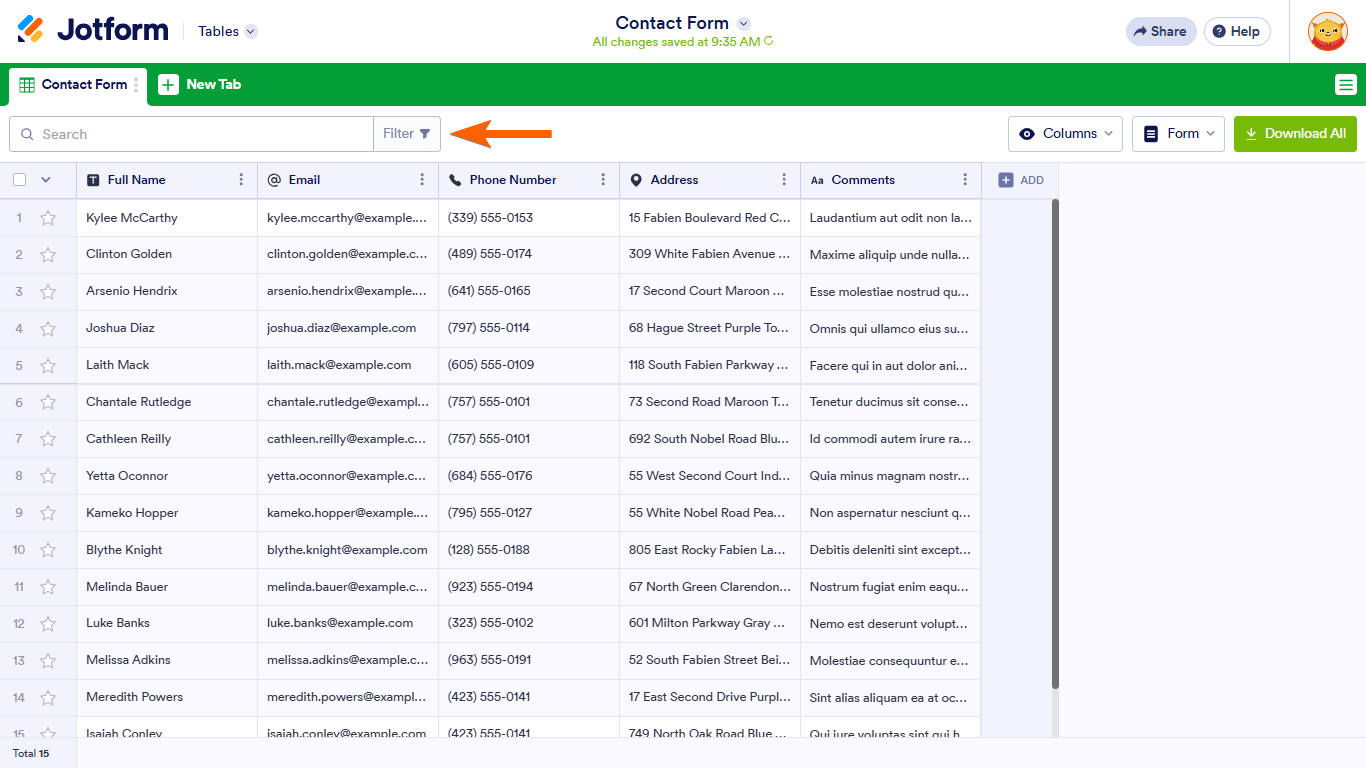
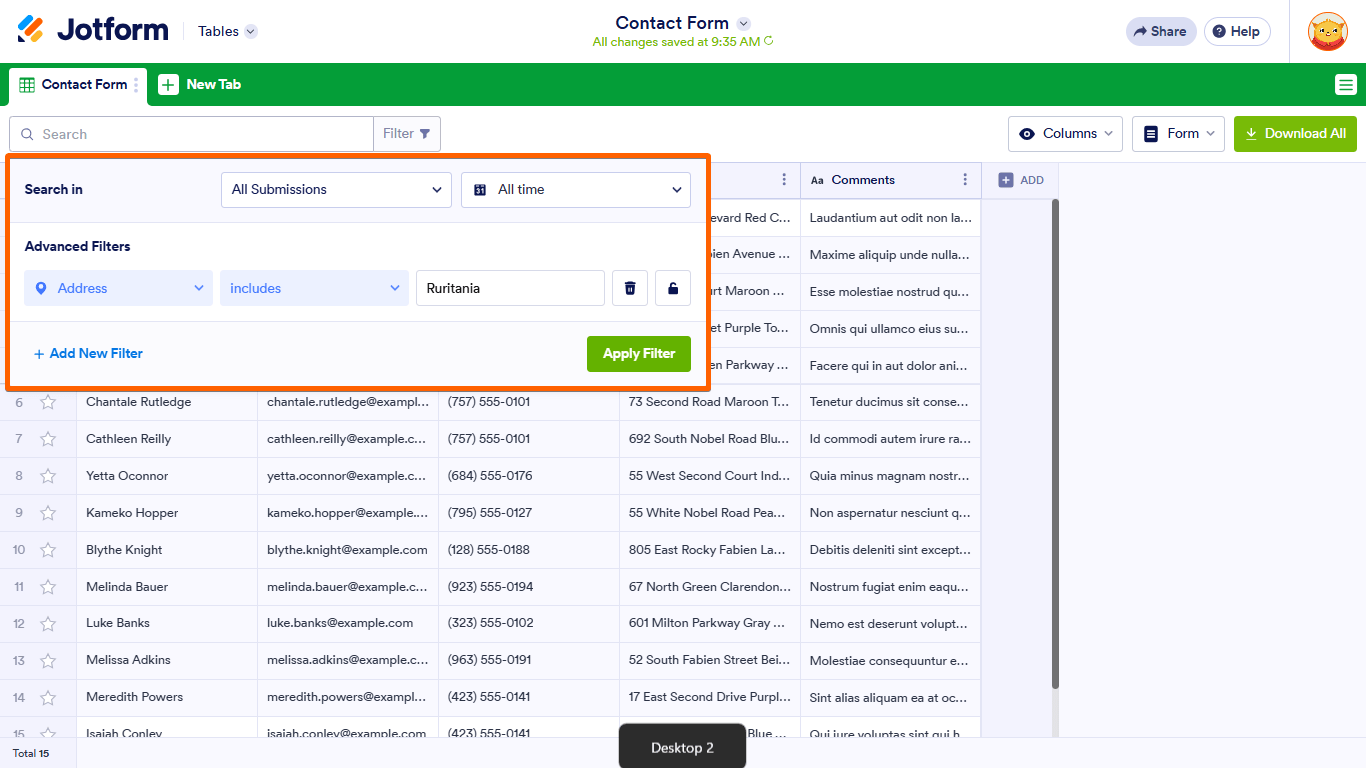
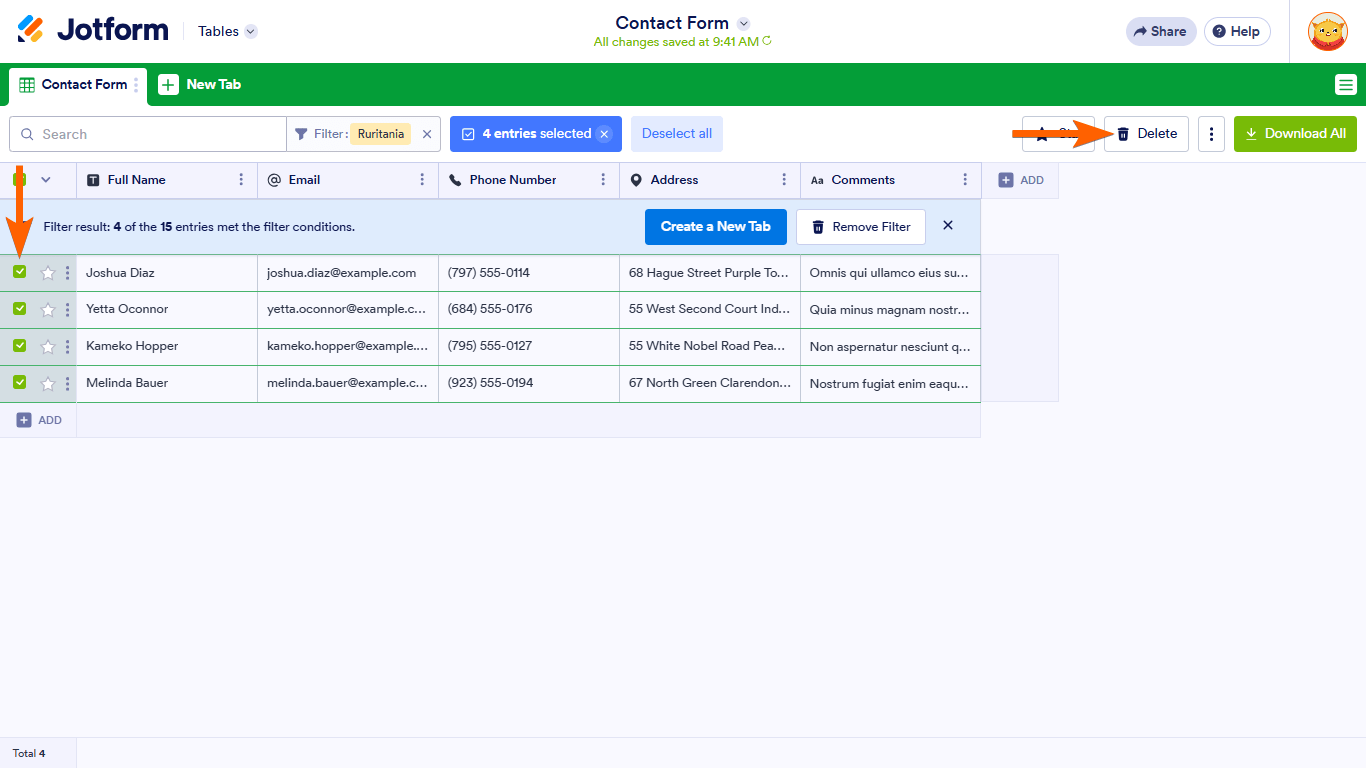

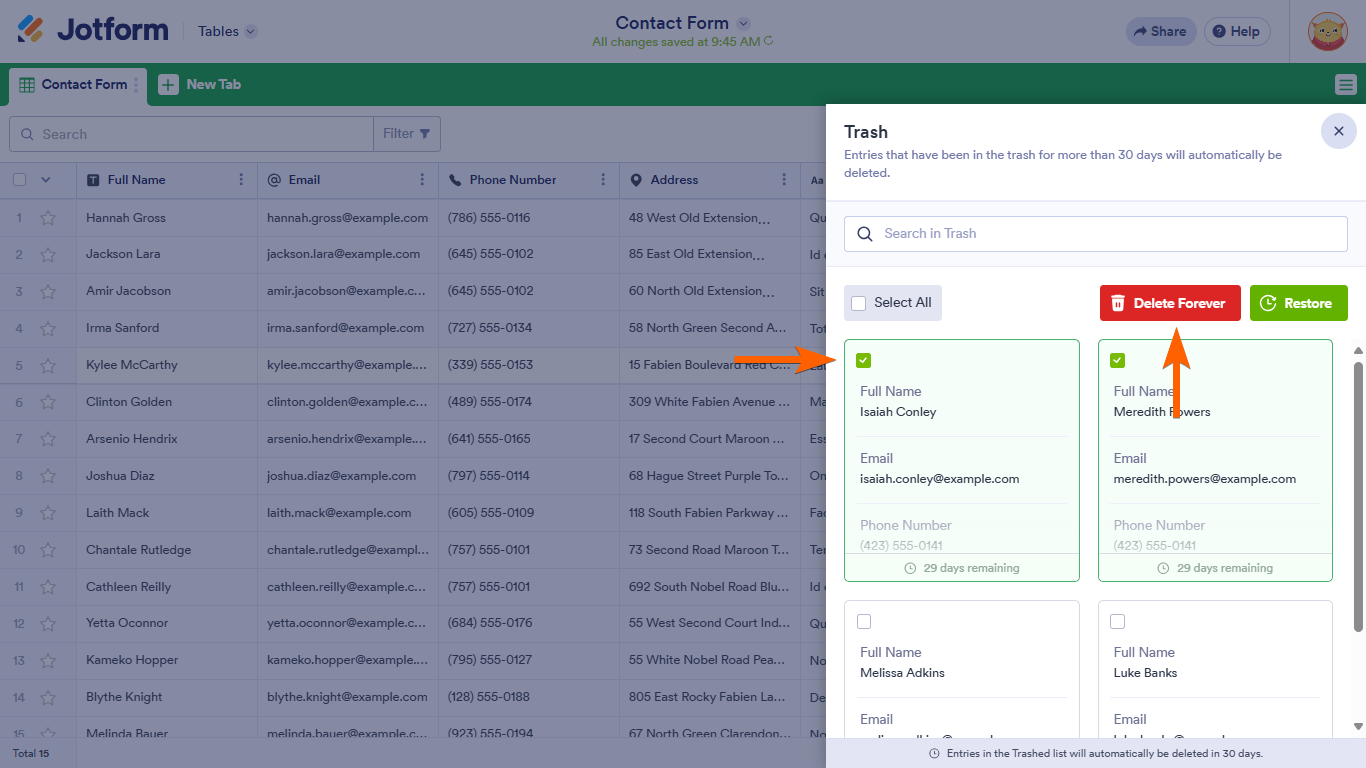

Send Comment:
81 Comments:
23 days ago
Good Morning,
I need help clearing space in my upload file - I have deleted all uploaded submissions, yet the account is still saying no upload space available.
29 days ago
This doesn't clear form submission limits based on IP or cookies for forms that can accept a single submission. Even after deleting a submission, that submitter still gets a message saying they can only submit once. How does the form get reset completely??
64 days ago
I completed a submission following all directions about pixels, image size, etc., but when I pressed the submit button got back a jot form image informing me that --> "Form over quota. This form has exceeded its allocated quota." Underneath it reads "Create beautiful & free forms with Jotform" followed by "Try Now". I cannot get rid of this notification and re-submit. I tried to log in to jot form and delete any existing forms but I don't have any forms and am new to jotform. The submission deadline is Dec 31
94 days ago
Please confirm if the data is deleted from the server it is wiped forever?
156 days ago
I'm having the same issues as everyone else
193 days ago
Hi, having the same issue as everyone else. I have no submissions in my account. Nothing in my archives or trash. But it says I have over 1.1GB of upload space being used, somehow. Tried purging the cache. Logged out and back in. Followed every step here. What can I do?
277 days ago
I have deleted all submissions I had come in, but I'm still getting a message saying I'm over the 100 limit? Is there something else I'm missing?
295 days ago
Hello, well from what I see I have the same problem as everyone in this place. How can I clear my shipping count? I have already done all the steps about five times, so what can I do?
338 days ago
There has been a mistake. I received notice that my account has reached its submission limit. This is not possible. Could someone please help?
346 days ago
I just deleted most of the submissions I have made and I also deleted them from the trash; however, neither my monthly submission or total submissions totals decreased. I was expecting both to decrease especially since I deleted dummy test data and don't want them to count against my plan. Please explain. Thanks ahead!
361 days ago
I have deleted submissions and then deleted forever from the trash.
Why hasn't the place become available yet?
More than a year ago
hello jotform i have already delete half of my submission, but its still full :(
can you check my account?
thank you
More than a year ago
This is not helpful. I have deleted all submissions and then deleted forever from the trash. It still says I’ve reached my quota.
Please help.
More than a year ago
Please reset my account as well. I deleted all of my submissions but it is not reflected on your server
More than a year ago
Please I have deleted all Submissions, All Trash and everything but the upload space is still showing 64%. Please i have submitted my email. Help me to reset from your side so it can reduce to zero.
Thanks for your kind works.
More than a year ago
Hello JOTFORM, I have already delete ALL my submissions in the trash. But my upload limit is still the same with the before I delete the submissions (75.09 MB). Can you check my account and fix it? I need it hurry, please, I need help urgently!
More than a year ago
I am also having issues all of a sudden with space limitations! I have deleted, purged, forever deleted...no space! My customers cannot connect with us! Help! It looks like SO many of us are having this issue!!! I cannot wait another 24 hours!!!
More than a year ago
Had fill an jotform but may be a scam please contact me asap to fix it through you first
More than a year ago
I did this and even logged out and back in, but my usage limits are still the same even though all but 3 of my submissions have been deleted. I haven't had to worry about this for years and then out of the blue I get an email stating my limit is close to reaching. The last form submitted was with two pics that were less than 1MB each and that was almost 2 weeks ago. Why now?
More than a year ago
Hello, we're having the same problem as everyone else - the deleted space not being reopened. Please help.
More than a year ago
This is not helpful, I deleted all the submissions and emptied the trash but my upload space isn't restored. please help
More than a year ago
I've followed the instructions for deleting submissions, and my total submission numbers haven't changed. I've double checked the trash on each form submission page, and there is no longer anything there (in trash). Does it take awhile for the total submission numbers to get refreshed? Seems like lots of people are having this issue....
More than a year ago
This is not helpful. I have deleted all submissions and then deleted forever from the trash. It still says I’ve reached my quota.
More than a year ago
Hi, I too have deleted most of my files, then emptied the trash (deleted forever). I show nothing archived and nothing in my trash but my limit says I'm 91.74/100 MB. Does it take time to stop getting the message showing I'm nearing my limit?
More than a year ago
Yup....same here. deleted forms and submissions before and after contacting support and chatting with them. account nearly empty yet storage is still full. Now I see below that this is nothing new. Forced upgrades?