The Edit URL is one of the features in the Form Builder, particularly with the form emails, that you can use for updating specific submission data without logging in to your Jotform account. You can also provide the same to your form users to allow them to update their information.
There are some cases that you’d want to show or hide fields when editing an entry, mostly for administrative purposes like the following:
- Add a status on the user’s submissions
- Add additional details
- Update admin-only fields
- Hide fields that you do not wish to be updated by the users
To do this, you must use both the Get Form Page URL widget and conditional logic features. Here’s how you can do that:
Adding the Get Form Page URL Widget
The first thing you need is the Get Form Page URL widget. Here are the steps to add it:
- In the Form Builder, click the Add Form Element button.
- Go to the Widgets tab.
- Now, look for the Get Page URL widget and click it to add.
Setting up the Conditional Logic
The condition to show or hide the field(s) is the last piece of this trick. Here are the steps to do that:
- Go to the Settings tab.
- Click Conditions on the left panel.
- Choose Show / Hide Field option from the list.
- Next, set up your condition as shown in the below image:
The most important part of the condition is making sure you’re selecting the Get Form Page URL as the source field, selecting “Contains” as the State, and adding the word “edit” as the Target Value.
Feel free to test our demo form here: https://www.jotform.com/213451765769063.
Let us know in the comments box below for questions, suggestions, or feedback. You can also reach us by creating a support ticket.
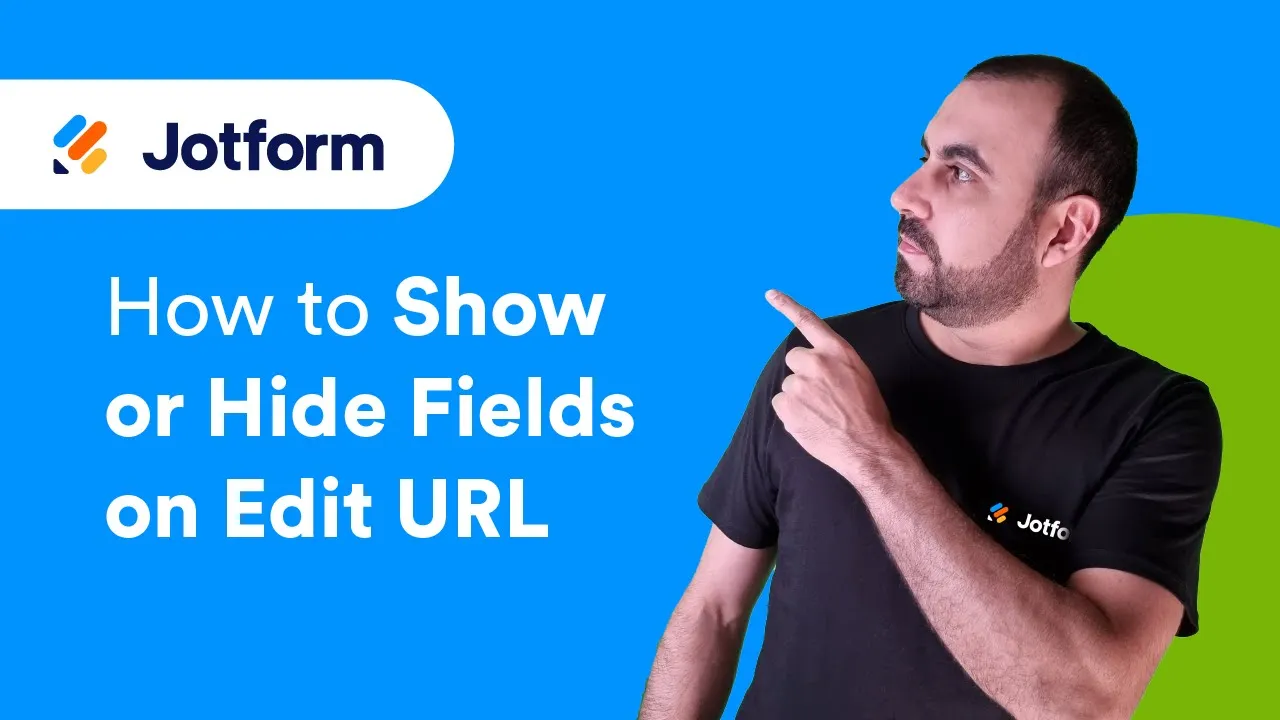
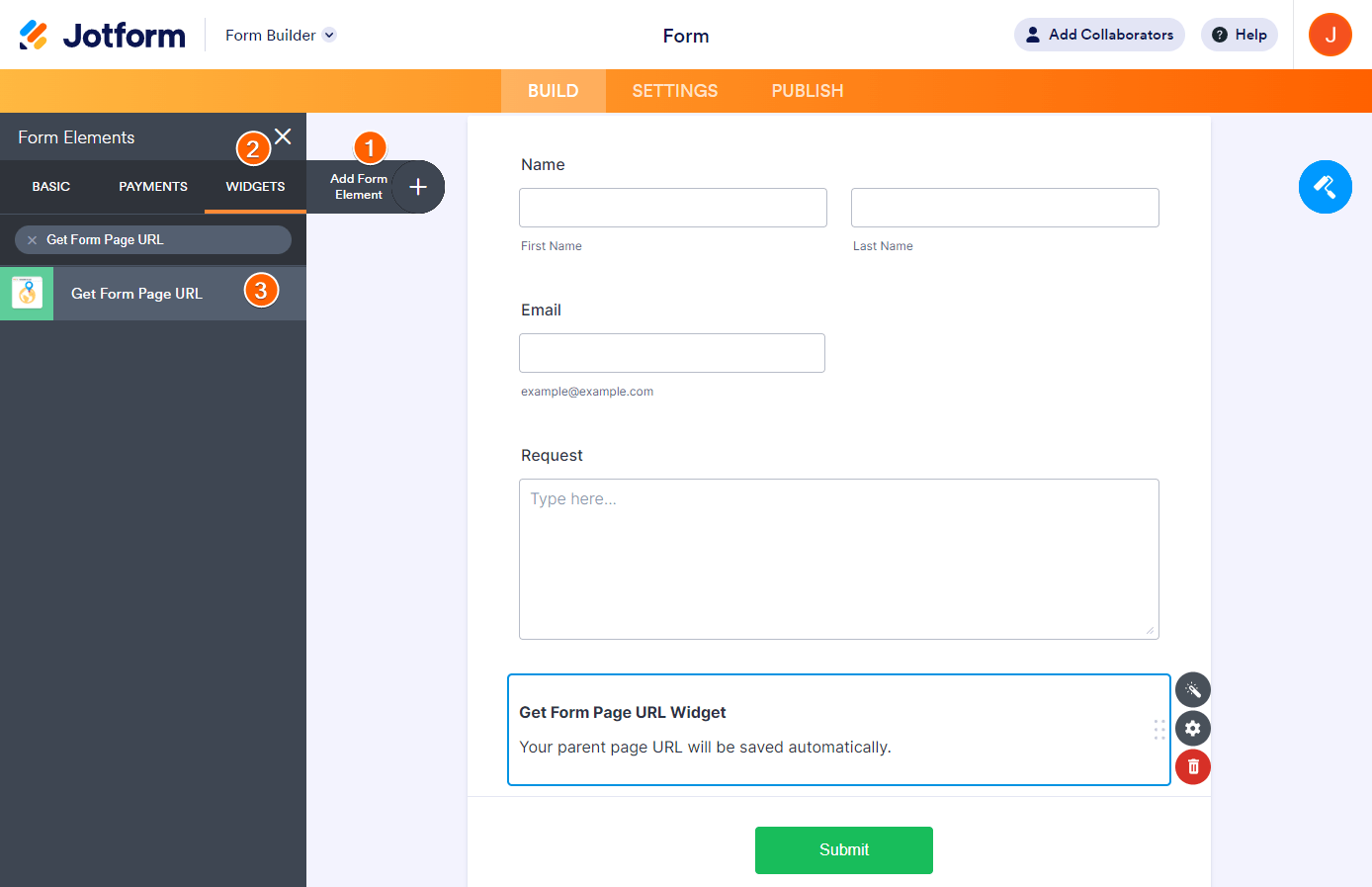
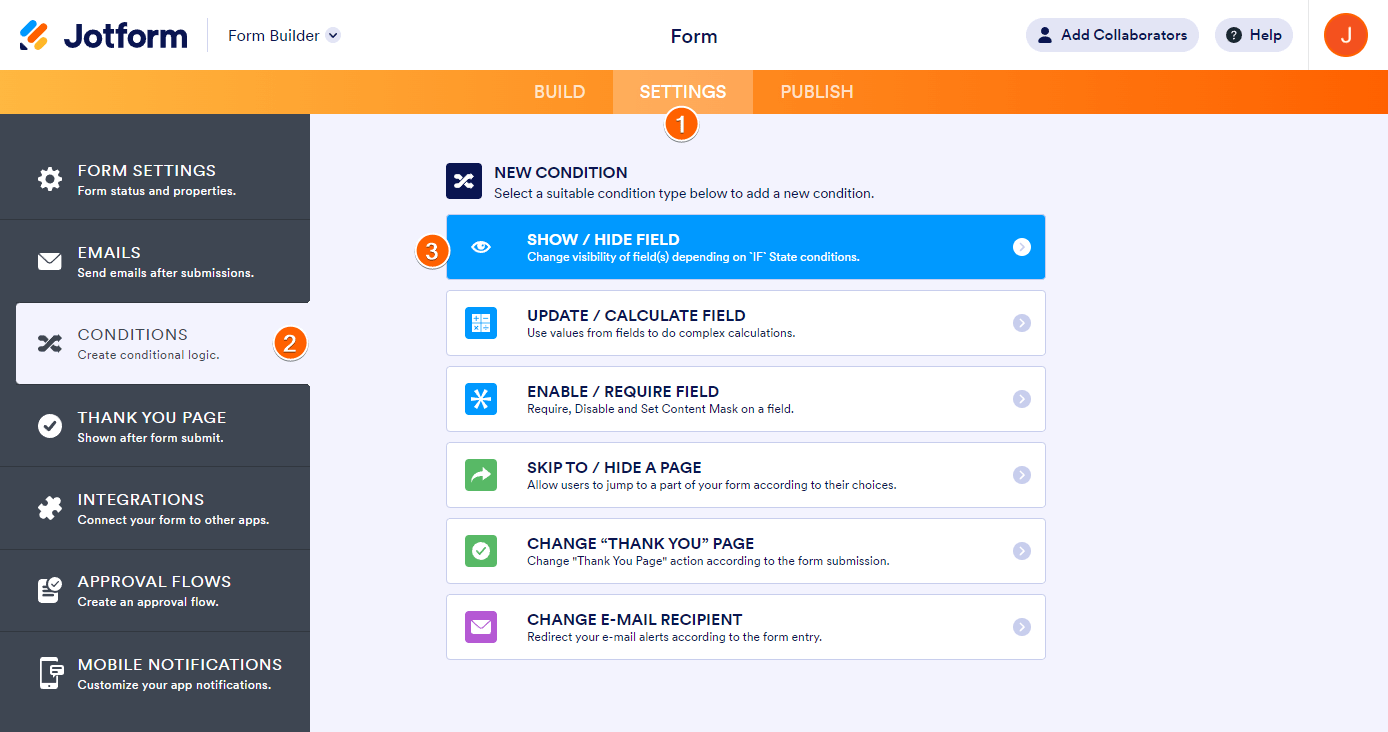
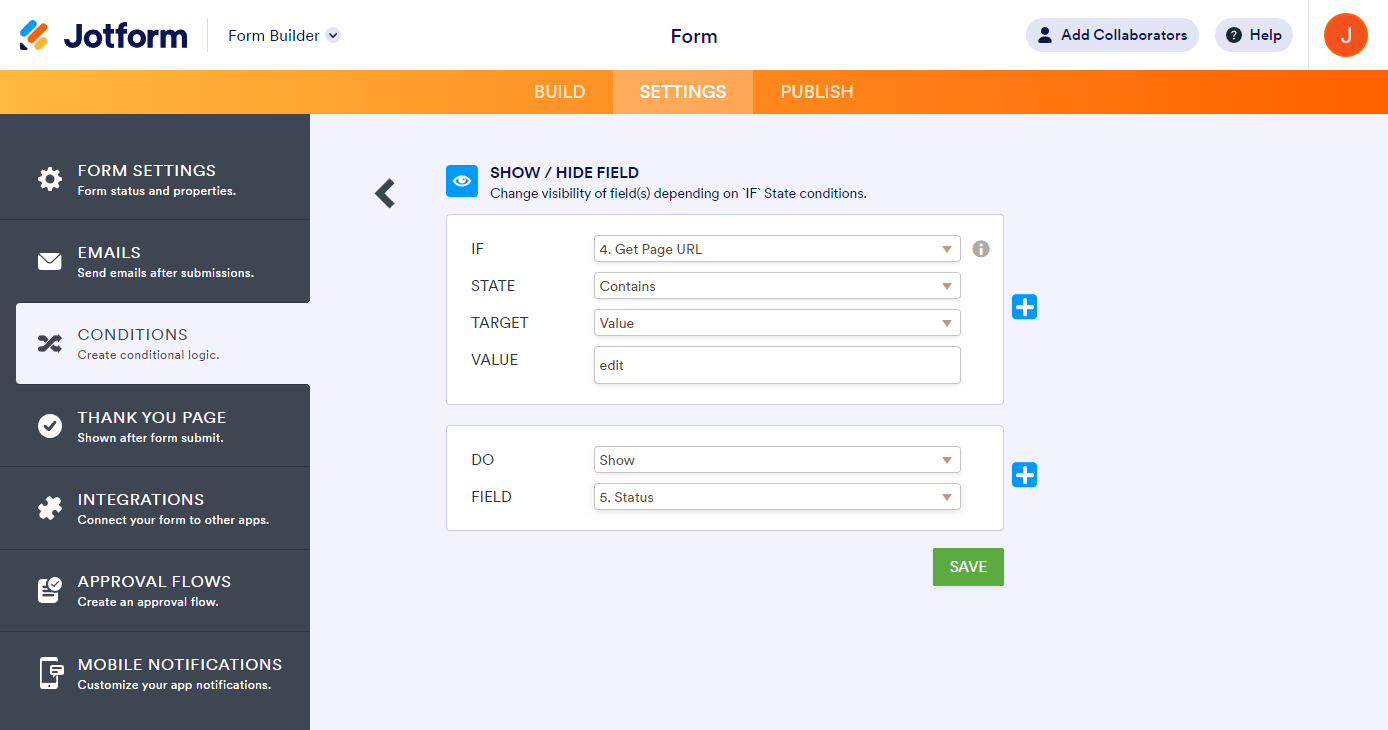

Send Comment:
12 Comments:
More than a year ago
I've tried this solutions but than in the edit link it shows also all the hidden fields I've inserited and I don't know why.
What's wrong ? Thank you.
More than a year ago
can I use this to specify an ID ?
e.g. I have 10 respondents target, each of them is ID'd 1,2,3,... till 10
I want to identify who they are without them putting their ID
so I want to put it in the form e.g. form.com/apply/id1
More than a year ago
I used a Form Template modified and saved. How do I edit the url?
I texted someone-
Once text was sent it displayed "Condo Rental Application 884 Annagladys Dr.Worthington, OH 43085. form.jotform.com"
More than a year ago
I have done all the above and am able to edit the hidden fields when i hit the edit link in the email..
However, if the user wants to edit their submission at a later time they will then see all the hidden questions..
So, this isnt really "admin only" solution is it??
Am i going wrong somewhere?
More than a year ago
Can you add multiple hidden fields on "show" or maybe a section?
More than a year ago
Hi,
I have 4 hidden fields on a form that I use for some calculations. These are hidden on first use, but if I return to the form using the Edit link they are no longer hidden.
I see here how I could make them hidden but my question is if there default condiftion is hidden why do they not remain hidden when I edit the form?
More than a year ago
Basically, I'm creating an app. There are 2 fields in the app I am using jotform for. My Medications and My Cards. I want them to be able to click on those links, add their information and refer back to it at a later time...FROM THE SAME LINK, not a different one since the original link is what is in the app. Maybe I need a sign in on page one, and remember me or something. I didn't see it, but do you have that?? Any suggestions are welcome also.
More than a year ago
hello, I need to edit and can't get into the build section. Can you help? Thank you
More than a year ago
THere is a bug. When in the first filling process certain fields already have a SHOW condition applied to them, they are all shown in the 'edit' mode. However, if the those fields are set to be HIDDEN in the 'edit' mode, they are automatically shown in the normal mode and are overriding the previous SHOW conditions.
More than a year ago
This doesn't seem to work - When editing the form the URL is no different.
In Edit mode the form is in a frame with URL something like
https://www.jotform.com /form.php?mode=inlineEdit&formID=...&sid=...
The URL of the Form is same for edit as for filling it in
More than a year ago
stupid question: but where do i get the edit url from?
thanks for your patience!
More than a year ago
Hi,
I tested this procedure but when I update a record with fields hidden, the same are updated in blank.
I've updated a record and some fields are hidden with this condition. The result was the visible fields updated correctly, the hidden fields blank!!!
How I can correct it?
Many Thanks