With Simple Mail Transfer Protocol (SMTP), you can send emails from your forms using a custom sender email. Gmail is an excellent option, as it uses OAuth 2.0, a trusted industry-standard protocol for secure authorization. With Gmail’s SMTP and OAuth 2.0, you can send emails from your forms while maintaining the safety of your account credentials.
Note
While this guide focuses on using a free Gmail account, this also applies to Google Workspace accounts. You only need to authorize Jotform to send on your behalf through OAuth 2.0 authentication.
Adding Gmail as your custom sender email is a very straightforward process. Let’s do it!
- Login to your Jotform account and navigate to the Settings page.
- Click the Add Sender Email button.
- Choose Google from the modal and click the Continue button.
- Log in to your preferred Google/Gmail Account, and when asked, ensure to check the “Send email on your behalf” option, as highlighted in the image below:
- After granting the permissions, your SMTP will be ready. You can make a test by clicking the Send Test Email button or Save to complete your custom sender email settings.
All custom senders using the OAuth 2.0 from Google are identifiable with the Google logo.
After configuring your custom sender email, remember to assign it to your Notification Email or Autoresponder.
Changing your Google password or adjusting Jotform permissions in your Google account will invalidate your current authentication token. To restore functionality for the custom sender email, refresh the token by clicking the Refresh icon next to the custom sender email.
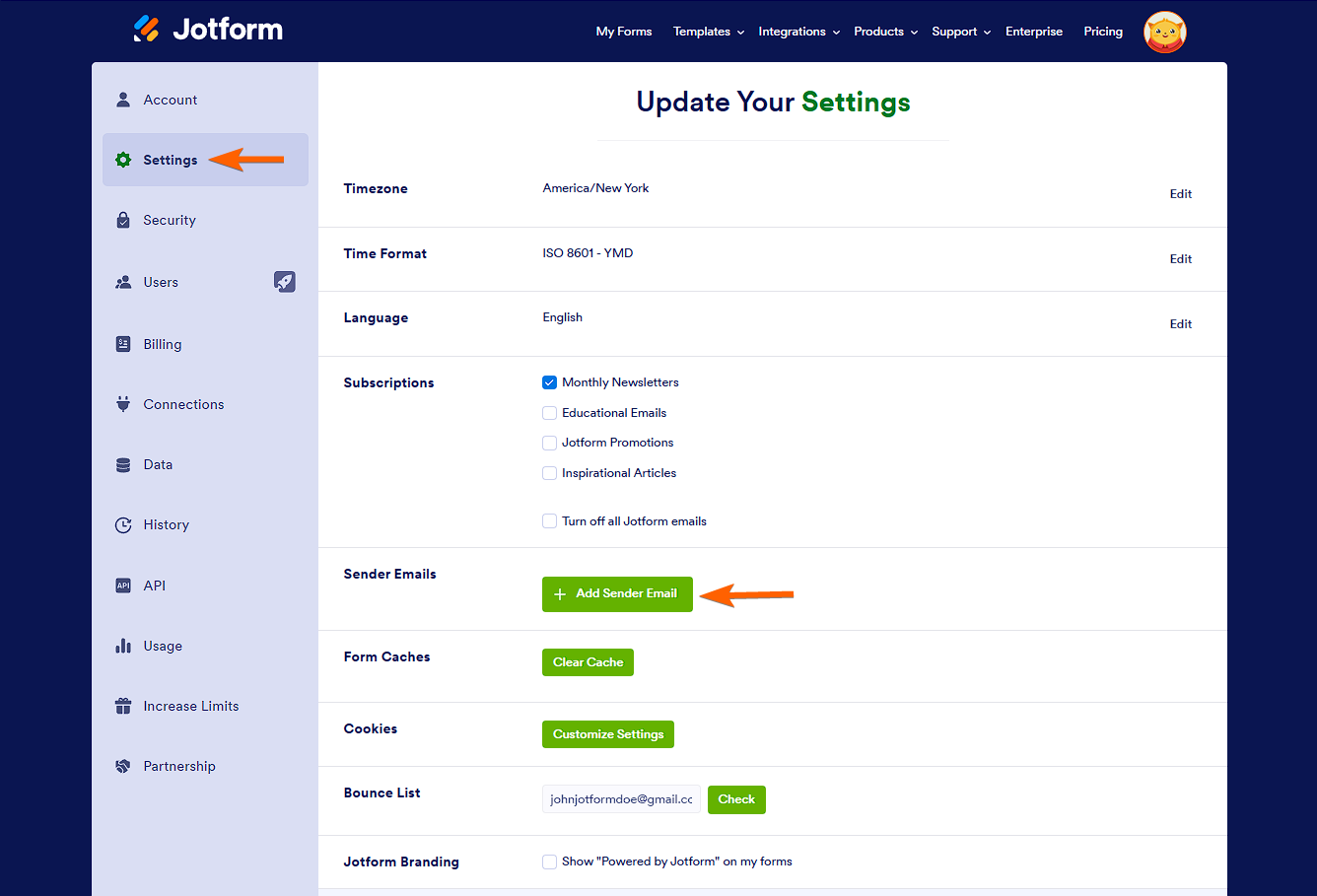
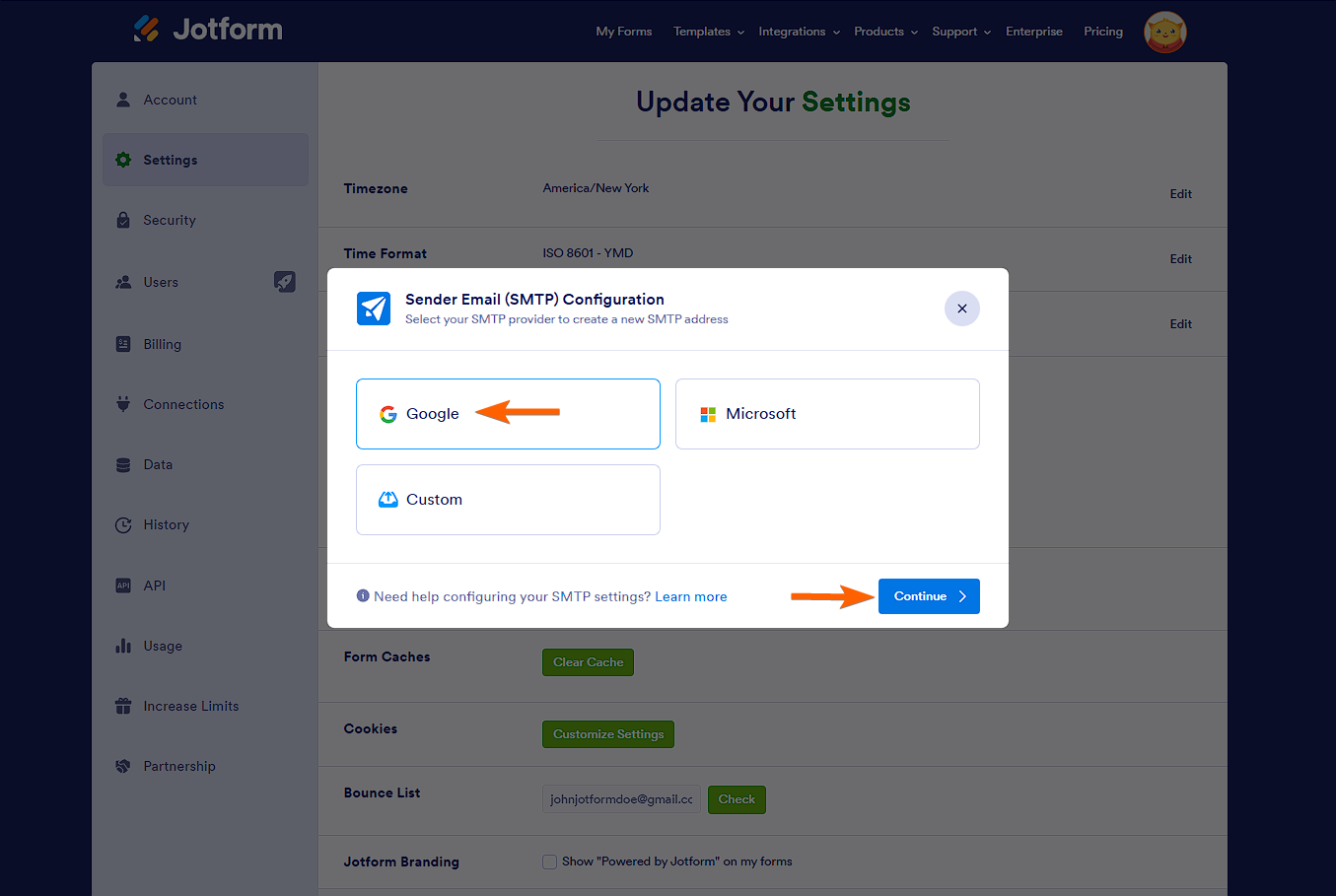

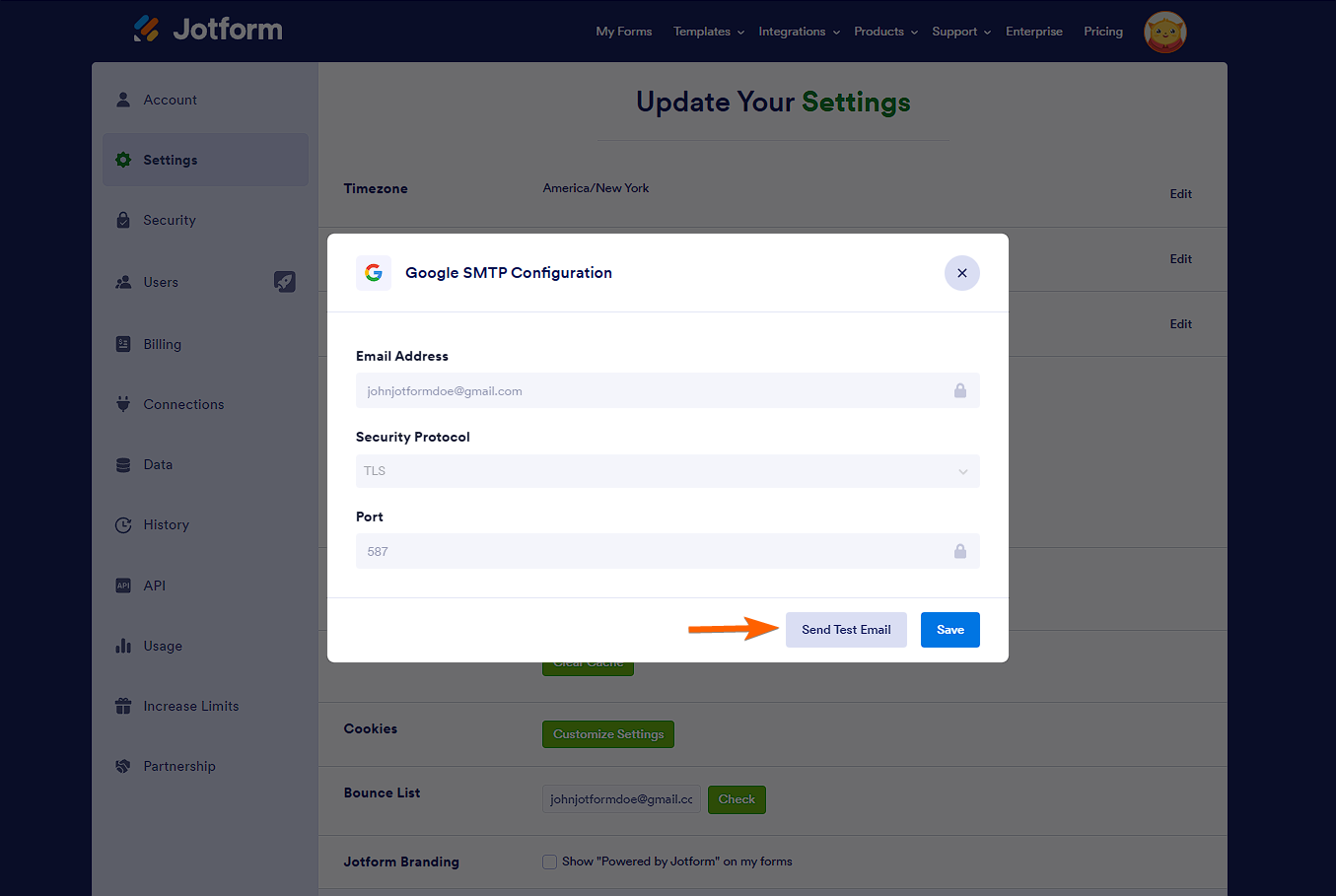


Send Comment:
22 Comments:
130 days ago
All email notifications for my forms have stopped working. The problem started this week. I initially thought it was because of Oauth 2.0, but that's not the case. Even using an email authenticated by this new method that you have made available, it doesn't work. And leaving your default sender email, noreply@jotform.com, doesn't work either.
151 days ago
So, ok, you deleted my comment. Can´t believe Jotform does not provide a solution for email aliases/alternative emails in google workspace as sender mail. Really bad
154 days ago
After following these steps - it seems that now when an email is sent form my email it still shows up as like 'from jotform' - i.e. still being sent from my email address - but with Jotform as like the sender name when showing up in email. How can I fix this please? Previously when emialse were sent from my email using the old method - the name shows up as myself...
159 days ago
Hi, I tried these steps, but I did not get the test email. What should I do? I don't know what would be wrong?
159 days ago
I have the same problem as ECDBusiness and Bruma Realty - but when I click View Answer I get an error in Jotform.
159 days ago
I have the same issues as Burma Realty. I use email alias with Google workspace. How do we add these in Jotform with these current changes as it doesn't seem to be a way to do this via Jotform
160 days ago
What about sending from an alias email.
I have been using the manual setup with Gsuite and although the login user is one email we send emails through an alias email connected to the account.
When I do the Gmail setup there is no option to use the alias.
160 days ago
How do I select this newly added account in the E-mail Validator Widget? I see the options for my other accounts but not this new one.
298 days ago
Google will be transitioning to OAuth and disabling the google app password feature this summer. Are there plans to move to the new system?
More than a year ago
...mail always come with gmail warning message saying that be careful with this message.the sender isn't authenticated this message so gmail cannot verify that it actually comes from them.
Please provide help regarding this how can i overcome this warning message from email
More than a year ago
EXCELLENT! You helped me out a lot! thx!
More than a year ago
Works perfectly! Thank you so much!
More than a year ago
This doesn't work for me :(
More than a year ago
Thank you very much for your info! It really worked.
More than a year ago
This don't work
More than a year ago
This is not always a feasible solution. For many organisations, sender email address has to be set as that of a default mailbox which is commonly a shared mailbox. However, shared mailboxes don't normally have two-factor authentication enabled.
Therefore, Google Workspace admins prefer to configure such mail transport through SMTP Relay along with IP whitelisting, which can be easily configured in GW Admin Console (Gmail advanced configuration). However, for this to work, Jotform's server IP addresses must be known.
Now, can you publish all the IP addresses used by Jotform's SMTP server?
More than a year ago
Do we have an update on this? We use Google Workspace so can't enable it.
More than a year ago
Google doesn't allow Less sure apps feature anymore.
More than a year ago
Hello my SMTP is not working any idea why?
More than a year ago
Google says that from May 30, 2022:
Less secure apps & your Google Account
To help keep your account secure, from May 30, 2022, Google no longer supports the use of third-party apps or devices which ask you to sign in to your Google Account using only your username and password.
Important: This deadline does not apply to Google Workspace or Google Cloud Identity customers. The enforcement date for these customers will be announced on the Workspace blog at a later date.
More than a year ago
Effective May 30th, 2022 gmail is discontinuing the option to use less secure apps.
FROM GOOGLE:
Less secure apps & your Google Account
To help keep your account secure, starting May 30, 2022, Google will no longer support the use of third-party apps or devices which ask you to sign in to your Google Account using only your username and password.
Please note this deadline does not apply to Google Workspace or Google Cloud Identity customers. The enforcement date for these customers will be announced on the Workspace blog at a later date.
For more information, please continue reading.
Special Note on Apple Device Sign-Ins. Users who have not recently signed into their Google Account using only username and password will be able to only make new sign in attempts using the Google account type starting from February 28, 2022. Existing users may continue to sign into their Google Account using their username and password until May 30, 2022.
If an app or site doesn’t meet our security standards, Google might block anyone who’s trying to sign in to your account from it. Less secure apps can make it easier for hackers to get in to your account, so blocking sign-ins from these apps helps keep your account safe.
More than a year ago
Can you update this with the new SMTP relay option in Google Workplace. Enabling less secure app access is not always an option.