When setting up a payment form with Stripe, you can set up the integration to fetch the coupon codes from your Stripe account. It’s a convenient way of accepting your existing coupon codes in the form without setting them up again through the integration settings.
Note
This feature is only available with Stripe and Stripe Checkout and only when setting up the integration to Sell Subscriptions. The feature is unavailable for both Stripe ACH and Stripe ACH Manual.
Fetching your Stripe coupon codes is straightforward. Let’s get started!
- In the Form Builder, click the Stripe payment element.
- Open the Payment Settings by clicking the wand icon on the Stripe payment itself.
- Click the gear/cog wheel icon at the top of the Payment Settings window.
- Expand the Additional Gateway Settings by clicking it.
- Scroll down and toggle Fetch Coupons from Stripe Account to Yes.
- You’ll also need to toggle Show Fetched Coupons from Stripe Account to Yes.
- Clicking the Continue button will automatically fetch the coupon codes from your Stripe account, and the form builder will also add the Enter Coupon box. You’ll also see the Coupon Codes under the Coupons tab of the Payment Settings.
The Form Builder automatically saves the changes after you click the Continue button. You can preview the form to test the coupon codes.
See also:
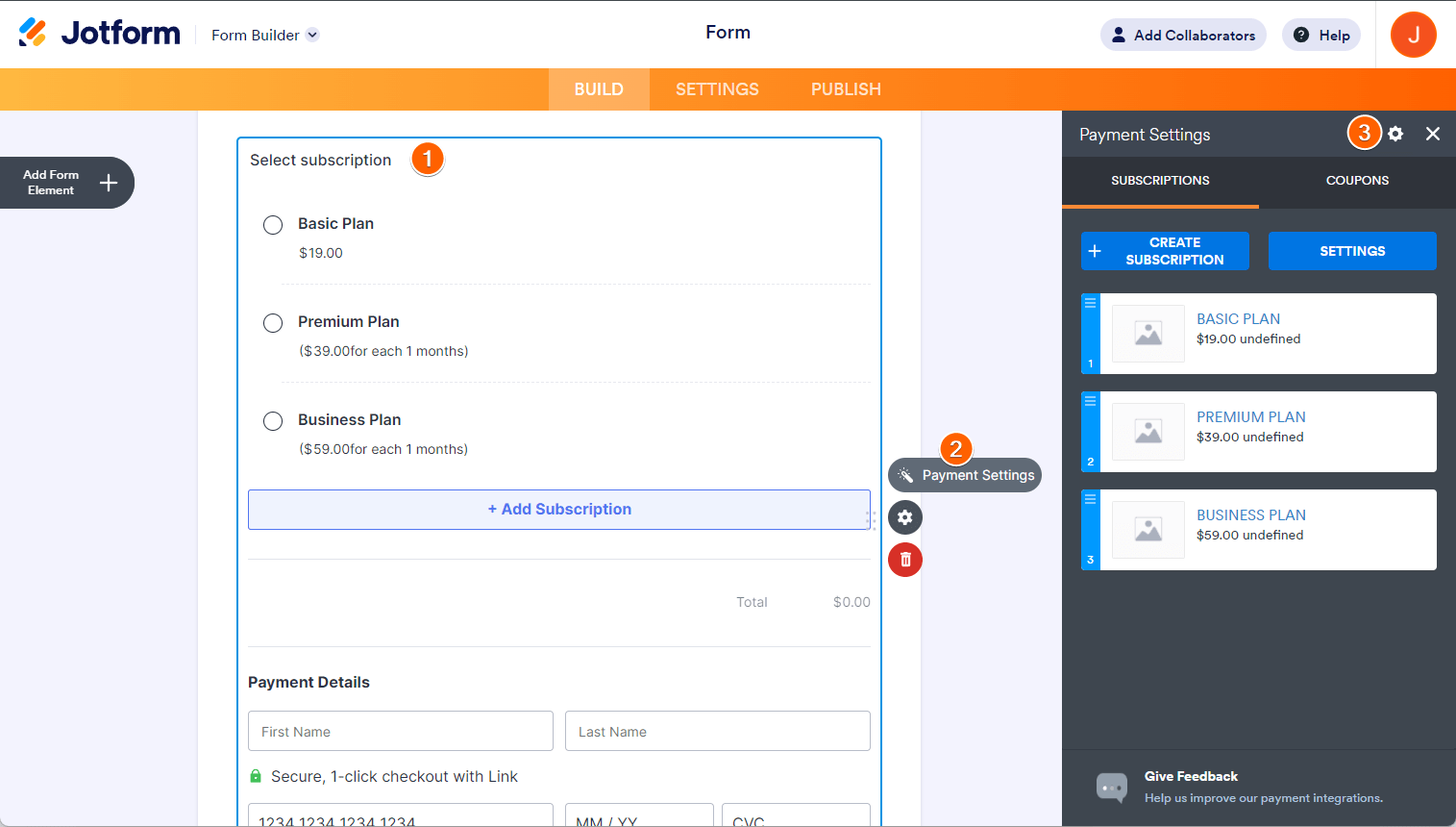



Send Comment:
1 Comments:
More than a year ago
For some reason, coupons aren't being fetched from my Stripe account. I have 3 coupons created in my Stripe account but none of them are showing up here. Do you have any idea why this could be?