PayJunction is an easy, secure, and effective tool for getting paid online. With its intelligent payment processing, PayJunction powers mid to large-scale businesses. It also provides electronic signature capturing and comprehensive multi-user, multi-location reporting.
With PayJunction, you can use your web browser as a virtual terminal and create comprehensive reports in your PayJunction dashboard. Its intelligent terminal makes sense of all your transactions and provides insight into your business’s development.
What Can You Do With Jotform’s PayJunction Integration?
With PayJunction, you can do the following:
- Sell online products
- Sell merchandise
- Collect donations online
- Accept custom payments
How to Add and Set Up PayJunction in the Form?
Create your form if you don’t have one yet, or edit your existing form where you want to integrate PayJunction and follow the steps below.
- In Form Builder, click the Add Form Element button on the left side of the screen.
- Go to the Payments tab.
- Search and click PayJunction from the list. You can also drag and drop it to your form to add.
- In the Payment Settings, you must provide and select the following:
- API Login and Password — You can get both through your PayJunction account. Visit API Login andPassword for more information.
- AVS Match Type — You should select the AVS settings assigned to your PayJunction merchant account.
- Payment Type — With PayJunction, you can sell products, accept donations, and allow custom payments.
Did you know?
You can open the Payment Settings by clicking the Wand icon on the right side of the PayJunction gateway.
- If you’ve selected Sell Products from the Payment Type, click the Continue button to add your product items. If it’s the Collect Donation or User Defined Amount, click the Save button to complete the integration.
See also:
- Setting Up Your First Order Form
- How to Add Coupon Code to Payment Forms
- How to Add Shipping Cost to Payment Forms
- How to Add Tax to Your Payment Form
- How to Add Options to Payment Forms
- How to Generate an Invoice for Your Payment Form
How to Test PayJunction Integration?
To test PayJunction without using real cards, toggle the Sandbox Mode to Yes from the Additional Gateway Settings and use your PayJunction’s sandbox account for the API Keys. Visit PayJunction – Development Sandbox for more details.
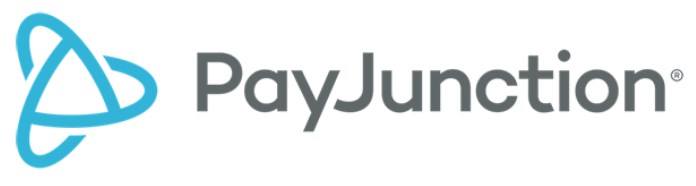

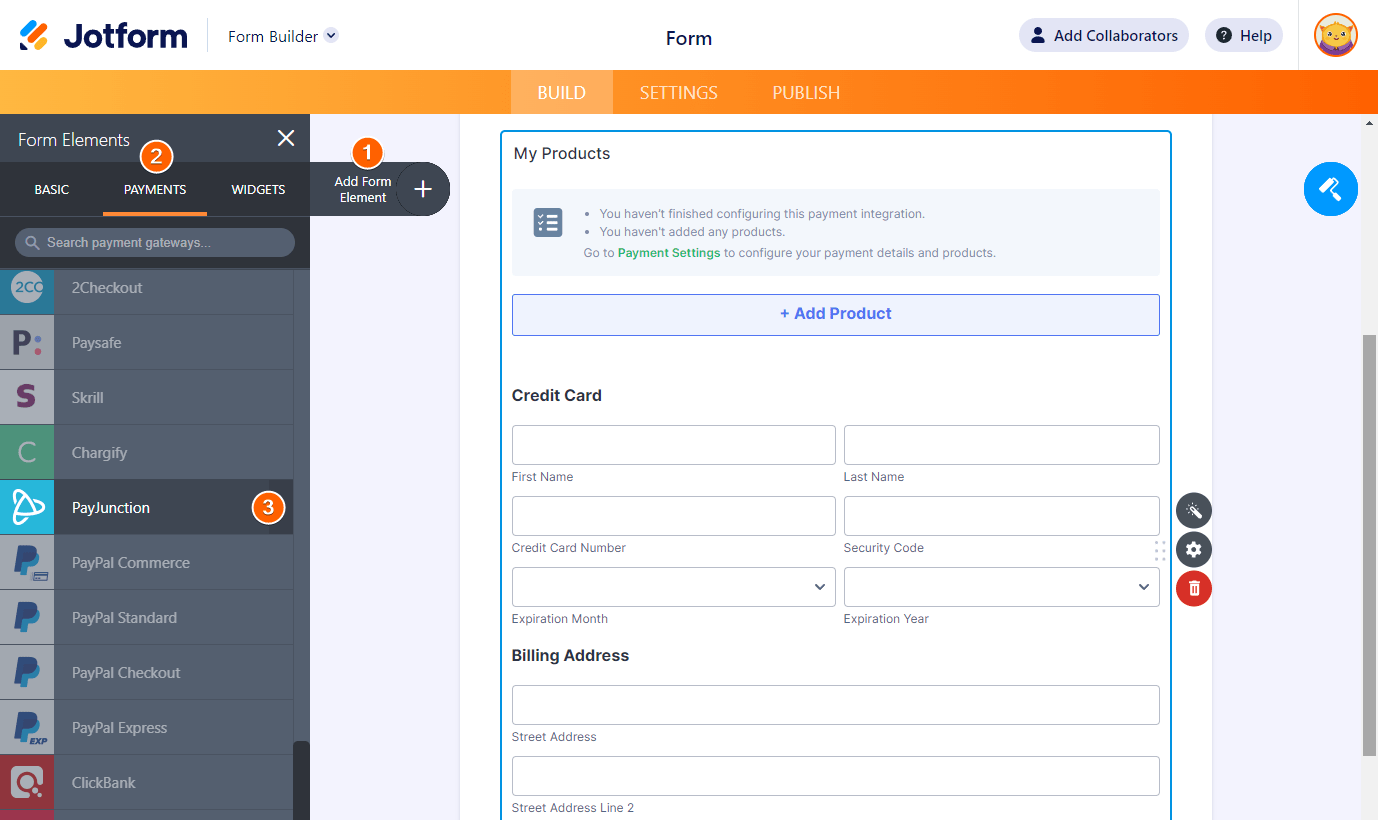
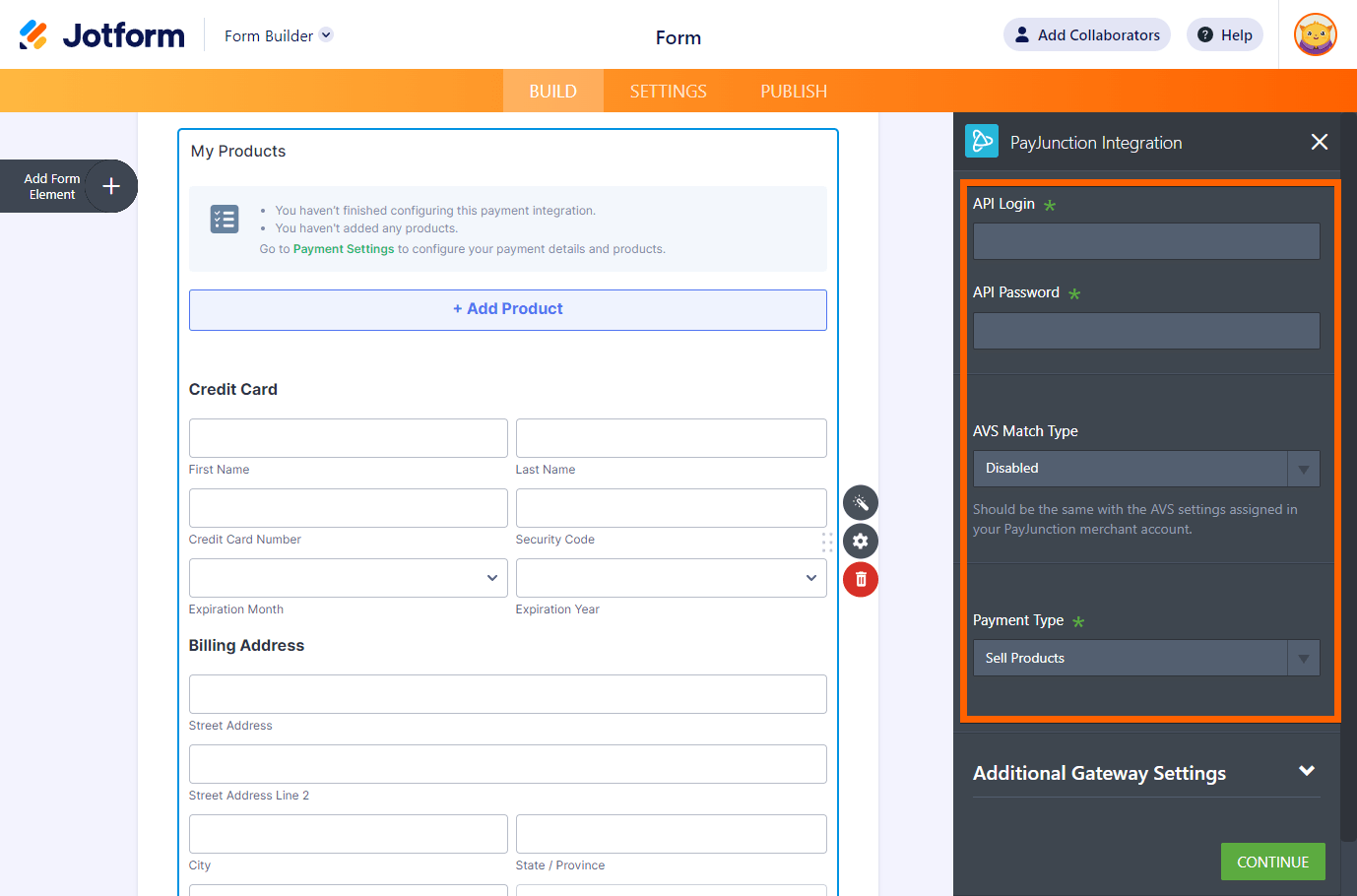
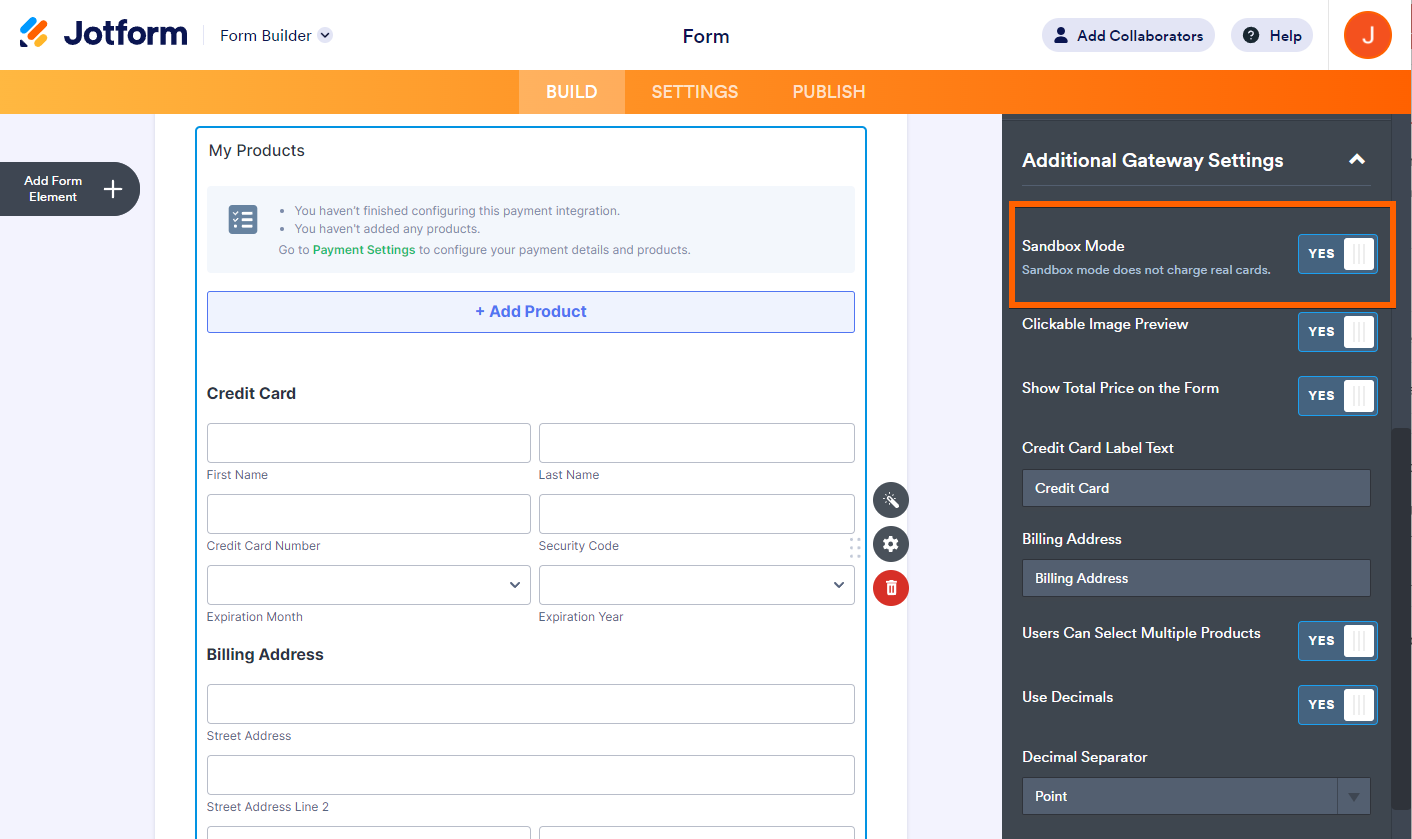

Send Comment:
2 Comments:
More than a year ago
Прошу перезвонить +79637628192 Игнат
More than a year ago
Where is moderator??
I'ts important.
Regards.