Jotform Cards is a mobile-friendly form layout that you can use to present your form. With some unique features, it improves user experience by asking questions one at a time, which enhances respondent focus.
To create a Card form
- Go to My Forms and select Create Form in the upper-left corner.
- Select Start From Scratch.
- Select Card Form and start customizing your form in the Form Builder.
Below are the key components of a Jotform Card.
Welcome Page
The Welcome page serves as the initial card that your form fillers will see. Use it to introduce your organization and briefly explain your form’s purpose. Connecting with respondents early increases the likelihood of them completing the form.
Cards
Unlike traditional forms, Jotform Cards present questions one at a time as cards. This approach significantly improves focus and reduces page noise.
Progress Bar
The progress bar encourages form completion by showing your respondents how much they’ve completed. Form fillers are more likely to complete your form when there’s a visual indicator of their progress.
Thank You Page
After completing the form, respondents are directed to a Thank You page confirming their submission. You can customize this page to display a custom message or additional instructions.
See also: How to Change Your Form Layout.

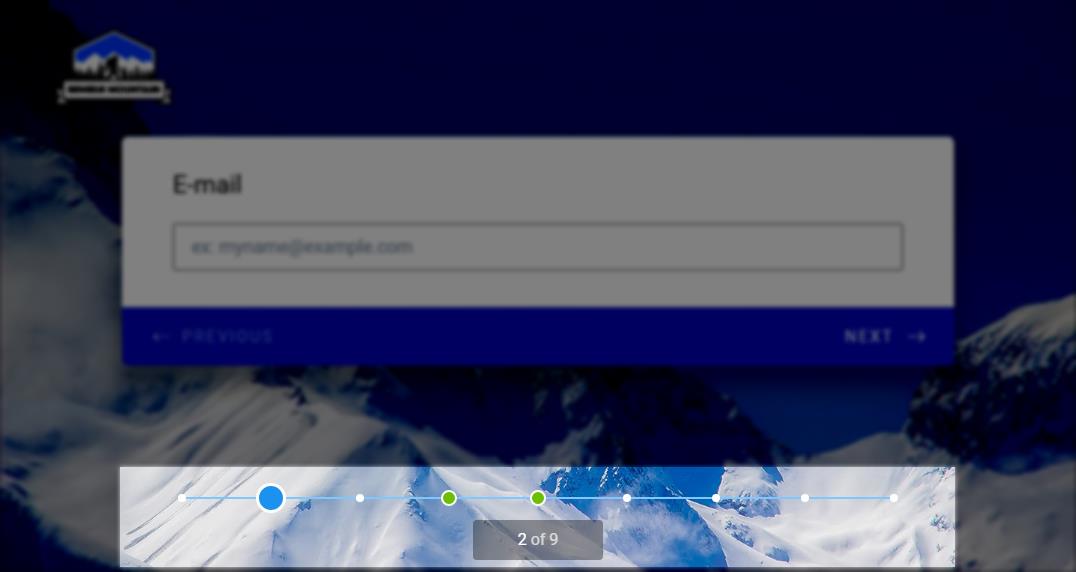
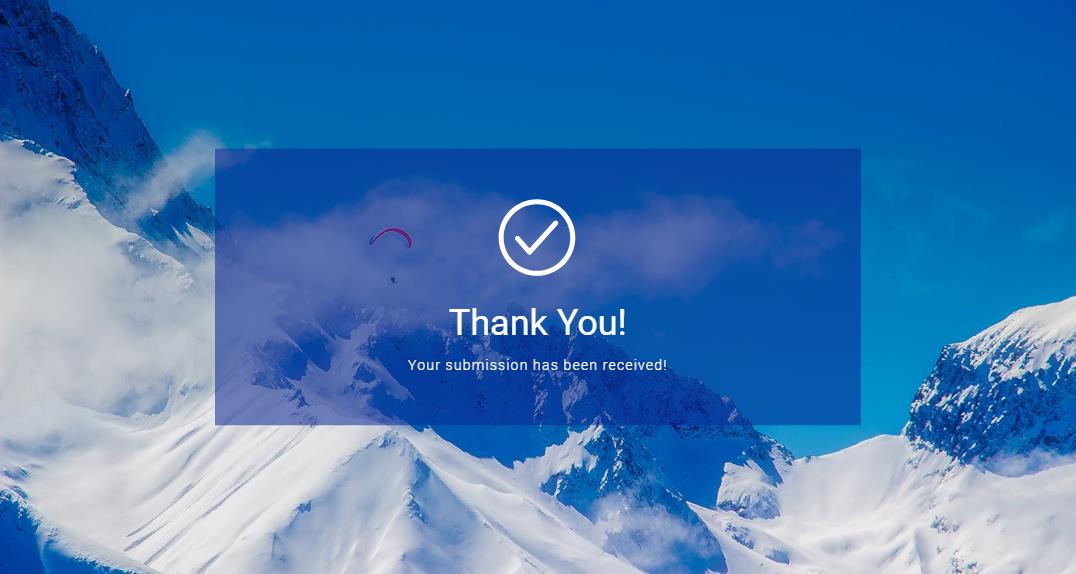

Send Comment: