PayU is an easy, secure, and effective tool that allows businesses to get paid online. PayU is a leading financial services provider in global growth markets. They use their expertise and heritage in cross-border and local payments to extend the services. They offer these services to merchants and consumers. Their innovative technology, developed in-house and through investments and strategic partnerships, empowers billions of people and millions of merchants to buy and sell online, extending the reach of financial services.
What Can You Do with Jotform’s PayU Integration?
With PayU, you can:
- Sell online products
- Sell merchandise
- Collect donations online
- Accept custom payments
Note:
Jotform’s integration with PayU requires a set of credentials, which you will find under your PayU account configuration. If you do not know this, please get in touch with PayU Support.
Adding and Setting up PayU in the Form
You can add and set up PayU to the form by following these simple steps:
- In the Form Builder, click the Add Form Elements button on the left side of the page.
- Go to the Payments tab.
- Search for and click PayU. You can also drag and drop it to your form to add.
- With PayU, you must provide the following credentials through the integration settings:
- Merchant Pos ID
- Signature Key
- oAuth Client ID
- oAuth Client Secret
- Select the Currency. PayU supports the following currency:
- PLN – Polish Złoty
- BGN – Bulgarian Lev
- CHF – Swiss Franc
- CZK – Czech Koruna
- DKK – Danish Krone
- EUR – European Union Currency
- GBP – British Pound
- HUF – Hungarian Forint
- NOK – Norwegian Krone
- RON – Romanian Leu
- RUB – Russian Ruble
- SEK – Swedish Krona
- UAH – Ukrainian Hryvnia
- USD – United States Dollars
- Select Payment Type. With PayU, you can sell products, allow user-defined amounts, and collect donations.
You can set up a few more options under the Additional Gateway Settings. The options include the toggle to ask for Billing Information from the Customer, such as the following:
- Billing Address
- Shipping Address
- Billing Name
- Customer Email
- Customer Phone
- If your setup is complete, click the Continue button to add your products to the next screen. If you have chosen User Defined Amount or Collect Donation options, click the Save button instead to complete the integration.
See also:
- Setting Up Your First Order Form
- How to Add Options to Payment Forms
- How to Add Coupon Code to Payment Forms
- How to Add Tax to Your Payment Form
- How to Add Shipping Cost to Payment Forms
- How to Generate an Invoice for Your Payment Form
Making Payment with PayU
PayU is an off-page payment gateway, which means you will be redirected to PayU’s dedicated payment portal to process the payment. Here’s an example of the payment flow using our Card Form layout:



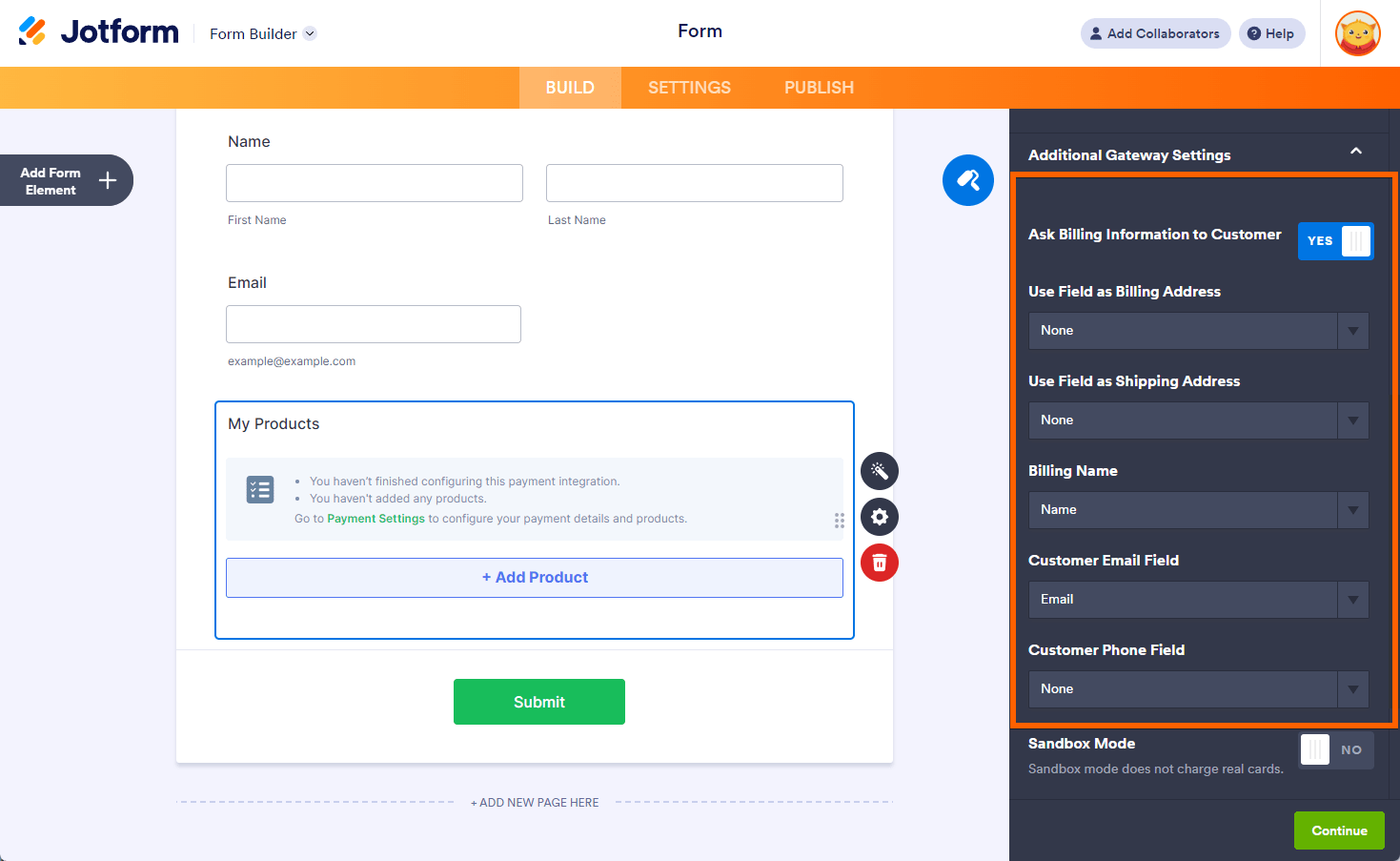

Send Comment:
6 Comments:
94 days ago
Hi, is the payment service available for India?
199 days ago
La integracion con COP no esta habilitada ??
More than a year ago
Hola, al integrar con payu no veo la opción de moneda pesos colombianos (COP) me puedes orientar como agregarla. Gracias
More than a year ago
Buenos días se puede integrar a Payu Colombia
More than a year ago
Hi, is the payment service available for Nigeria?
More than a year ago
Does not seem to work with PayU South Africa. South African currency ZAR not listed as an option for receiving payment. Local South Africans will not pay for local goods in any other currency other than ZAR.
Please can you enlighten us ....