Do you want to automatically save the form data into a word document? Or, better yet, populate a word template with a form data? That’s easy with Make (formerly Integromat).
With Make, you can connect Jotform to over a hundred services like Microsoft which enables you automatically populate a word template after your customer submits the form.
Requirements
- Make Account – formerly Integromat, this is where you integrate Jotform with MS Word Template.
- Dropbox Account – this is where the Word document will be retrieved and saved.
- Word document – this will be the template file. Put the merge tags, e.g. {{name}}, where you want the answers from the form to go. By default, merge tags should be enclosed with double curly braces.
Set up the Scenario
Let’s say you want to generate a contract for your customers after filling out the form. Here’s how:
- Upload the Word document (e.g. contract.docx) to your Dropbox account.
- Log in to Make and Create a New Scenario.
- Search for Jotform then select Watch for Submissions as the trigger.
- Click the Add button under Webhook and add a connection.
- Enter your full-access API Key then click Save.
- Select the form and click Save.
- Click the OK button under Webhook to complete the Jotform module.
- Next, Add a Dropbox module and set it to Download a File.
- Set the Way of selecting files option to “Select a file”.
- Select the Word document (e.g. contract.docx) and click OK to complete the Dropbox module.
- Next, add a Microsoft Word Templates module and set it to Fill out a document.
- Construct the output file name. You can use the form and field values like the submission ID, name, etc.
- After that, click Add Item under the Values section, then map the fields.
- Value Type – should be “Value” for basic use.
- Key – should match the merge tags in your Word template. For example, use “name” as the Key for the Word template’s {{name}} merge tag.
- Value – the form field value that will be displayed in place of the merge tag. You can combine as many fields as you like. For example, you can combine first name and last name to display the full name.
- Set up the rest of the merge tags then click the OK button to complete the Microsoft Word Template module.
- Next, add another Dropbox module and set it to Upload a File this time.
- Set the destination folder then select the Microsoft Word Templates – Fill out a document option.
- Click the OK button.
The final scenario should look like the following:
- Finally, click the disk icon to save the change then enable the Scenario.
That’s it! If you have any questions or if you are stuck at some point, feel free to write a comment below.
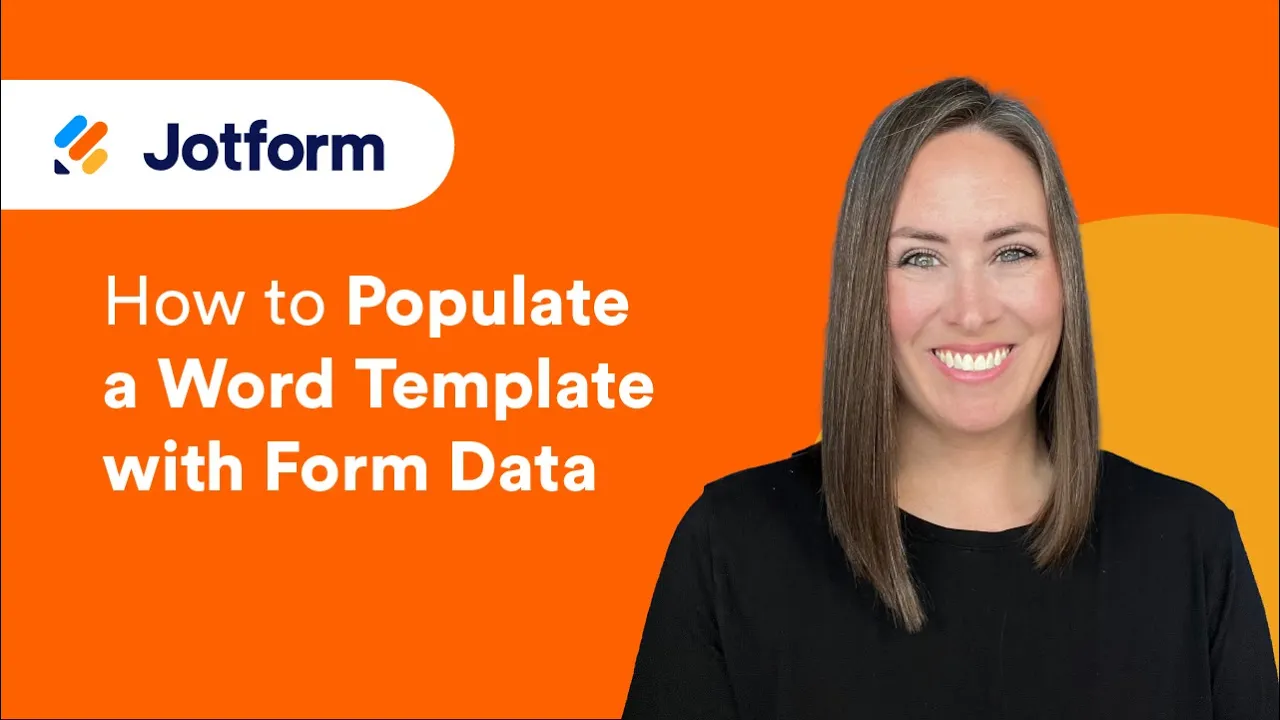

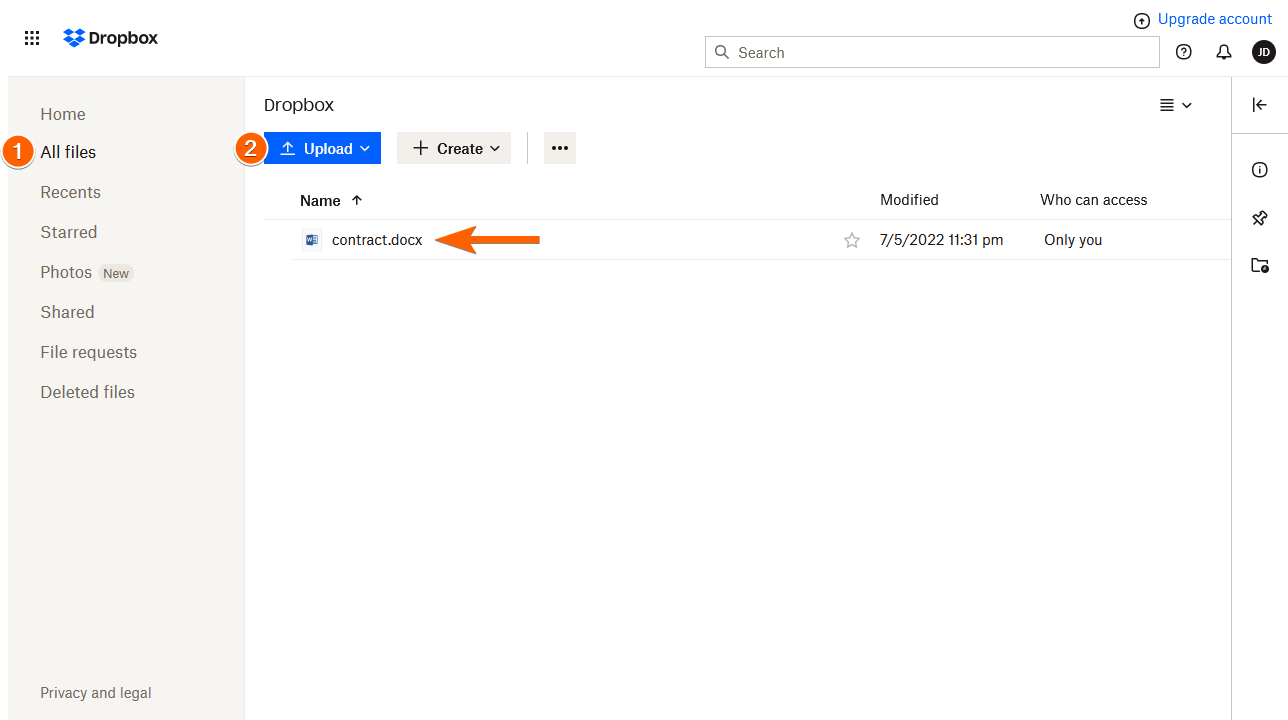
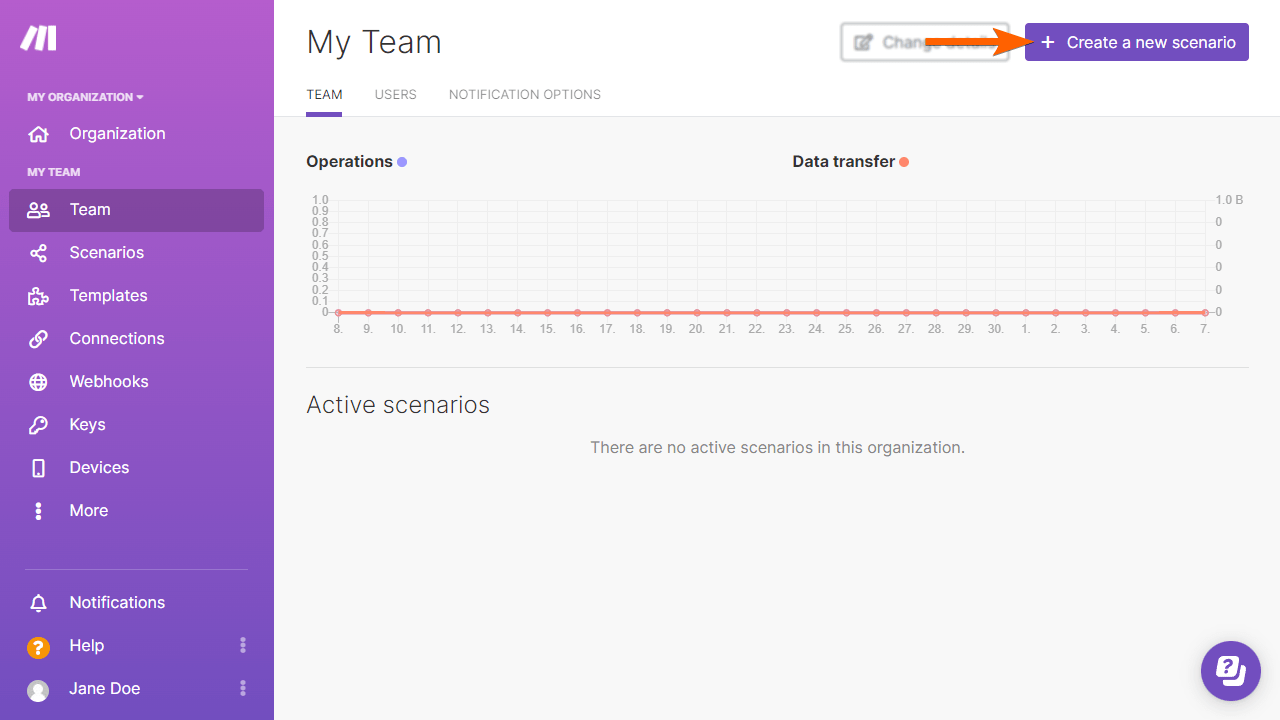
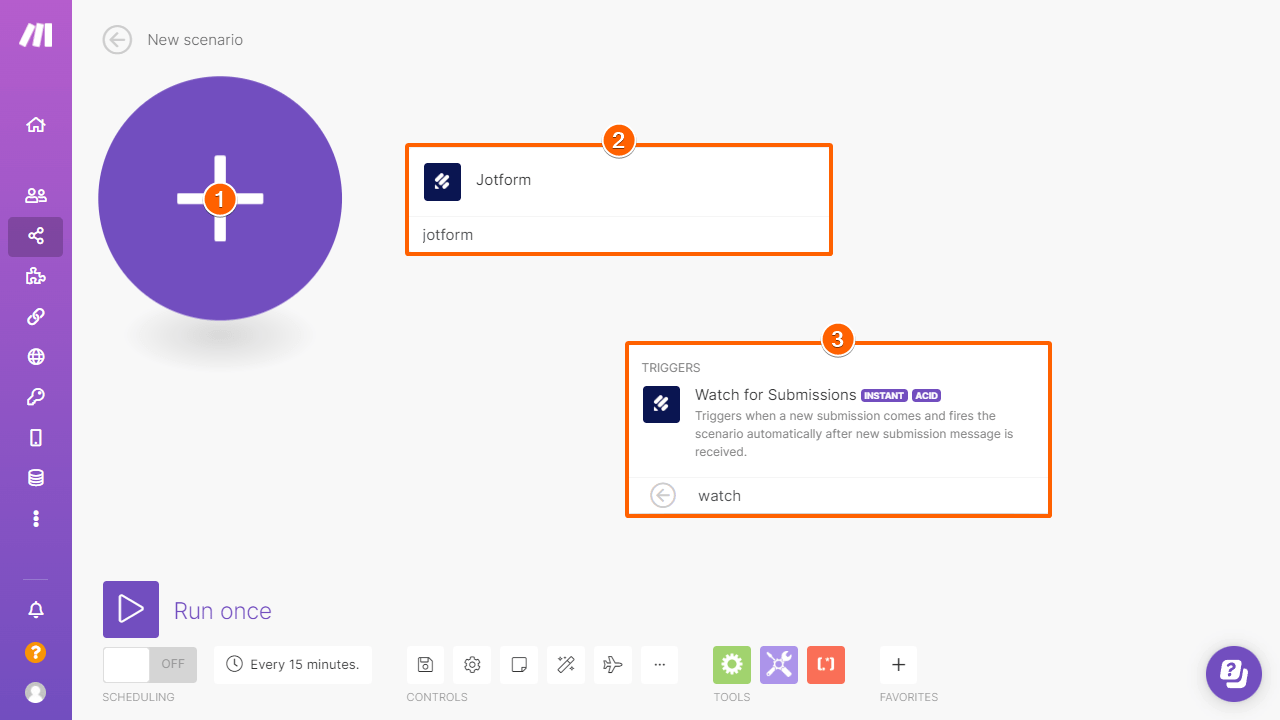
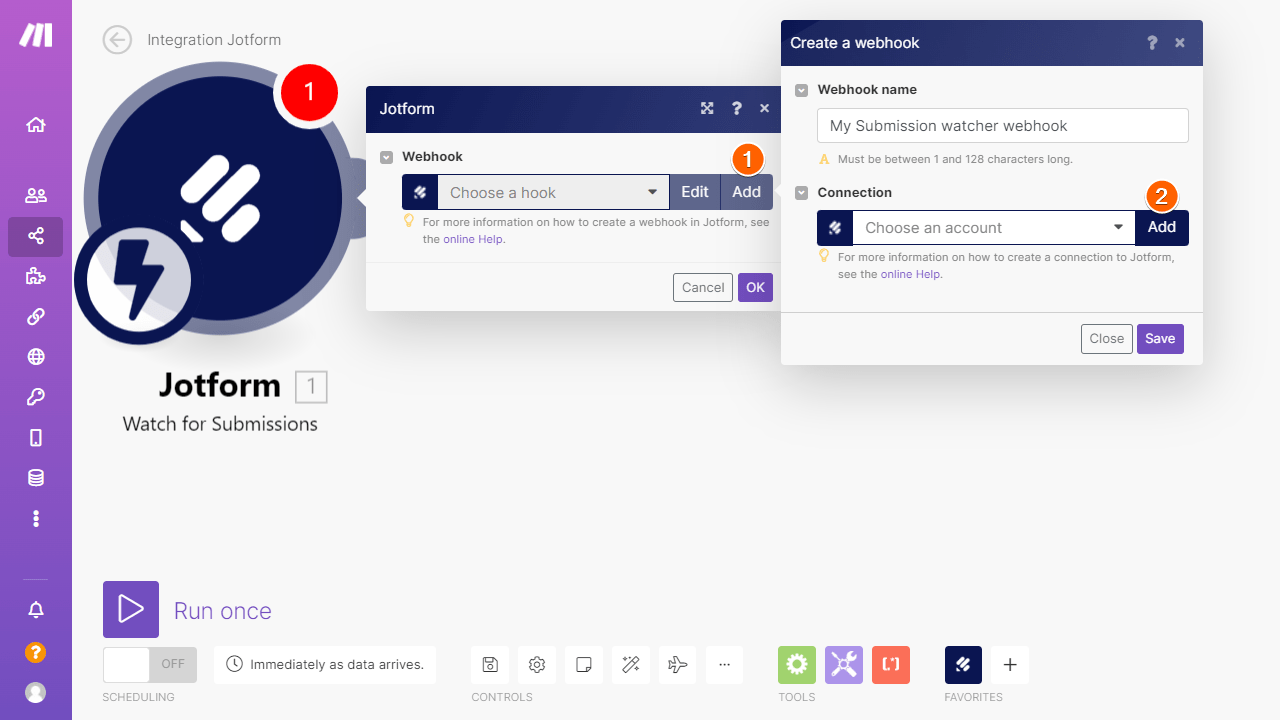
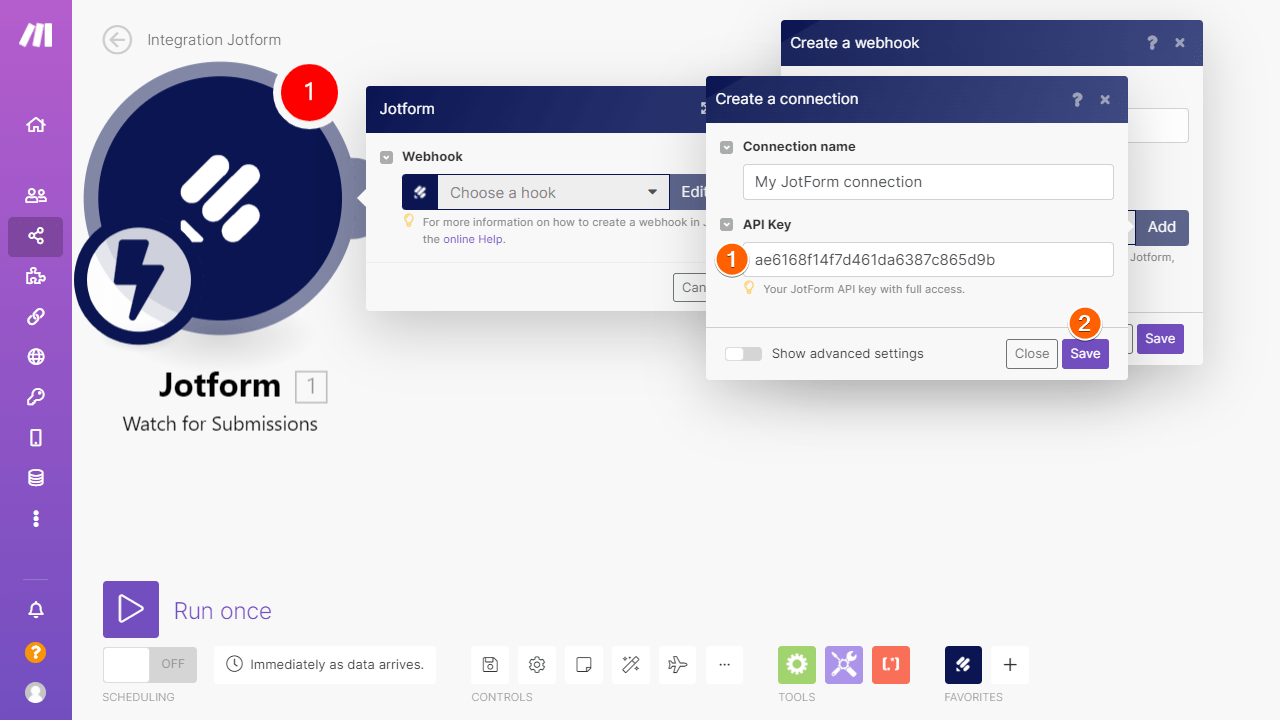
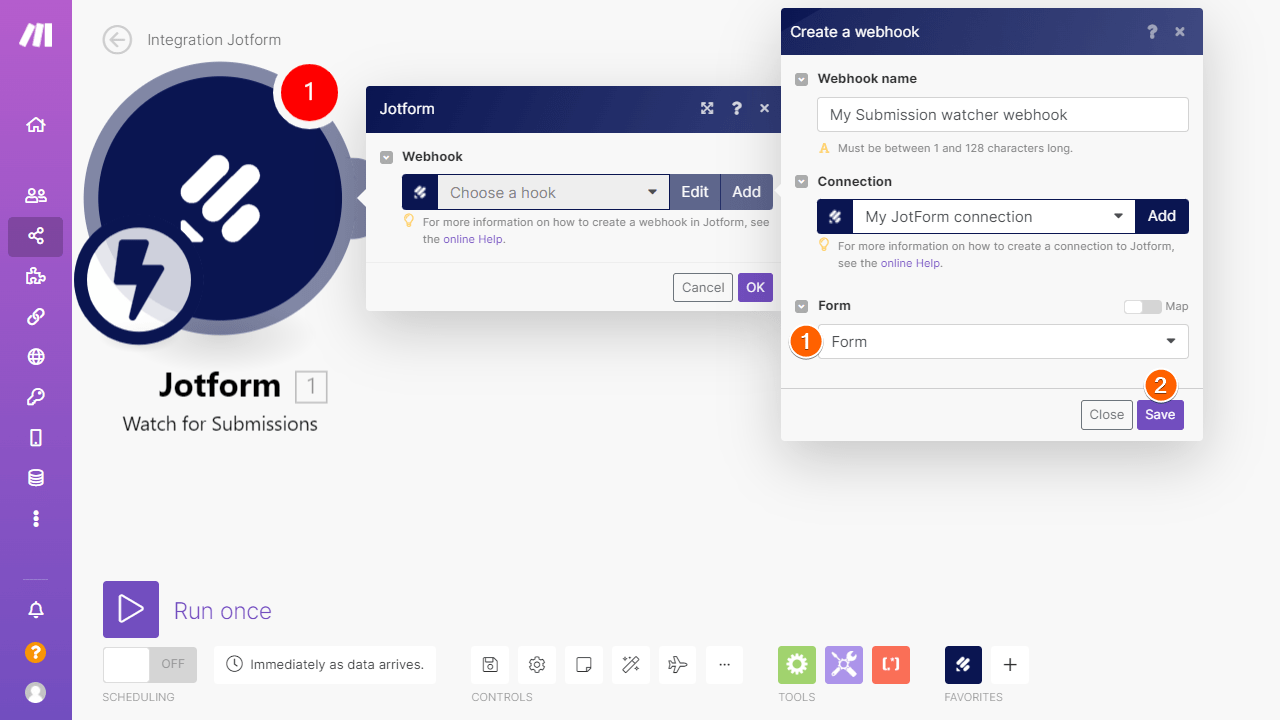
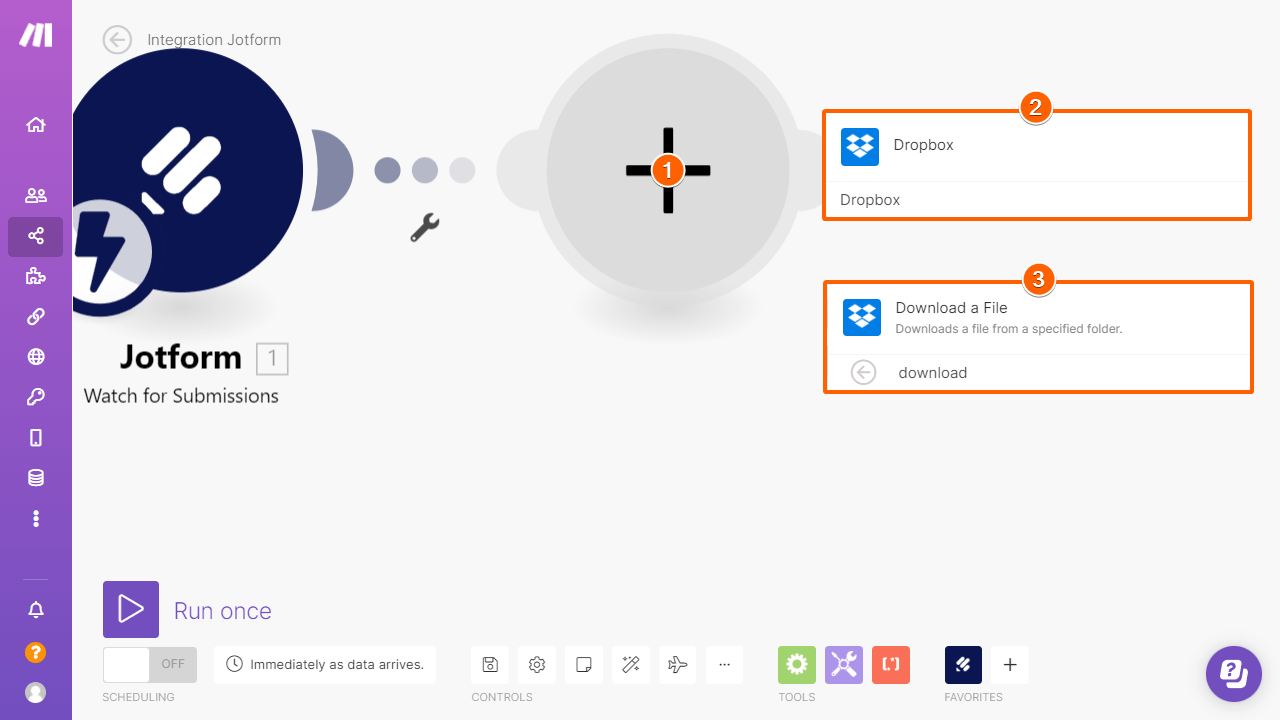
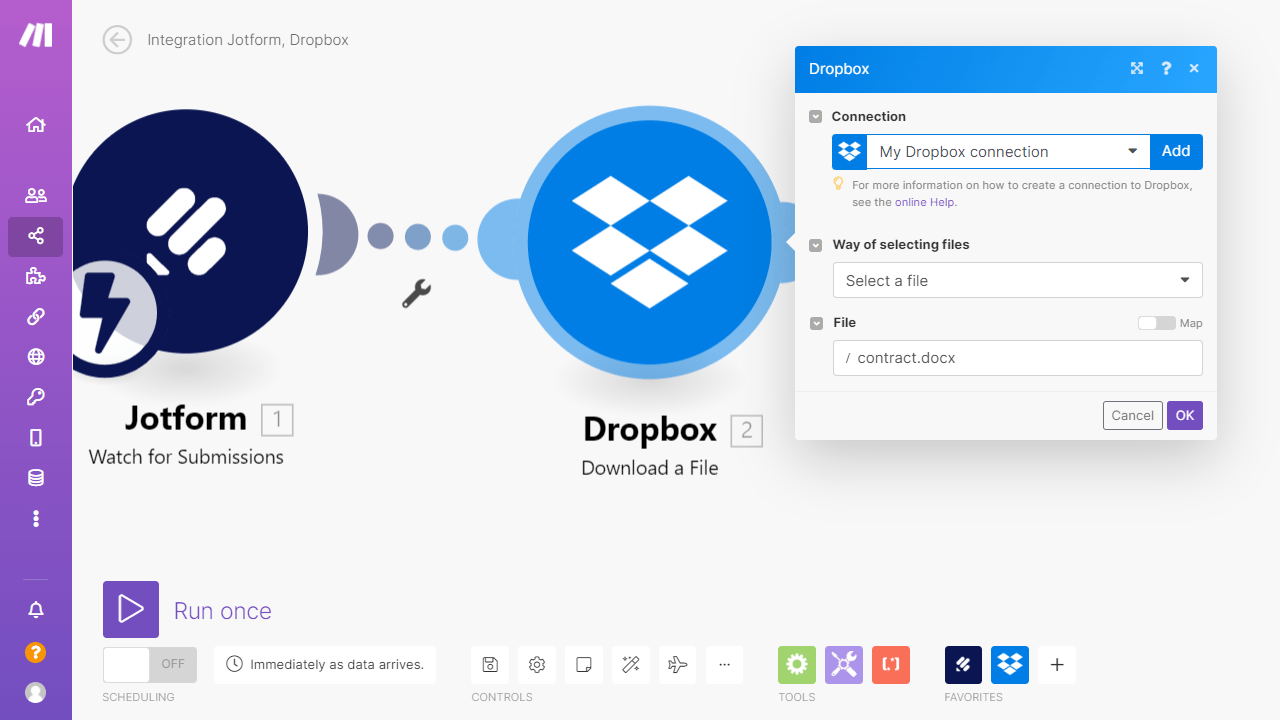
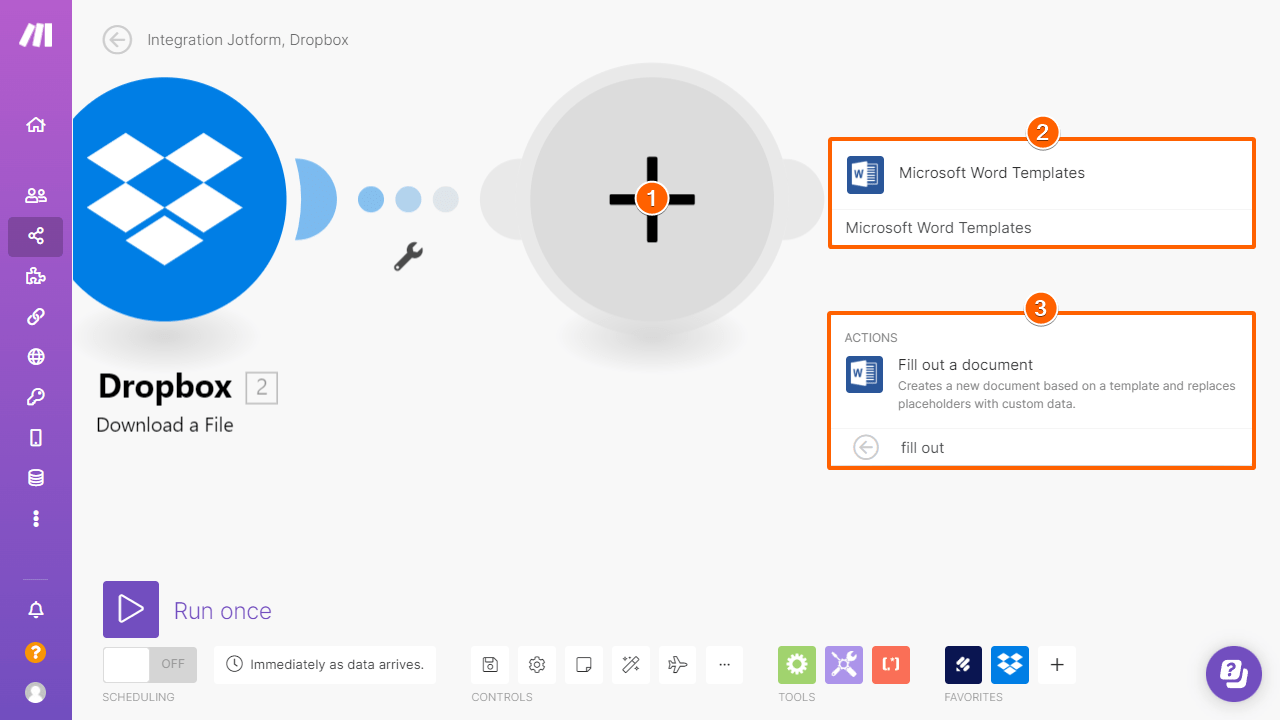
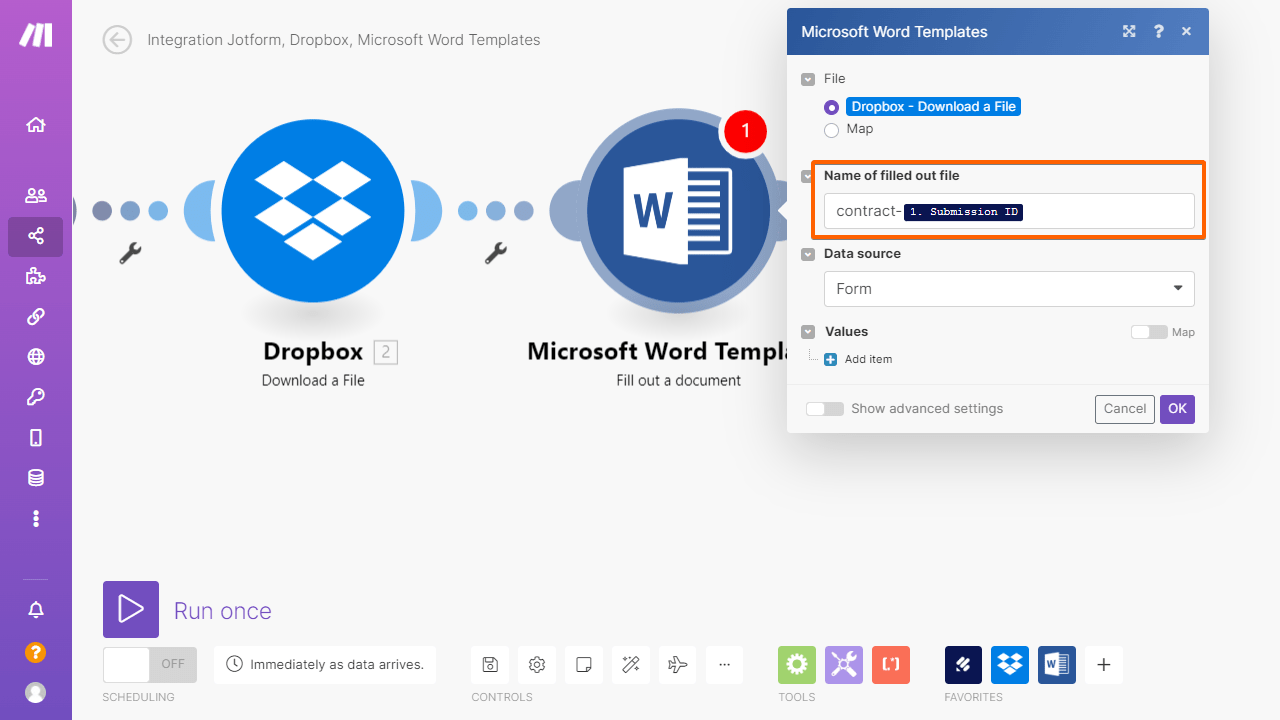
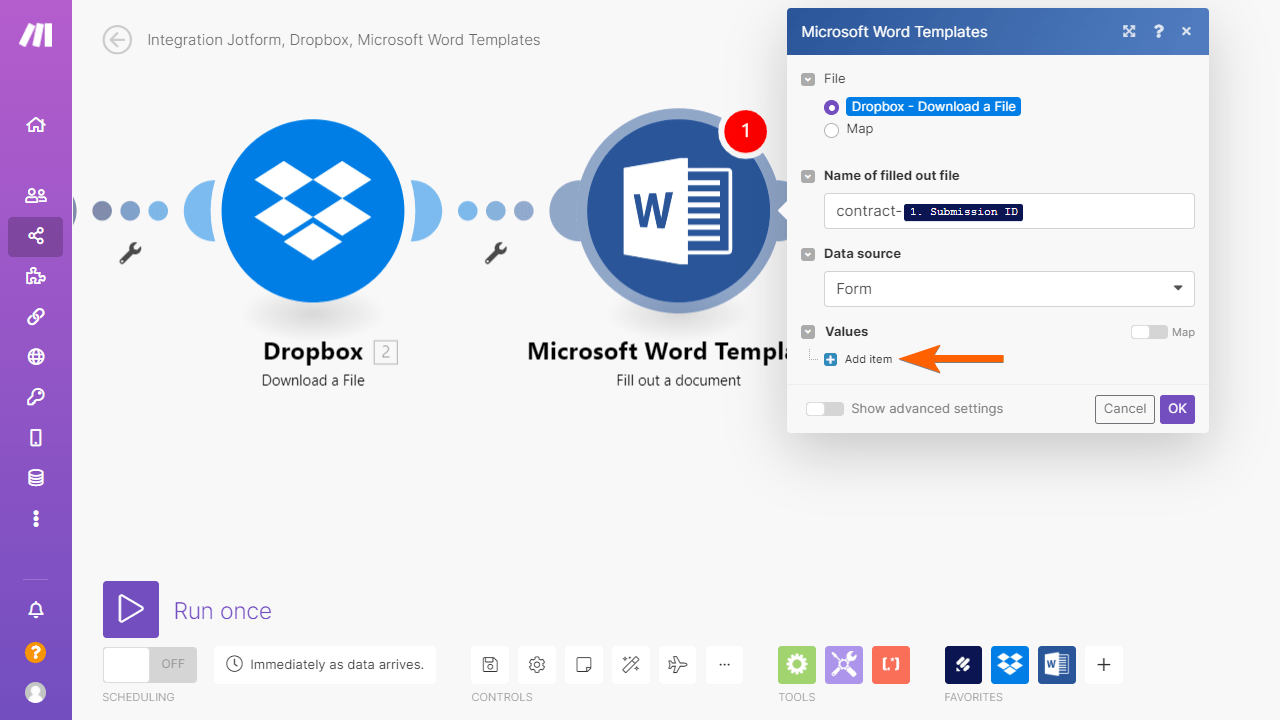
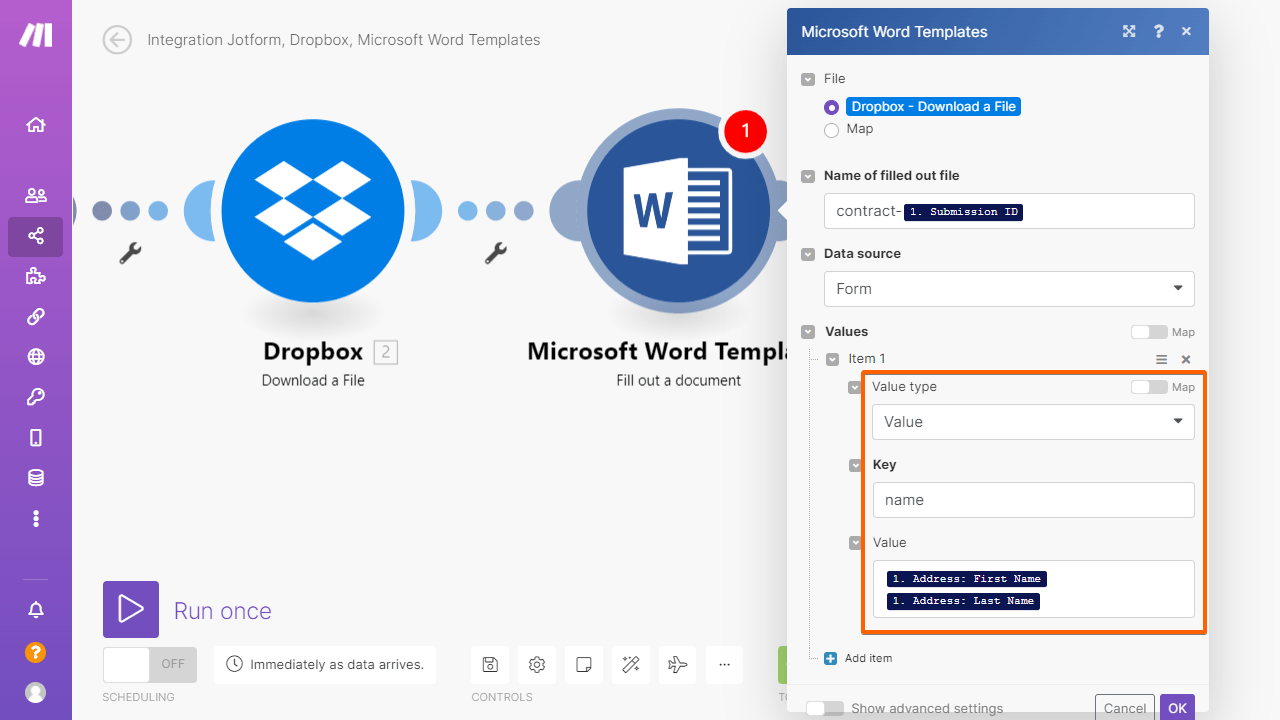
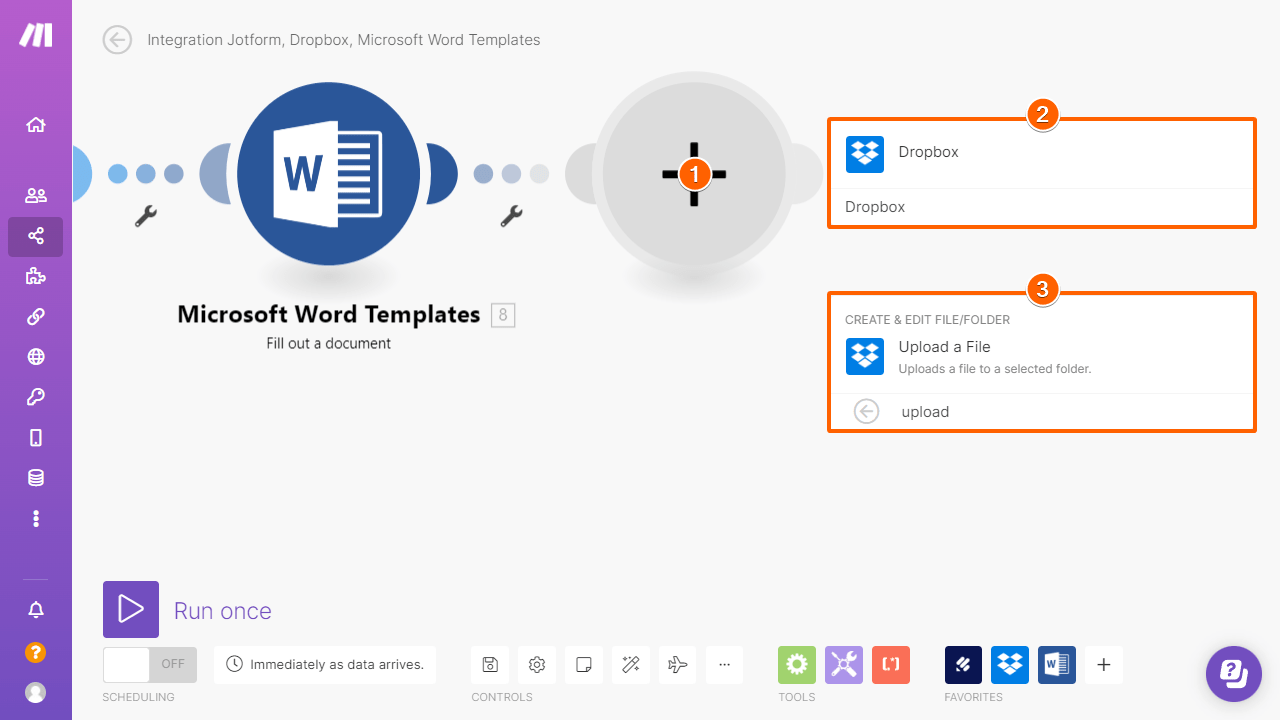
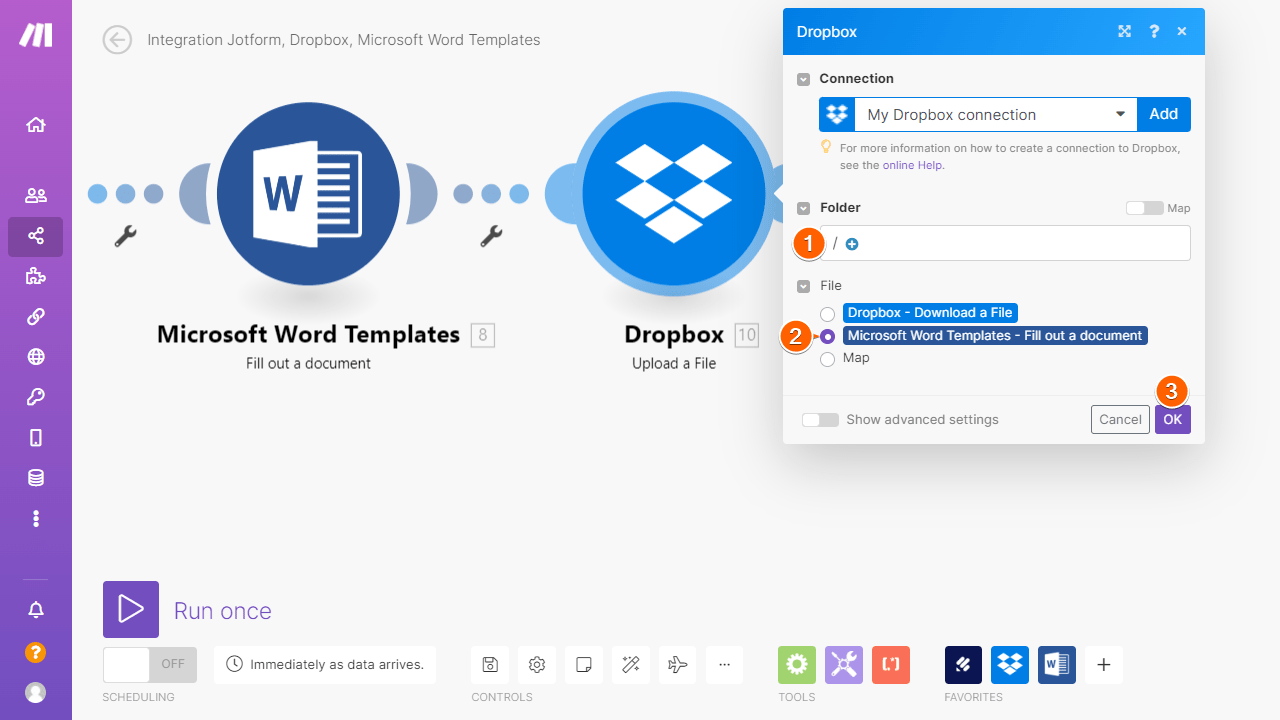
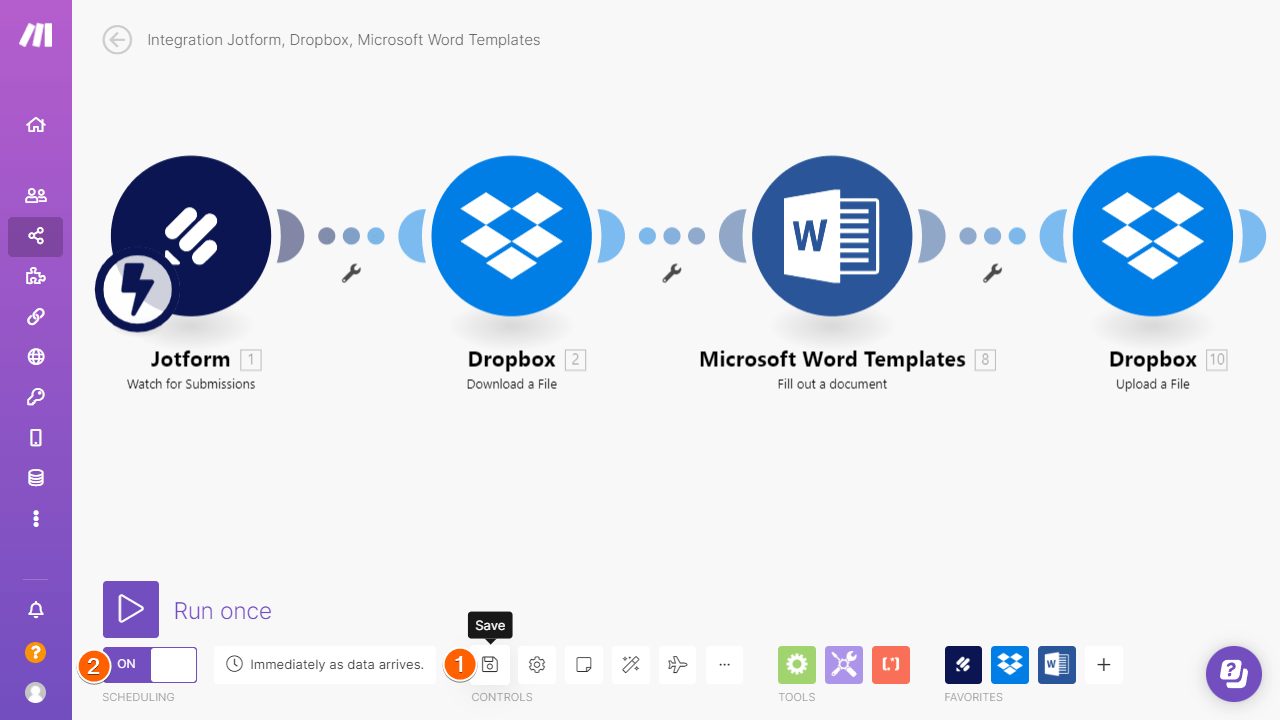
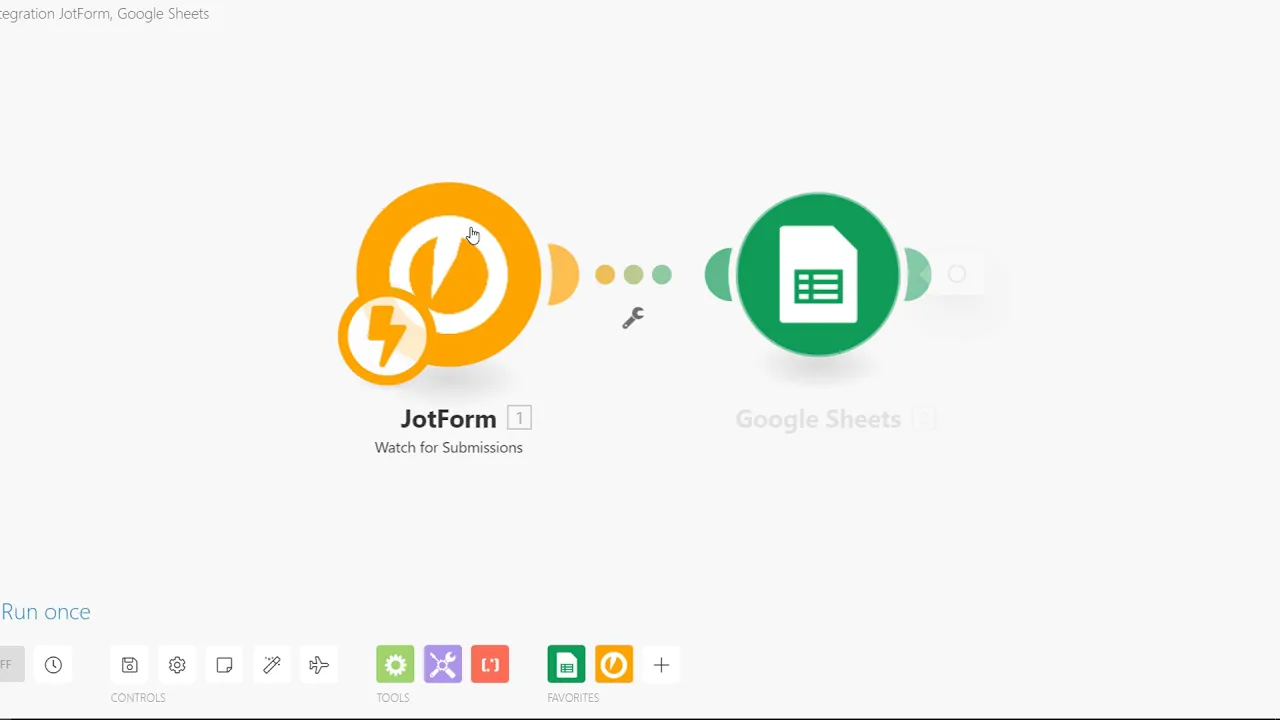

Send Comment:
12 Comments:
More than a year ago
Hi, on our form we ask to upload pics and documents and we need these to display within the word temp, is this possible? all the plain text fields work great
More than a year ago
Does anyone know how to make the "conditional" tags work?
More than a year ago
I followed the instructions above, but my Word Document (after I submit a form) looks the same as the original (with the curly brackets). I can't figure out what I am doing wrong - any help is much appreciated.
More than a year ago
Is it possible to have the same process (i.e. the same Jotform data) implemented into multiple templates using the same method?
Thank you.
More than a year ago
If a form field isn't filled in, will the field name appear within the Word document. I would like the Word document to NOT have any fields if data isn't present.
More than a year ago
Hello, this is great thanks. However, while the connections all seem to work, the output into the word document on my test says [object] and not the value. I am using Sharepoint instead of Dropbox. Oddly though, the output for email was correct (but for 'name' & 'date' it wasn't). Any ideas please?
More than a year ago
Hallo zusammen,
funktioniert das ganze ebenfalls mit Microsoft Onedrive anstelle von Dropbox mit Integromat als Connector?
More than a year ago
Hi!
Is it possible to insert an image to the populated word file through Jotform?
Thanks.
More than a year ago
Hi!
I have followed the instructions above for a very simple form that requires name and surname but i get the following error:
Validation failed for 1 parameter(s).
Missing value of required parameter 'Key'.
More than a year ago
There are errors when it populates the form. Is there an update to this process?
More than a year ago
I follow above instruction and found that there are both text and html code in my word document. Then I use parser between jotform and dropbox, unfortunately the problems were not solved. Could you advice me what to do next? Thanks
More than a year ago
is there an option to insert a photo from the form to the word file?