Emoji Slider is a feature added within Jotform Cards that allows you to interact with your form respondents in a more enjoyable way.
Here’s an actual demo of the Emoji Slider in Card Form:
To add the Emoji Slider to your Card Form:
- In the Form Builder, click the Add Form Element button.
- Scroll down to the Survey Elements under the Basic tab.
- Click the Emoji Slider to add. You can also drag and drop it anywhere in the form.
- In the interface of the Emoji Slider, click the Add Row link to add more rows and begin adding the labels.
- Click the Properties (gear icon) on the left side of the Emoji Slider to change its other options, including the Emoji Scale option, which you can find at the bottom of the Fields tab.
Here’s a demo form with the Emoji Slider: https://www.jotform.com/223071329300039.
Please comment down below if you have questions, suggestions, or feedback. You can also create a support ticket on our support page.

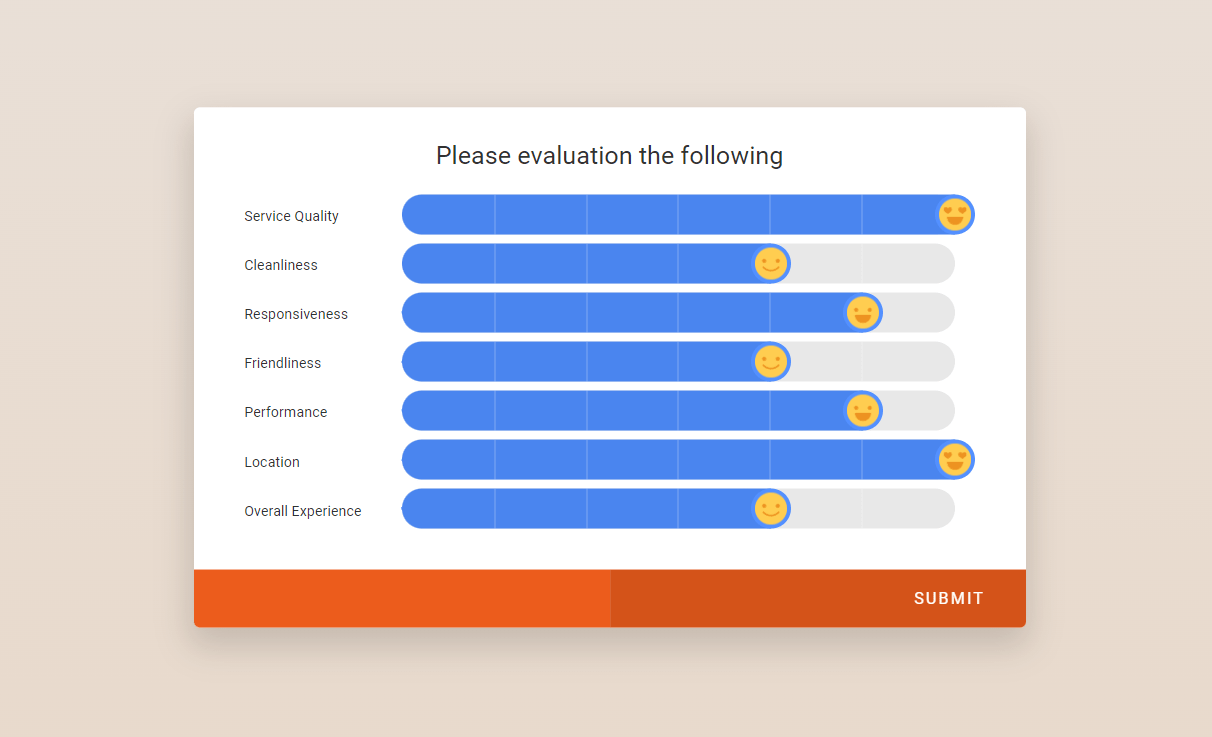
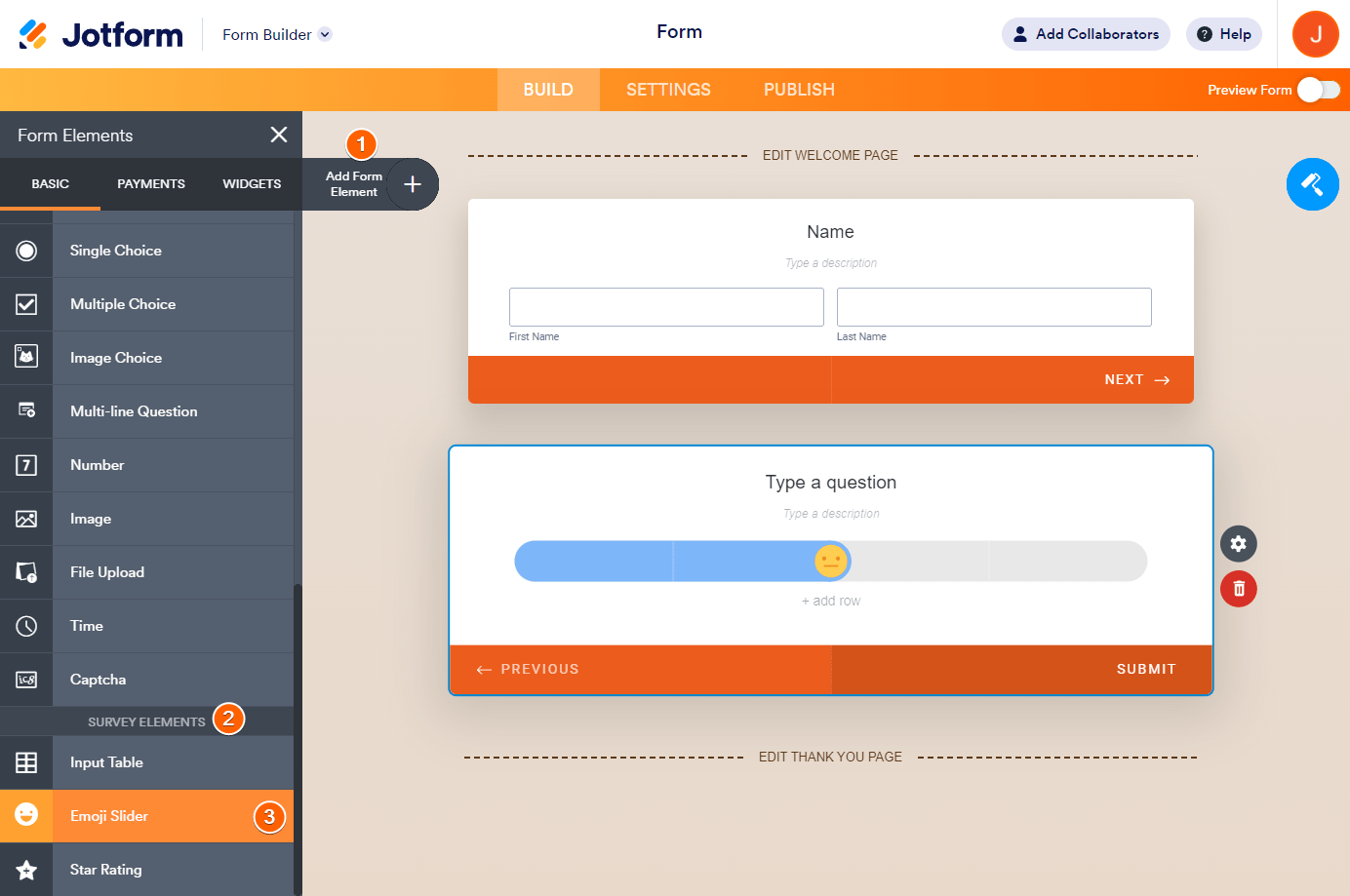
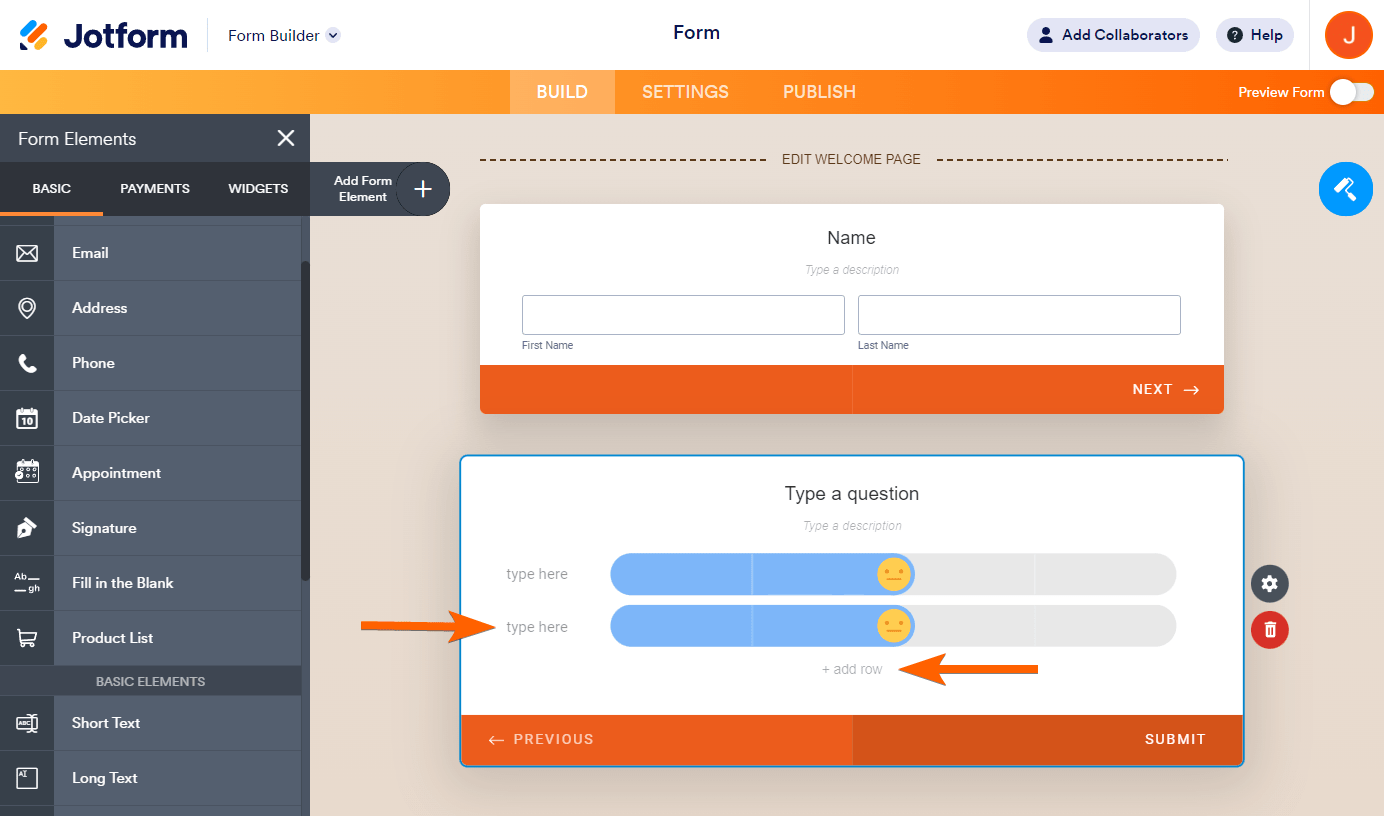
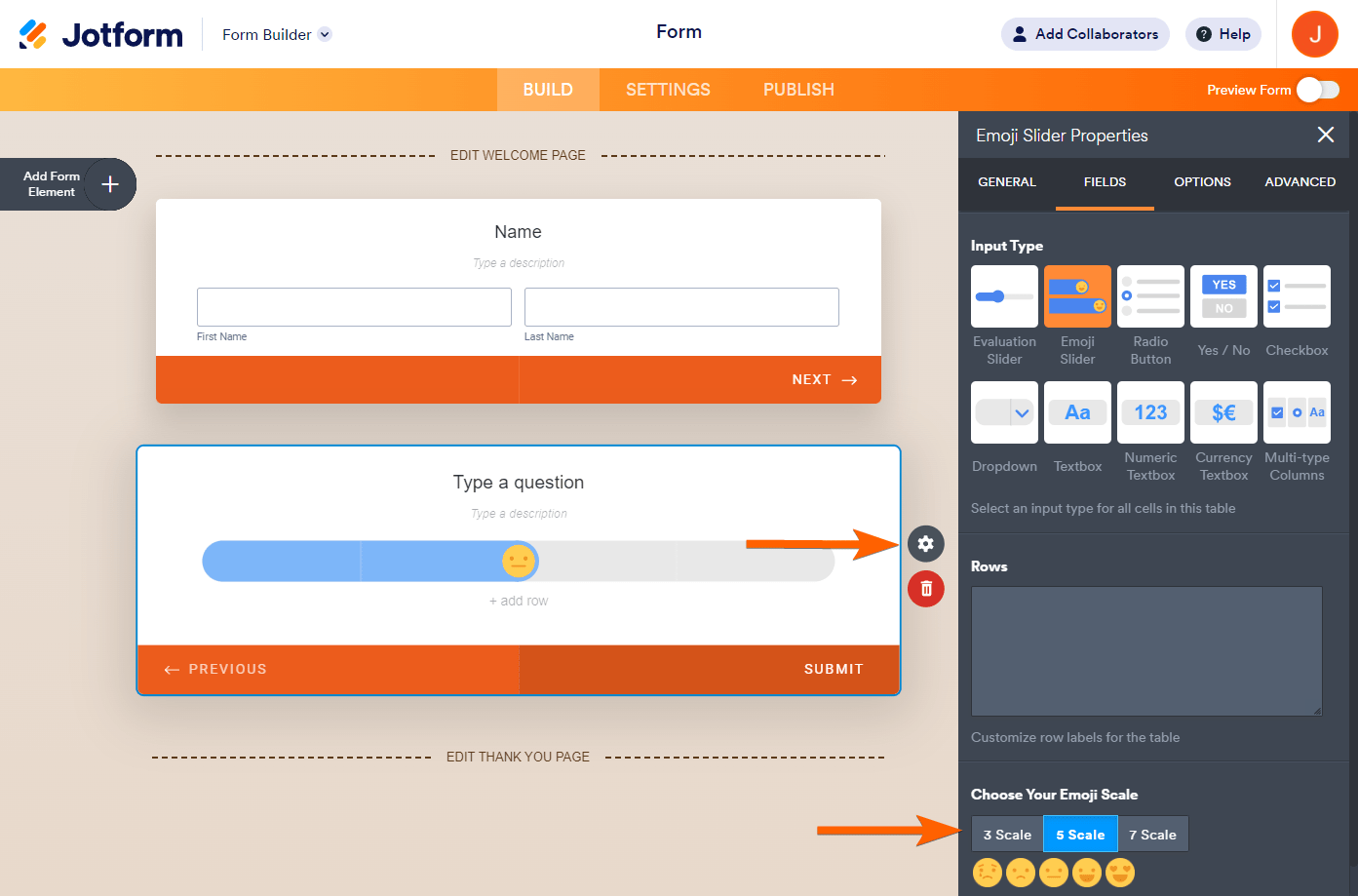

Send Comment:
3 Comments:
223 days ago
The smiley face rating sample in your article looks very beautiful and I was following to learn how to implement exactly same only to discover you have rather gave tutorial on a totally different type of smiley face rating type.
Please can you show me how to implement the exact design in your article.
More than a year ago
It looks like this is only available when creating a card form.
I've also been experiencing issues creating conditional logic with this element.
I want to hide/show different questions depending on whether someone rates high or low.
More than a year ago
My Survey Elements under Form Elements does not have Emoji slider as an option to use!