Reminder Emails is a Jotform feature that allows you to send people daily, weekly, or monthly emails to notify them to fill out and submit your form. This process eliminates the need for you to tell people about their tasks so they can complete the form on time.
How to Set Up a Reminder Email
You can set up the Reminder Email in three simple steps.
- In Form Builder, navigate to the Publish tab.
- Click Email on the left.
- Select the Schedule a Reminder Email option.
- Set your Reminder Email accordingly, and don’t forget to click the Save button to save the changes.
In the Email tab, you will have the option to change the Email Subject and Email Content.
Note
Due to spam limitations, you cannot change the styling of the form link button and/or add additional URLs to the body.
Recipients
In the Recipients tab, you can provide the address to which to send the email. You can also set the Sender Name and Reply-to Email address here.
Note
You can add one recipient to your form’s reminder email with a Starter Plan. With a paid account, you can add up to ten. See How to Upgrade Your Account.
Schedule
The Schedule tab gives you options for when you send your reminder emails.
- Repeats — Select how often you want to send a reminder email. You can choose Daily, Weekly, or Monthly.
- Send Date — The options in this dropdown are based on the chosen Repeats option. For example, Daily Repeats gives you the Weekdays, Weekends, or the whole week. Weekly Repeats gives you the days of the week.
- Send Time — The time you’d like to send the reminder email. You may select any hourly option.
- Timezone — The default timezone is set based on your account settings.
- Start and End Date — Set the date when to start and end the email reminder.
Managing Your Reminder Emails
If you have any reminder emails set for your form, you will be welcomed by a panel that will list the reminder emails and their schedule information. Hover your mouse over a reminder email and click on the Pencil icon on its right to update it or the Trash icon to delete it.
Note
You can create up to three reminder emails on a form under a paid account. Click on the Create a New Reminder Email button to set up multiple reminder emails on your form.

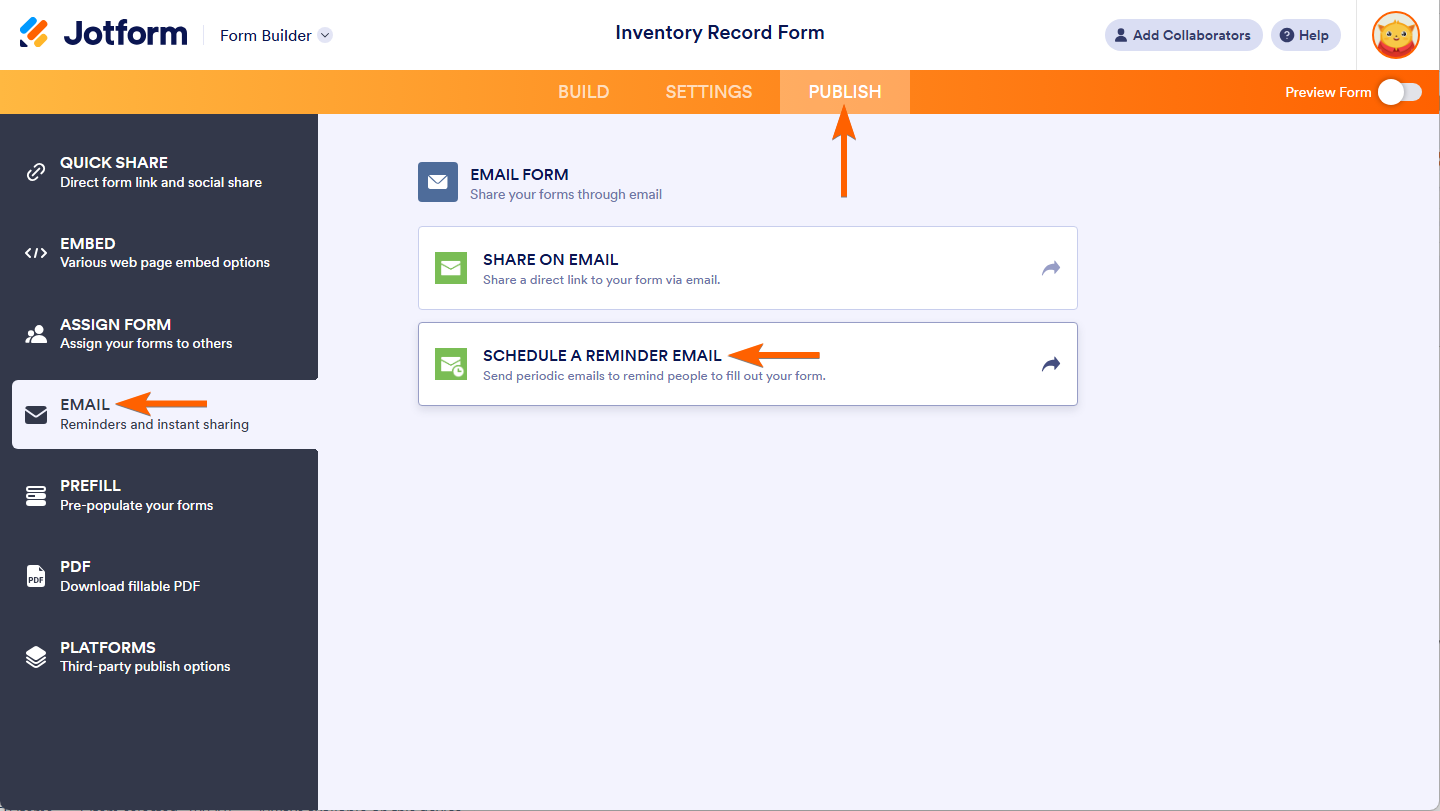
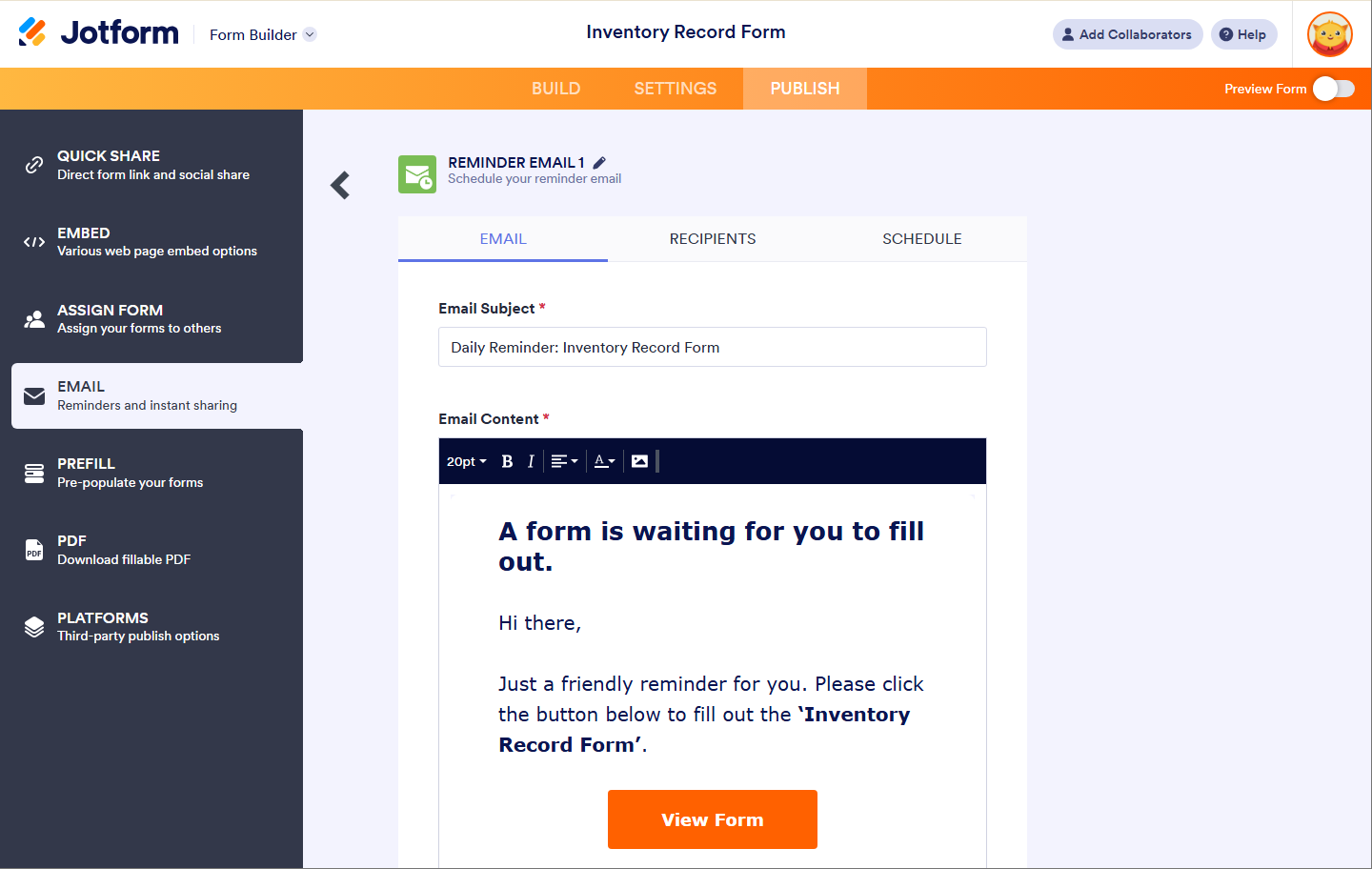
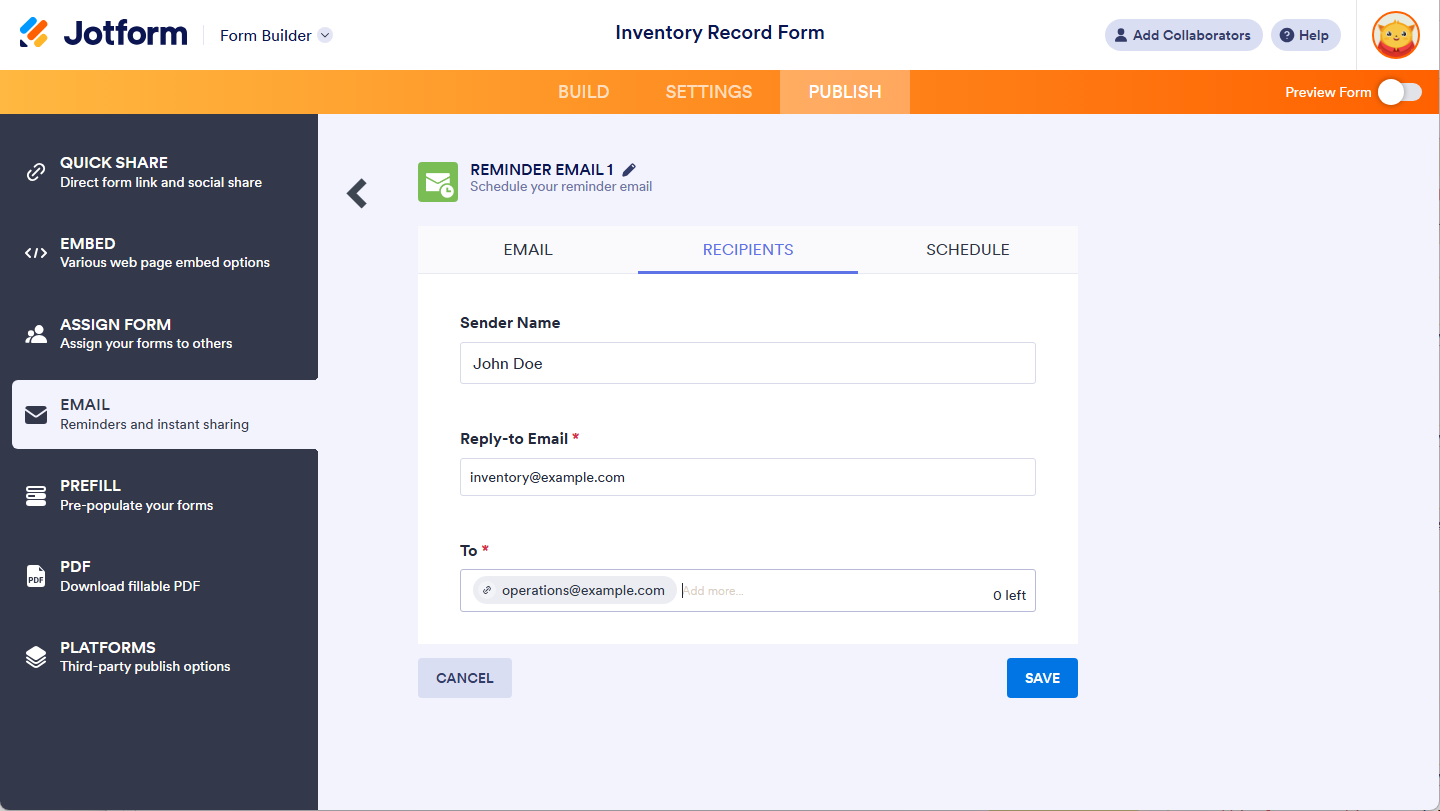
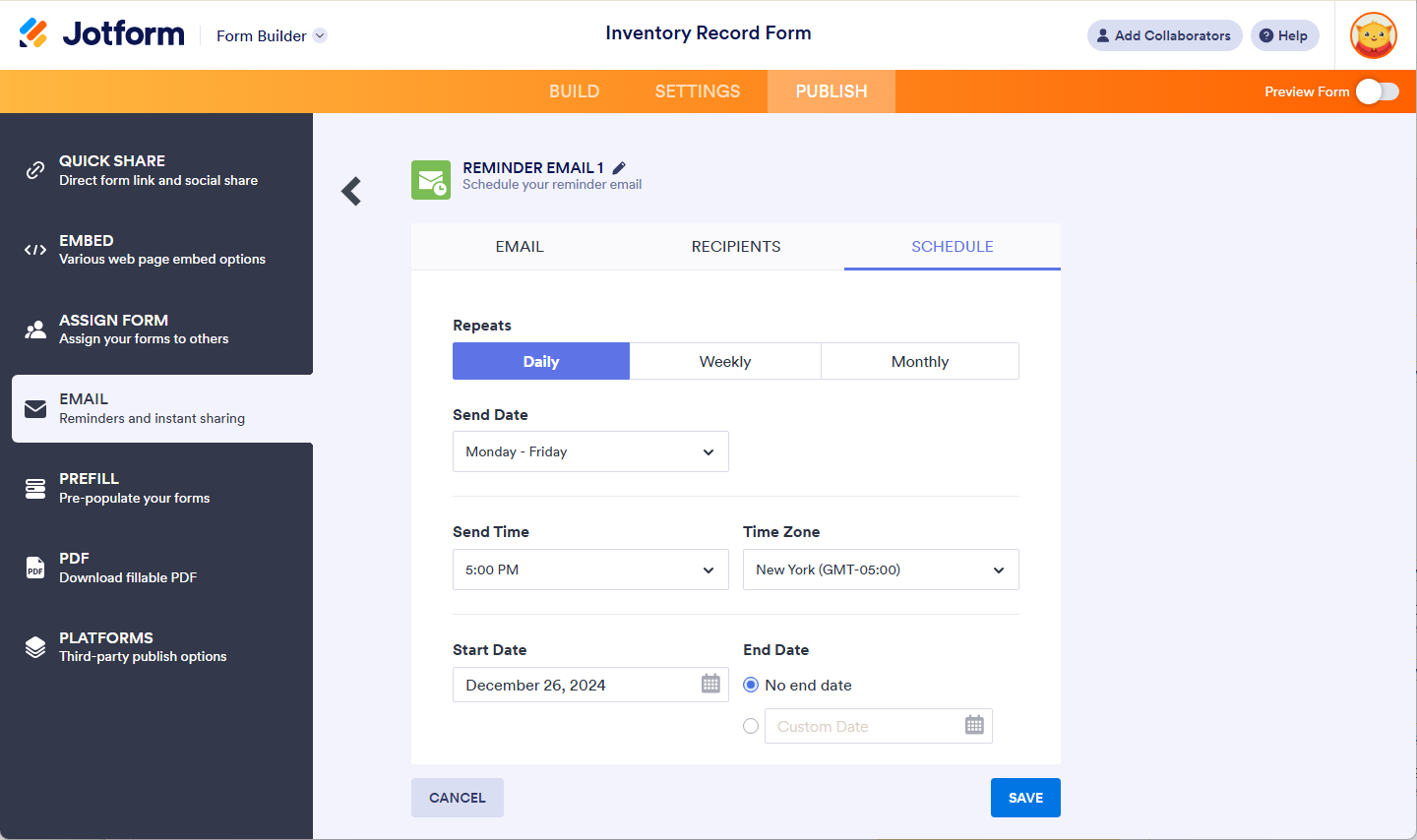
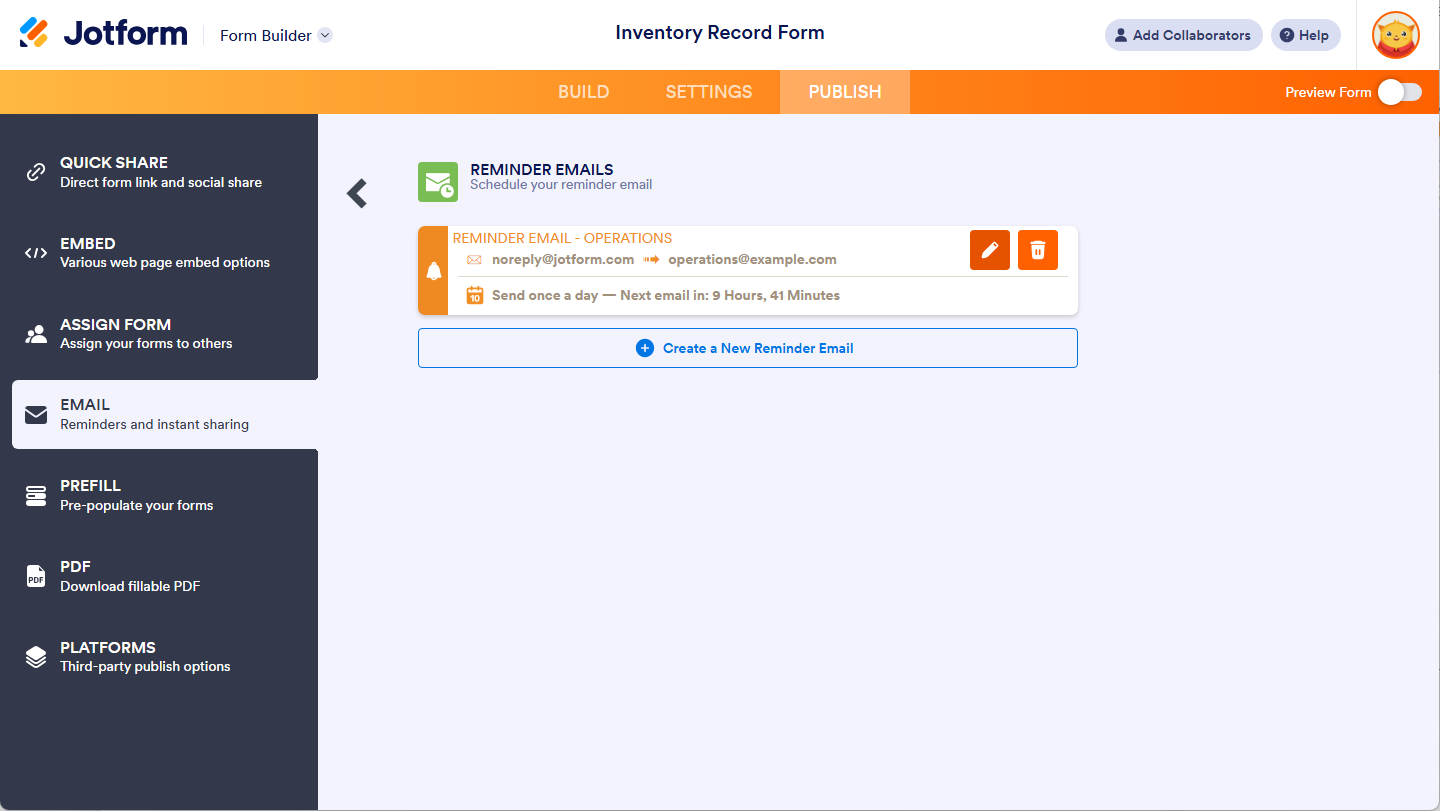

Send Comment:
12 Comments:
297 days ago
I have set up the auto-email feature but yet, the email never comes. This is the second time I have set it all up and yet, no email. What is going on? How can I get this to work for my staff when it won't even work to just me?
311 days ago
Is there a way to set a reminder every 2 weeks?
329 days ago
Hi there, I have multiple SALESFORCE PREFILL links that I want to email out reminders for, however, I cannot change the url in the reminder email (otherwise I would just have to create multiple email reminders each with different urls).
How do I send email reminders with unique urls?
352 days ago
Hello, is there any configuration in Jotform yet for it to know when a form has been filled out for the day already and not to send a notification to the recipients anymore?
More than a year ago
If we use jotform for event registration, is it possible to just set reminders like event registration platforms have - i.e. 1 day before event, 3 hours before event, etc. so that when the form is copied for the next event those reminders copy as well so you don't have to set them every time from scratch?
More than a year ago
Ik gebruik JOTform een afspraak te bevestigen. Is het ook mogelijk dat er eenmalig een bepaalde periode voordat de afspraak begint een reminder wordt gestuurd?
More than a year ago
How can I send reminder emails to more than 10 people? I have a list of about 30 people.
Thank you!
More than a year ago
If original form is emailed is to a list, does the form "know" if it has been submitted and NOT send a reminder? And need a list of NON-responders (a report?)
More than a year ago
I was asking how to send a reminder to the person who submitted the form. This answer was interesting but not what I am looking for. Can I send 2 emails to the submitters of the form (confirmation email right away, and a reminder email later)?
More than a year ago
come faccio a differenziare le mail di promemoria in base al tipo di abbonamento scelto?
More than a year ago
Hi! Is there a way to set up an automatic reminder email to people who sign up?
For example, I use jot form a lot to have people sign up for parties classes etc. I set it up so they get an automated email saying their form was submitted and it includes the details of what they submitted.
I’m wondering if there is a way to set up a second automated email reminding them about the event they signed up for…?
More than a year ago
It will be very helpful if there are reminders for edit link as well. Sometimes our clients need to complete extra info on their form at later date. The edit link gets send to them but we have to manually remind them to complete their form. So yeah edit link reminder will be very useful especially if they can be sent 7 and 3 days before a due date.