Sending an autoresponder email is the primary method of allowing users to view a copy of their submission through your form. If you want to avoid doing this or integrating your form into any 3rd party application, providing users a direct URL to view their submission is the best alternative.
You can utilize your form’s Thank You Message page for this method. Setting this up is very straightforward. Let’s start!
- In the Form Builder, go to the Settings tab.
- Click Thank You Page on the left.
- Add the following URL in the Thank You Page:
https://www.jotform.com/submission/{id}The {id} parameter means the ID of the user’s submission. It’s also best to hyperlink the URL instead of just putting it as a text. That way, users can click the link instead of copy/pasting it to open.
That’s it! When your user submits the form, they’ll get the following screen:
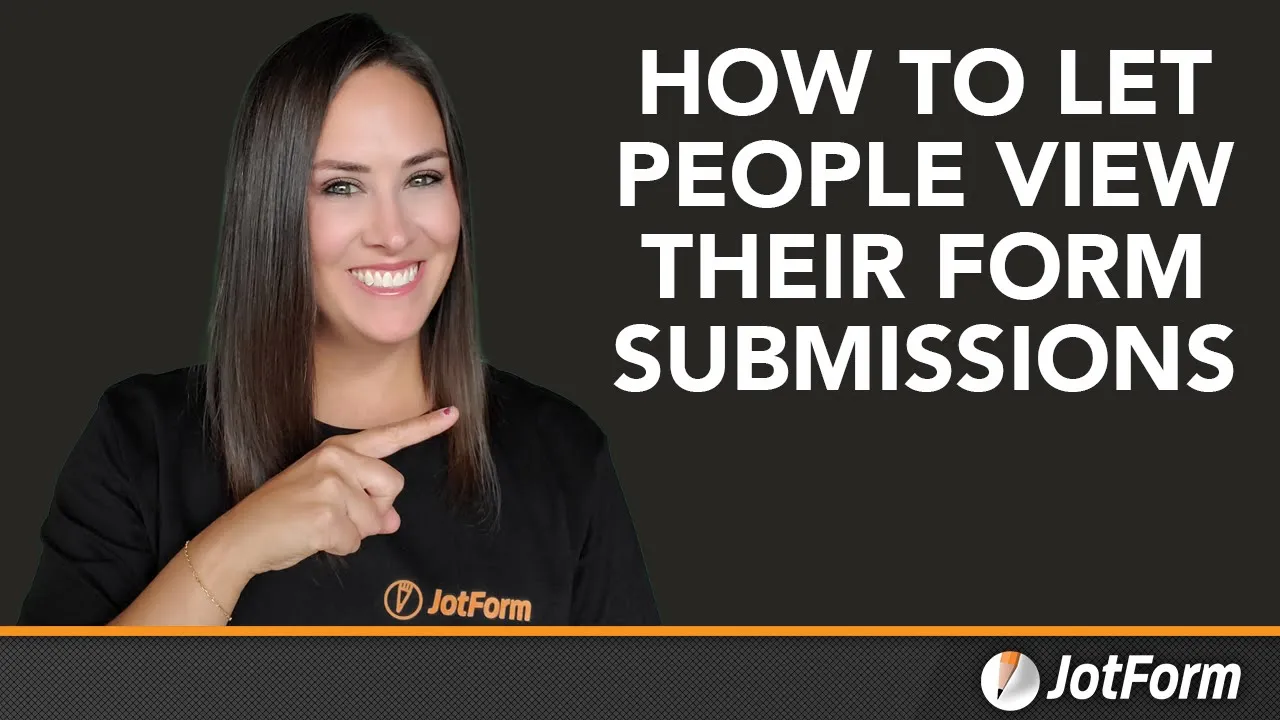

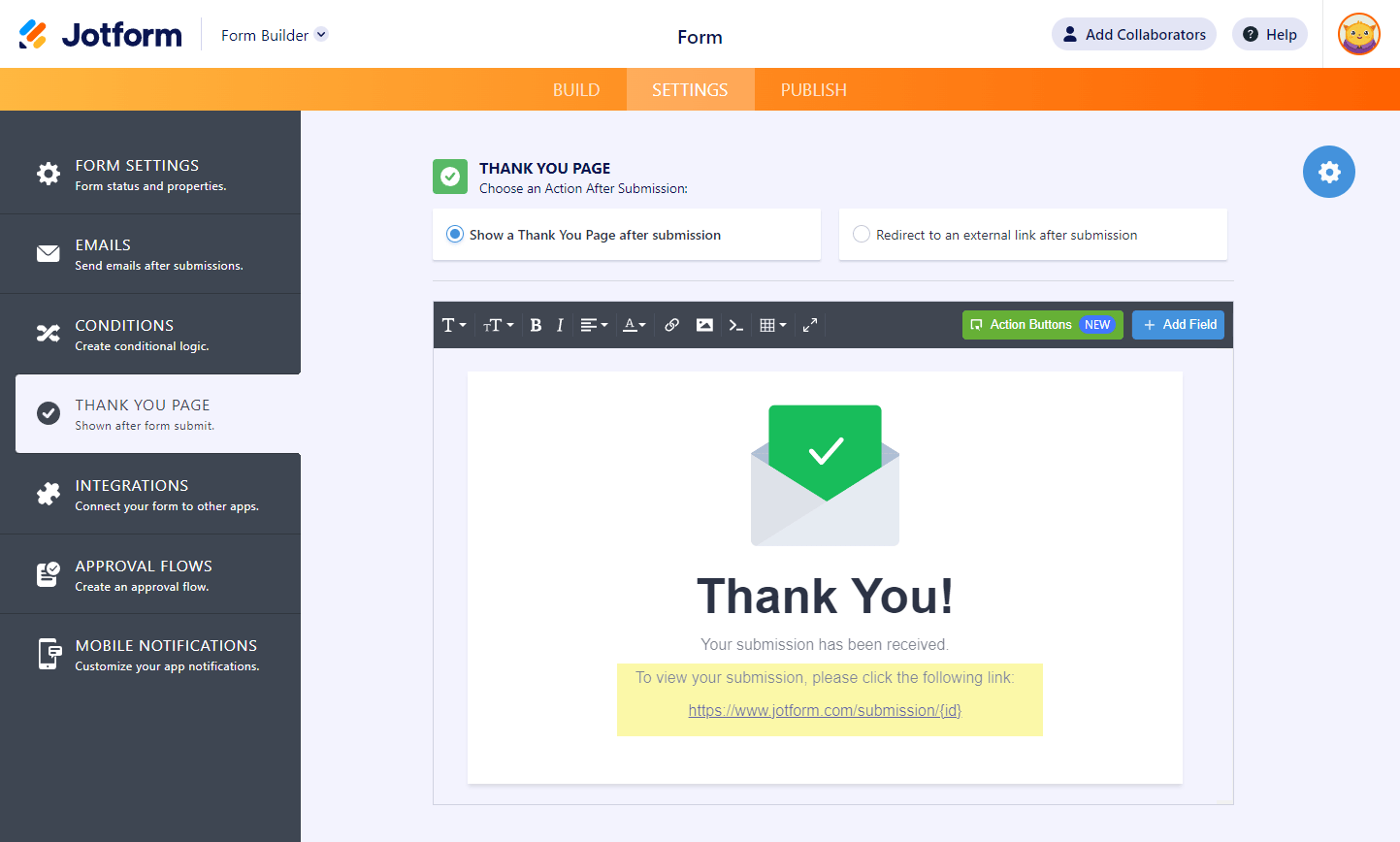


Send Comment:
6 Comments:
95 days ago
the submission icon doesn't submit. Not very inspiring.
356 days ago
Does this mean they can only view their own submission or can they see others?
More than a year ago
Can you make it so that other users can view each other’s submissions?
More than a year ago
it is also on the Publish / Assign Forms / Settings
Down a bit on the list is "show on Thank you page"
More than a year ago
I can view submissions made on my form, but how do I share that with my fellow managers?
More than a year ago
It's not working... when I click in the link it takes me to an error page that says:
Whoops!
Unfortunately, the page you were looking for could not be found. It may be temporarily unavailable, moved or no longer exists. Please check your spelling and retry.