With Square payment gateway, you can set up subscription payments in your Jotform form, view recurring payments through Jotform, and manage them anytime through your Square subscription page.
Setting up Subscription with Square Gateway
Create a new or edit an existing form and set up Square by following the steps below.
- In the Form Builder, click the Add Form Element button.
- Go to the Payments tab.
- Search for and click Square from the list.
- Connect your Square account and set up the settings accordingly. The most important in the settings are the Payment Type and Customer Email. In the Payment Type, select Sell Subscriptions. Select your form’s email element as the Customer Email.
Note
You can see multiple alternative payment methods with Square, but they don’t support subscriptions yet, so you’ll have Credit Card as the only available payment option.
- Click the Continue button to add and configure your subscription items based on Step #7 of this guide: How to Set up a Recurring Payment Option.
Viewing Subscription Payments in Jotform
Aside from the notification email that your form sends on each transaction, you can also view your subscription payments through Jotform Tables or Inbox. Here’s an example:
On each payment, you’ll see the payee’s details, including the Transaction ID.
Managing Subscriptions Through Square
If you wish to manage the subscriptions further, such as changing your customer’s payment method or email address or canceling or pausing the subscription, you could do it through the Subscription page of your Square dashboard. Here’s how:
- Log in to your online Square Dashboard.
- Click the Payments options under the All Products section.
- Select Subscriptions to open your Square Subscriptions page.
- Click the payee’s name from the Customer’s column to manage their subscription.
- Click the Pause button to pause their subscription, or click the three-dotted menu icon to cancel their subscription or update their card on file.
At the bottom of the customer’s subscription panel, you can see their current Payment Method and Activity, which shows their payments.
See also: Square – Get started with Square Subscriptions in Dashboard.

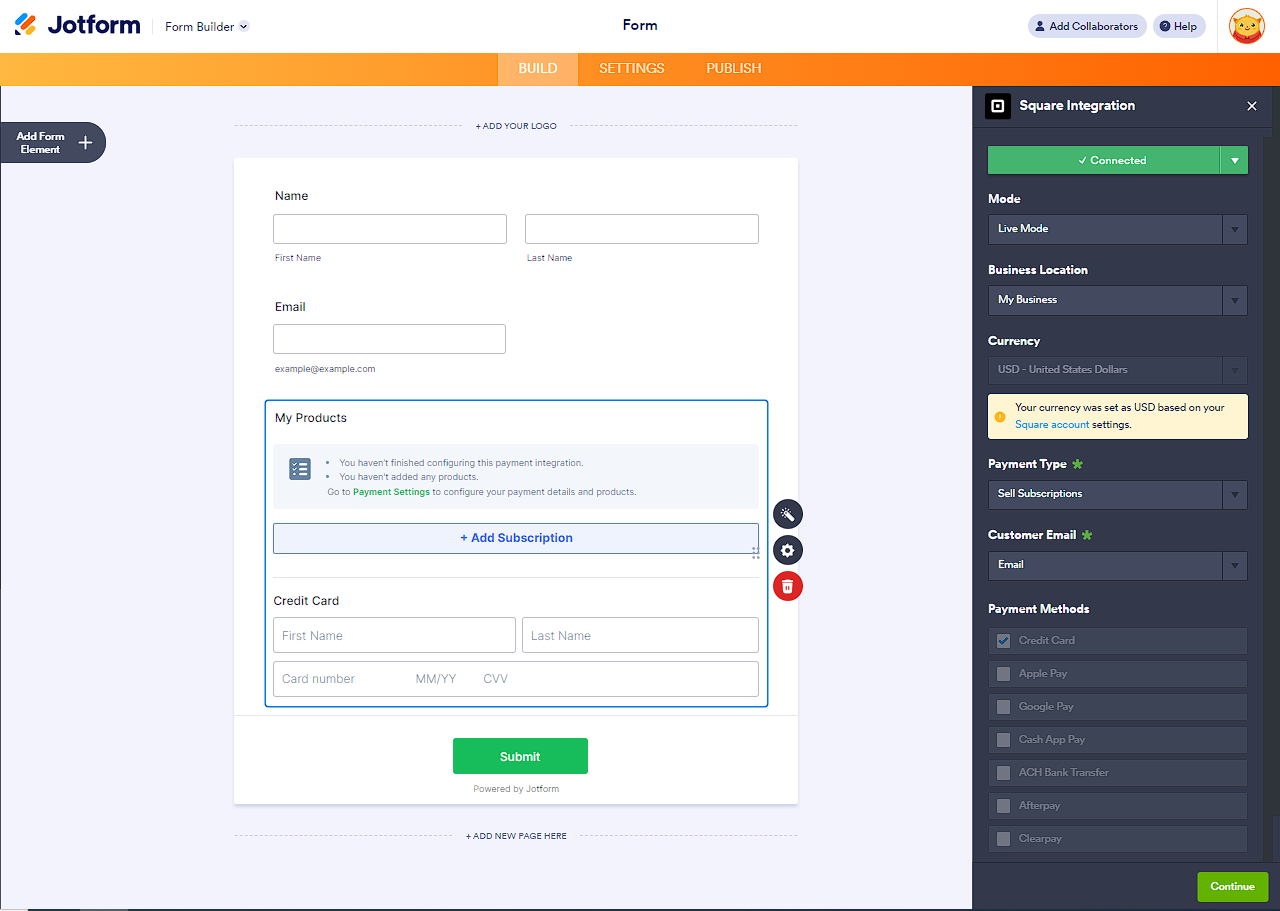
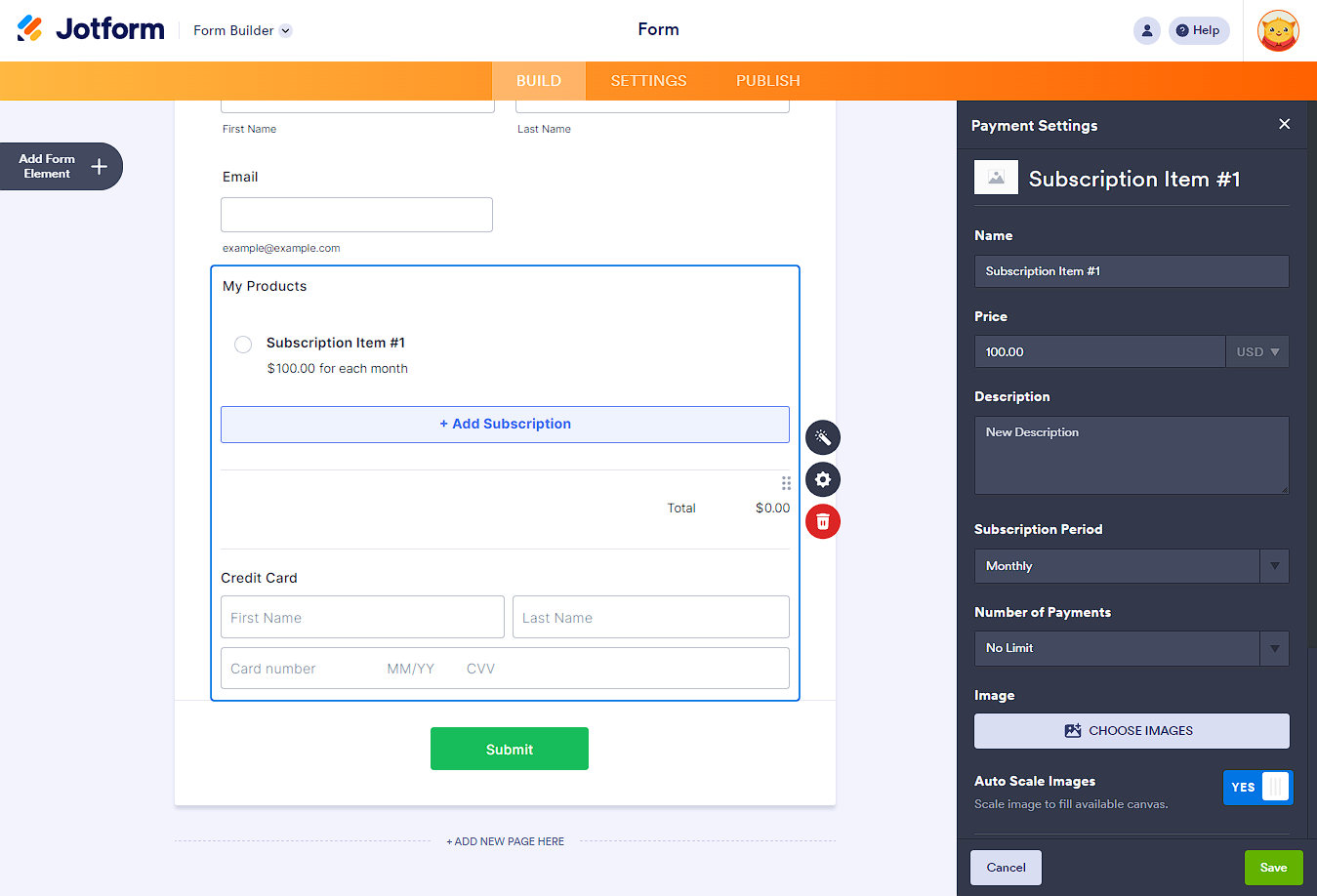
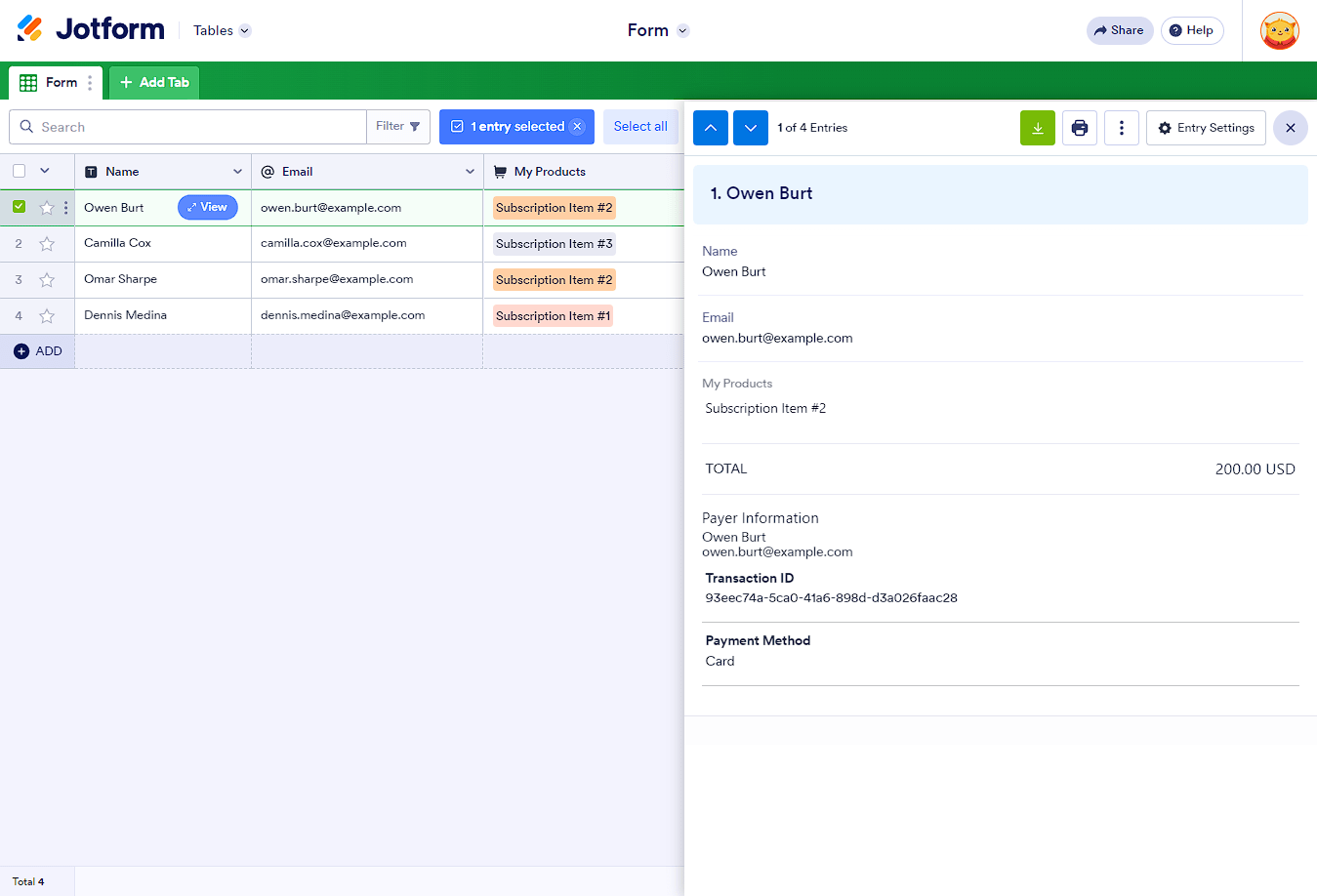
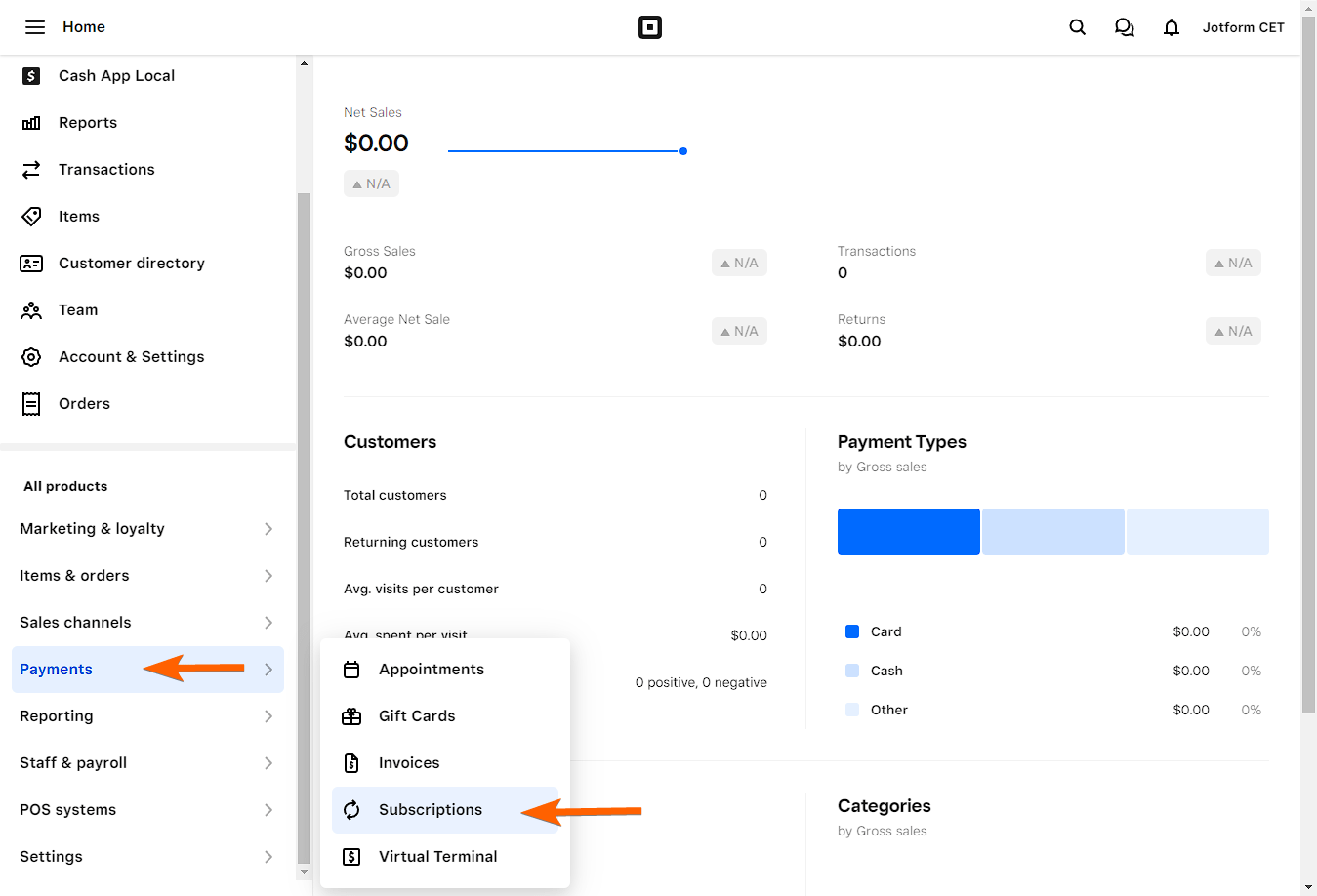



Send Comment:
20 Comments:
299 days ago
I never got the Recurring Payment Emails as the business owner. How can I cancel a client's subscription in Jotform so It doesn't continue to generate square invoices after the credit cards on file are removed?
More than a year ago
Aloha,
I am trying to cancel a subscription, however an "invoice" is still being sent to my customer. She already removed her "Card on File", but now she is receiving Square invoices...
More than a year ago
We will have integrations with Google Sheets (new forms submitted add new rows). How will a cancelled recurring subscription send any notifications (via Jotform, email, and/or the Google Sheets integration)? Thanks!
More than a year ago
I would like to cancel my subscription.
More than a year ago
Is it possible to change the the credit card in middle of a subscription with out needing to start a new subscription? I just want to add new CC info and it should continue billing on that card.
This is not possible on square since the monthly billing command comes from JotForm.
More than a year ago
If a customer mistakenly cancelled their subscription through the link in the receipt...how do you reinstate it without having them fill out the jotform again.
Case in point is regarding a subscription payment that had a higher initial payment than the monthly recurring payment...the customer cancelled before the second payment (first recurring payment)
More than a year ago
Can customers cancel subscriptions in the square dashboard or jotform dashboard or can they only cancel them through the email the receive?
How are each subscription uniquely identified per customer assuming they have multiple subscriptions under the same form? (aka how will the customer know which they want to cancel?)
More than a year ago
The form spreadsheet should include a column that indicates if a Subscription is still active or has been canceled. It should include the "Cancel Subscription" option as well - as it is included inn the payment emails, is there a way to add this link to the form submission list for easier access?
Also, either process for canceling the membership is incredibly labor intensive and there is no clear way to check/confirm the account it is attached to. What I mean is that there is no single source of information within the email to indicate what submission it is for and removing a saved card number in Square can cause issues for other elements of payment that are not associated with the specific recurring payment.
It's nice to have the option to cancel but that amount of time and double checking it takes to confirm that the subscription has bene properly canceled on our end (the back end) needs to be improved substantially.
More than a year ago
Hi, I tested 2 subscription forms with the 'send receipt' option checked and can confirm that I received the 'recurring payment received' email.
However, I have just tested the cancel subscription link within the email (from the perspective of a customer) and I haven't received any confirmation that it has been cancelled from the perspective of the merchant - how am I supposed to know if a customer has cancelled their subscription?
More than a year ago
It's a bit annoying that we can't see details of a subscribers 'plan' with their upcoming payments etc. - i can understand there is limited API between jotform and Square - but it would be nice to see scheduled upcoming payments in jotform somewhere - surely that info is stored in the background to be able to schedule payments?
My main question being is able to tell a subscriber when their next (and subsequent payments) will be taken. If a new subscriber submits a form on the 1st of the month for example - and i have chosen 'monthly' as the payment frequency, will all subsequent payments be on the 1st or is it a set 30-day period?
thanks, Mark
More than a year ago
How do I add square as my payment method and edit the items that I will sell? Help!!!
More than a year ago
The answers here are confusing ... you say that Jotform does recurring payments but also say it really doesn't allow it through API - from what I see, it just does the first transaction and puts the Card On File (on Square's servers) - thus it LOOKS like I need to then create a recurring series inside of Square. I also see an answer that implies that somehow Jotform controls the subsequent charges. What?? How is that possible?? I set-up a form with recurring monthly payments with the Authorize Only option ON ... this did not work as expected .. the credit card DID get immediately charged and the card put On File (which is the MAIN thing I need to happen) .. and I did not see any recurring series created on Square (as this would be correct if it was Auth Only). I did not yet do a test with Auth Only OFF. So, are you saying that if I use Jotform to create a recurring payment, that in Square I will NOT see a recurring series created and thus not have full control over the later payments? The series is invisible to me?? I also don't like that I've seen that I need to delete the card on file to stop the automatic payments! I would want to keep the card On File indefinitely! Please CLARIFY how this whole process works vs. when I create a recurring series inside of the Square dashboard. In there, it tells me EXACTLY how many payments were set-up to automatically be charged, when, the amount, etc.
More than a year ago
I can cancel a subscription through the first option (through square up). But i can't seem to get jotform to produce the email with "cancel your subscription" link through option 2. Can you walk me through how to produce that email so the buyer can control their own cancellation of subscriptions
More than a year ago
Is there a way to customize the Recurring Payment Received email coming from Jotform (see above)? To at least put in my business name so people remember oh yes, I signed up to pay this monthly with that business. Getting the email notification from Jotform is confusing. People will think I never did anything with JotForm.
More than a year ago
I have added the square payment to my form but there isn't a field for the customer email within the square 'widget'
More than a year ago
I created Jotform and connected to square. In square setting customer is setup for 45 day first payment but in Jotform it is setup for 30 days.
My clients keep getting hit with overdraft fees. How do i edit my forms not to pull within 30 days?
And how do we make recurring stop?
More than a year ago
The link to cancel my subscription via recurring payment e-mails is broken. I want to cancel but it is impossible without help.
More than a year ago
Customer made the initial payment to begin the recurring payment, but paid off the balance before the 1st installment payment is due. So Is there a way to cancel the recurring payment before the first payment has been paid?
More than a year ago
Thank you for getting back to me.
I went in and selected 'Send Payment Receipt' and tried it again, selecting the $1.00 for 'each year' option as a test for a yearly subscription. I still did not get an email that gave me an option to cancel the subscription or payment details and only got a copy of the form responses in my email, with no payment details.
I also went into our Square account and there isn't a recurring payment setup for this payment, only a one time payment. I went into the recurring invoices section of Square and it is not there.
Also, I set up two options, one as a one-time payment and one as a yearly subscription so customers have an option to not setup a subscription and just pay once.
Please advise. It seems Square is not recognizing the payment as a subscription.
More than a year ago
Hello,
I am testing this out and when I submit a payment for a subscription through Jotform, connected to Square, I get an email receipt/confirmation from Jotform, but not from Square like the one you show which gives the option to cancel the subscription at any time.
This is my form: https://www.jotform.com/build/91475061850962/publish
I see the payment go through on Square, but it is not setup as a recurring payment, even though I have it set up as a yearly subscription on JotForm. Square is also not sending an email about the recurring payment.
Can you please advise? (director@701cca.org)