Pixpa is an all-in-one website builder designed for photographers and creators, allowing them to build stunning portfolio websites complete with client galleries, blogs, and eCommerce stores—all in one place. Pixpa empowers creatives to showcase, share, and sell online quickly and easily—no coding required.
Pixpa also supports Jotform forms. Embedding a form into your Pixpa website is as simple as adding basic elements to your page.
Getting Your Form Embed Code
To get your Form Embed Code
- In the Form Builder, go to the Publish tab.
- Click Embed on the left side.
- Choose iFrame from the list of embed options.
- Then, click the Copy Code button in the iFrame embed window.
You now have the form’s embed code ready for embedding.
Embedding Your Form to Pixpa
To Embed your Form to Pixpa
- Edit your Pixpa website and choose the page where you want to display your form.
- In the editor, click the Add Snippet icon.
- Then, click on More Snippets.
- Drag and drop the HTML snippet to the page. When doing this, make sure you see the blue line. The blue line indicates you’re dropping the snippet to its correct section.
- On the top-left side of the HTML snippet, click the Code Block button.
- Paste your form’s embed code in the code box.
- Click Ok to embed the form.
- Finally, click the Save button at the top to save your changes on the page.
That’s it! Your form has now been successfully added to your Pixpa website. You can now start collecting submissions and interact with your customers directly through the form.

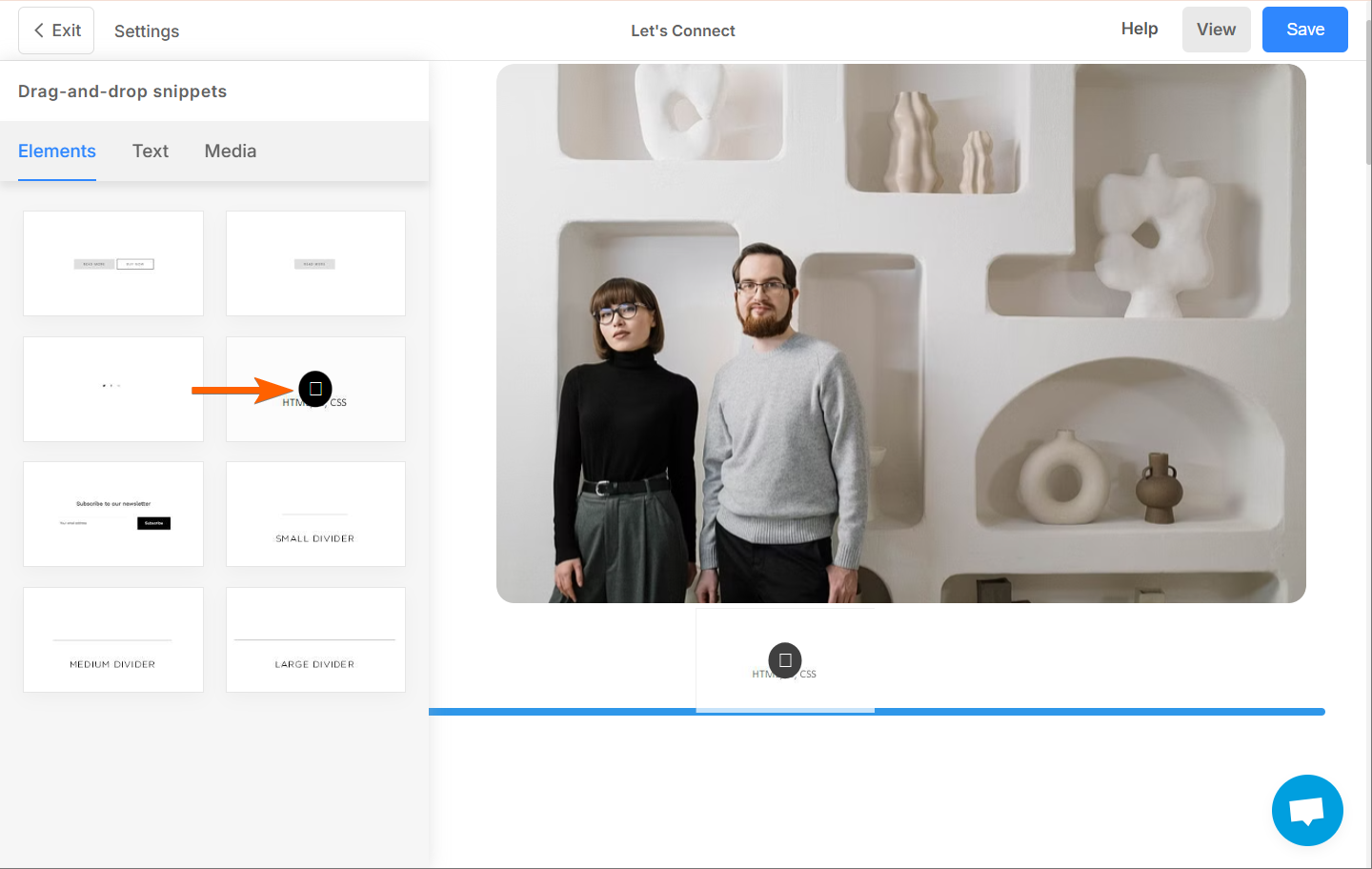
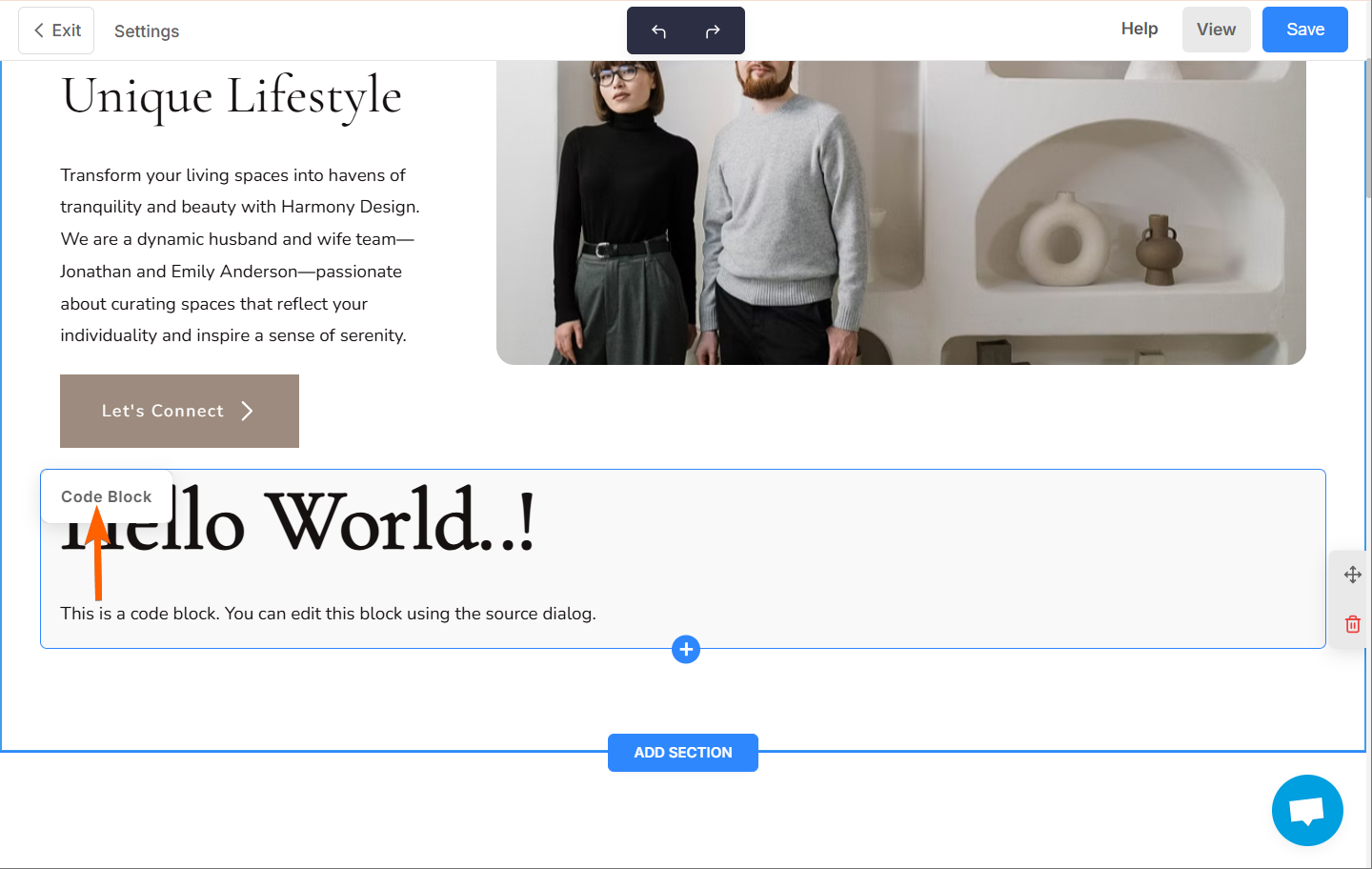

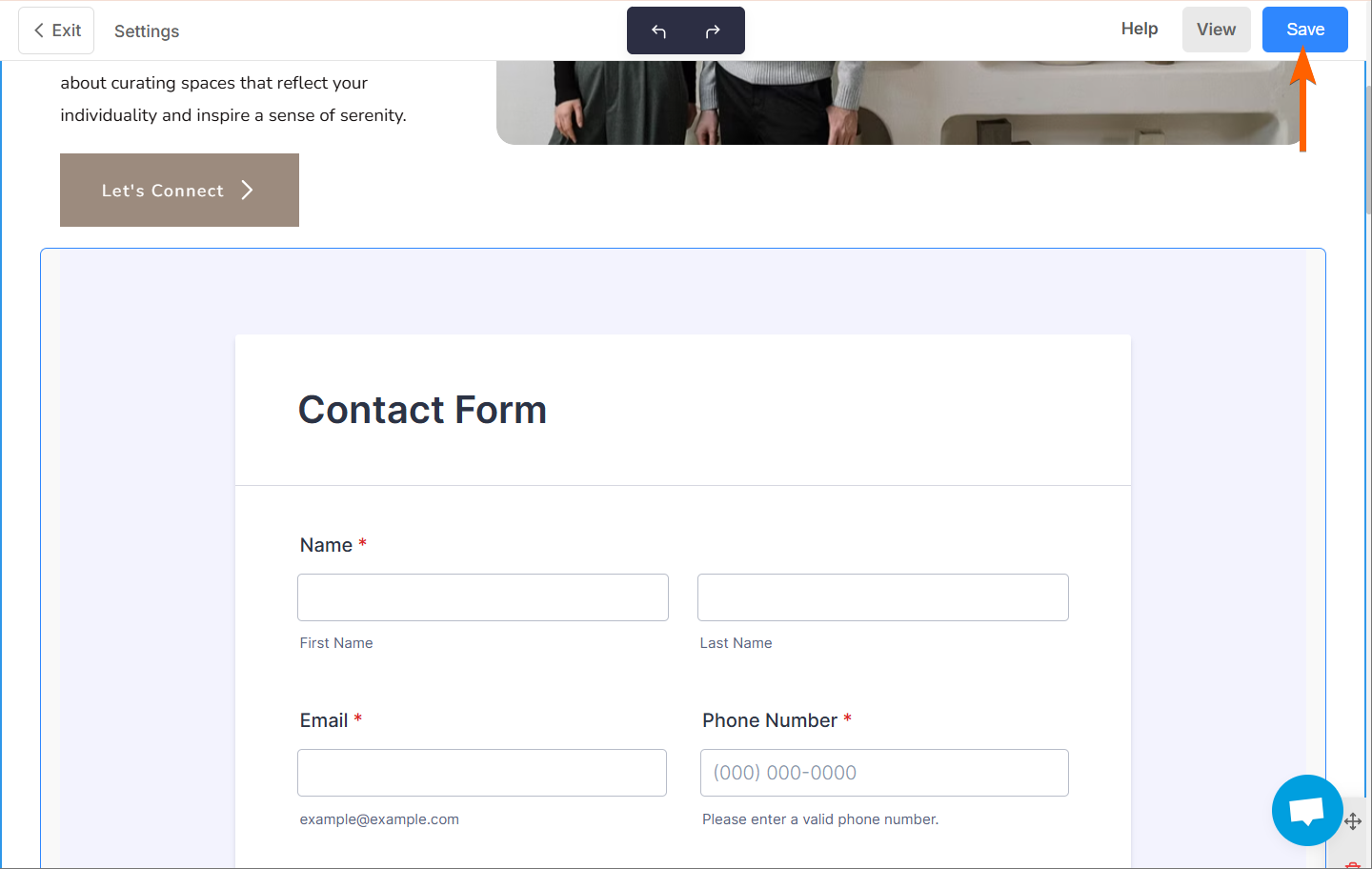

Send Comment:
1 Comments:
More than a year ago
It's very well to stundy English