If you have data in Excel or CSV files that you want to use to create a visual report in Jotform, you can easily import them using the Import Data feature. This feature allows you to upload your data file and then use the Visual Report Builder to customize your report with charts, tables, slides, and more.
To import your Excel or CSV file:
- Go to My Reports and select Create Report in the upper-left corner.
- Select Visual Report Builder.
- In the dialog, select Import Data.
- Upload your Excel or CSV file.
- Set the column types, then select Start Import.
- Specify the report name and type, then select Create.
You can now start customizing the visual report for the imported data.
See also:


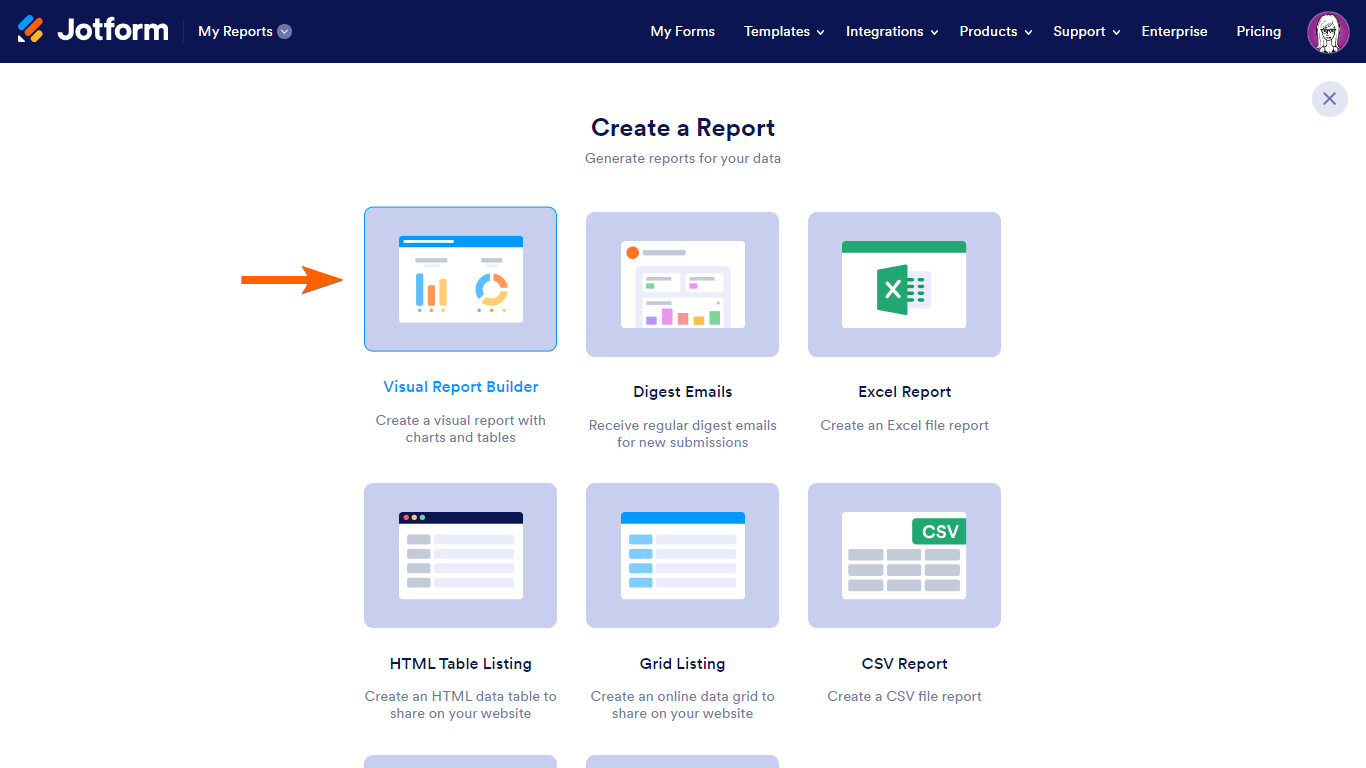
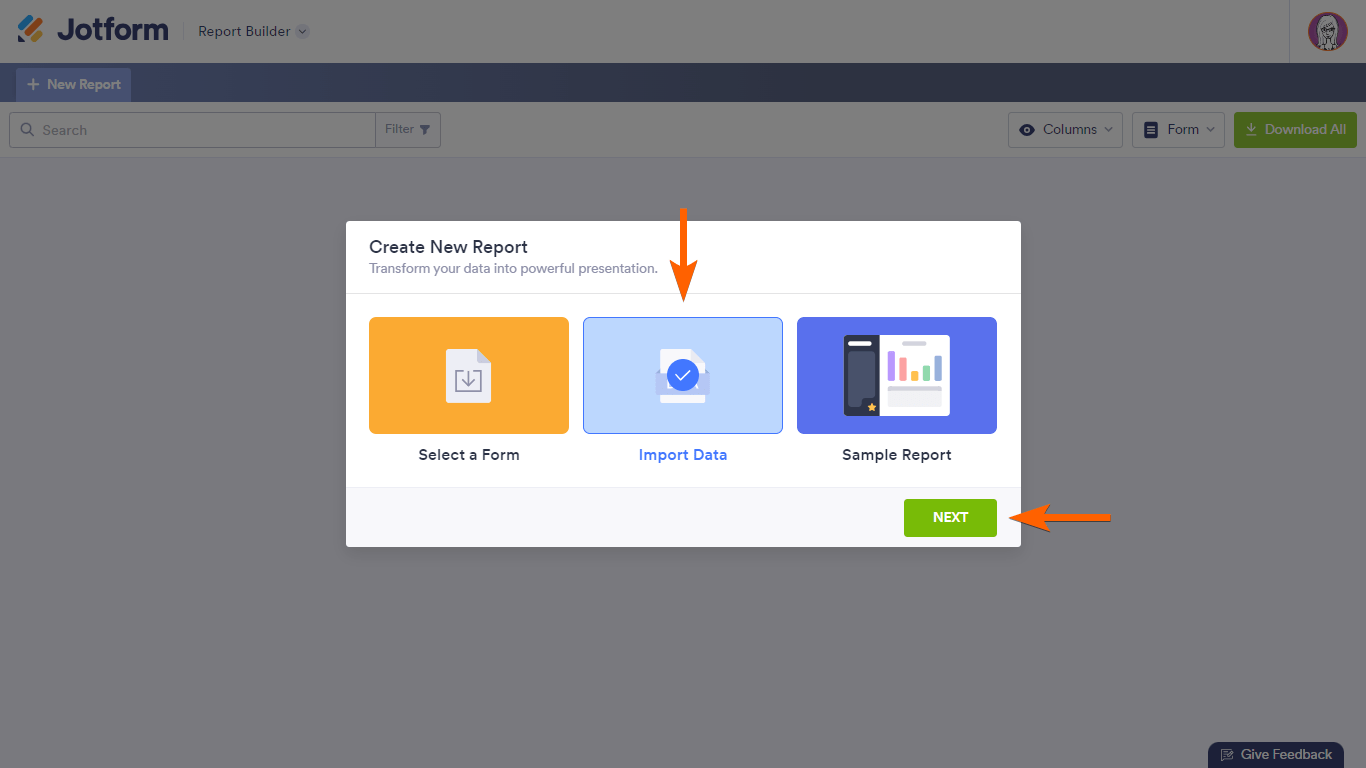


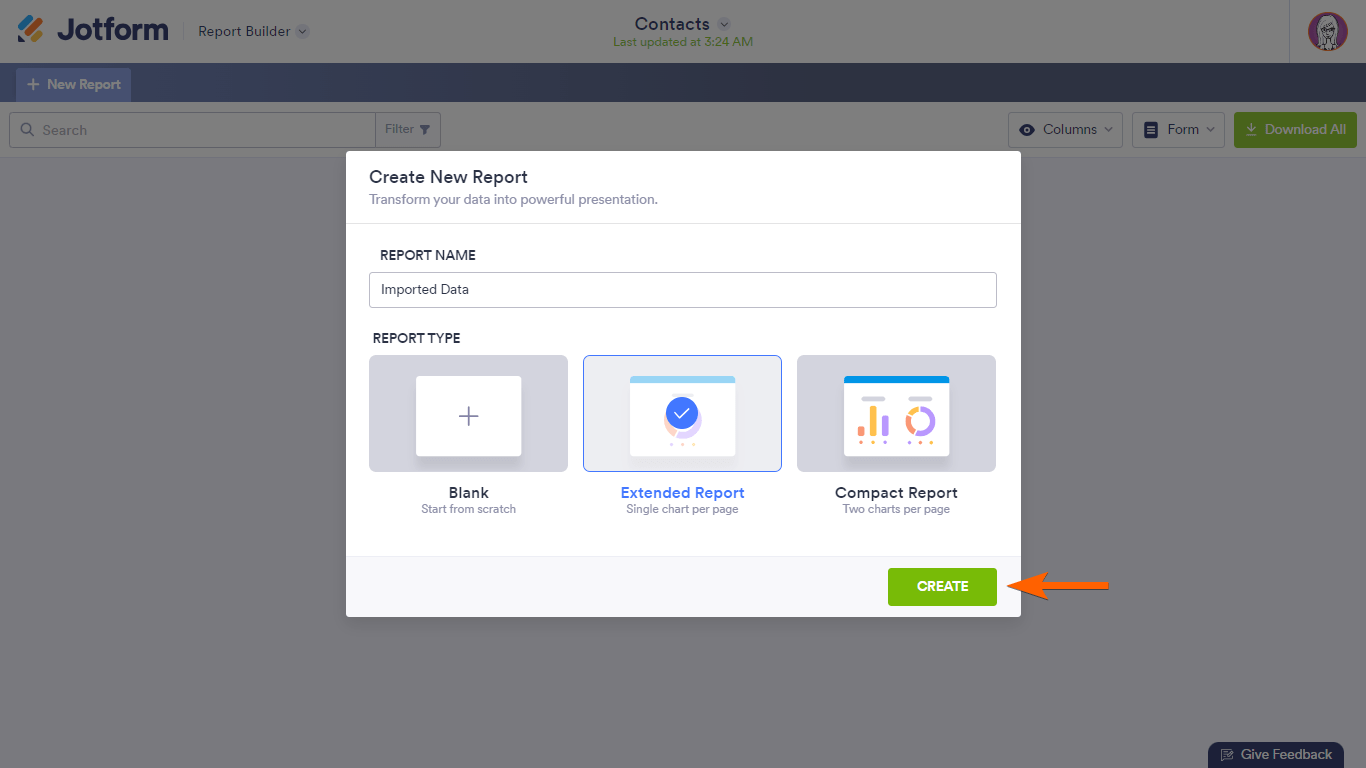


Send Comment:
2 Comments:
75 days ago
I'm wondering if after we customize a report (colors, styles etc) if we can save the report as a template to be used again and again without having to go in and change it each time? Or, if that isn't possible, is there a way to change color palette for the entire report so we don't have to change page each header individually?
More than a year ago
Good place to be for academic purpose. I like to continue with jotform.com