Jotform Report Builder gives you options to download or print your visual reports. You can also set it up and allow your colleagues, reviewers, or analysts to download or print your visual reports. To create or access your visual reports, see How to Create a Visual Report.
To download your visual report:
- Go to My Reports and edit your visual report.
- In the Report Builder, select Download in the upper-right corner.
To print your visual report:
- In the Report Builder, select Preview in the upper-right corner.
- In preview mode, select the print icon at the bottom.
Setting up Print and Download Permissions
When sharing your visual report, you can choose the print and download permissions of your report for anyone who has access to it.
To change your report’s print and download permissions:
- In the Report Builder, select Publish in the upper-right corner.
- In Publish Report, select Settings.
- Under Options, toggle your desired print and download permissions.
The print and download icons may appear in your report depending on your settings.
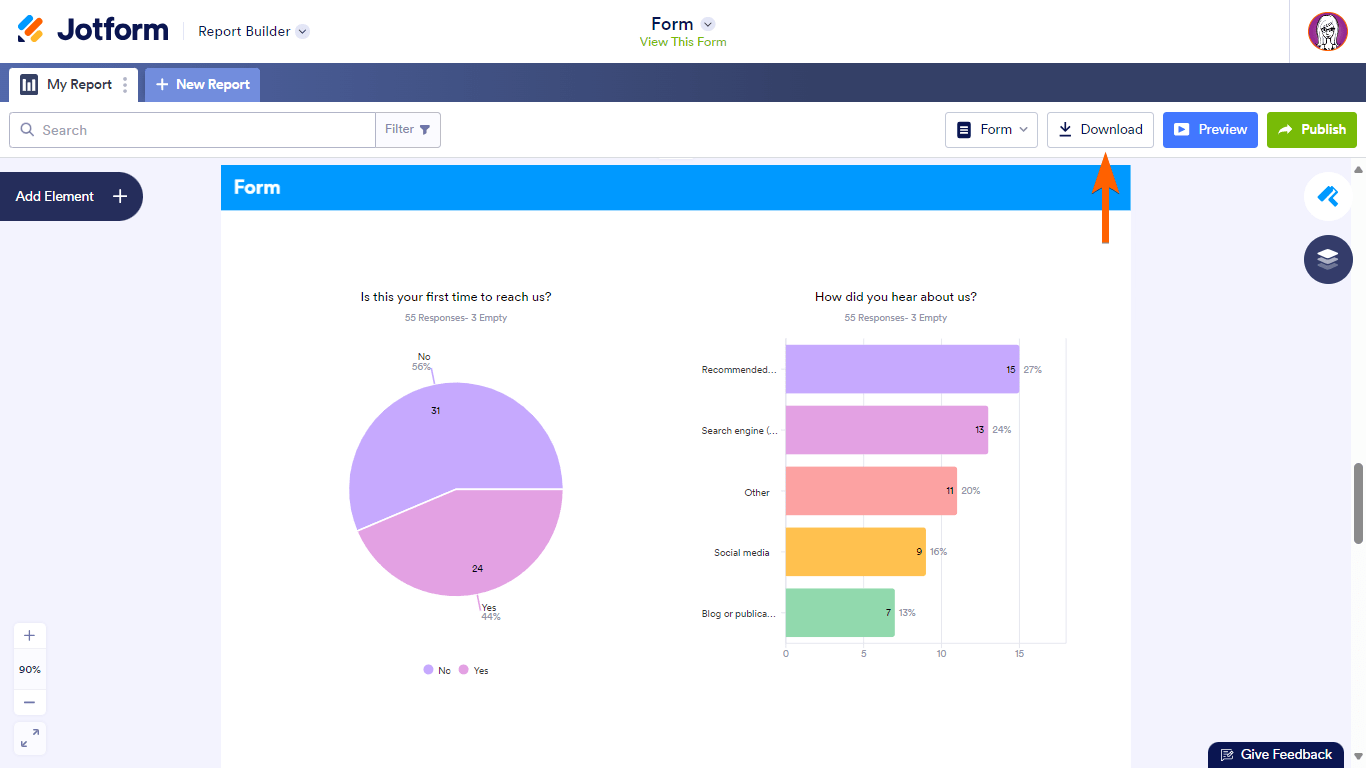
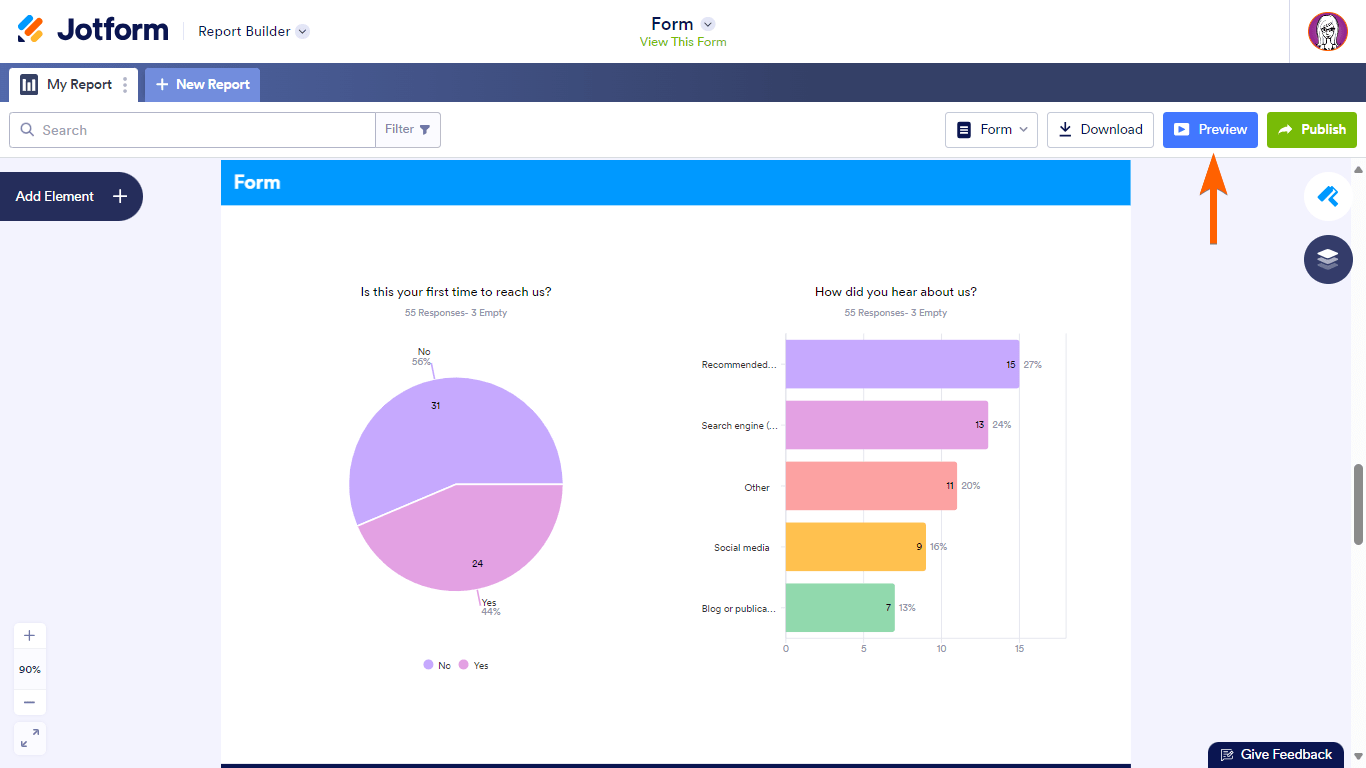
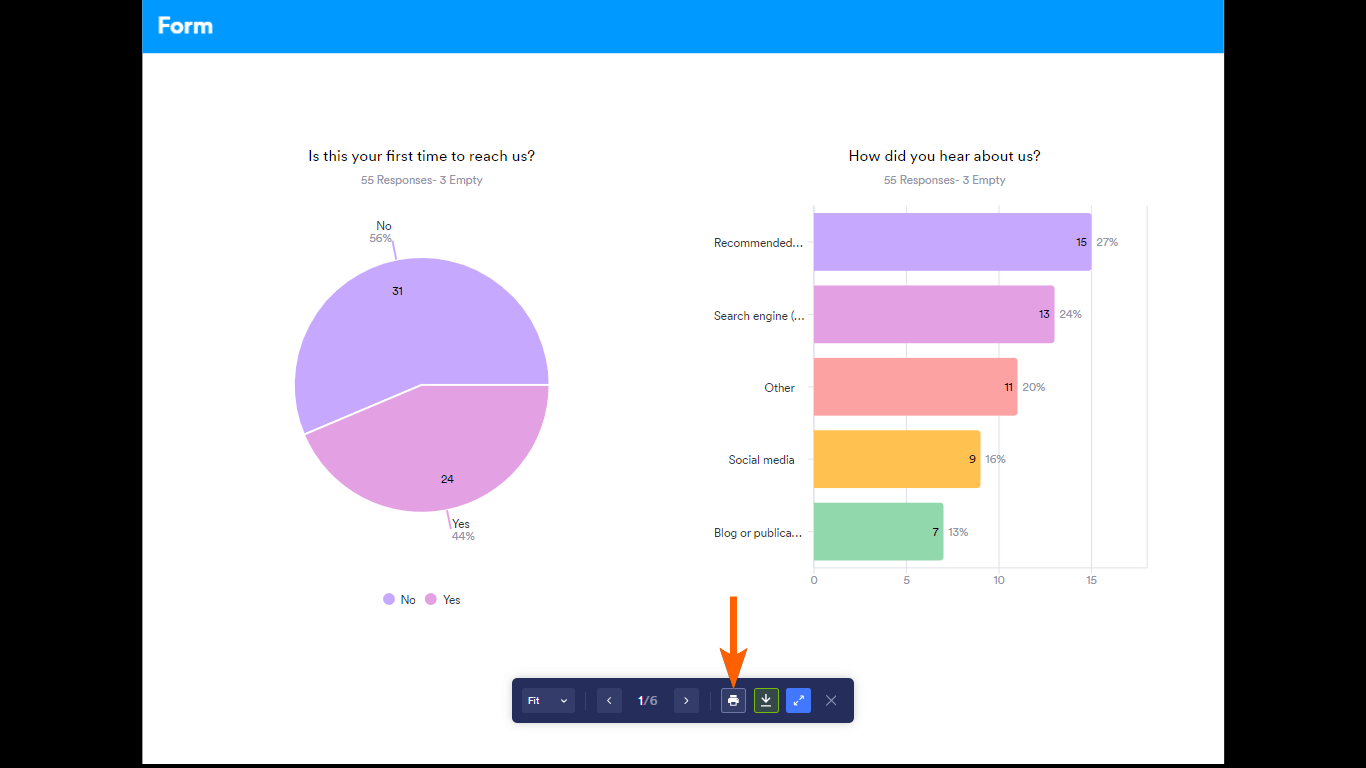

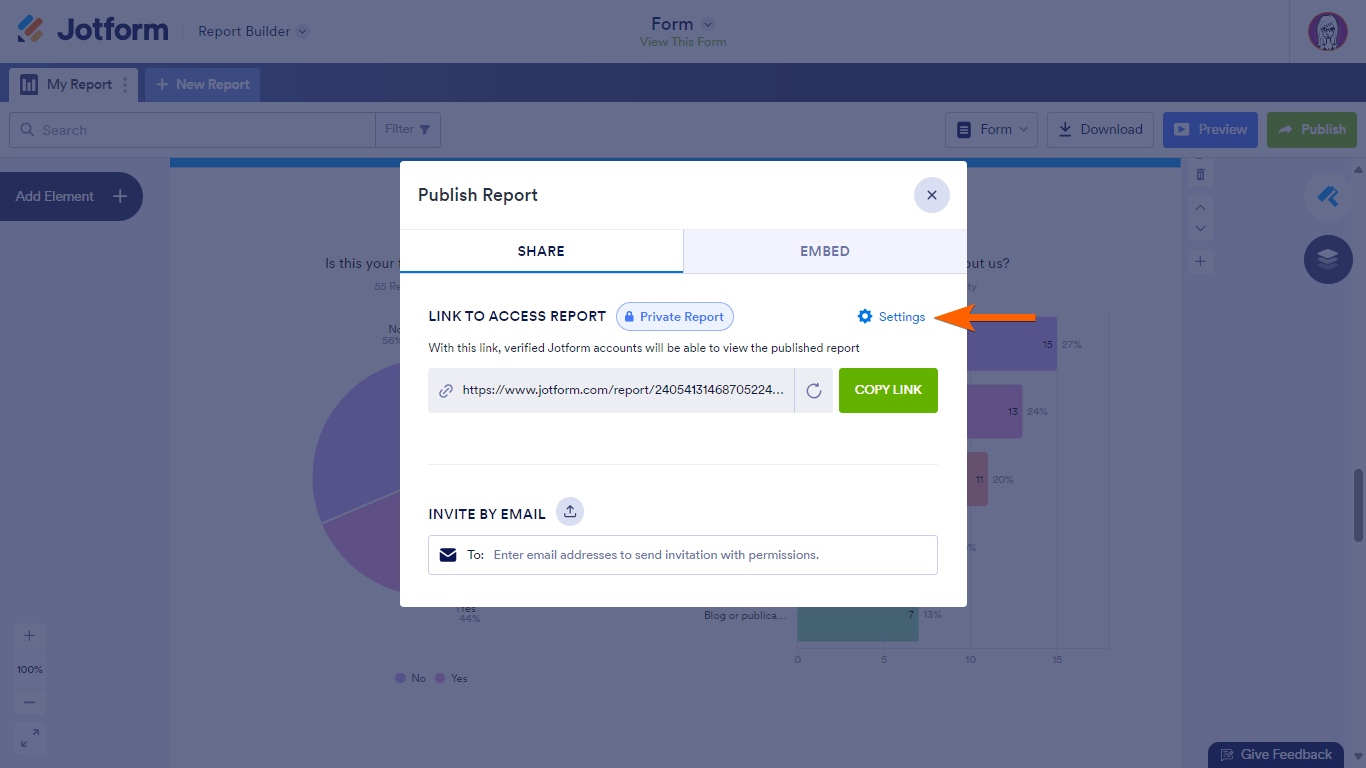



Send Comment: