Jotform’s Smart PDF Forms allows you to customize the alignment, size, font type, and colors of the text fields in the Original PDF document. You can also change the styling of the Multiple and Single Choices fields.
To start customizing, you have to open the PDF Editor. Here are the steps:
- In the Smart PDF Forms Builder, open the quick access menu beside the Jotform logo on the upper left of the page.
- Click the PDF Editor from the list of options.
- In the PDF Editor, you’ll see that the Original PDF is automatically displayed. Click the Layout Settings (paint roller icon) on the right side of the page to start customizing.
In the Original PDF Settings panel, you have three customization sections:
- Text Style — In this section, you’ll find the Font Family, Font Size, Format, Color, and Alignment options.
- Multiple Choice Style — Change the color and style of the multiple choice fields.
- Single Choice Style — Change the color and style of the single choice fields of the original PDF.
- PDF File Name — Similar to creating a PDF document from your online form, you can also change the File Name of the original PDF.
The default styling of the Original PDF, especially for the text, is dark and left-aligned. The styling is fairly straightforward.
- Lastly, click the Apply Changes button at the bottom to save the overall changes. The page will reload the PDF, and you should see the changes after. Here’s an example:
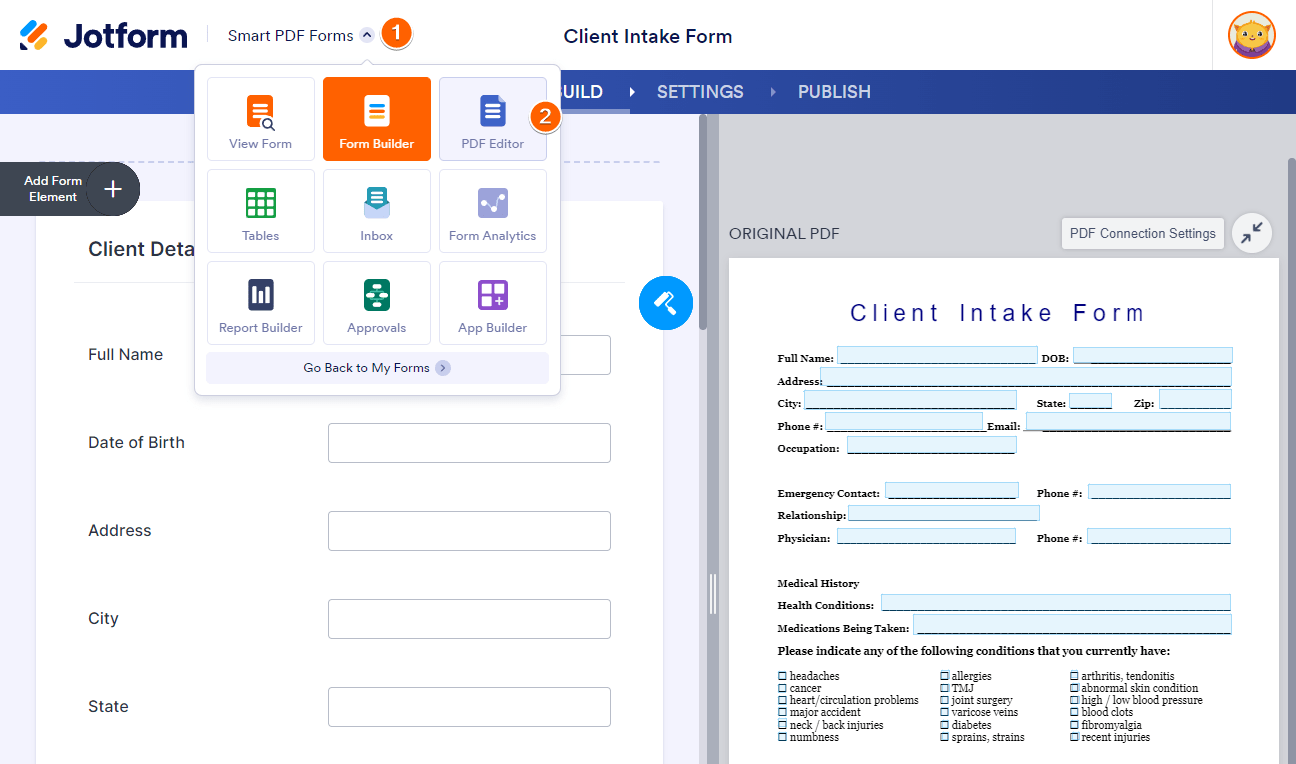


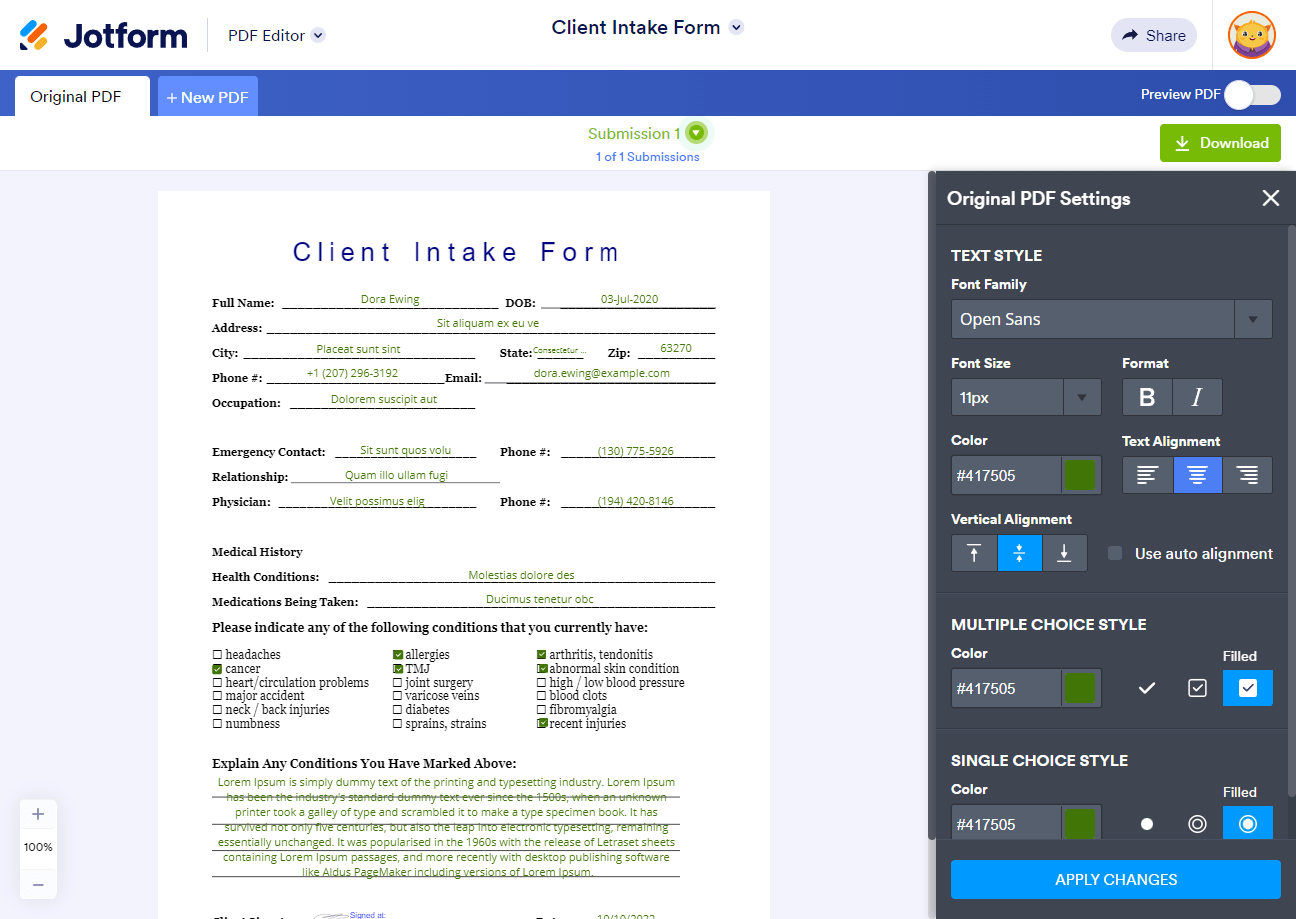

Send Comment:
5 Comments:
24 days ago
Not getting the paint roller to be able to change the look. The font size used is not quite right, but these instructions do not seem to work to allow the change.
More than a year ago
Can i change the font for all future filled out PDFs?
More than a year ago
Can I change the style on a specific page? For example on one page of the pdf answered are bolded or italicized?
More than a year ago
Is it possible to set a specific color for all pdfs and future filled out pdfs?
More than a year ago
Can we change the color of a specific text field?