With Jotform, adding attachments is super easy. You can even add them to your autoresponders to make sure your form fillers have PDFs for their own records. It’s very easy to automate the process, it just requires a little bit of extra time when you’re setting up your form.
How to Add a File Upload Field and Send it as an Email Attachment
This is a two-fold process. The first step is to add a file upload field to your form. This is as simple as dragging and dropping an element into your form.
- In the Basic elements tab of the Form Builder, drag and drop the File Upload element into your form.
- Click the gear icon to open the Settings. From there you can go to Options and change the accepted file formats.
Then go to Multiple to limit the number of files someone can upload.
How to Include Attachments in Form Submissions
The next part is to include attachments in your submission emails. You can do that in a few steps.
- In the Form Builder, click Settings.
- Go to Emails and click the pencil to edit your notification.
- Go to the Advanced tab and toggle Send File Uploads as Attachments to ON. Click Save.
How to Attach a PDF of a Form Submission
Attaching a PDF and sending it to your form filler is similar to sending a file as an attachment. But the process has a couple tweaks.
- In the Form Builder, go to Settings, then click emails, and click the pencil icon.
- Toggle Attach PDF to ON and make sure to check the box below it. Click Save when you’re done.
How to Include a PDF Submission Link
Some email clients won’t allow you to send attachments bigger than 5 MB. One way around this is to send a link to a PDF. Creating a link to a PDF is easy and you can even automate the process.
- In the Form Builder, go to Settings, then go to Emails. Click the pencil icon to edit either email.
- Click + Form Fields in the formatting toolbar. Select PDF Link. You might have to move the PDF Link around in the email content area.
- Click Save when you’re done. Then send yourself a test email to make sure it works properly.
The test email should have a PDF link space in the body of the email.
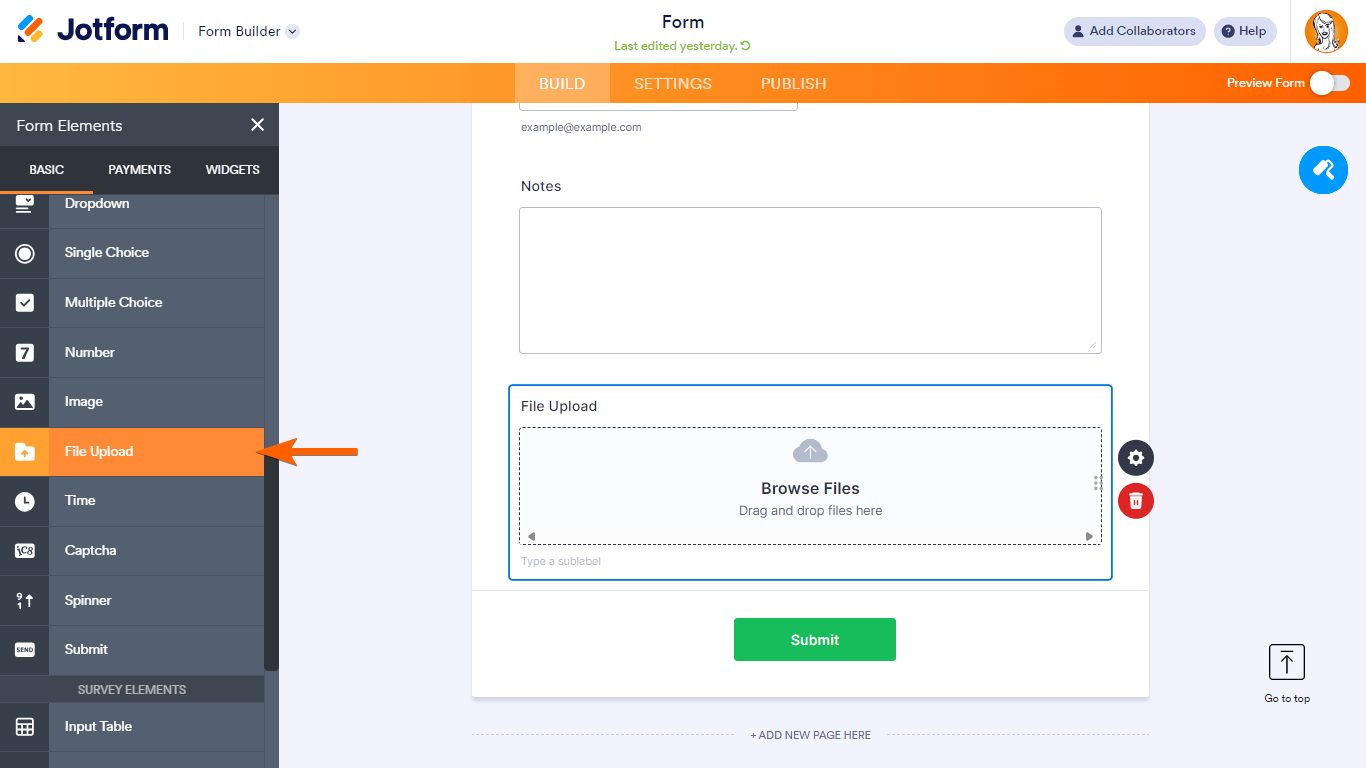
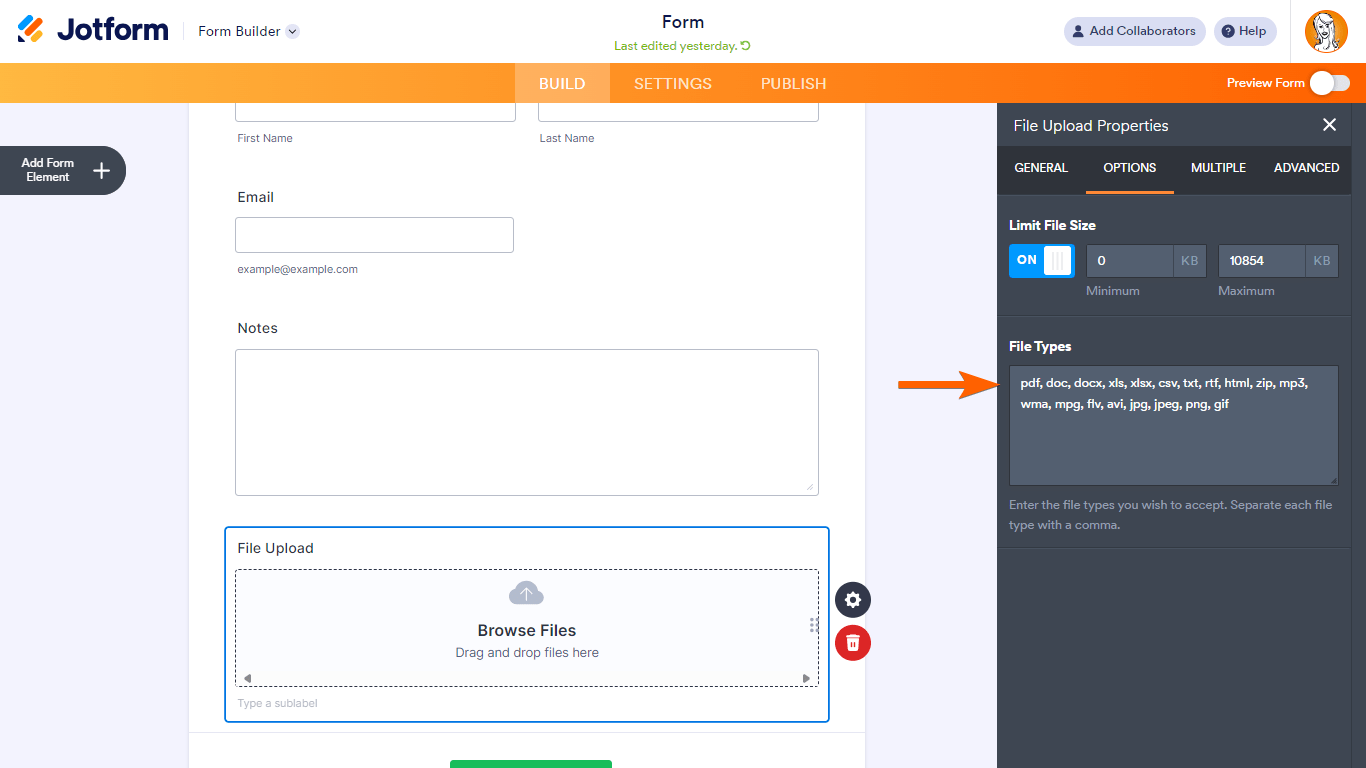
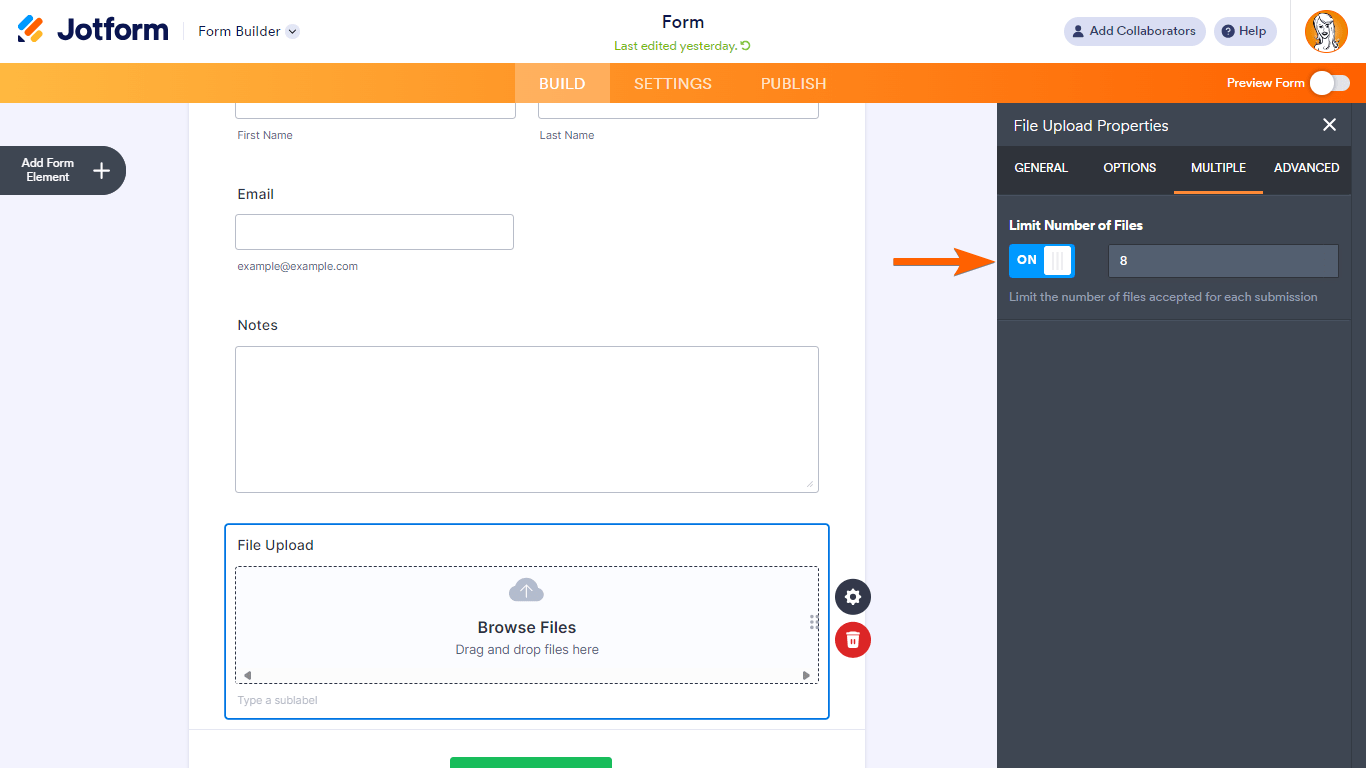
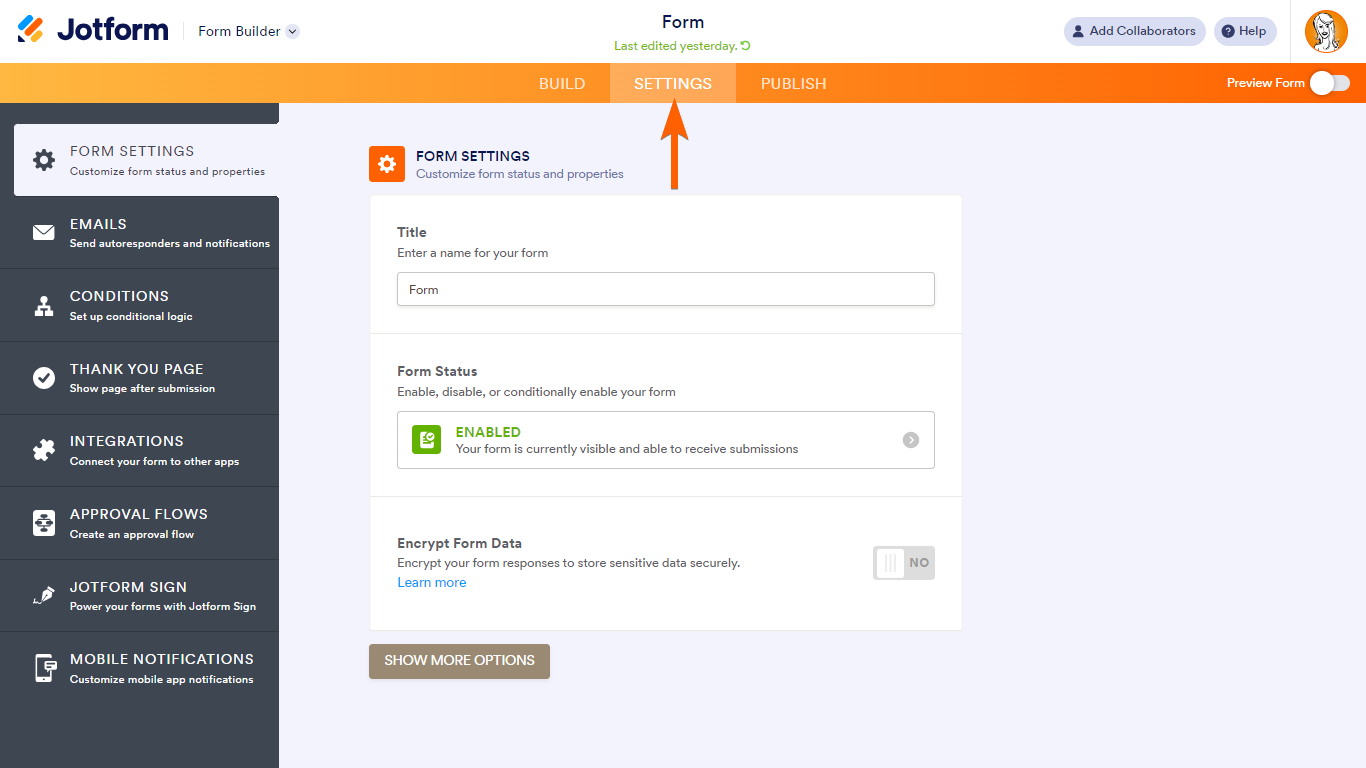
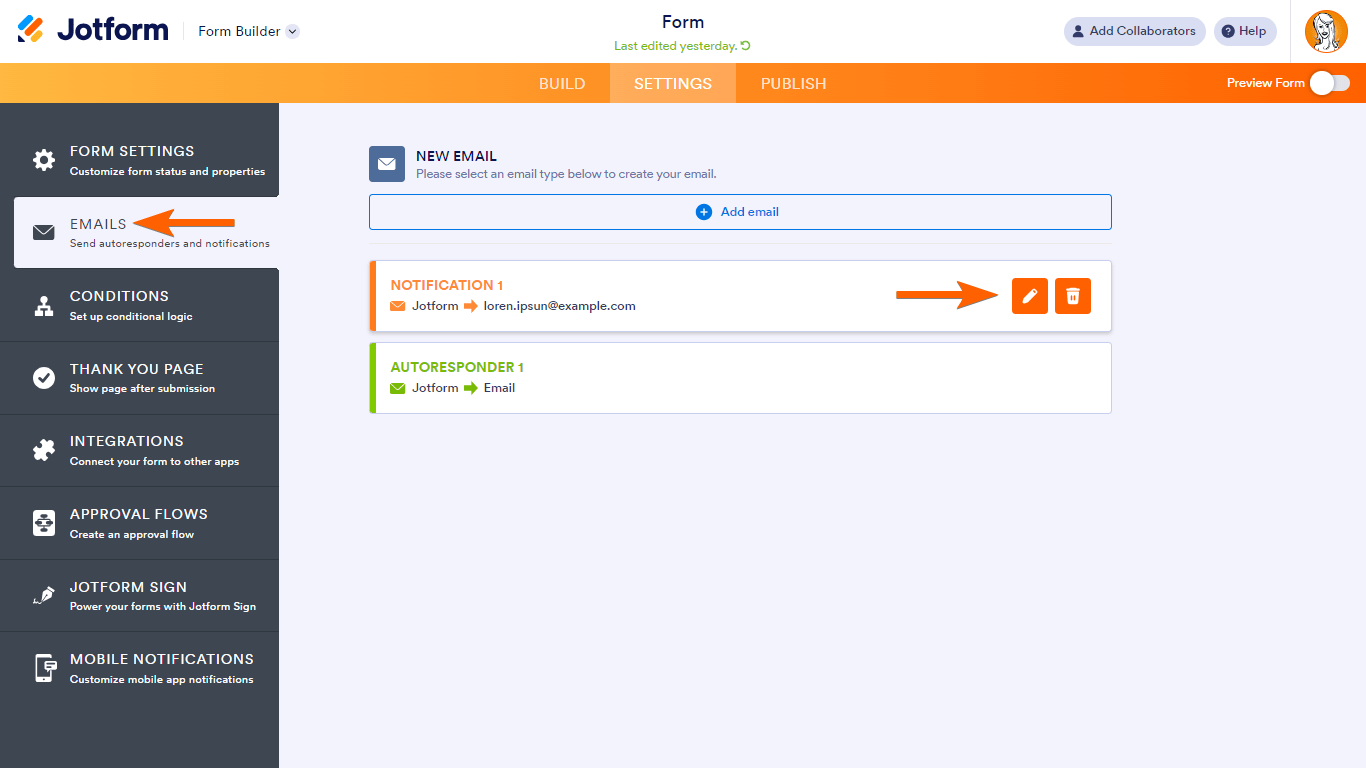


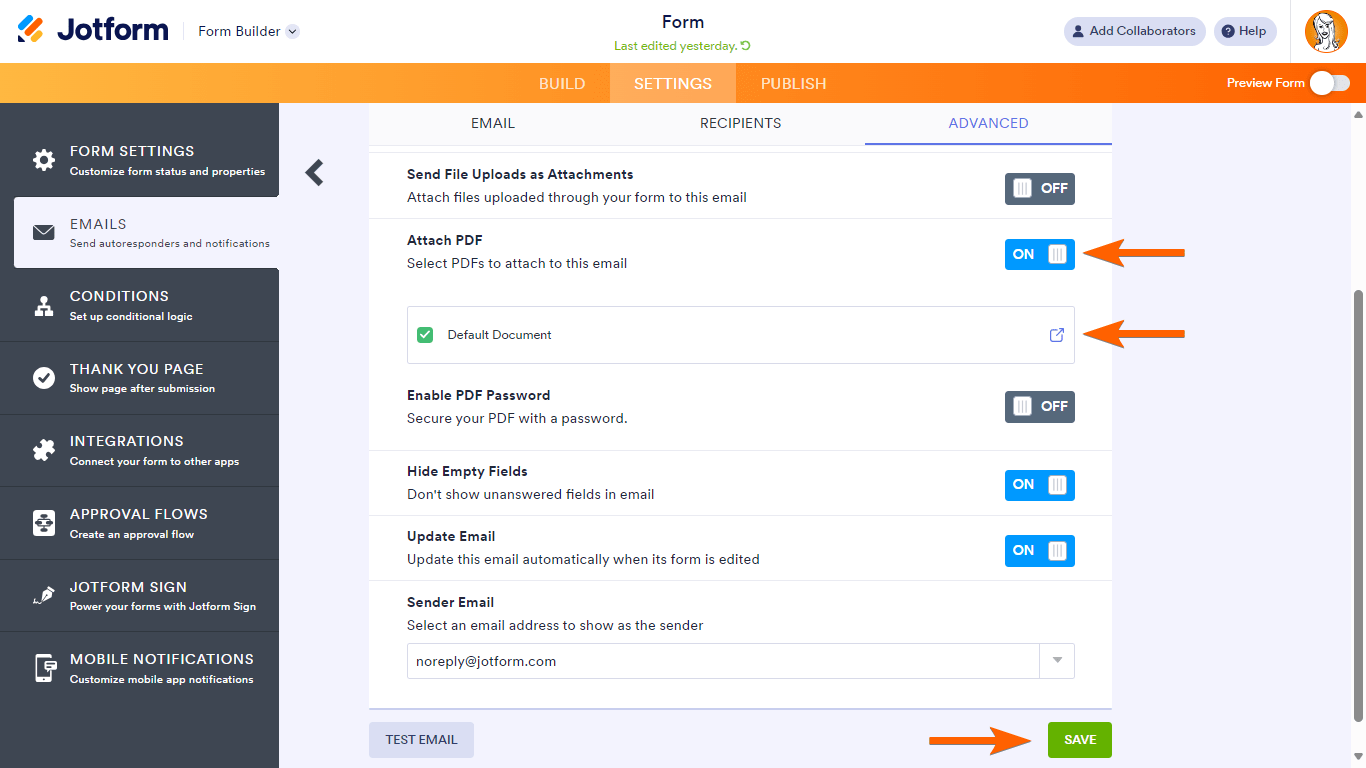
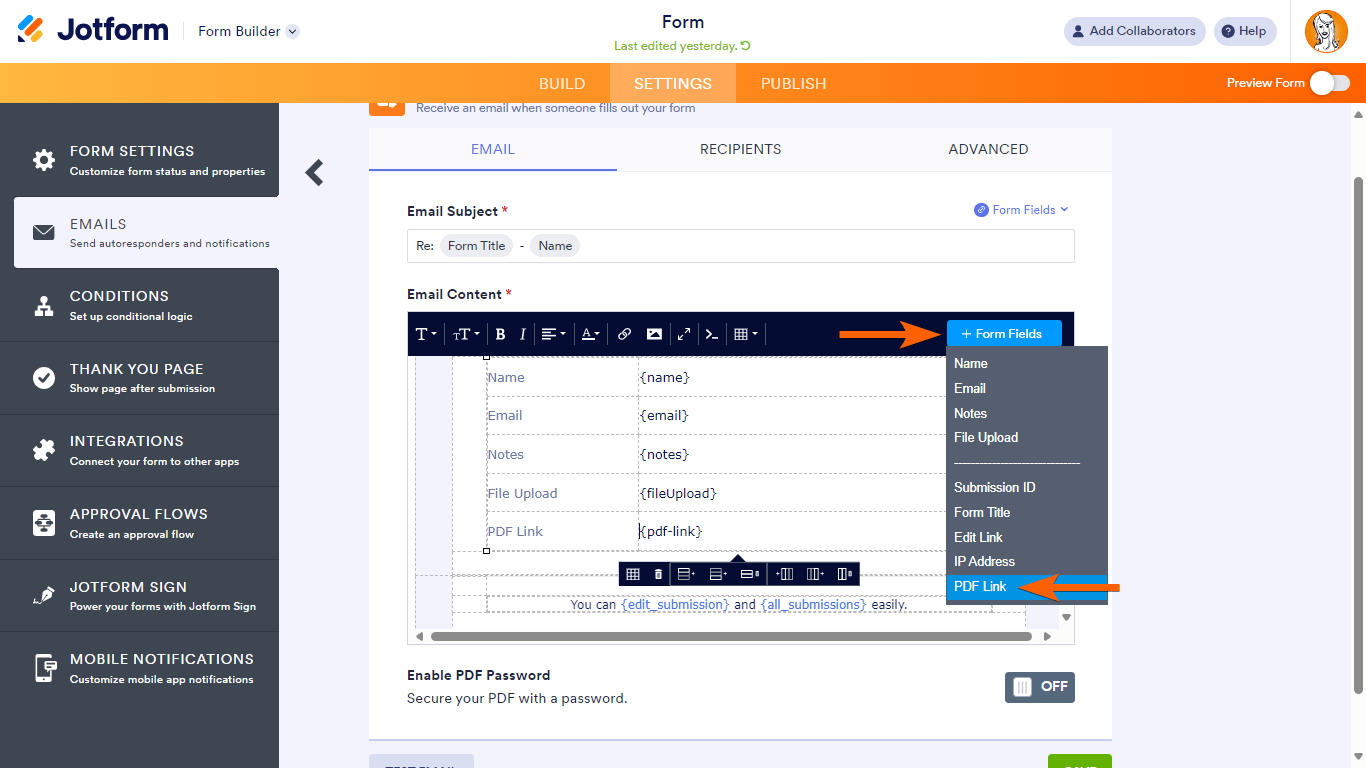
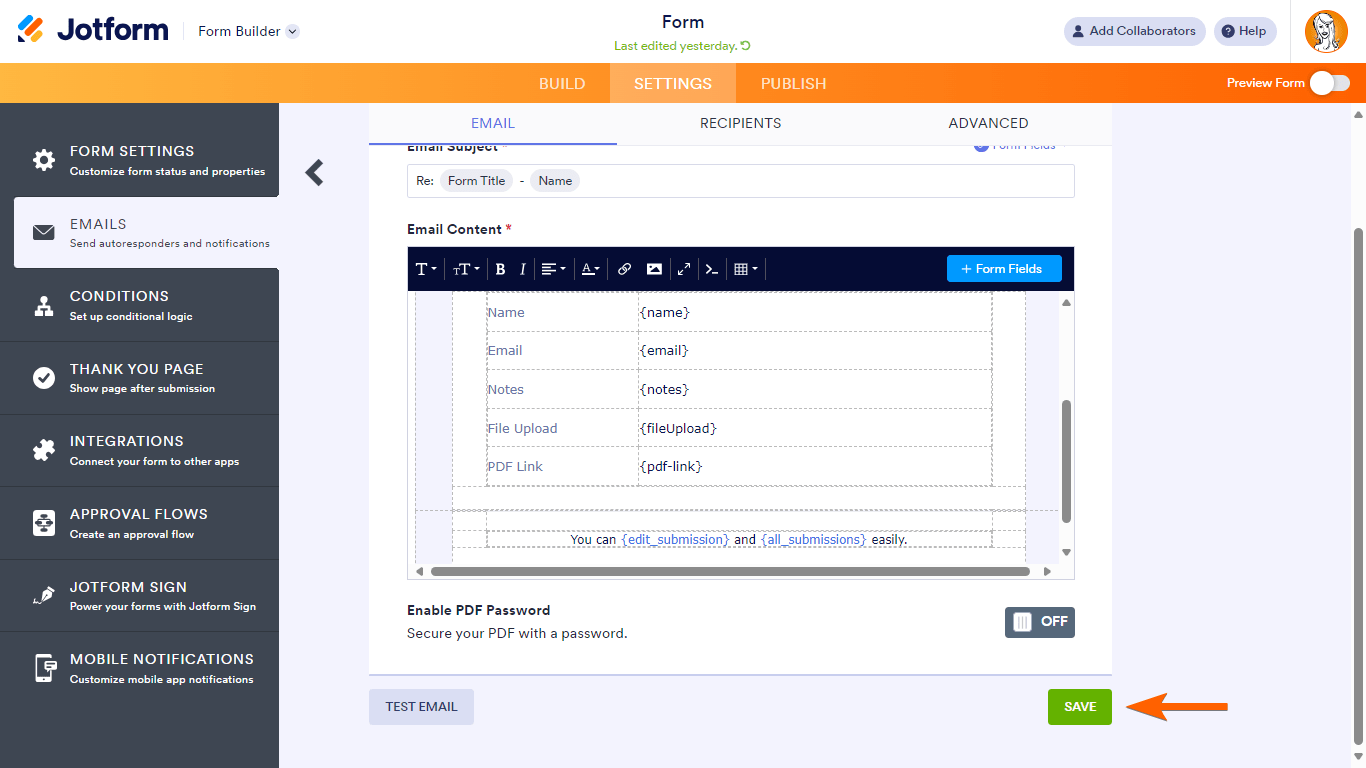
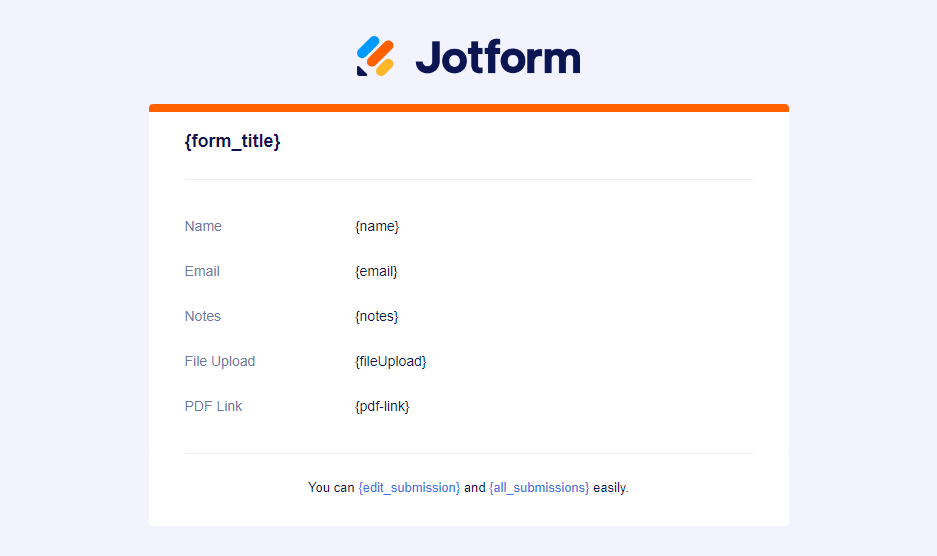

Send Comment:
1 Comments:
289 days ago
Is there possible with approval form to ask more attach files from the client after we approved or denial the submission?