Jotform is a handy tool for creating and sharing online forms, and Canva makes designing easy with its intuitive features. Combining these platforms is a great way to add functionality to your designs. By adding a QR code to your Canva design or project, you can create interactive event invitations that link directly to RSVP forms, marketing materials that connect to inquiry forms, or product packaging that guides customers to feedback forms. This simple addition enhances user engagement and provides instant access to your forms with a quick scan.
Note
This guide features the QR code App in Canva Editor. The form QR Code generated in Form Builder uses HTML codes to embed, which is not supported in Canva.
Follow these steps to add your form QR code to your designs in Canva:
- Open your design in the Canva Editor then click on Apps on the left side panel.
- Under the Discover tab of the Apps menu, click on Create something new and select QR code. You can use the search bar at the top to find it easily.
- Next, click on Open at the bottom of the QR Code App Info section.
- In the QR Code App settings, paste your Form URL. See Where to Find Your Form URL.
- And click on Generate code.
Once you created your form QR code, you can resize and position it in your design.
You can adjust the background and foreground colors and set the margin of your QR code in the Customize section of Canva’s QR Code App before generating it. After the code is generated, you can still make changes by double-clicking the QR code in your design to open the QR Code App settings and clicking the Update Code button to save your changes.
Pro Tip
You can also download your form QR code in Form Builder as an image and upload it to your design in Canva. Or, using your form URL, you can style, generate, and download your form QR code from Jotform QR Code Generator.
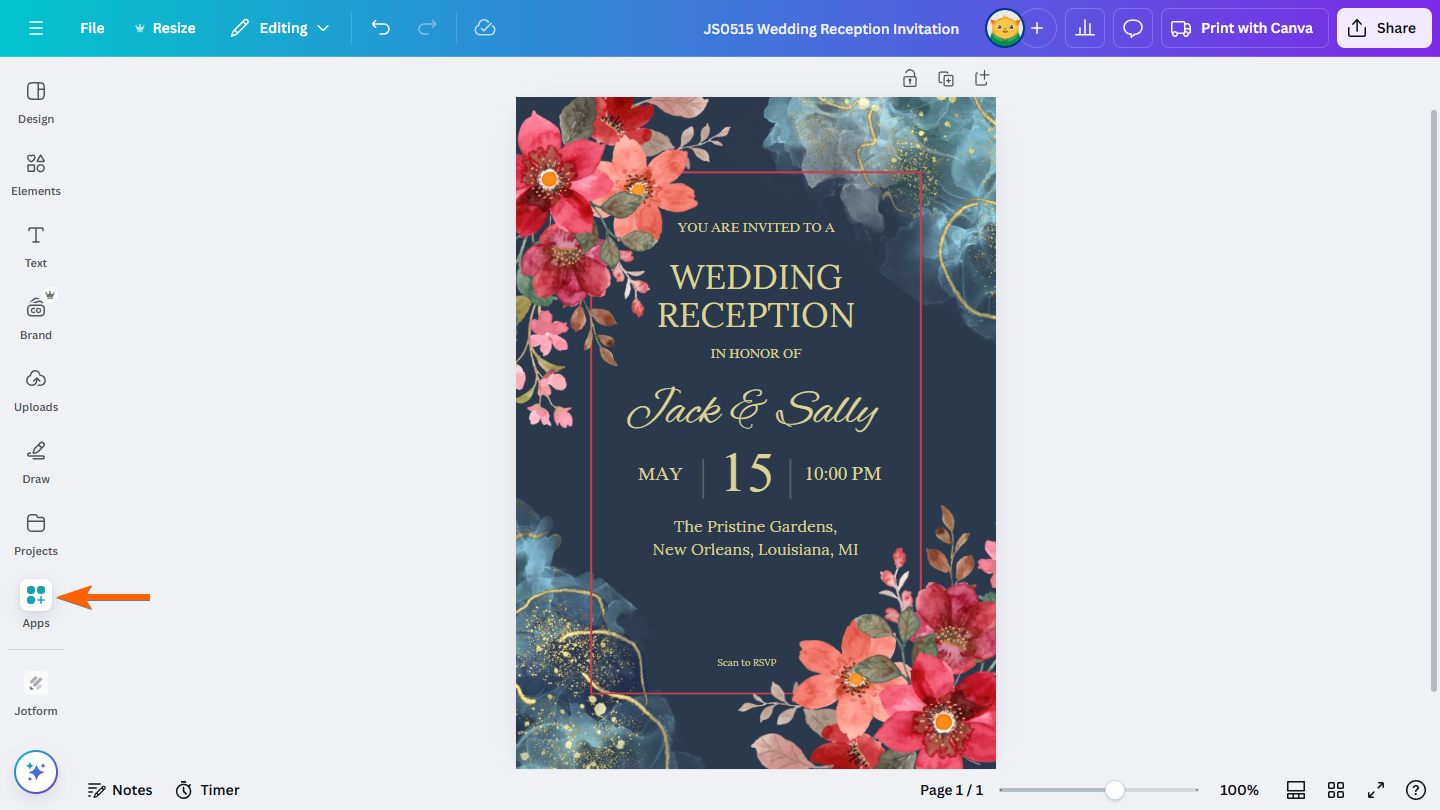
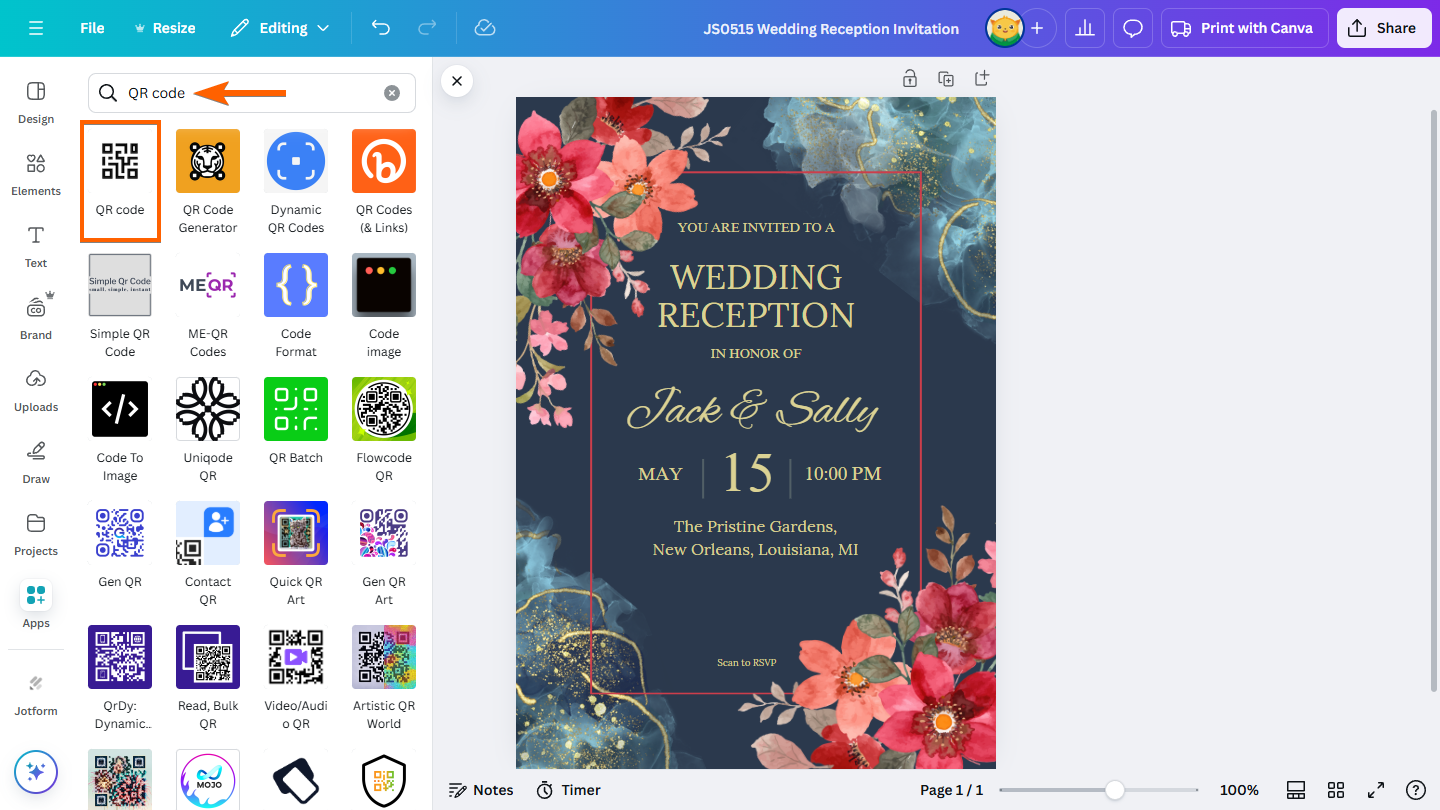
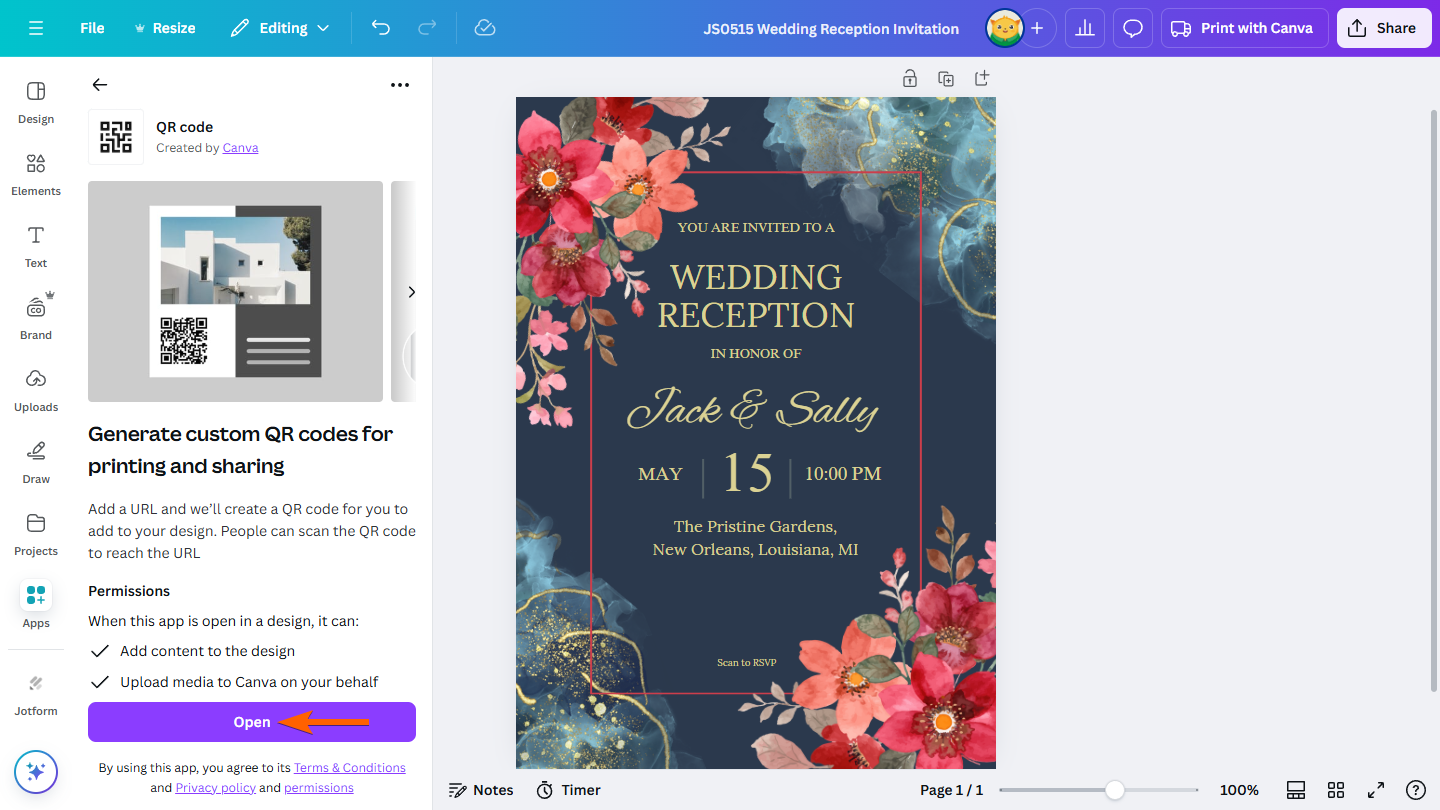
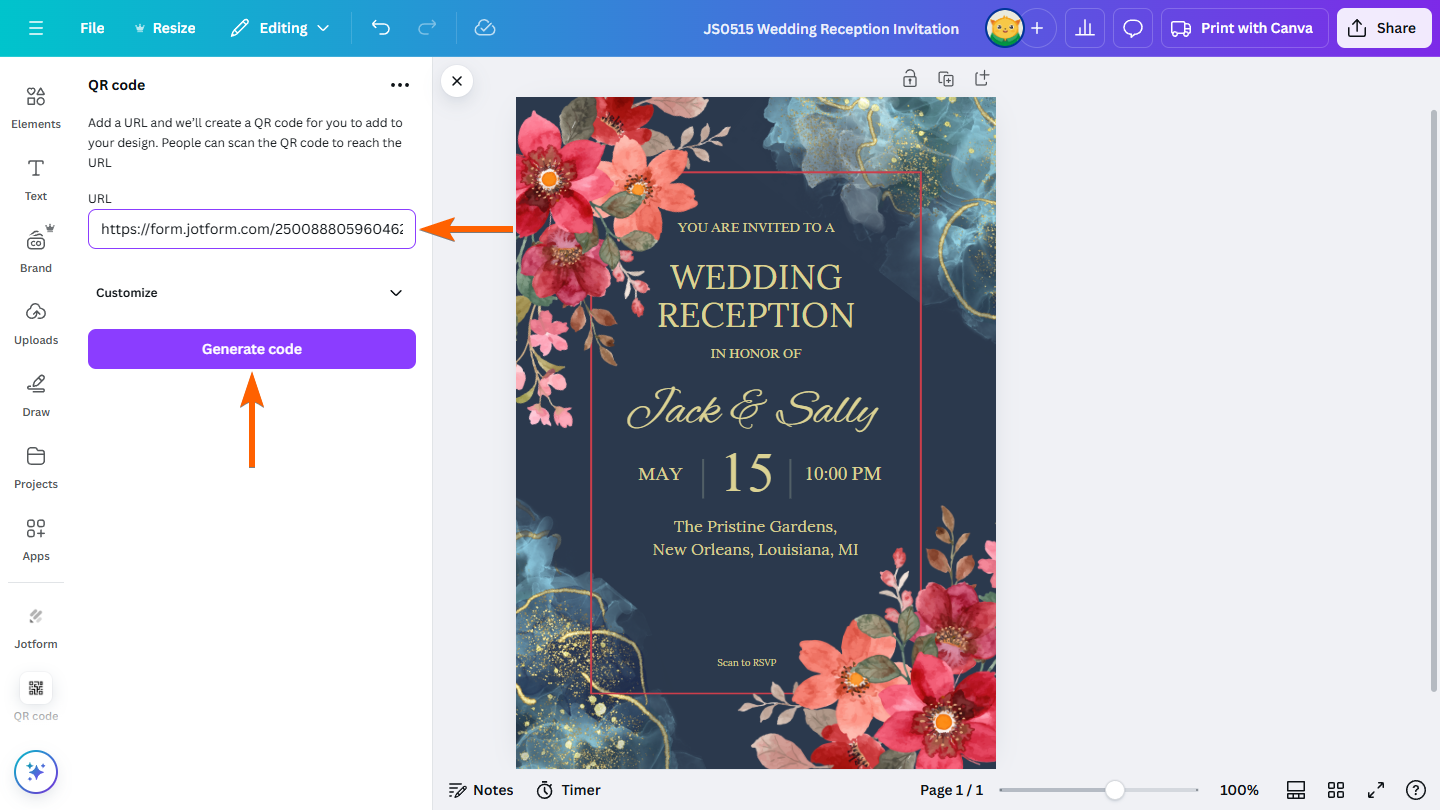
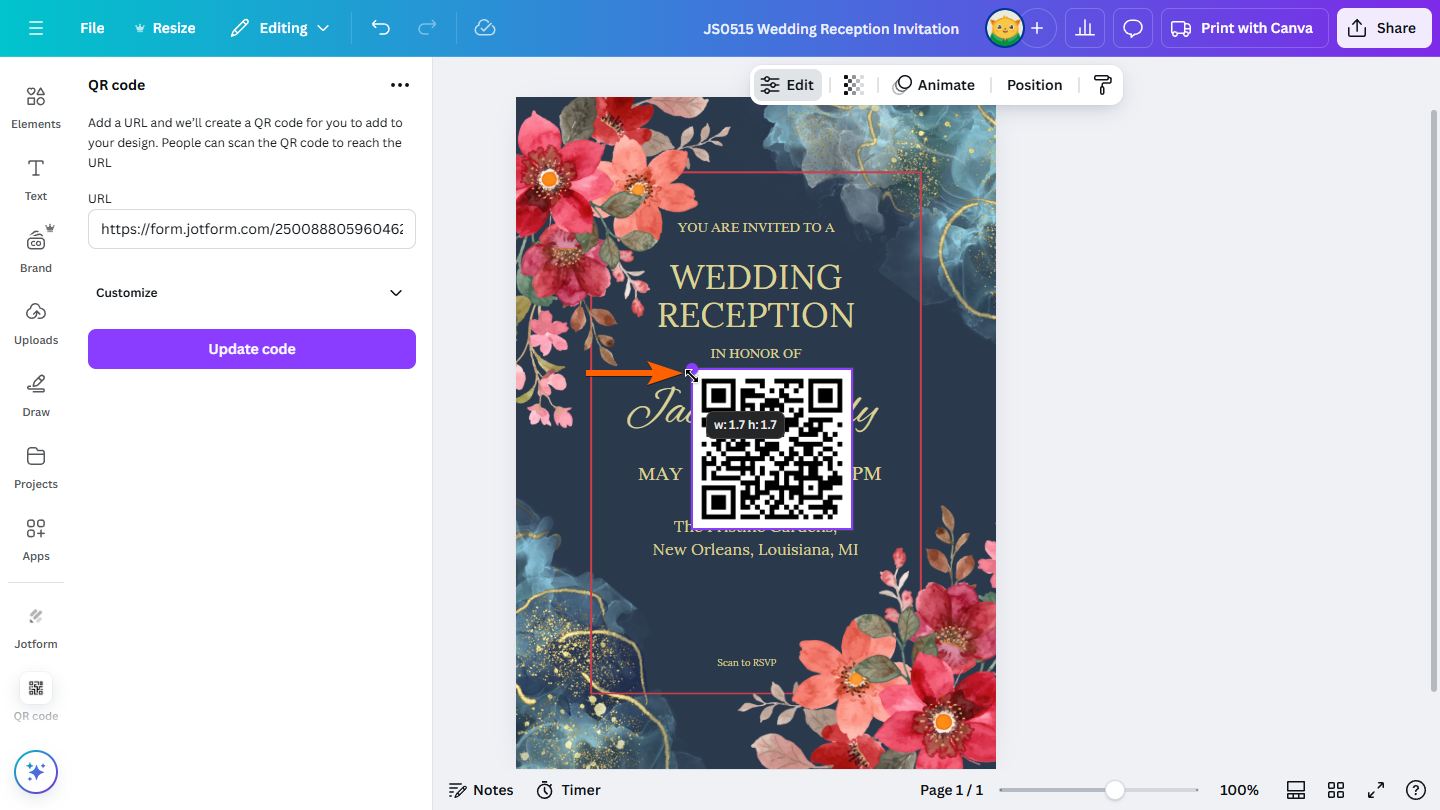
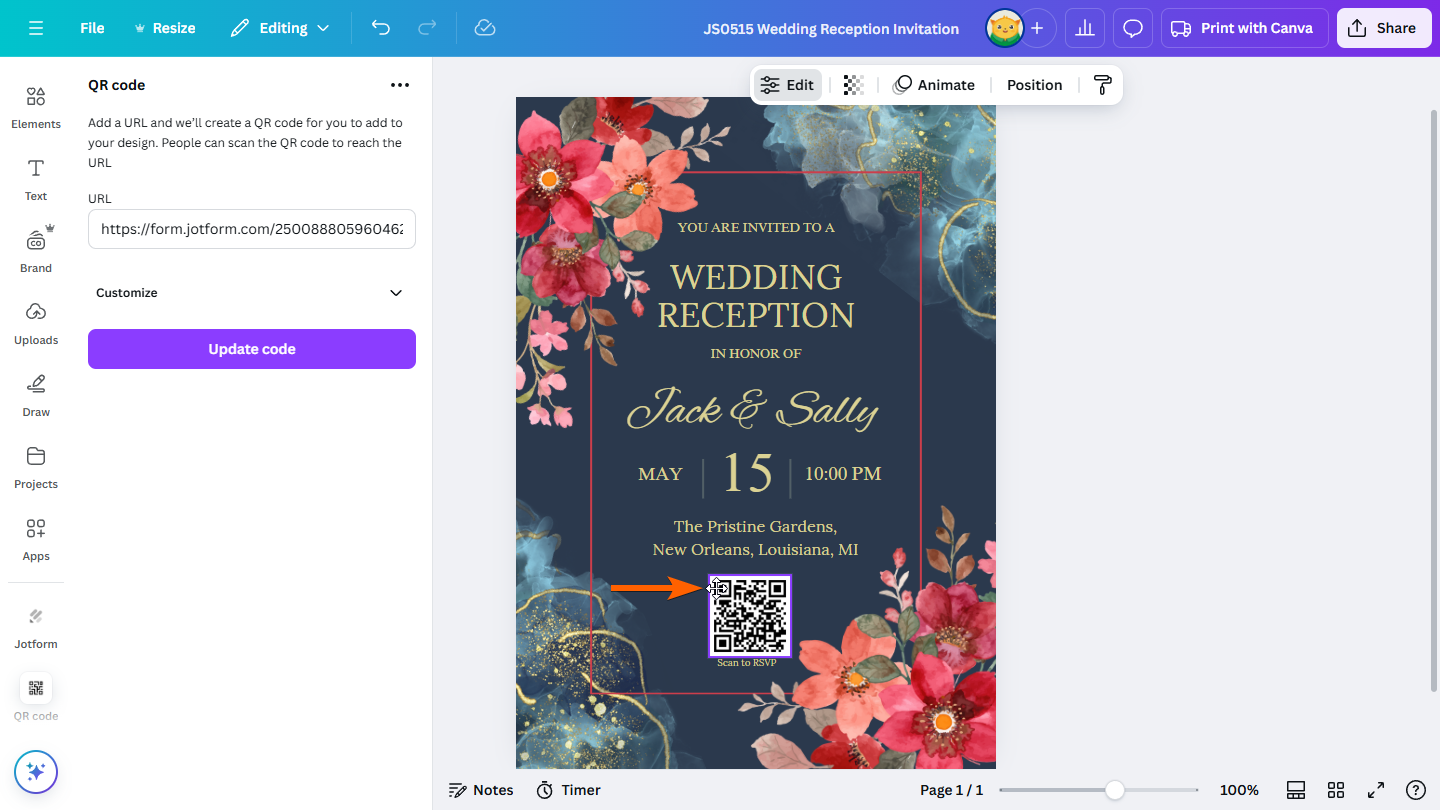
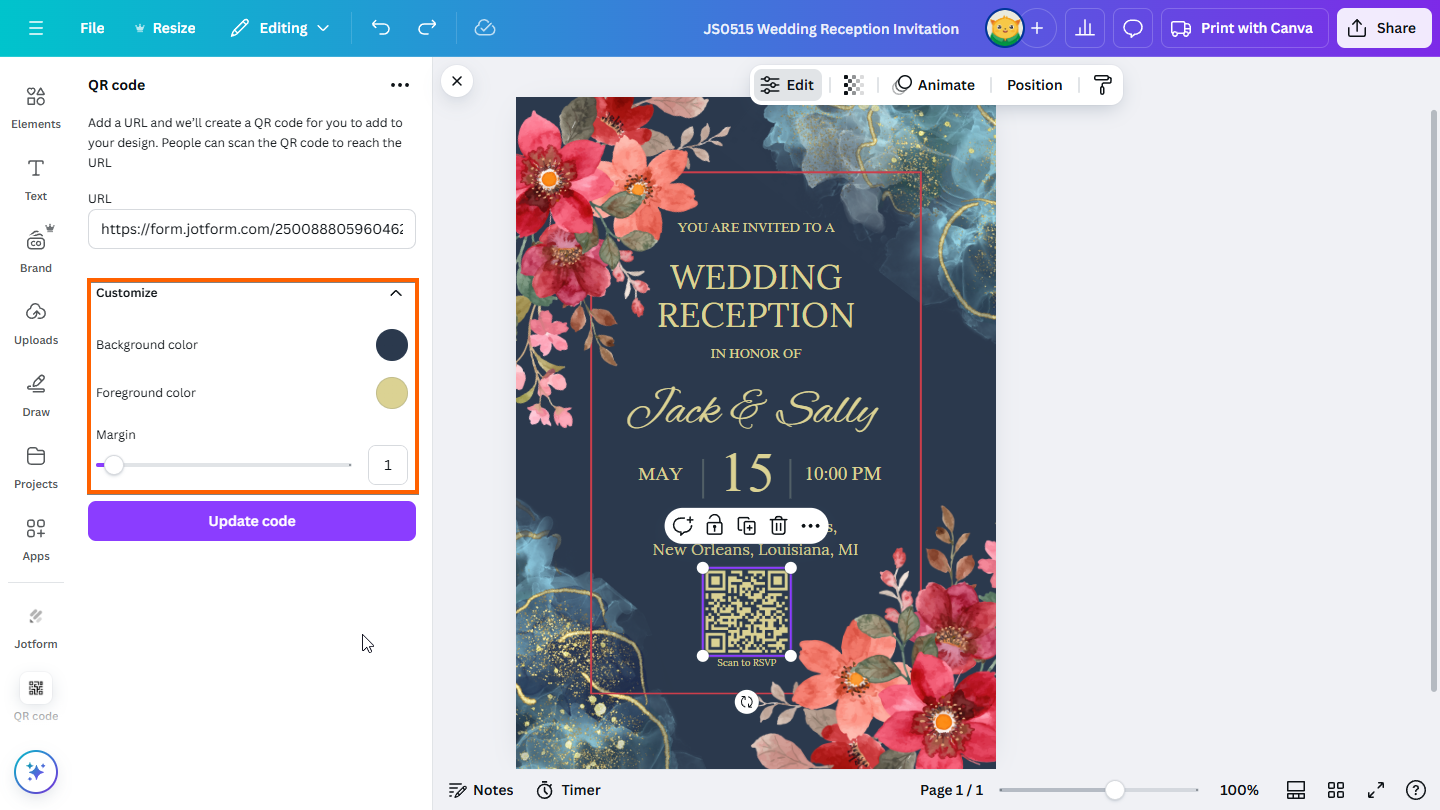

Send Comment: