VistaPrint helps small businesses to market themselves effectively. With multiple print products at hand, you can easily design a consistent, cohesive look across your entire business, whether you operate in-store, online, on-site, or on the go.
VistaPrint also allows you to create a website as part of its Digital Marketing products. On their website builder, you can add a custom HTML block, which will let you embed your Jotform form in it.
The first step is to get your form’s embed codes. It’s easy. Let’s do it.
Getting the Embed Codes for VistaPrint
- In the Form Builder, go to the Publish tab.
- Click Embed on the left.
- Choose and click iFrame from the embed options.
- Click the Copy Code button to copy the embed codes.
You now have your form’s embed codes. Please proceed below for the next part.
Adding Form to Vistaprint
- Go to your VistaPrint’s workspace, and edit your website.
- Choose the page where you want to add/display the form in the editor.
- Add a new row, which will be the container of the form. In the Row, click Add Element icon.
- From the Popular elements, click HTML.
- Click the HTML once you have it on the page, and click the Settings (gear icon).
- Paste your form’s embed codes in the Embed Code box.
- Click the Update button to save the HTML element.
- You should see the form partially displayed on the page at this step. Don’t worry, as the form will be fully displayed when you save by clicking the Publish button at the top.
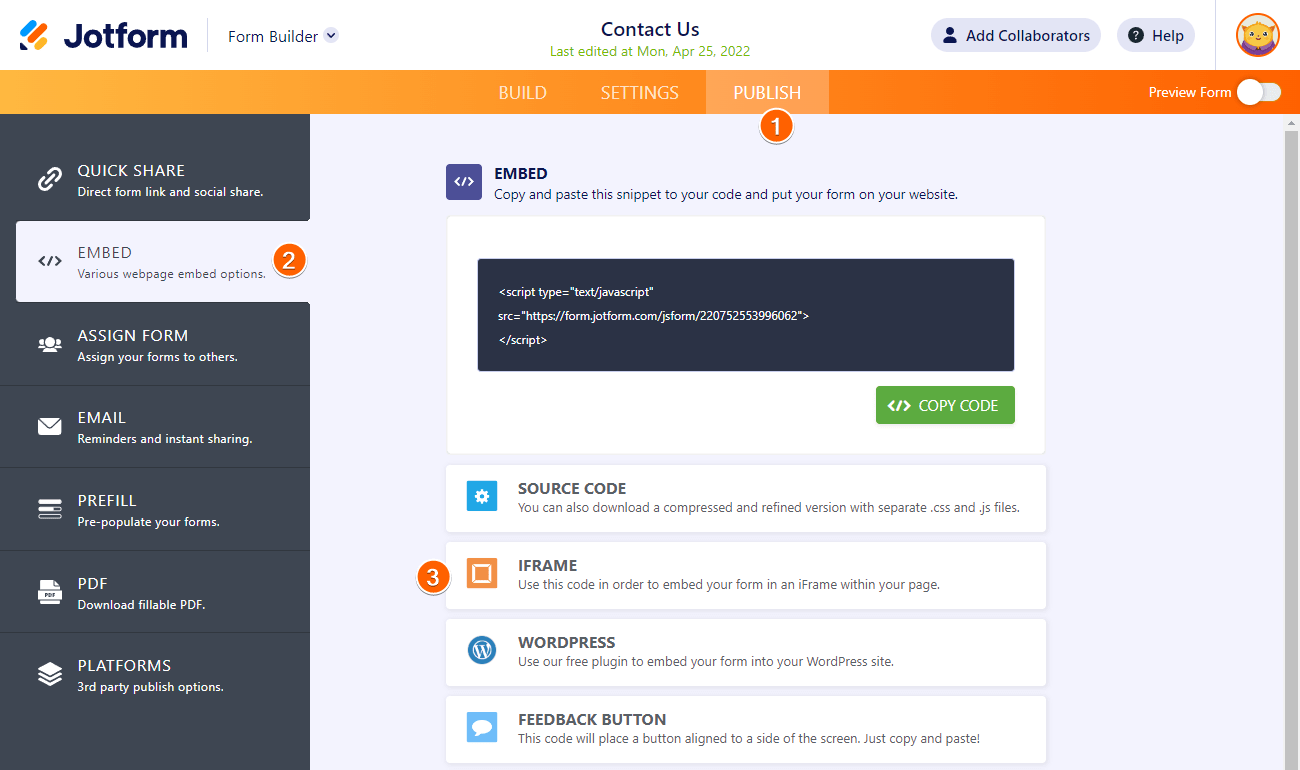
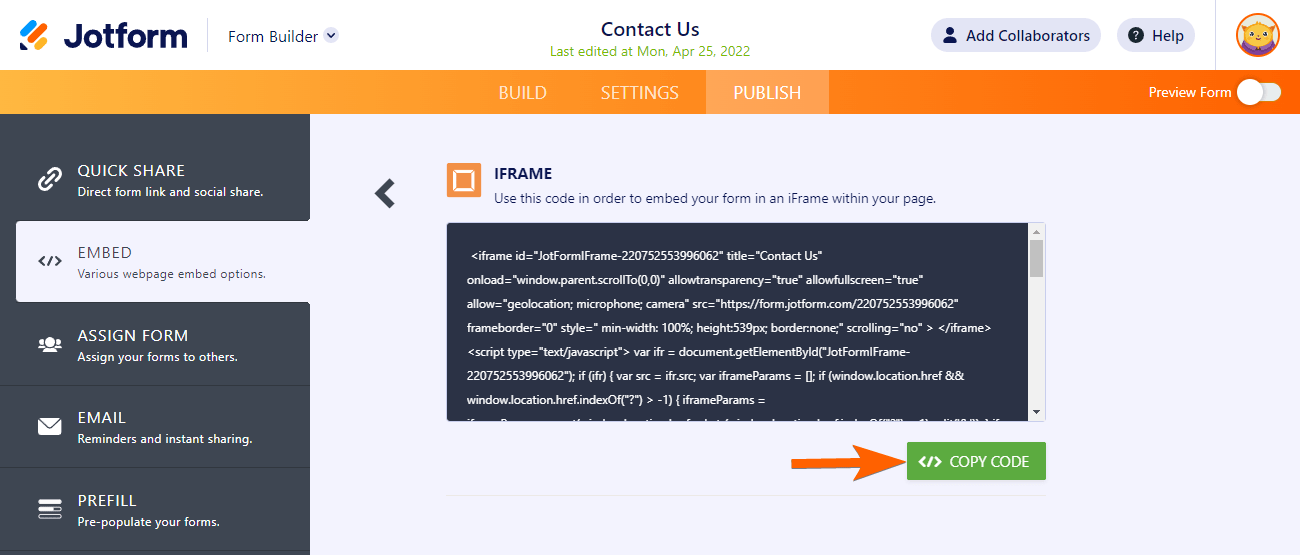
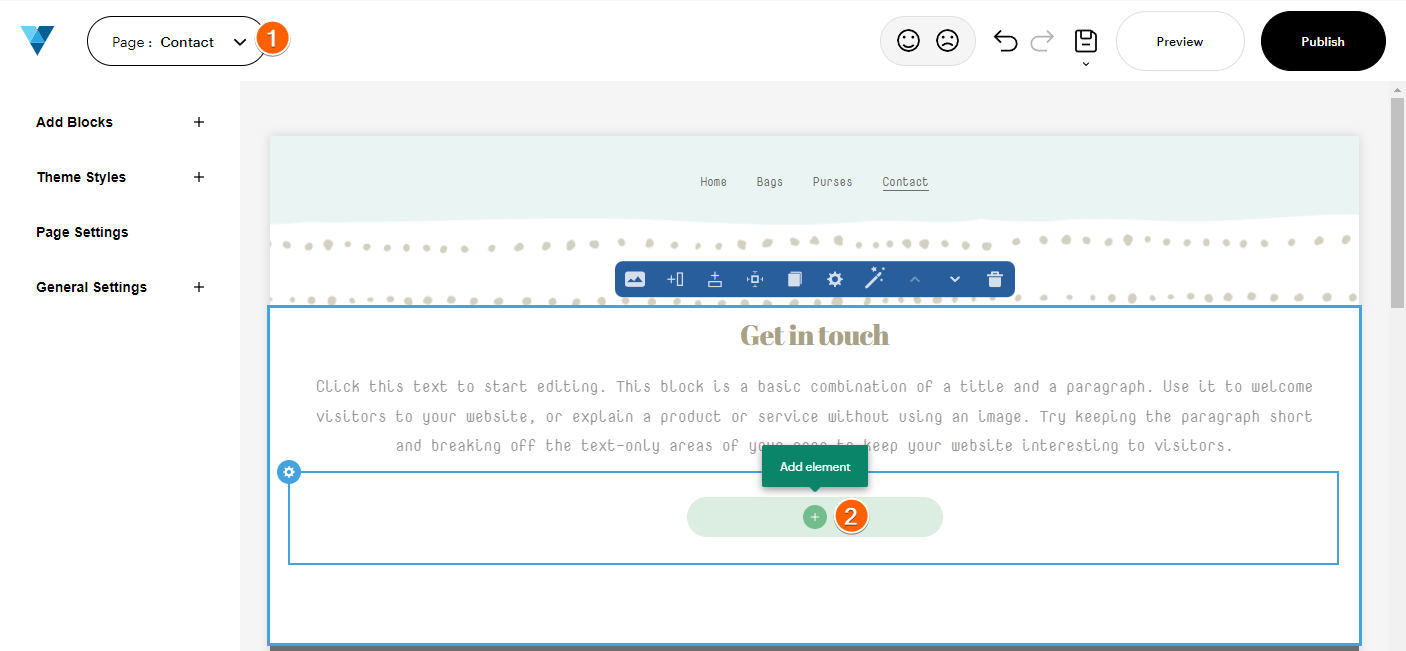
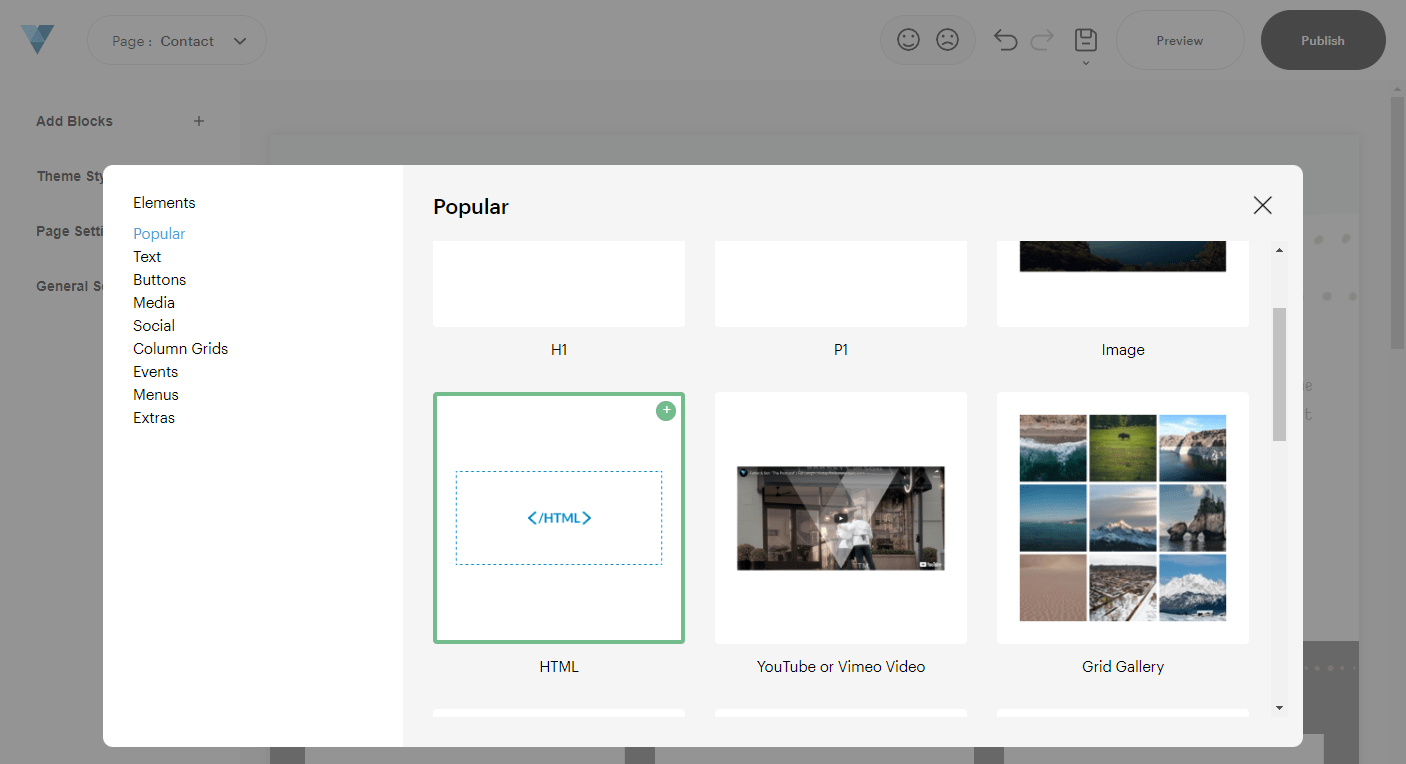
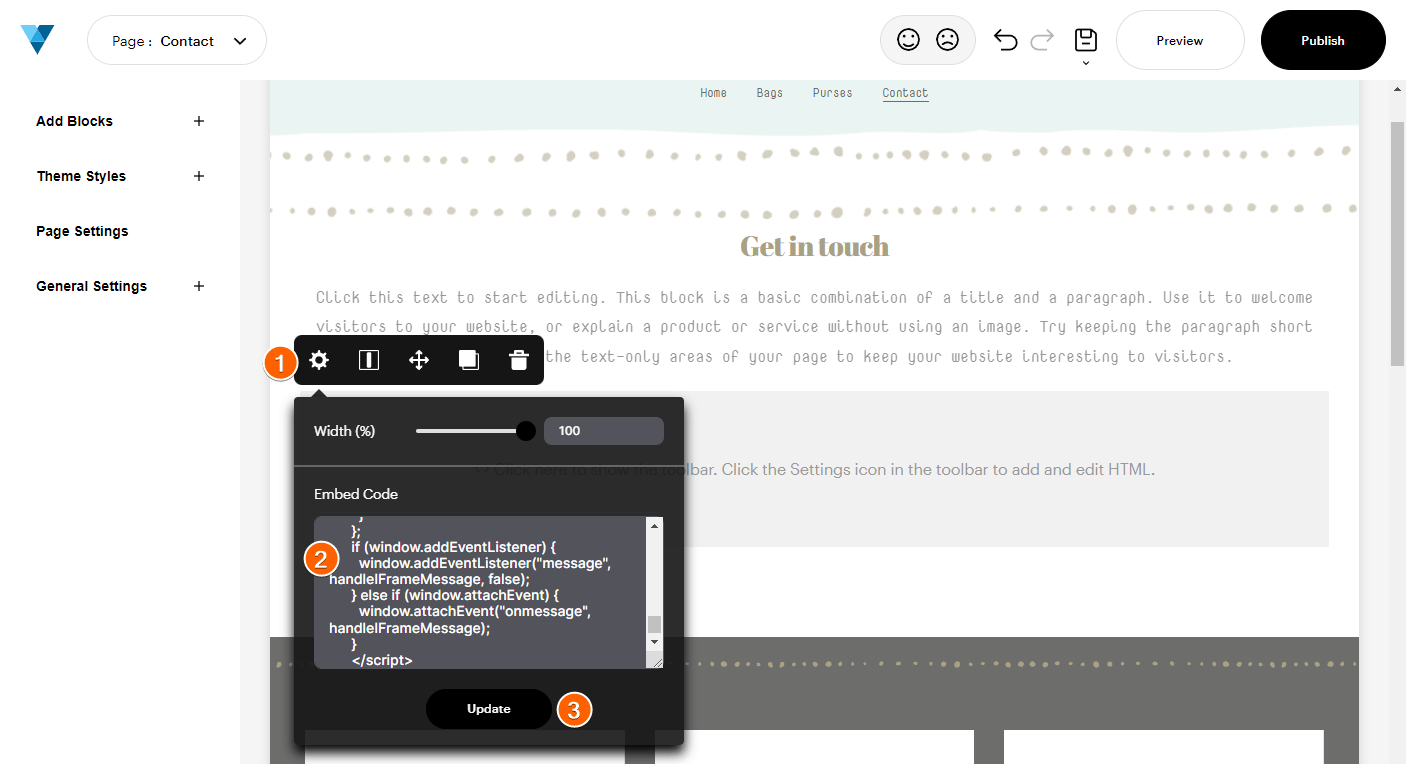

Send Comment:
2 Comments:
More than a year ago
I have put a new tel number on my website, I can see it but when I press preview it disappears. Very frustrating
More than a year ago
No. How do I print the blank form? No user data.