Zenfolio is a photography website platform that allows photographers to showcase and sell their work online. It provides tools for creating customizable portfolios, galleries, and online stores, making it convenient for photographers to display and monetize their images.
If you have a website with Zenfolio, you could embed your Jotform forms into existing site pages. The only requirement is to ensure that you have a ProSuite or Portfolio Plus subscription with Zenfolio to use the Code Block to house your form. Let’s get started!
Copying Form Embed Code for Zenfolio
Zenfolio is one of the 3rd party publish options in Jotform. Here’s how you can copy its embed code:
- In the Form Builder, go to the Publish tab.
- Select Platforms from the left panel.
- Search for and click Zenfolio from the list of 3rd party embed options.
- Click the Copy Code button to copy the embed codes.
Embedding a Form to Zenfolio ProSuite/Portfolio Plus Pages
Use the Code Block to embed the form. But again, you will not see this block without a ProSuite or Portfolio Plus subscription. Let’s do it!
- Go to the Website section of your Zenfolio dashboard.
- Choose your existing page or add a new one.
- In the editor, scroll down to the bottom and add the Code Block. Place this block where you want the form to appear.
- Open the Code Editor by clicking the Edit Custom Code button on the left settings panel or the Code icon at the code block itself.
- Paste your form’s Embed Code in the Code Editor window.
- Click the Done button to save.
- You should have the form displayed. Publish your website, and that’s it!
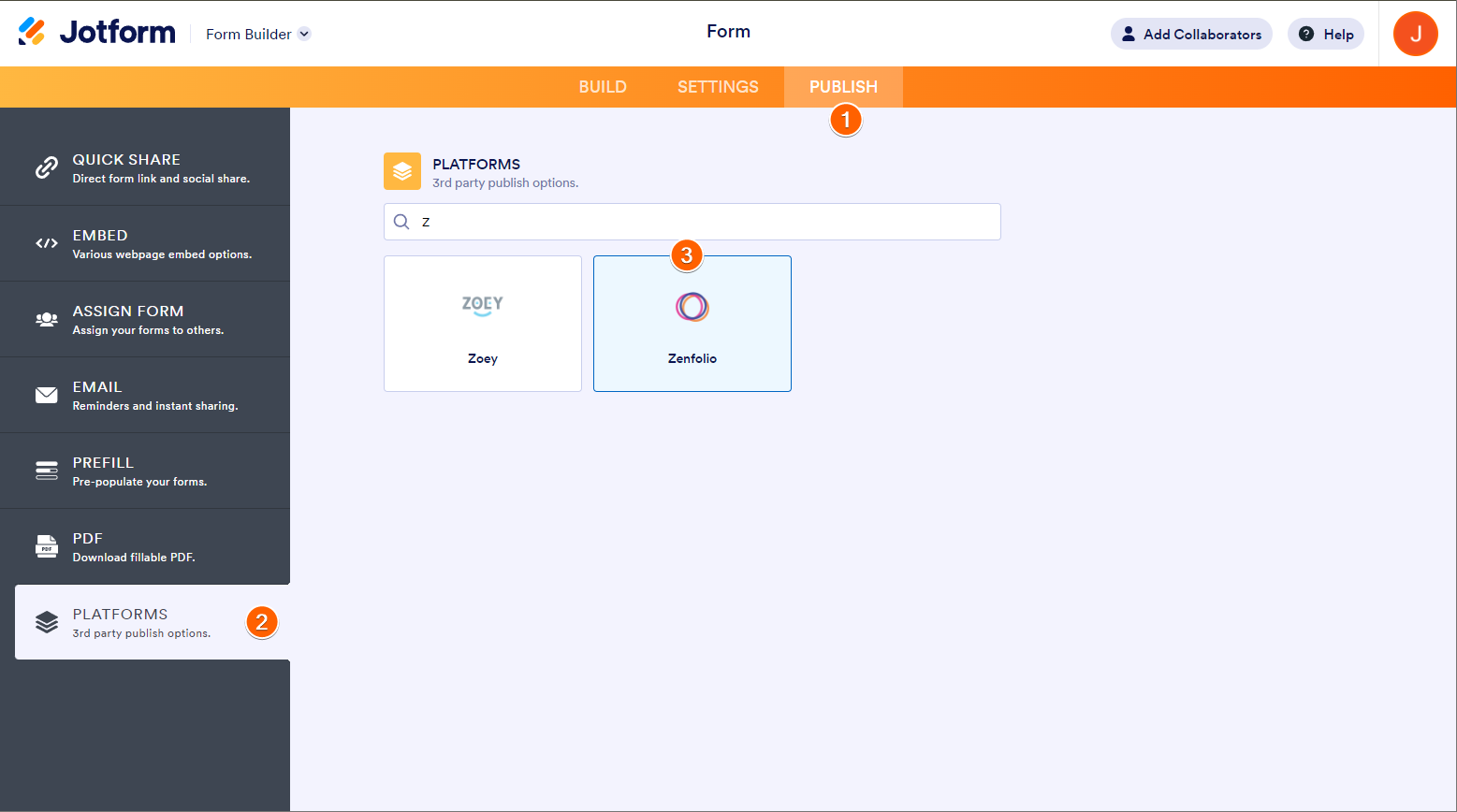
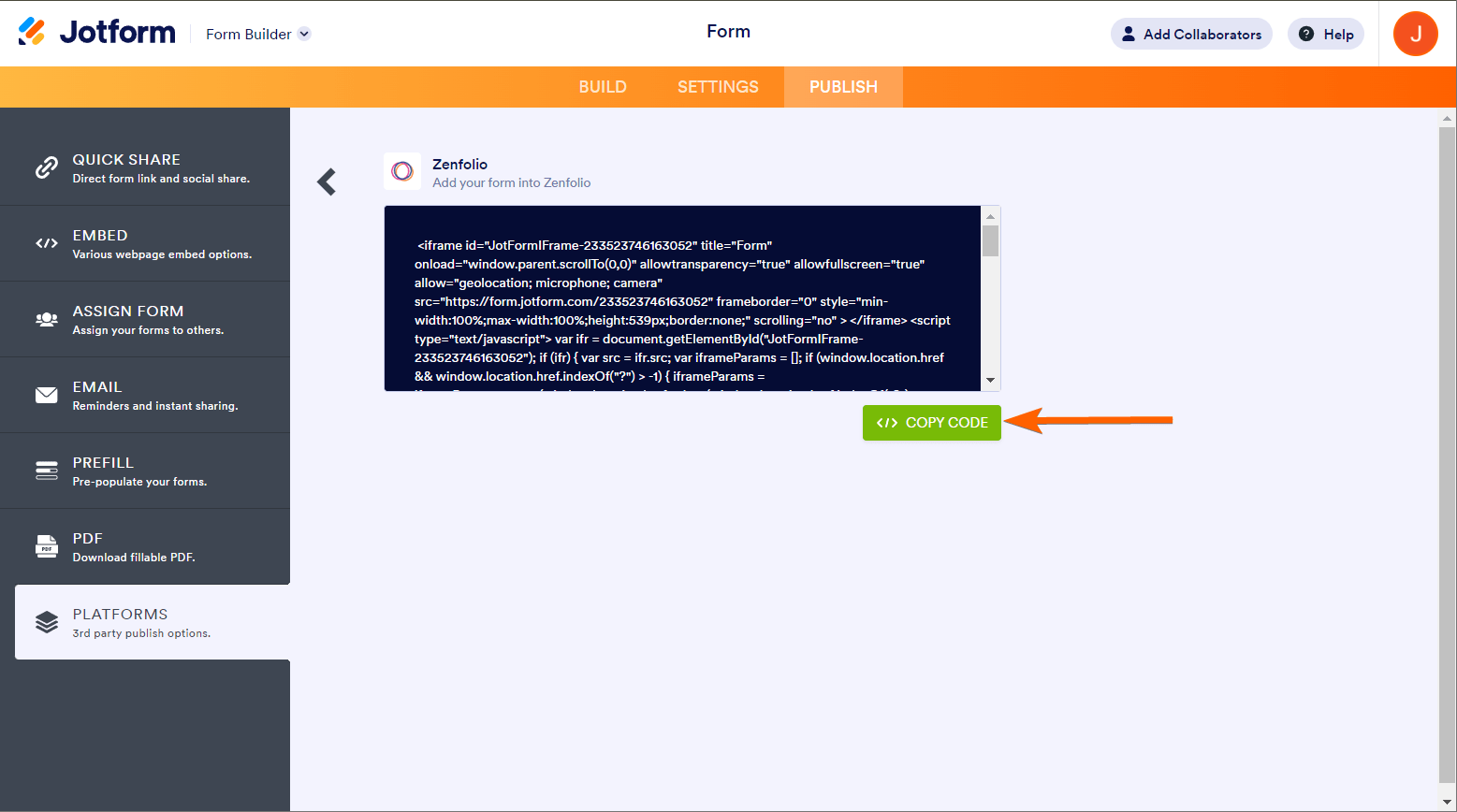
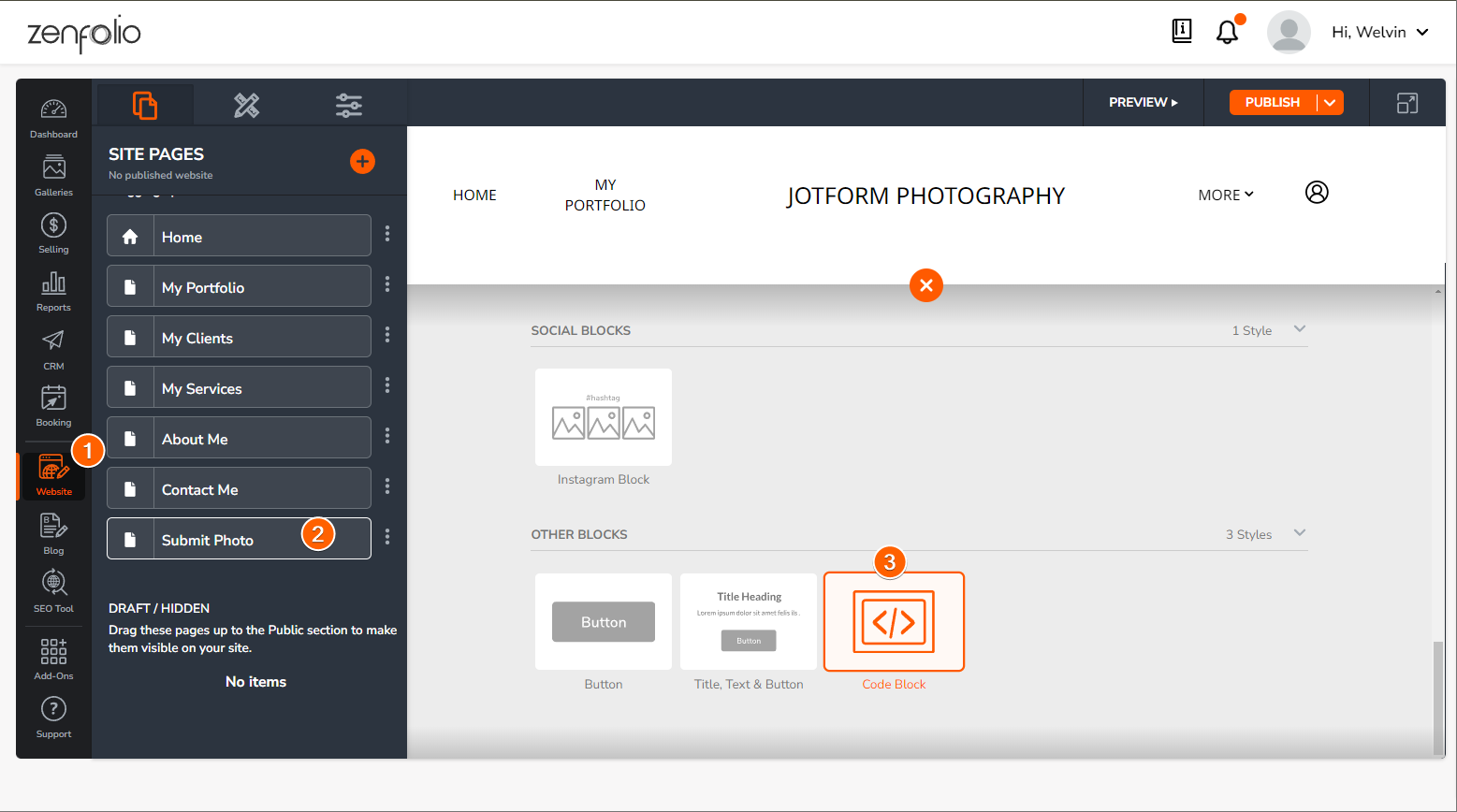

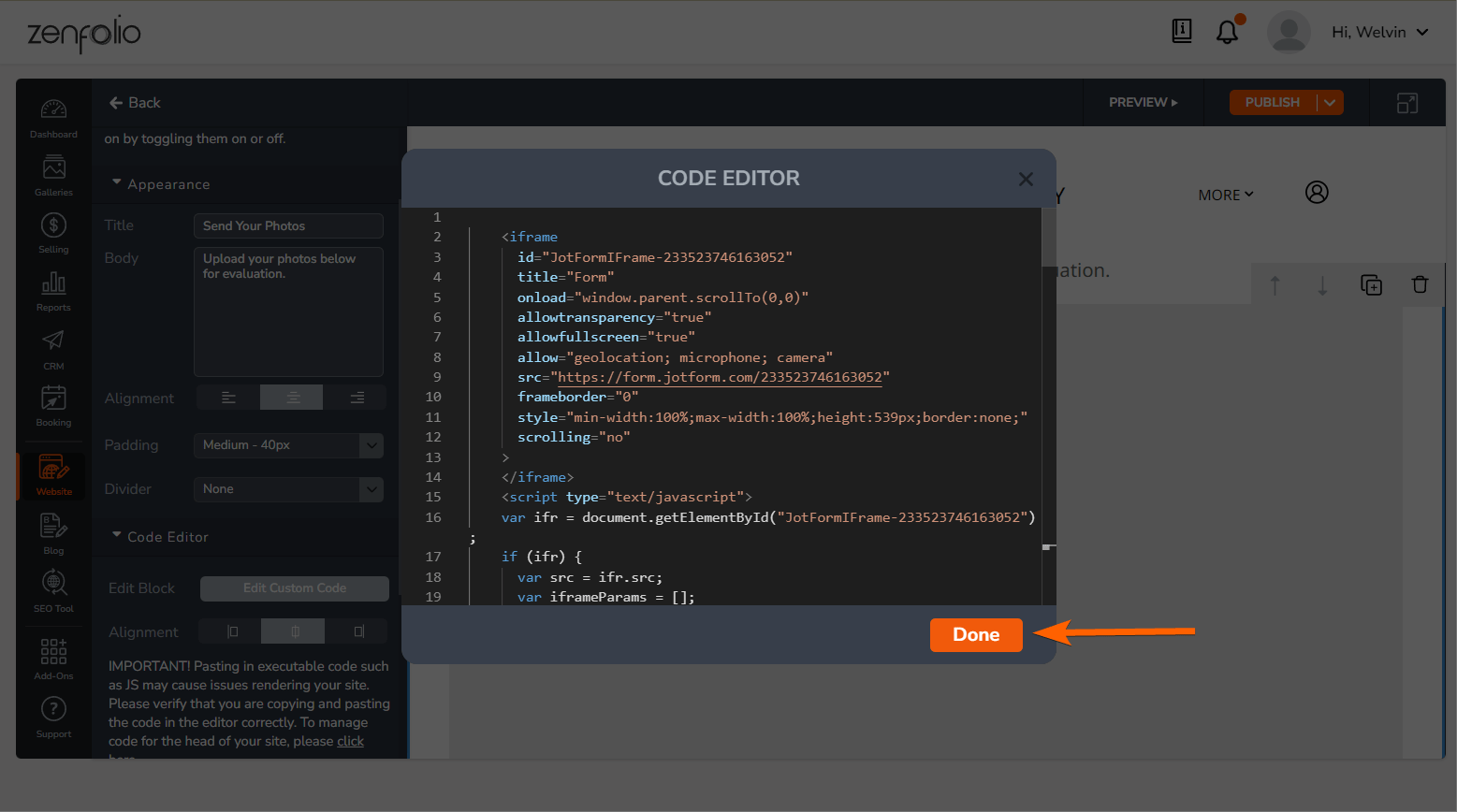
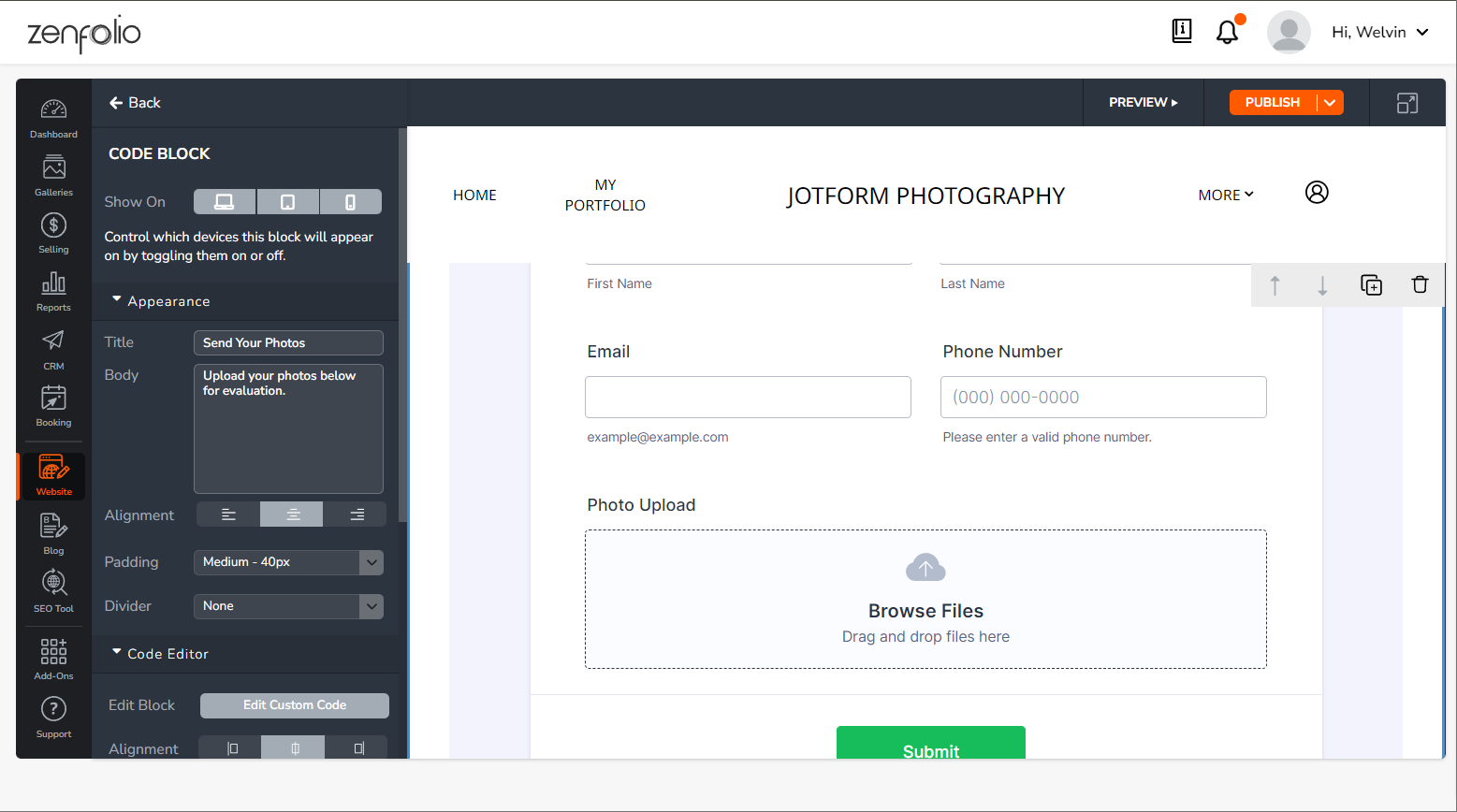

Send Comment: