In Jotform, you can easily include a ranking question using the Orderable List widget, which lets users drag and drop options from a predefined list to create their rankings. A ranking question adds depth to your survey forms by asking respondents to rank options according to their preferences, priorities, or importance. This feature helps you gather more detailed insights than simple yes/no questions.
To add a ranking question while creating or editing your form your form using the Orderable List widget, follow these steps:
- In Form Builder, click on the Add Form Element button to open the Form Elements menu on the left side of the page.
- In the menu, click on the Widgets tab and scroll down to find the Orderable List widget. You can also use the Search Bar to locate it easily.
- Click on to add or drag and drop it to your form.
- In the Widget Settings section on the right, enter each item in your list on a new line.
- Then, click the Update button at the bottom to apply your changes.
Note
You can access the Widget Settings again later by clicking on the Wand icon on the right of the Orderable List widget in your form.
To see how the Orderable List widget works in different form layouts, you can test the forms below:
Note
The Custom CSS tab in the Widget Settings of the Orderable List widget is only available when the form is in the Classic layout.
See also:

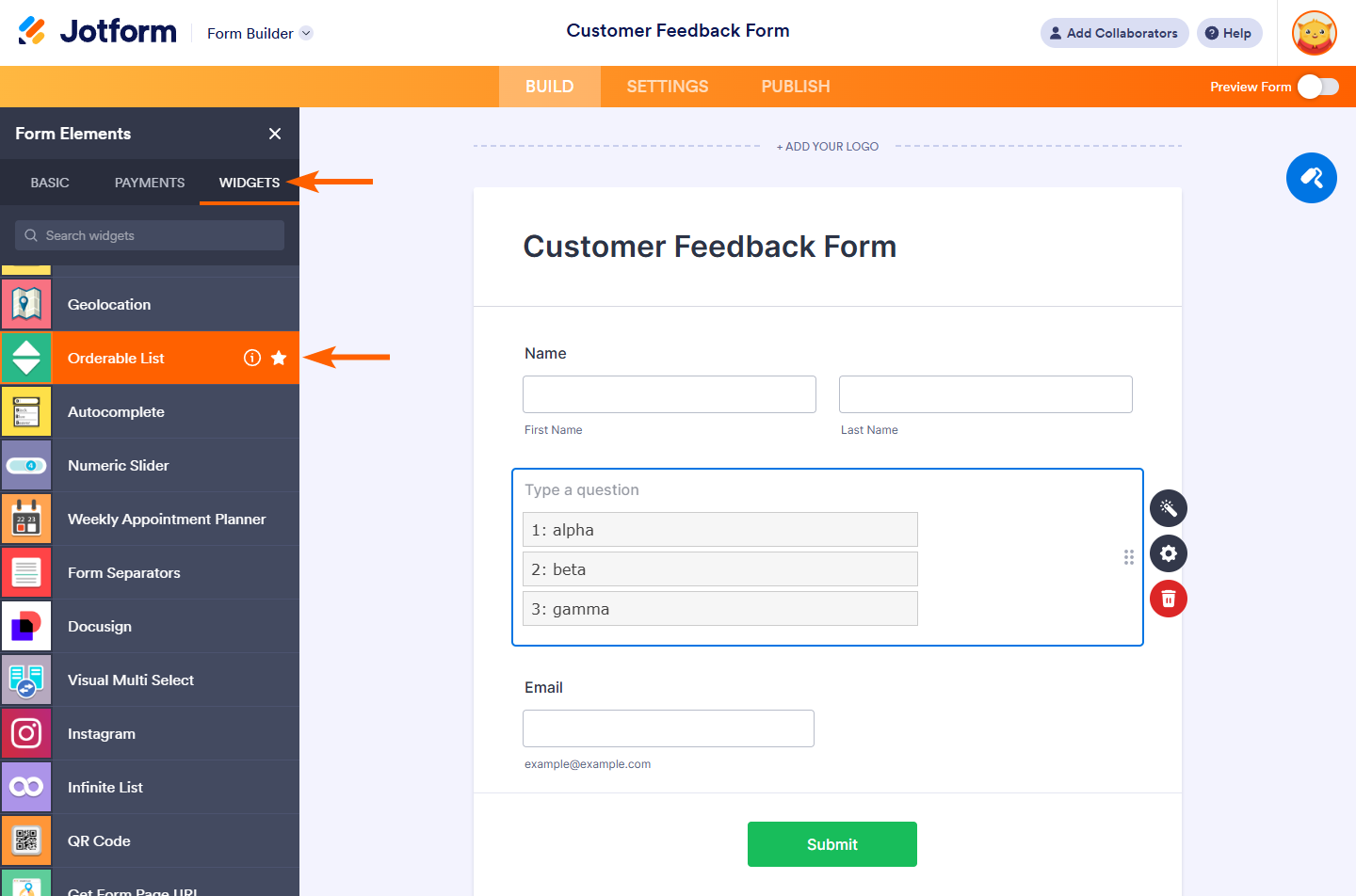
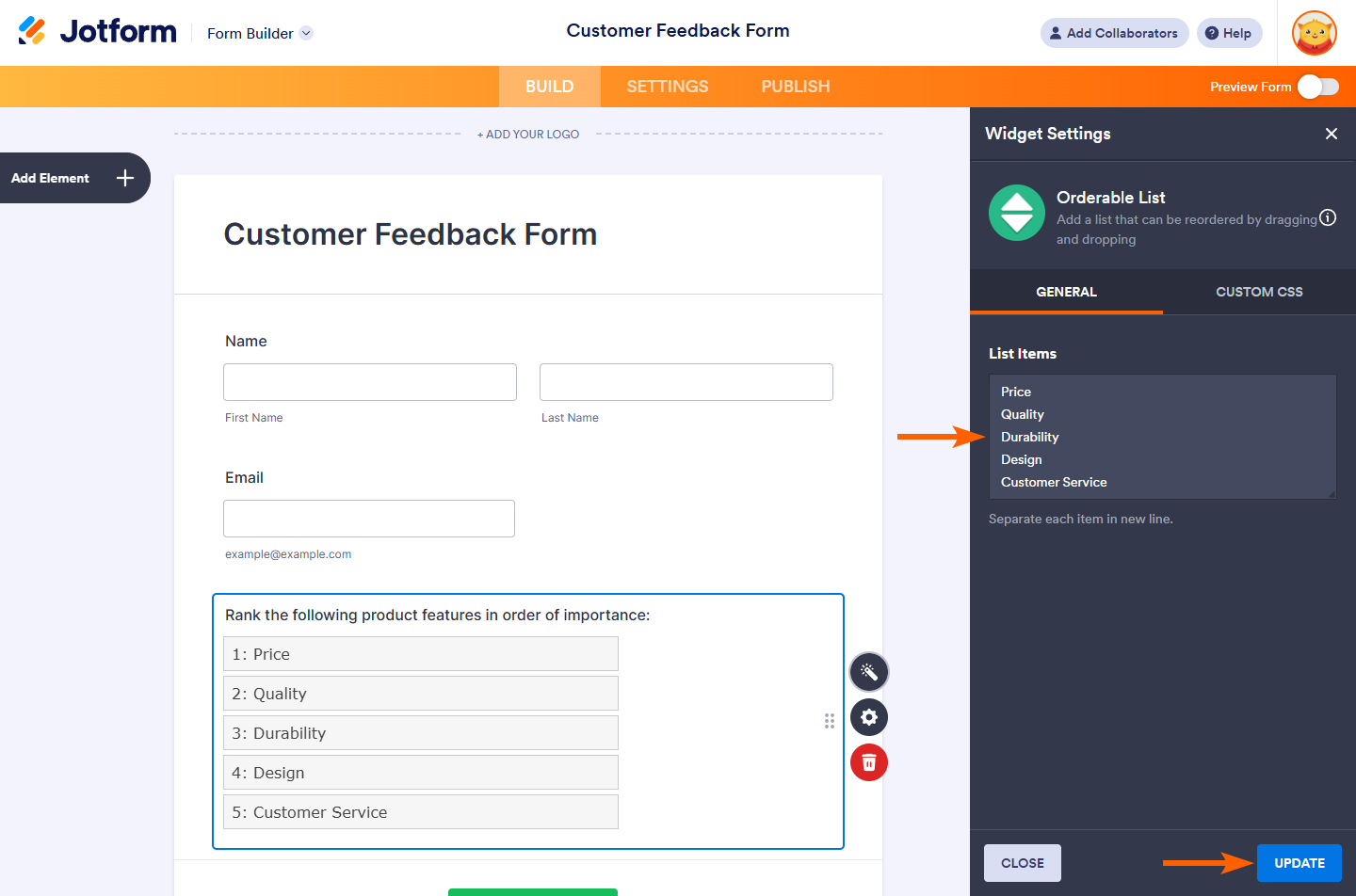

Send Comment: